Convert JSON File to Microsoft Excel File: How to Convert JSON File to Excel Using Built-in Tools and Third Party Applications
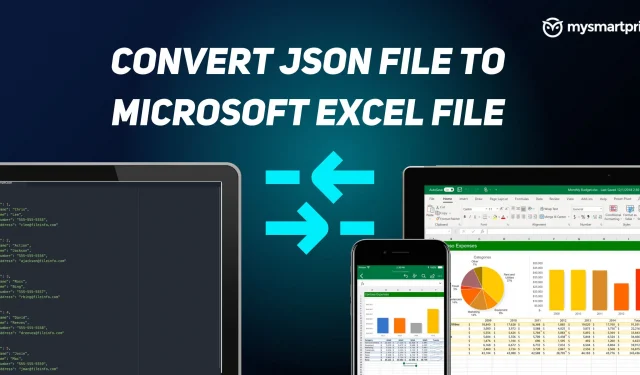
Do you have a JSON file that you want to convert to an MS Excel file or an XLSX file? If you feel lost in the process of this conversion, don’t worry, in this tutorial, we’ll look at how you can convert a JSON file to Excel file format using Microsoft Excel’s built-in tools such as the Power Query editor. In addition to the MS Office method, there are other simple methods to convert JSON to Excel file, and we will also look at the top five third-party websites.
The processor is quite simple in MS Excel, you first need to import the JSON file and include it. Next, you will have to review some things and clean up the data if necessary. After completing these steps, you can download the data to MS Excel and save it as an Excel file. Let’s start by understanding what JSON is.
What is a JSON file?
First of all, JSON stands for JavaScript Object Notation. It is a standard text format for storing and transmitting data. This is commonly used for transferring data in web applications and is therefore a popular file extension and a popular term among web developers.
Why Convert JSON to Excel?
As stated earlier, JSON is a popular file extension when it comes to web developers and web enthusiasts. However, not everyone is familiar with this format, so converting the JSON file to Excel can be beneficial as Excel is better readable and also easy to use. In short, saving, editing, and viewing an XLSX is better than a JSON file. And besides, Excel offers additional opportunities for analytics and calculations. Once you’ve converted the JSON to an XLSX file, you can use it anywhere in your spreadsheet applications.
How to Convert JSON File to Excel File with Built-in Tool in MS Excel
- Open MS Excel on your computer.
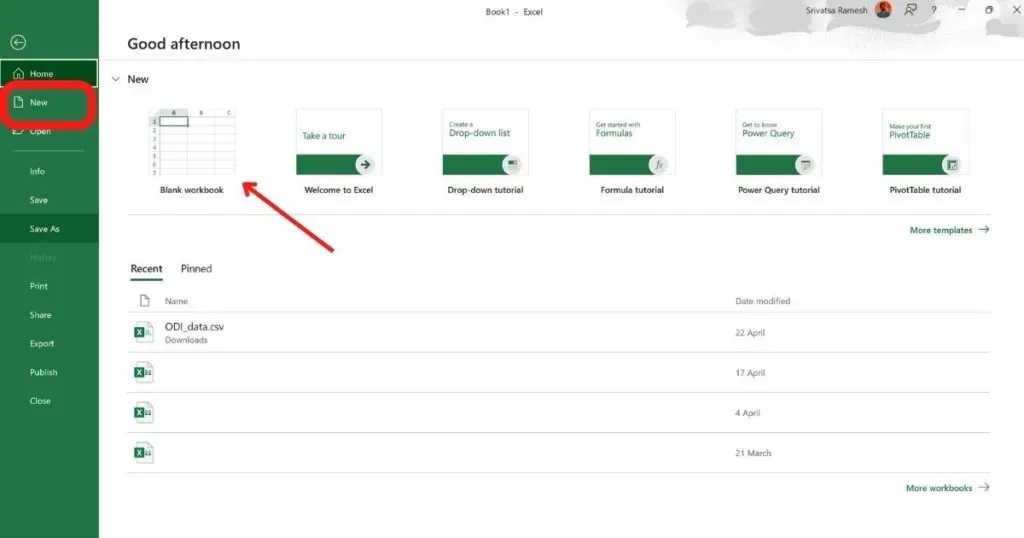
- Select “New Excel”and “Blank Workbook”.
- Go to the “Data”tab and click “Get Data”.
- Click “From File”and select “From JSON”.
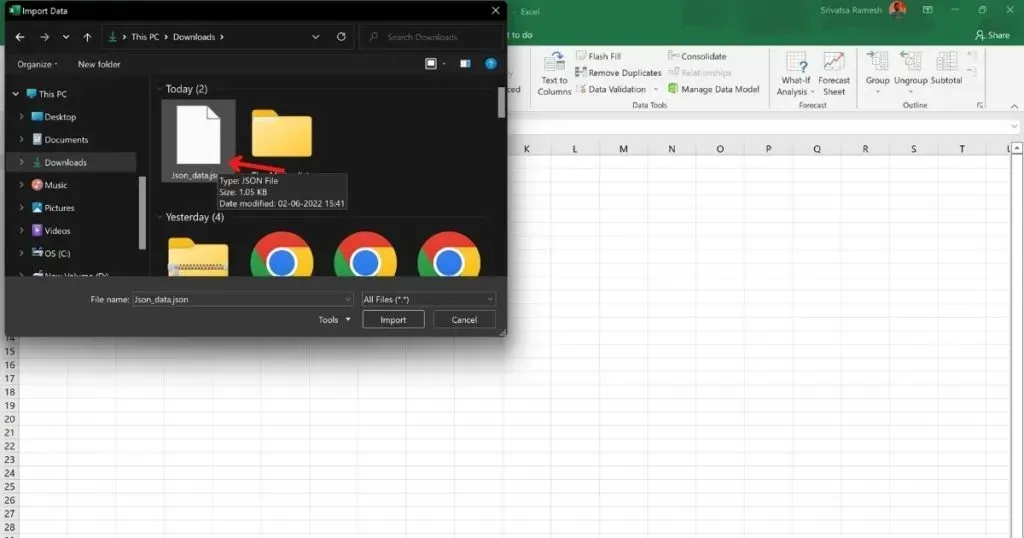
- A new file manager window will appear and select the JSON file by navigating to the saved location (downloads in our case).
- Double click JSON to import
- MS Excel will now open the Power Query editor in a new tab (you can decide how the JSON data will be loaded into your Excel)
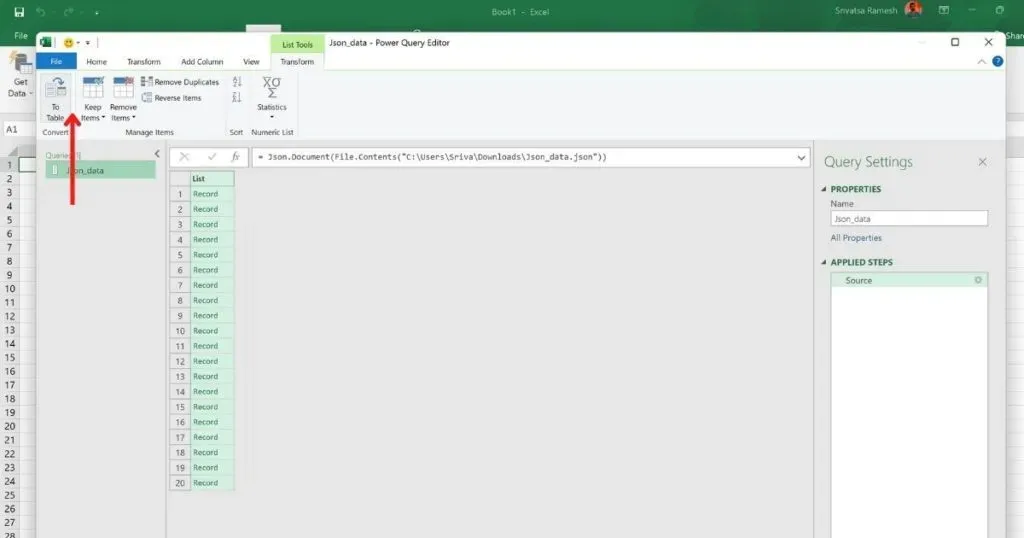
- In the upper left corner of the window, click “To Table”. This option will turn the data into a table

- Now click OK
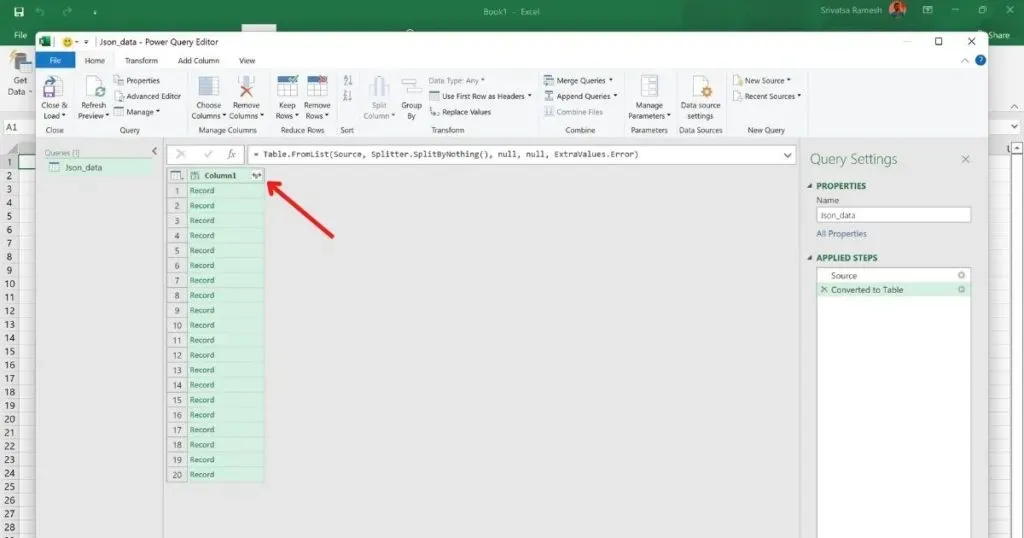
- Click the double arrow icon next to Column1 to see all the columns on the sheet.
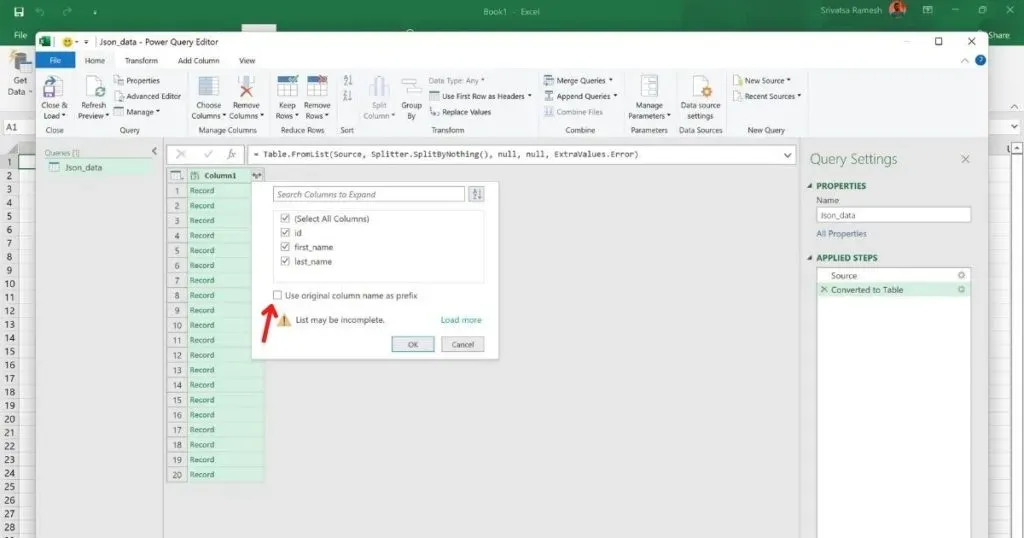
- A new popup will open, uncheck “Use original column name as prefix”and click OK.
- The JSON file will now be visible as Excel with columns and rows.
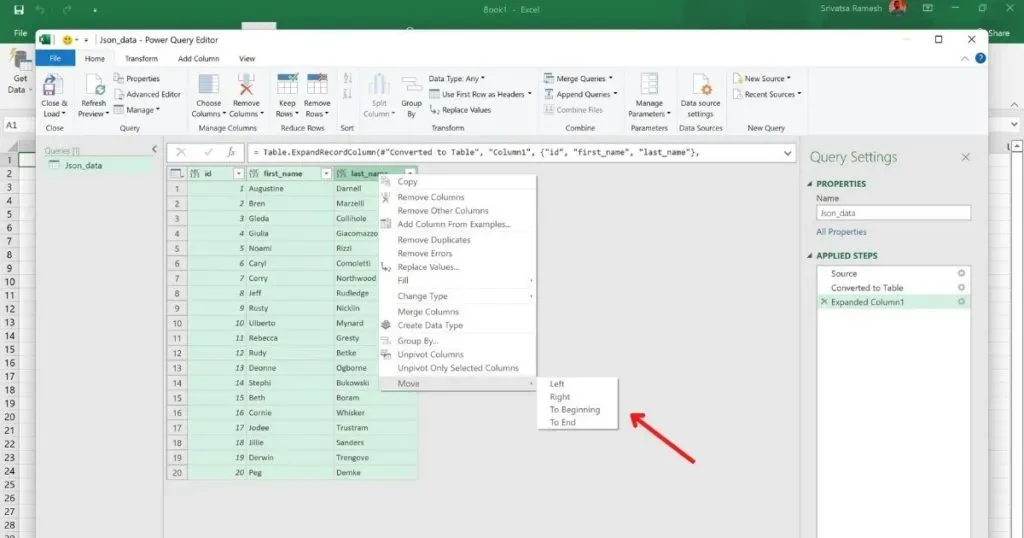
- If you want to edit or change anything in the table, you can do so using the options provided at the top.
- When you’re done, click “Close and Download”in the top left corner.
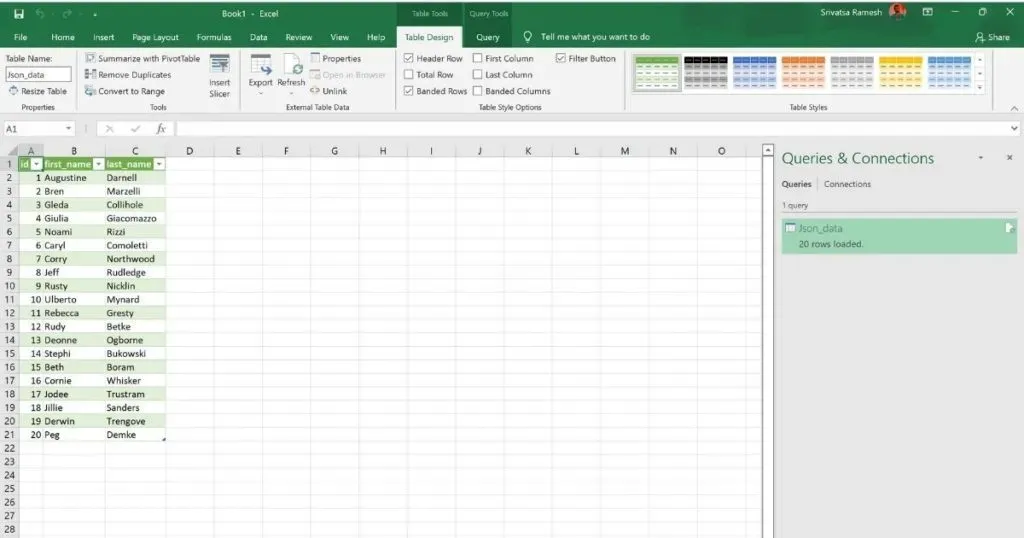
- Your JSON file will now show up as an excel file in MS Excel.
- If you want to play with formatting, style, and add something specific, you can do it just like you would in a normal Excel file.
- The last step is to convert the JSON file to Excel by saving the file. Click File > Save.
- A new folder window will open, select the folder where you want to save the file, type “Here”, select a folder to save the file, enter a name for your file and click “Save”.
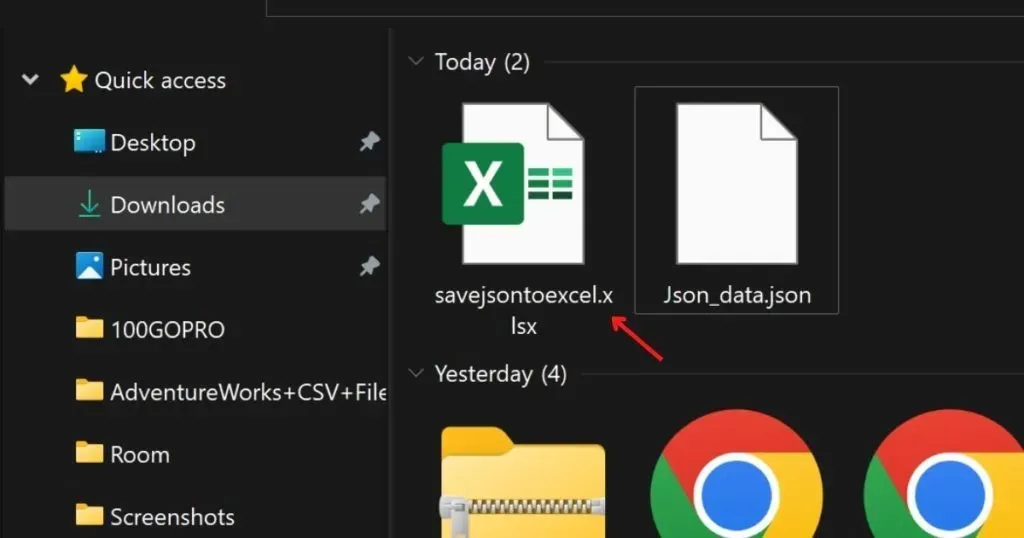
The Excel file converted from JSON will be saved in the specified folder.
Best Third Party Tools to Convert JSON File to Microsoft Excel File
Following are five online sites to help you convert JSON file to Excel in a few simple steps. All you have to do is just drag and drop the JSON file and click the convert button, then upload the Excel file. Here are five third party websites we recommend:
Conversion tools
- Visit the conversion tools webpage
- Click on view option
- Select the JSON file you want to convert to MS Excel file.
- Select the XLSX (Excel 2007+) or XLS (Excel 91-2007) option depending on your preferences.
- Click on the “Start conversion”option.
- The JSON file will be loaded
- Click “Download File”to download the converted Excel file to your computer.
Data Page
- Visit the data page website
- Click the “Upload JSON File”button.
- Select the JSON file you want to convert to MS Excel file.
- Once the download is complete, click “Excel File (XLSX)”.
- Converted Excel file to your computer
Convert CSV
- Visit the CSV conversion webpage
- Click on the “Choose File”tab and then on the “Choose File”option.
- Select the JSON file you want to convert to MS Excel file.
- Once the download is complete, select the JSON To Excel option provided in step 3 of the web page.
- Converted Excel file to your computer
Aspose Application
- Visit the Aspose Application Website
- Click Drag or Upload Your Files.
- Select the JSON file you want to convert to MS Excel file.
- In the “Save As”option, make sure you select the “XLSX”option.
- Select “Convert to Single Sheet”or “Convert to Multiple Sheets”depending on your needs.
- Click Convert to start converting
- Now click the Download Now button to download the MS Excel file to your computer.
Leave a Reply