Battle.net Slow Download Speed Problem: How to Fix it
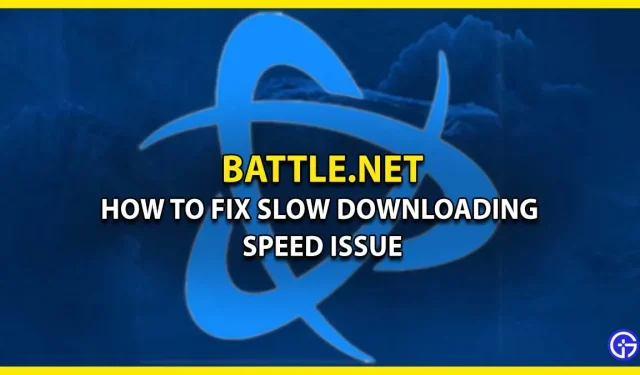
Struggling with slow Battle.net download speeds and can’t fix it? Don’t worry, this is just the right article to help you. Not only you, lately many players have been complaining about the same speed issue where the game takes hours and hours to load. And many also report that this problem is especially pronounced when a new game comes out. So, without further ado, let’s explore a possible solution to get rid of this slow download speed issue.
How to Fix Battle.net Slow Download Speed Problem (Possible Solutions)
Here are all the possible solutions that can help you solve the slow download speed issue on Battle.net.
- Disable upload bandwidth limit
- Change download region
- Connect to an Ethernet connection
- Close applications running in the background
- Update network driver
These are the fixes that can help you get rid of the low speed issue. For a better understanding, take a look at the details of the above methods.
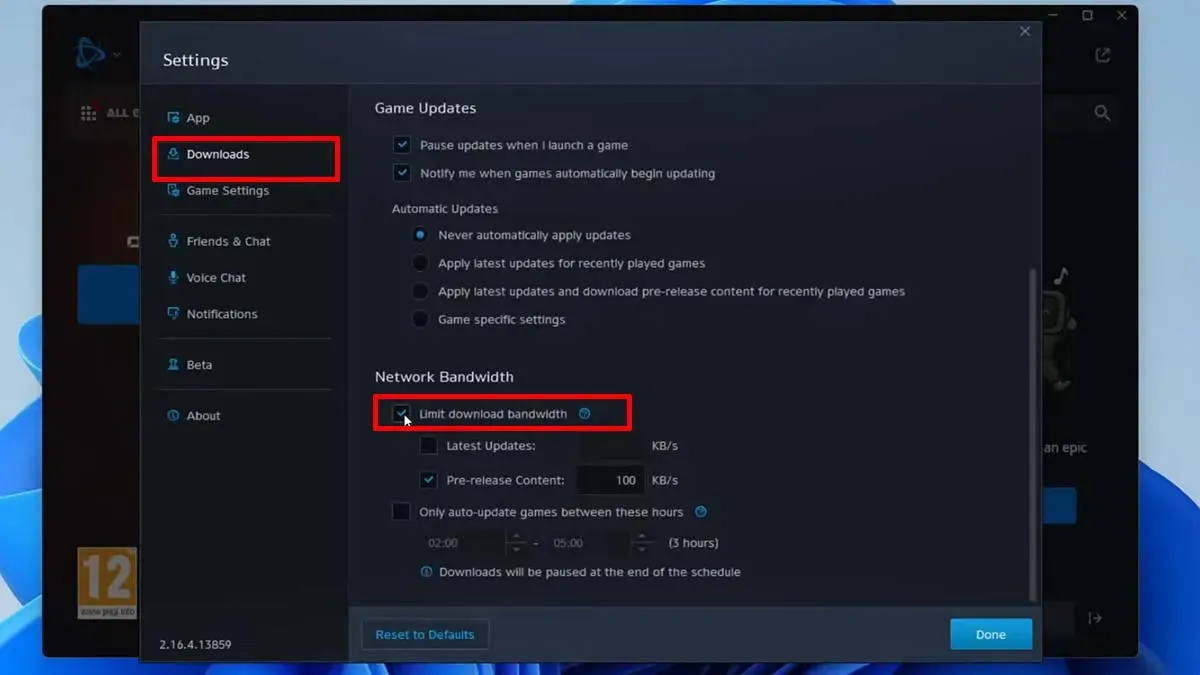
Original image: GuideRealm
Disable upload bandwidth limit
The very first solution that has worked for many users is to disable the download bandwidth limit. This will improve download speeds and allow the system to allocate the required amount of bandwidth to Battle.net. If you don’t know about this process, scroll down to find out the steps.
- First, launch the Battle.net client application.
- Then click on the Battle.net logo in the top left corner of the screen.
- Then select “Settings”from the drop-down menu.
- Then look for the “Network Bandwidth”section in the “Downloads”tab.
- There, just uncheck “Limit download bandwidth”.
Connect to an Ethernet connection
If your computer is running over WIFI or any other wireless connection, this may be causing the problem. In this case, we recommend that you connect to an Ethernet (wired) connection. In order to give the system a stable stream and internet speed.
Change download region
Another thing you can do to fix Battle.net’s slow download speed is to switch the client app’s download region. For reference, below are the steps for this.
- First, launch the Battle.net client application.
- Next, log out of your account.
- You will then see a small globe logo on the login screen.
- Click on it and select your preferred region.
- After that, just enter your ID and password to log into your account.
Close applications running in the background
Sometimes apps running in the background can also cause these download speed issues. To fix this, you can always open Task Manager > Processes tab > Network and end unnecessary application tasks.
Update network driver
Players can also update the network driver to fix the Battle.net slow download issue. This is because there are times when deprecated can cause such errors. If you are not familiar with the steps for this, we will help you.
- First, open Device Manager.
- Then click “Network adapters”to open the drop-down menu.
- After that, right-click on the adapter you are currently using.
- And then select the Update driver option.
- After that, select “Search for Drivers Automatically”and this will complete the job.
These were all possible fixes that can help you fix the download speed issue in the Battle.net client app. We also recommend that you try not to download games during peak hours, i.e. from 18:00 to 00:00. But if you are still facing the same issue, we suggest you contact Battle.net Support for further assistance.
This sums up how you can fix the Battle.net slow download speed problem. While you’re here, check out our guide on which play store is the best. Also, take a look at the 2023 release date calendar for upcoming games.
Leave a Reply