Unlock Android 12 game bar for easy screen recording, screenshots and streaming in any game
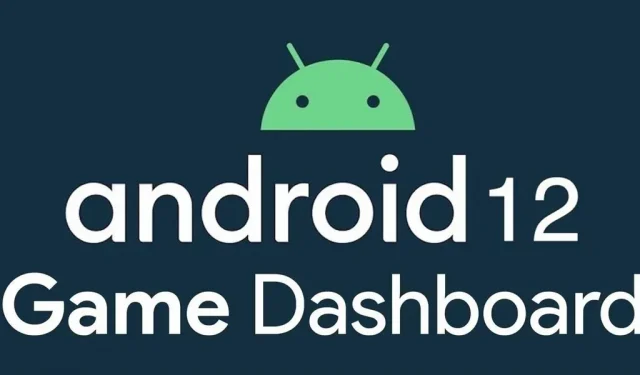
Android 12 comes with new features and updates that any mobile gamer will appreciate, including Instant Play, which lets you instantly play games without having to download them first. Even better, there’s the Game Dashboard, which adds shortcuts for screenshots, screen recordings, and more to any game you play. The only problem is that it’s not enabled by default and is a little hard to find.
What is a game bar?
Game Dashboard is an Android 12 solution for the taskbar while playing games on a mobile device. Every time you start playing a game, a small arrow appears on the side of your phone screen. You may see a red dot if you are currently recording your screen.
Clicking on the arrow or red dot displays the game controller icon, a button that opens the game control panel where you can add shortcuts to the sidebar below the game controller icon. You can move the Game Dashboard sidebar anywhere along the left and right sides of the screen so it doesn’t get in the way while you’re playing games or switching apps.
Once inside the control panel, you can customize the sidebar with shortcuts for screenshots, screen recording, and frames per second (FPS) counter. By enabling shortcuts, you can quickly take screenshots or start recording without going to the game control panel itself.
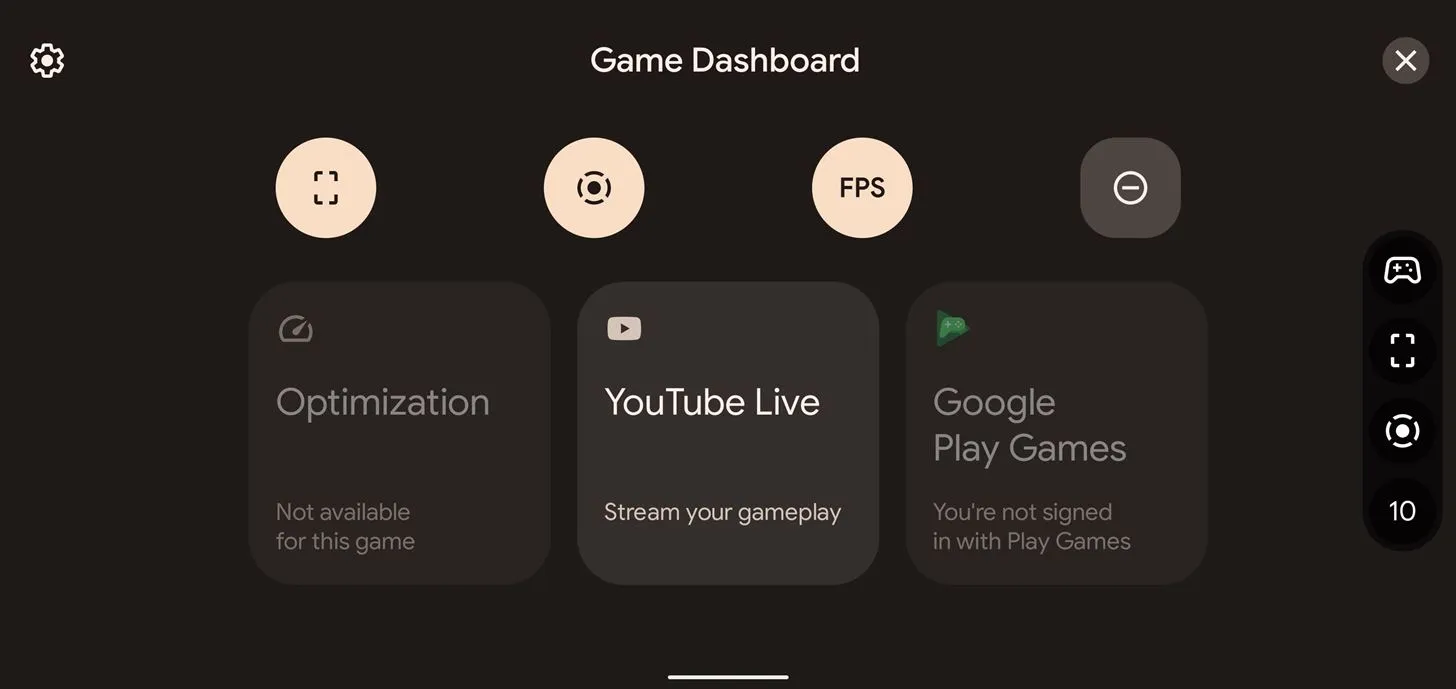
Game bar home screen also provides options for game optimization, achievements, and YouTube streaming integration. Game optimization should ensure the performance and visuals of the game based on the desired parameters. Clicking this feature in the game toolbar opens three options for a compatible game: Performance, Battery Saver, and Standard.
Standard mode runs the game normally, but performance mode provides a smoother experience with higher frame rates. The battery saver mode reduces the frame rate in the game. However, at the moment there are very few games where optimization is available, if any. You can find a list of games with optimization profiles in the supported games section below.
Achievements are in-game trophies that you receive in Play Games after reaching certain milestones. This feature is up to the game developer, as some games, such as Legends of Runeterra, have built-in achievements that are not tied to the Google Play Store.
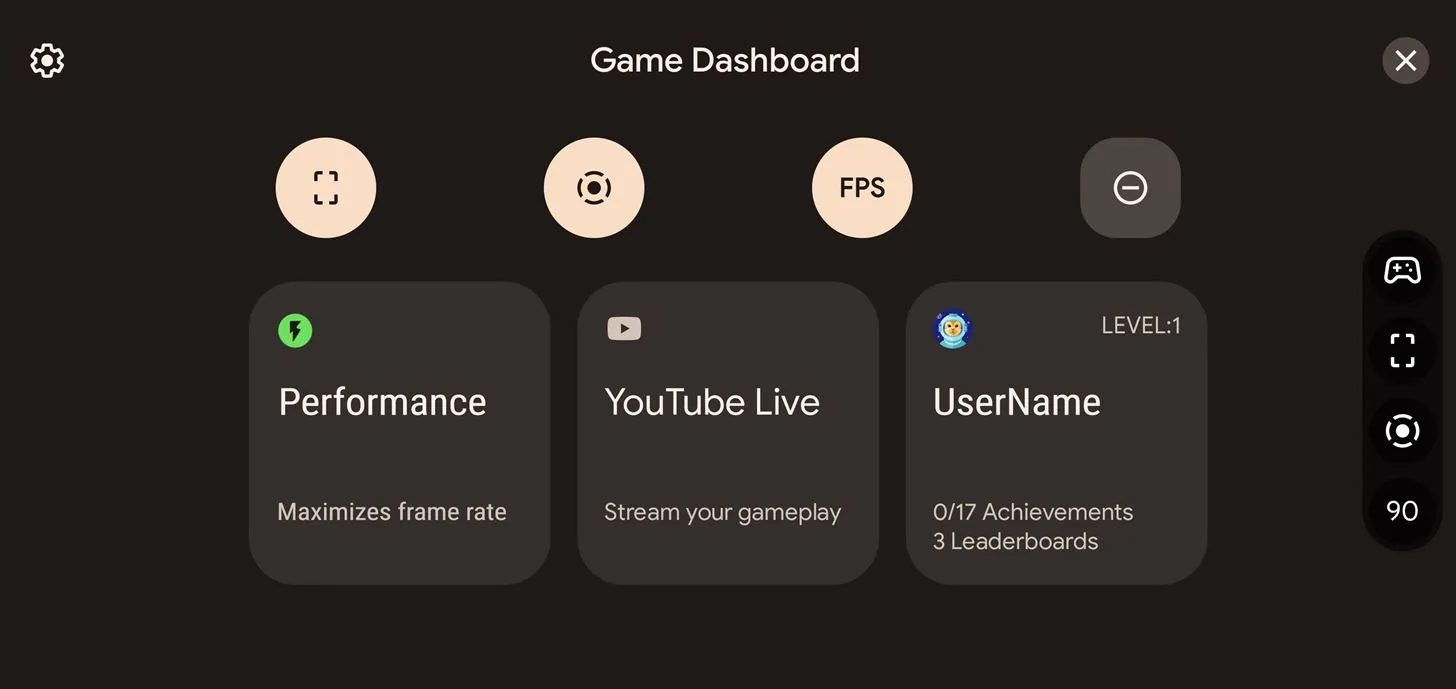
YouTube Live integration with Game Dashboard instantly links your YouTube account, allowing you to stream content directly from your phone screen. However, there are caveats regarding the ability to stream from a phone.
You will need a verified YouTube account with at least 1,000 subscribers. Due to YouTube’s streaming policy, users with less than 1,000 subscribers cannot stream live from their phones. Please note that it may take several weeks before the limit is lifted if your account exceeds this number.
Which devices support the game control panel
Currently, the new version of Android 12 is only available on a few devices – Google Pixel 3 and later, and Samsung Galaxy S21 versions. Some other devices have beta versions of Android 12, but they haven’t officially released stable versions yet.
For now, the Game Dashboard appears to be exclusive to Pixel devices and may not show up on Samsung devices. This is more like coming to Android One devices, which will use stock Android 12 when rolled out.
- Pixel 3
- Pixel 3XL
- Pixel 3a
- Pixel 3a XL
- Pixel 4
- Pixel 4a
- Pixel 5
- Pixel 5a
- Pixel 6
- Pixel 6 Pro
How to activate the game bar
Game bar is disabled by default, and finding the option can be tricky. I recommend that you use the search feature in the app drawer. You can type “settings”and select the “Game Settings”result (not the one that says “Applications”), or you can search for “game d”and click on the “Game Control Panel”result.
If you want to find it manually, it’s hidden in a place where you might never have looked. Go to Settings -> Notifications -> Do Not Disturb -> Schedules, then click on the gear next to Games. Please note that Game Dashboard does not need to be checked in “Games”in the “Schedules”settings for the Game Dashboard to work.
On the Game Settings screen, there are only two options that can be changed. The first is to enable or disable the game bar itself; a demonstration of what the control panel looks like is displayed above the options. The second option is to turn on Do Not Disturb while the game app is running.
You can also turn Do Not Disturb on or off while playing through the Game Dashboard settings cog, and you can even disable the Game Dashboard from there.
What games work with Game Dashboard?
The Game Dashboard on Android 12 works with almost every game on the Play Store. However, while many games may include the dashboard feature, it is not clear which games may use optimization profiles.
The limitation is due to the new Game Mode API introduced during the Android 12 beta. Not many games use the Game Mode API yet, which means it can take time for widespread game optimization profiles to work. This feature is not yet available when filtering tabs in the Play Store.
“Minecraft “, “Temple Run 2 “and “Sniper 3D “were optimized for gaming during the Android 12 beta, but the optimization profiles are not currently available in Android 12 stable. It is not clear if other games lost their optimization profiles when the OS was officially released. In any case, most likely, Google or the game developers will provide an update to make the optimization work.
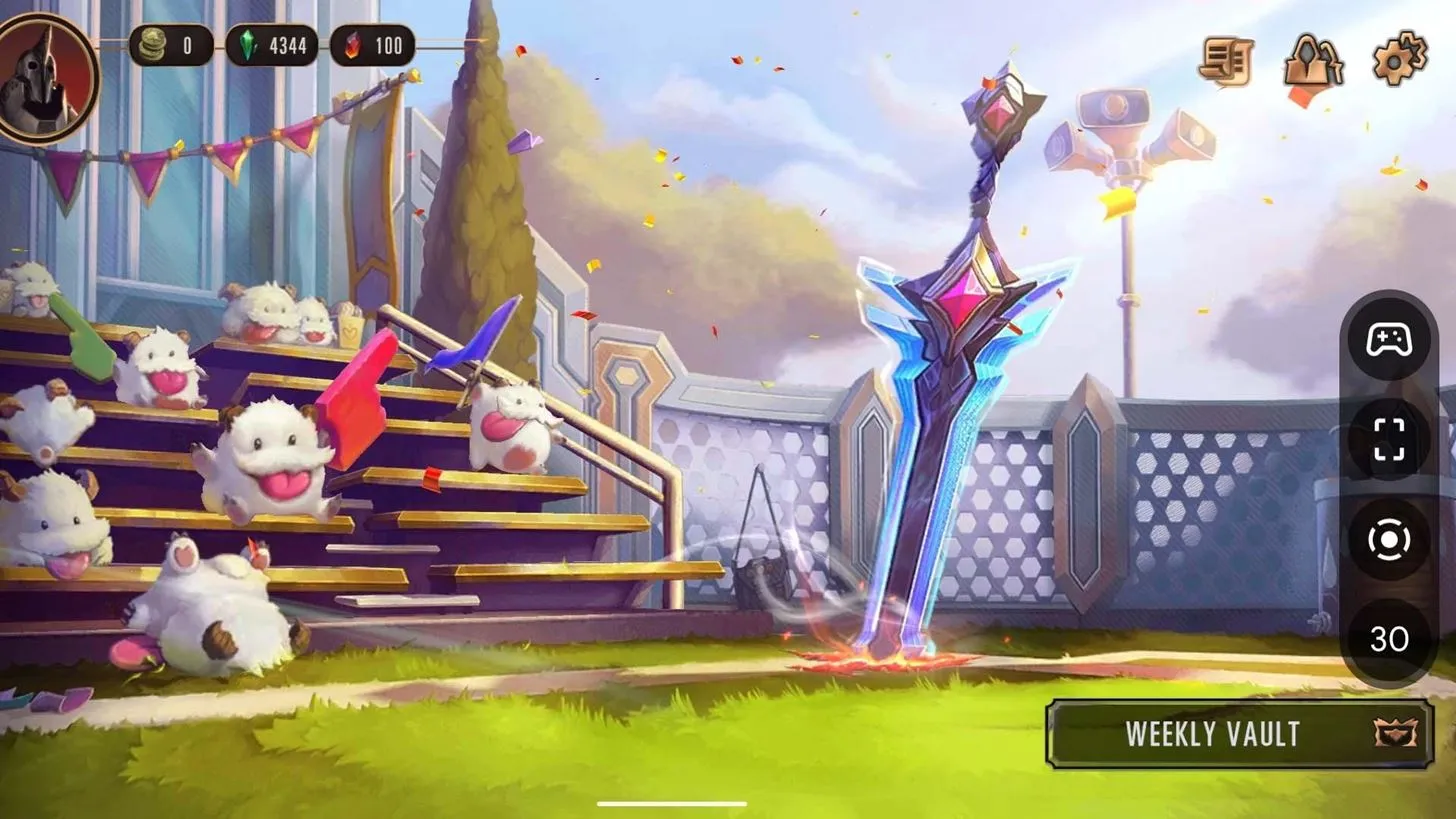
Most games that have achievements in Play Games will display the achievements in the game’s dashboard after logging into your game profile. Below is a short list of games with achievements that will be displayed on the game control panel. Again, most Play Games compatible games will display achievements in the Game Dashboard.
- Alta Adventure
- Odyssey Alta
- Angry Birds 2
- Clash Royale
- clan war
- Fallout Shelter
- jetpack ride
- Mobile Legends: Bang Bang
- Plague Inc.
- Plants vs. Zombies 2
- Sniper 3D
- Temple Run 2
- Yu Gi Oh! Links to the duel
What are the errors in the Game Dashboard?
The Control Panel may appear in apps that are not games or on the Home screen if you return to the Home screen or navigate to another app. It may seem like the dashboard might work with a non-gaming app, as the dashboard shortcuts still track FPS and enable screen recording, but screenshots don’t work. We have contacted Google to see if they are aware of the issue, but have yet to receive a response.
Is the game control panel compatible with Google Stadia?
Curiously, the Game Dashboard doesn’t work with Google Stadia, the company’s cloud gaming service. Stadia lets you play Triple-A games wirelessly on your mobile phone or web browser at up to 4K resolution. However, Google hasn’t integrated the Game Dashboard with Stadia at all.
The service allows you to stream to YouTube Live, but only in a web browser or through a Chromecast device. It’s unknown if Google plans to add Game Dashboard functionality to Stadia, as the service has struggled since its launch two years ago.
The future of the gaming bar
The Game Dashboard has room to expand beyond its current scope. If Google continues to roll out this feature, Game Dashboard could revolutionize streaming with cloud gaming services.
Tech giants Amazon and Microsoft have cloud gaming services that rival Stadia. While Google may want to keep its best features across its product ecosystem, it may need to expand to other services as well. This will allow anyone to stream from anywhere as long as they have a reliable connection.
Content creators can also benefit from using the control panel. Screen recording usually requires third-party software or hardware to record quality video. With the new Android 12 screen recording feature, you can capture a video with the touch of a button on your dashboard and upload it to your PC for editing. If the Game Dashboard eventually works with Xbox Cloud Gaming, Amazon Luna, or Stadia, 4K video capture could be a lot cheaper using those services.
The control panel could also become a core feature of Chrome OS. A Chromebook may not be the perfect gaming PC, but cloud gaming allows you to run your game at its best on any PC. Google could bring an enhanced version of the Game Dashboard to Chrome OS, like Microsoft’s Game Bar on Windows 10 and 11. Throw in the Stadia integration, and Google has its version of Open Broadcast Software (OBS) built right into the operating system.
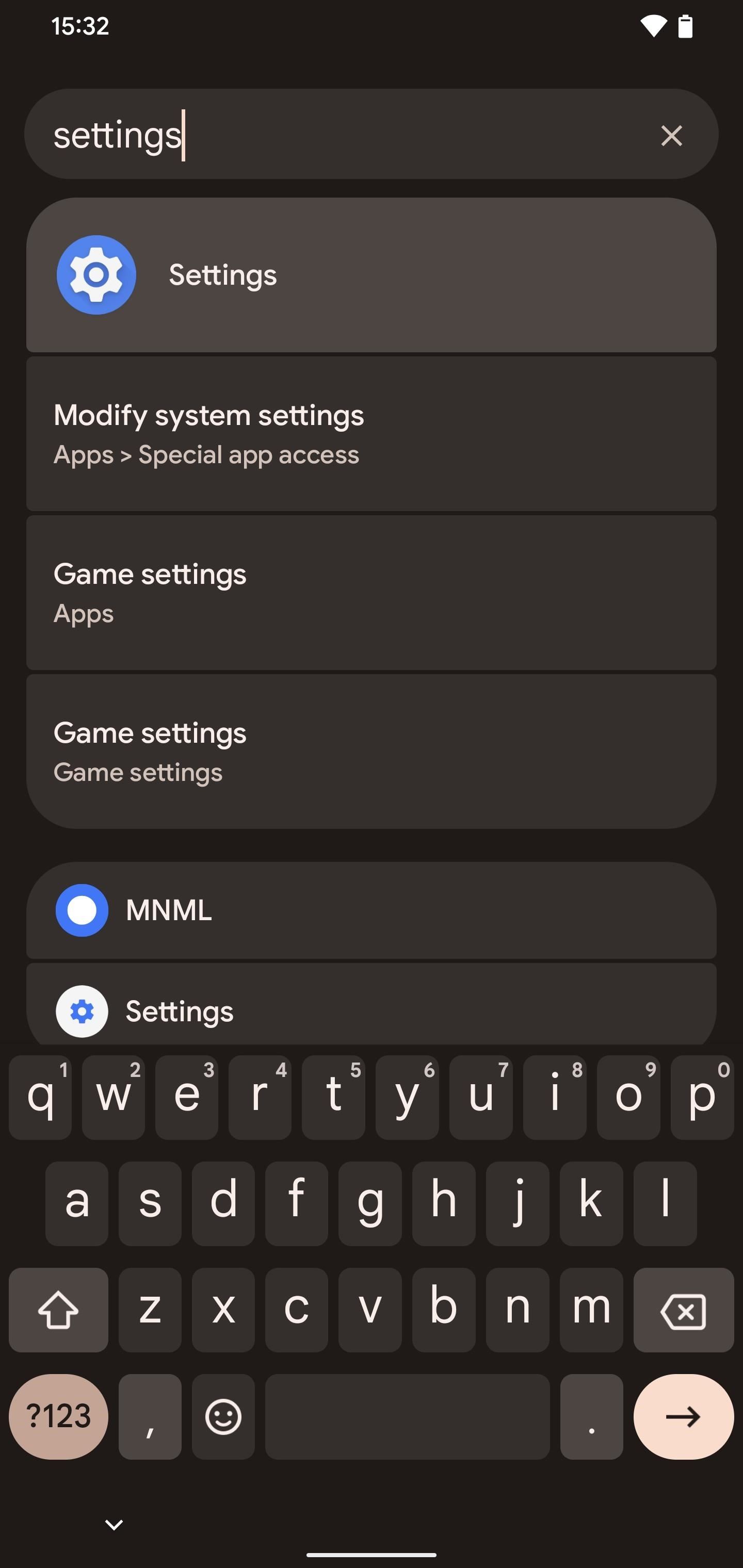
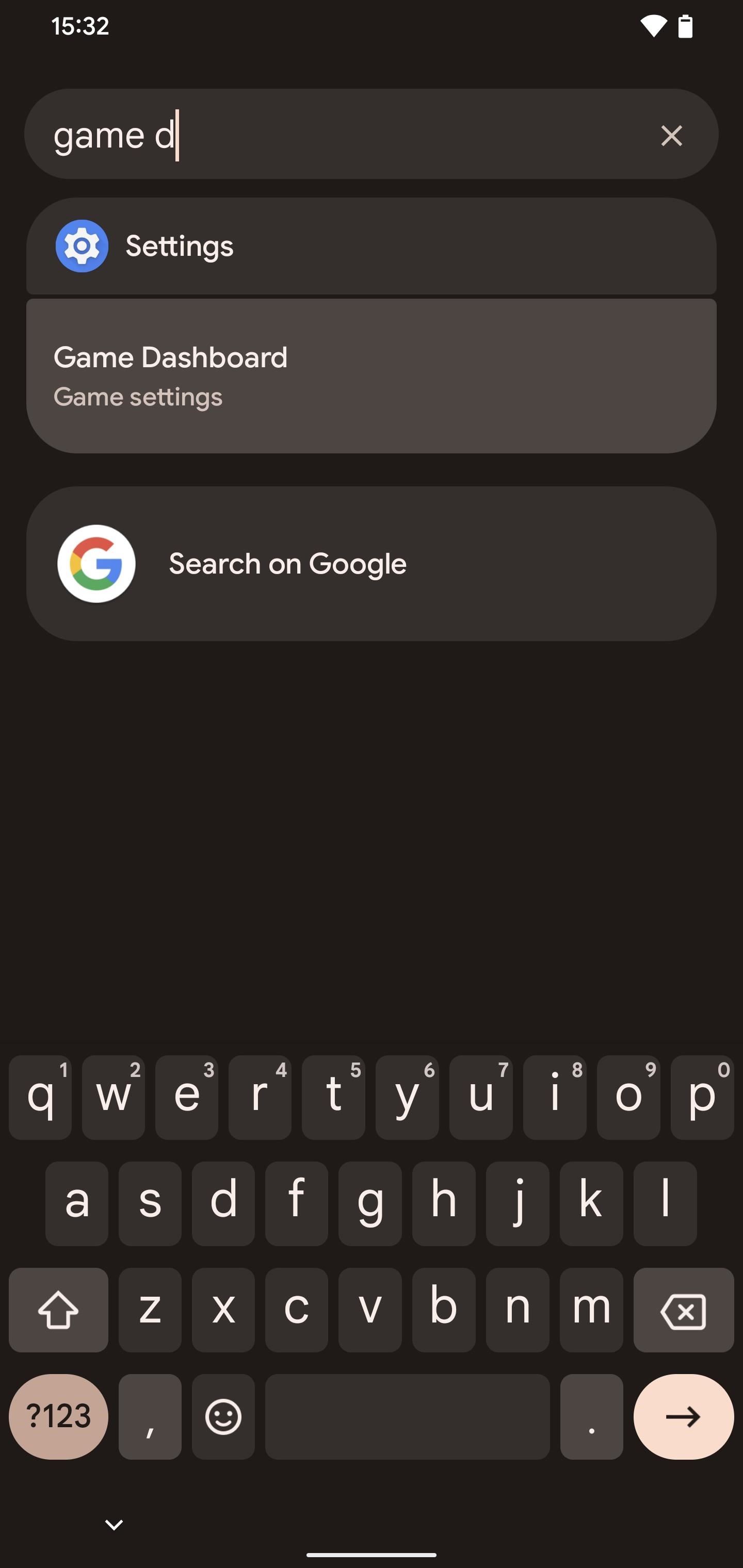

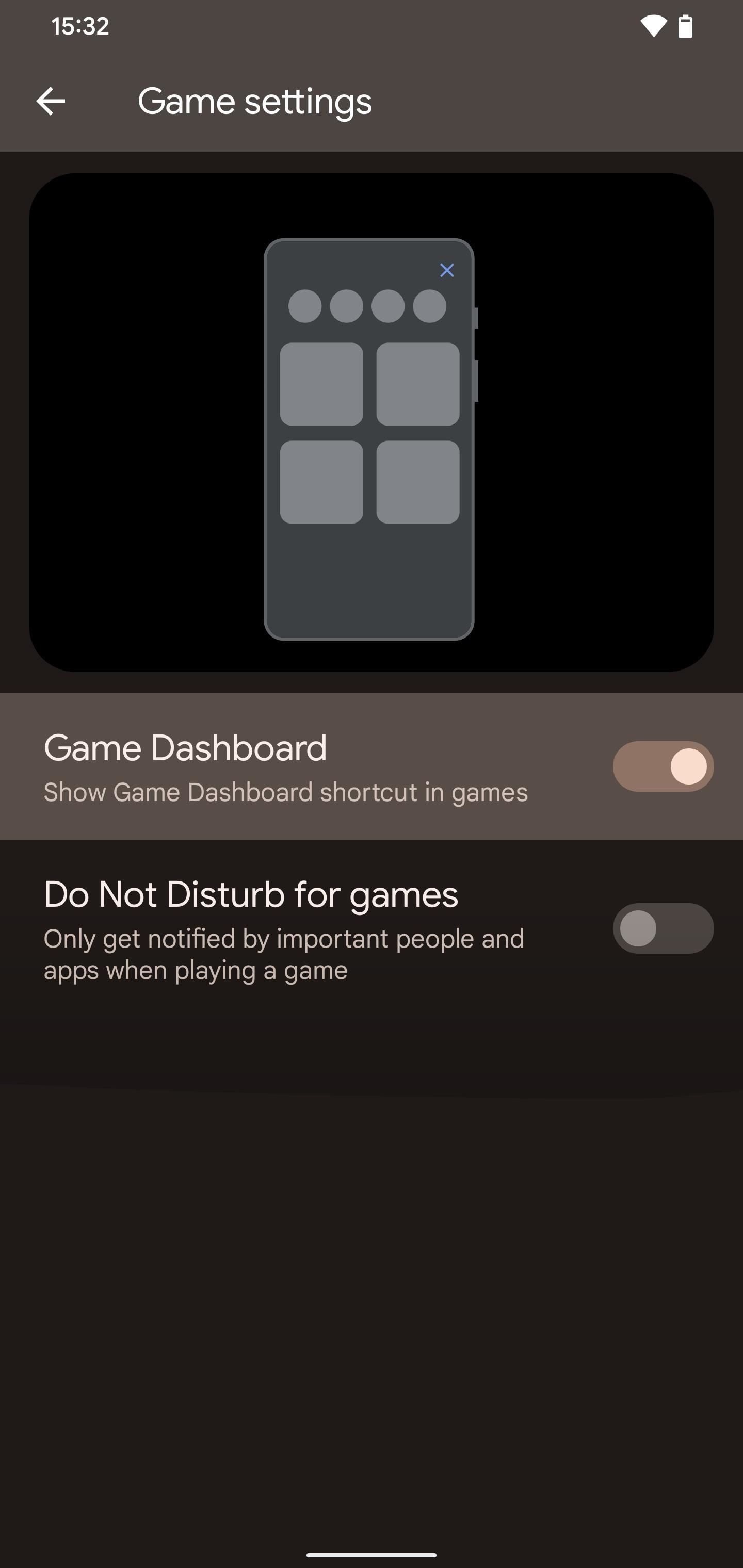
Leave a Reply