The Beginner’s Guide to Microsoft (Bing) Ads in 2023
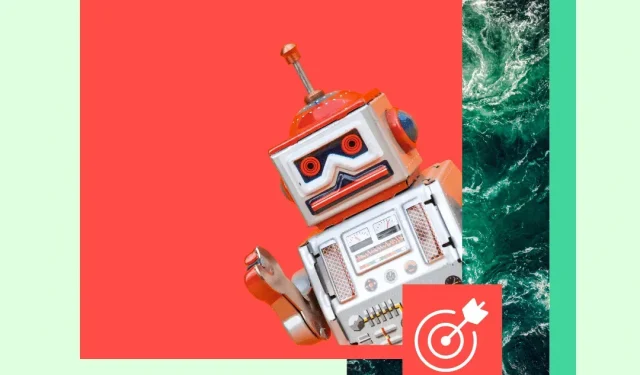
Remember the Bing ad? Well, now they’re coming under Microsoft Ads and they definitely shouldn’t be late. While Google remains the king of search with overwhelming market share (it became a verb, after all), Microsoft Ads is in second place.
Experienced digital marketers can (and should) learn how to use the power of Microsoft Ads and understand exactly how to advertise on Bing. Bing Business Ads might just help you reach a new audience and get a big pile of cash just waiting for you to reach out and take it.
In this guide, we’ll take a look at what makes Bing Ads great and show you how to set up your first campaign.
Why use Microsoft Advertising (formerly Bing Ads)?
Microsoft Advertising is a heavily underrated pay-per-click (PPC) advertising tool for businesses.
Yes, Google owns 84% of the global search market, but Microsoft’s search engine comes in second with 9%. This gap may seem significant, but with over 1 billion unique visitors every month, trust us, a lot of people use Bing.
And if you’re targeting PC users in particular, Bing might be perfect for you. Platforms perform 14.7 billion PC searches and 653 million unique PC users per month, according to Microsoft Search Network.
However, you need to consider many factors other than audience size.
For example, what is the difference between cost per click (CPC) and click through rate (CTR) on each platform? Can Bing Ads do things that Google Ads can’t (hint: yes, and oddly enough, it’s linked to LinkedIn)? What other benefits can Microsoft Advertising offer? We will give you some answers below.
Bing Ads vs. Google Ads
Most small and medium companies understand the importance of advertising in Google Ads. But many marketers sleep on Microsoft Ads (aka Bing Ads). And setting up a Microsoft Ads marketing campaign is just as easy (if not easier) than setting up a Google Ads campaign.
There are many compelling benefits for businesses to set up Bing Ads. We’ll look at a few here.
Advertise in more places
When you use Microsoft Ads, your ads won’t appear on just one site. In fact, you will be displayed on several sites as they own Bing, MSN, Yahoo and AOL. Microsoft and Yahoo also have several smaller partner sites that are owned and operated by the combined search partners.
You can also decide where your ads will appear. You can narrow down the distribution of your ads depending on where you want your ads to appear.
Of course, Google also has search partners and wider reach. But if your customers use Outlook more often than Gmail, then Microsoft Ads might be for you.
Less competition
Google’s huge audience is great in a way; your potential reach is much larger. But as we mentioned earlier, bigger doesn’t necessarily mean better.
Search engines associated with Microsoft Advertising have a smaller audience segment. These lower search volumes mean less competition for the perfect placement and fewer other advertisers driving up the value of your ads.
Clicks can potentially be cheaper, better places will be easier to catch, and you, as an advertiser, can get more for your dollar.
Detailed targeting
Both Google and Bing allow you to be pretty specific when it comes to ad targeting at the campaign level. But Bing’s advertising tools allow you to make changes to your targeting at the ad group level as well, which makes campaigns much more flexible.
In addition, Microsoft Ads allows you to schedule ads to appear at specific times in your viewer’s time zone, regardless of where they are. The Google timezone menu will not change when your ads are shown. If you want the same ad to target people in New York and Los Angeles at 6:00 pm their time, you’ll have to create two different campaigns.
And if you want to fine-tune your device targeting, Bing is your best bet. With Microsoft Ads, you can target audiences based on their specific devices and operating systems. Google Ads only allows you to do this with Display Network and Video campaigns.
Microsoft default search engine
Every Microsoft machine sold comes with Bing as its default search engine. Microsoft 365, a subscription to use the Microsoft software package (Excel, PowerPoint, Word, etc.), comes with Cortana, a virtual assistant that also uses Bing as its search engine.
This means that anyone who picks up Microsoft 365 or a Microsoft computer will automatically use Bing as their default search engine. This provides fairly light traffic and potential views for your ad campaign!
Potentially lower CPC
Some time ago, a digital marketing company did a comparative study between Bing Ads and Google Ads. They reported spending 35% less on Bing than on Google.
The point is that you still need to be wary of such numbers. Sounds promising, and the study took into account the quality of the clicks they receive. But these savings may not be fully reflected in your brand.
There are other factors that can affect success as well. This marketing agency may be in a different industry than yours, targeting a different demographic and different keywords. And different demographics can often use Google instead of Bing, and vice versa.
If CPC is your number one concern, it’s a good idea to do your own research on Bing Ads vs. Google Ads to see what works best for your brand. If you find that one is more cost effective than the other, you can always reallocate the rest of your budget to improve your ROI.
LinkedIn profile targeting options
Bing Ads Manager allows you to target relevant audiences using profile information from LinkedIn. (Say woooo! Google wants.)
That’s right: Microsoft Ads lets you target audiences and apply bid modifiers based on information you get from LinkedIn.
You can target Bing ad campaigns based on:
- A company like Google (laughs), Hootsuite or the Canadian government
- Industry, such as healthcare, manufacturing, corporate services, or consumer goods.
- Job function, such as education, sales, or art and design.
This feature is a game changer for B2B services. Want to attract people to your niche, a high-tech white paper writing company? Well, things just got easier, my friend. Find top ten clients from your wishlist, find their company, select the industry you want, and target marketing managers.
Other than LinkedIn, Microsoft-Bing Ads is the only platform that has this capability.
Here’s how to do it:
Step 1: Go to Create Ad Group. Scroll down the page to the Target Ad Groups section.
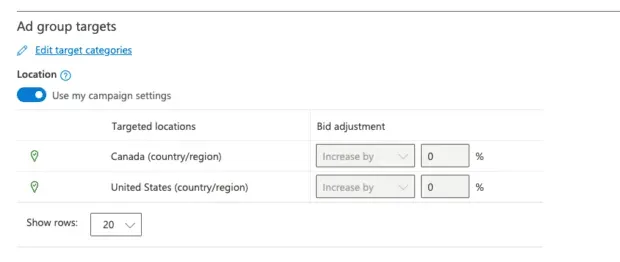
Step 2: Click “Edit target categories”. Here you can select the “Company”, “Industry”and “Job”function.
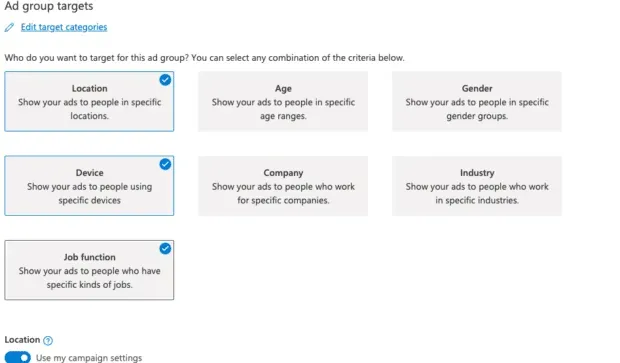
Step 3: You can either use the goal types you set, or turn off the “Use my campaign settings”toggle and click “Edit goal”to choose your own.
Step 4: Find the companies, industries, and jobs you want to target and select the ones you want.
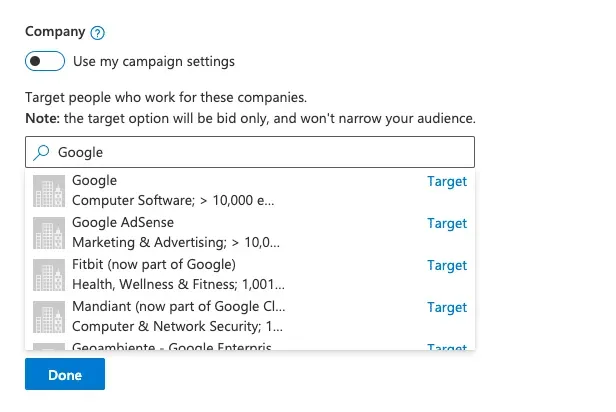
Step 5: Click Done and select bid adjustments for your goals.
You can also retarget your ads after the fact with the Bing ad editor. To do this, simply go to your campaign or ad group settings. Then find the Campaign Objectives or Ad Group Objectives section and click Edit Goal Categories. This will take you to the same place as above, where you can edit and customize based on company, industry, and job function.
How to run a Microsoft Ads campaign
Want to try Microsoft Ads for yourself? Microsoft Ads Smart Campaigns is by far the easiest way to get started with ads. Below you will find a step by step guide to launch Bing Ads with Smart Campaigns.
Smart Campaigns uses Microsoft AI to create ads and manage your ad campaign. They are quite effective and incredibly easy to create, but if you want more control over the granular aspects of your campaign, you should consider Expert mode.
We will discuss expert mode at the end of the smart campaign step by step.
Step 1: Sign up or sign in to Microsoft Ads
Go to the Microsoft Advertising website and select Sign Up or Sign In. Follow the instructions to create your own Microsoft Advertising account.
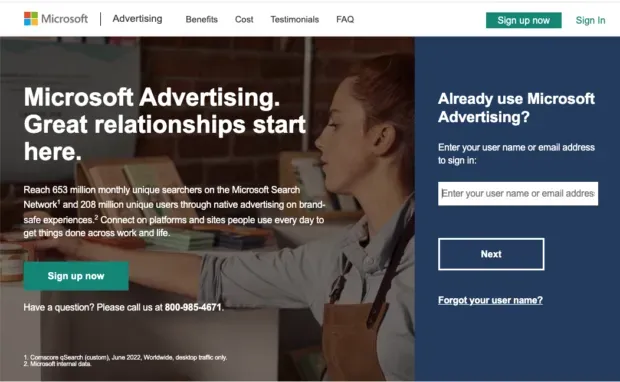
Source: Microsoft Ads
Step 2. Set your ad objective
Microsoft will prompt you to select a goal for your campaign. Then click Next.
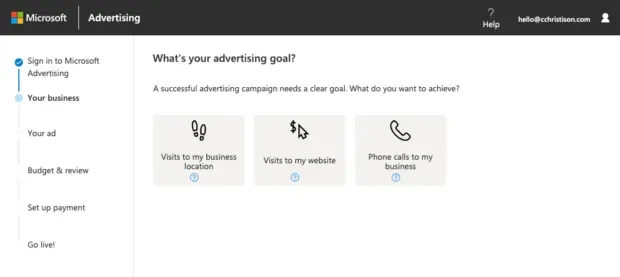
Step 3: Tell Microsoft who you are
Fill in your information and click next.
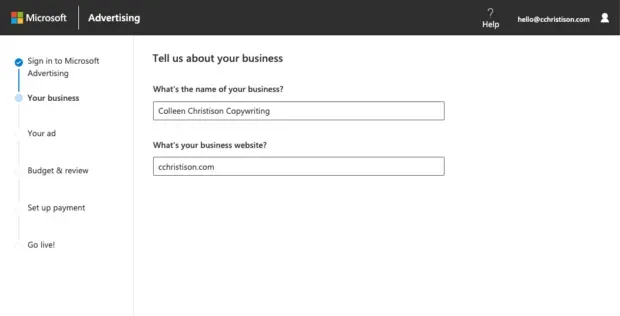
Step 4: Set Your Target Radius
If you want to target multiple locations around the world, you can do so in Expert mode.
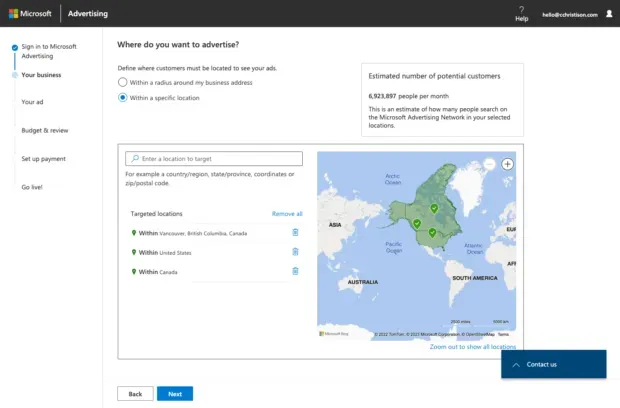
Step 5. Enter keywords.
Microsoft will suggest keywords below that are similar to your services. You can also use the Microsoft Keyword Planner to improve your SEO strategy.
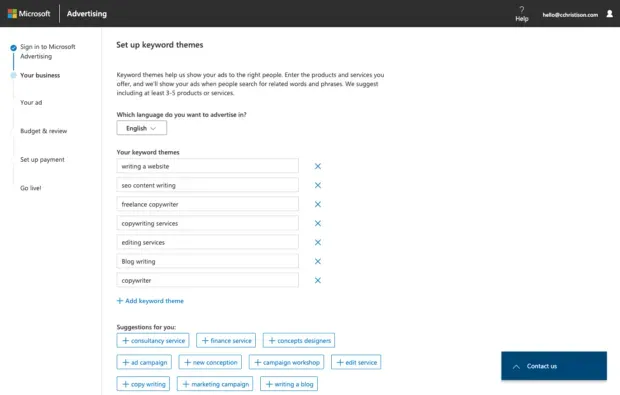
Step 6: Fill in the text fields
You can preview what your ad will look like on the right side of the window. Microsoft also notifies you when you exceed the recommended number of characters to avoid truncation.
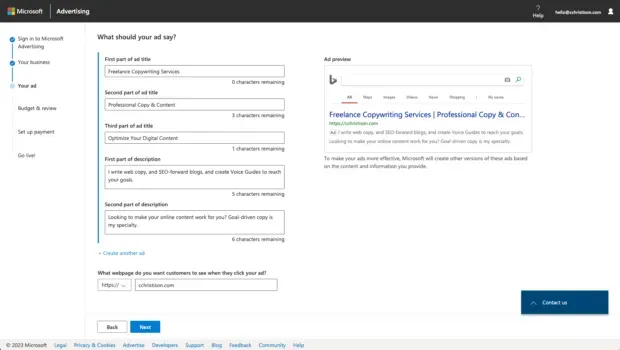
Step 7: Add your phone number
This step is optional, so if you are booking online only, skip this step.
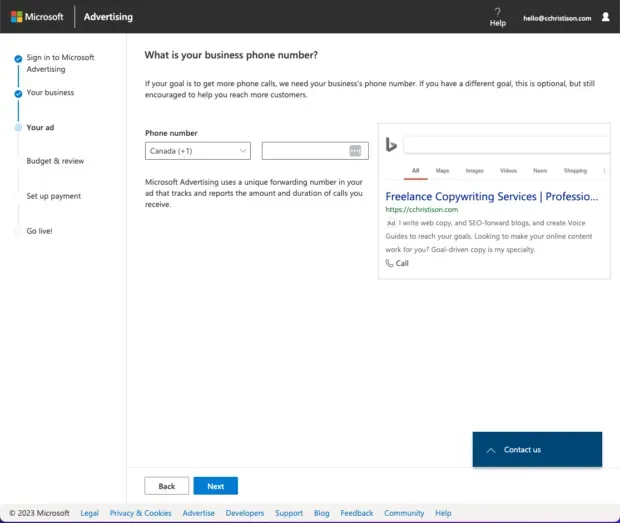
Step 8: Fill in your budget
Microsoft gives you a handy Estimated Performance box on the right side of the screen so you can see your potential monthly impressions and clicks. You can also use the slider bar under your budget to see what your competitors’ average spending is.
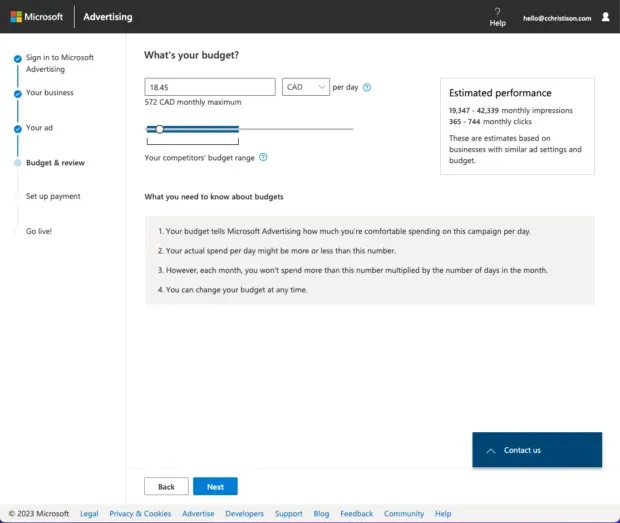
Step 9: Fill out contact and billing information
Follow the instructions to fill in your company contact information and click next. On the next page, you will be asked to fill in your billing information.
Step 10: Click Submit and Start Broadcasting
Microsoft Ads will review your campaign and you should be up and running in less than a day! From here, you can click Explore Your Campaign to see your data and track the progress of your ad.
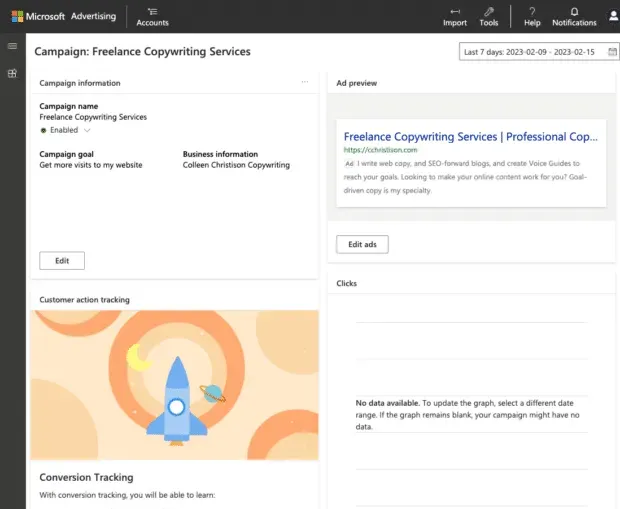
Badda boom, badda BING! You did it friend!
Microsoft Ads in expert mode
Expert mode gives you more control over your ads than smart mode, which is more of a “set it and forget it”style. Expert Mode is full featured, real campaign management. You will find that you can add more content to your ads and this gives you more control over campaign management. In addition, there are additional performance reports and tracking.
This mode is best for experienced marketers and advertisers who want to work in practice.
Once you switch from Smart mode to Expert mode, there is no going back. So make sure you’re ready for the big leagues.
How to switch from Smart mode to Expert mode
You can switch from Smart to Expert in the top menu. Select Tools, then Switch to Expert Mode. Confirm your choice when prompted.
If you are just starting your first campaign, you will automatically enter smart mode. To switch to expert mode, go to the bottom of the window and click Switch to Expert Mode.
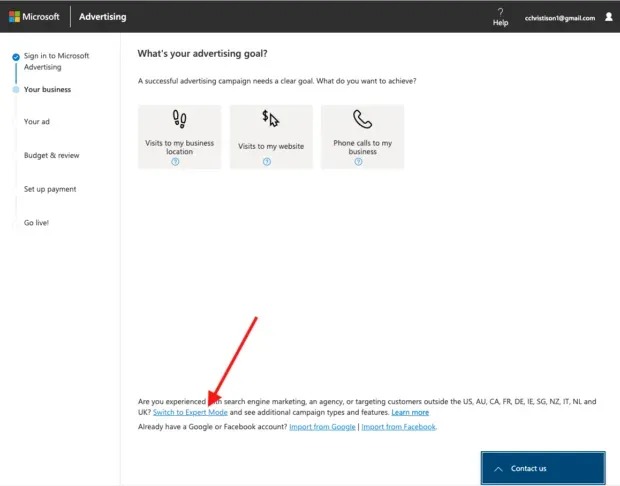
Step 1: Enter the URL you want to target or import an account.
You can import data from your Google Ads account or Facebook Ads account. Or enter the URL you want to target and click Create Campaign.
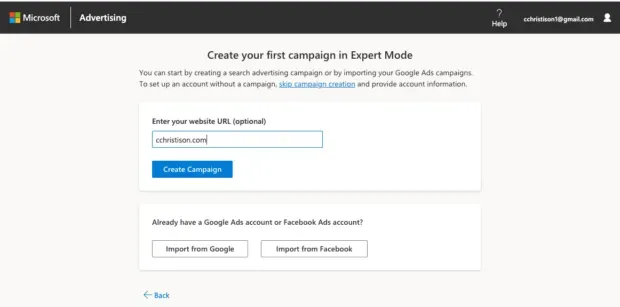
Step 2. Choose a campaign budget
Here you can choose your budget and bidding strategy. When finished, click Next.
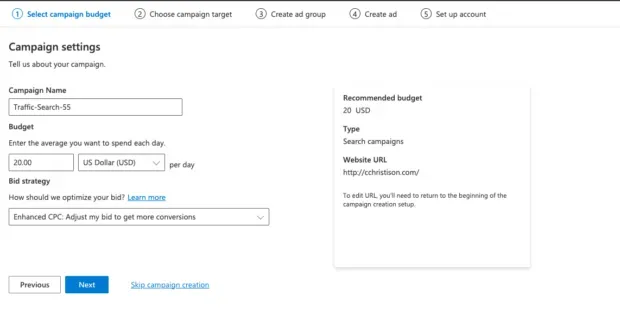
Step 3: Choose a Campaign Goal
You can choose to have your ad appear in all available countries and regions, or select specific locations yourself. Once you’ve made your decision, click Next.
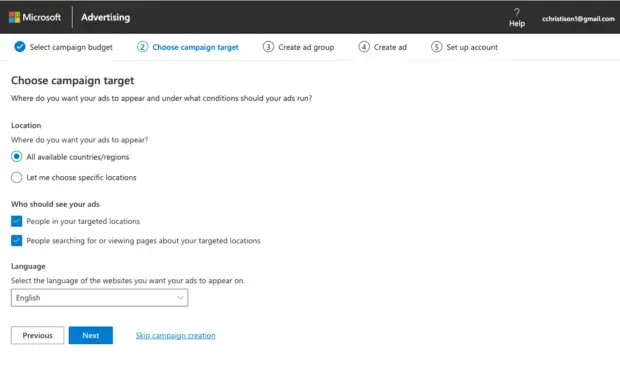
Step 4: Create Ad Groups
Include all relevant keywords here, or get keyword suggestions from Microsoft in the box on the right.
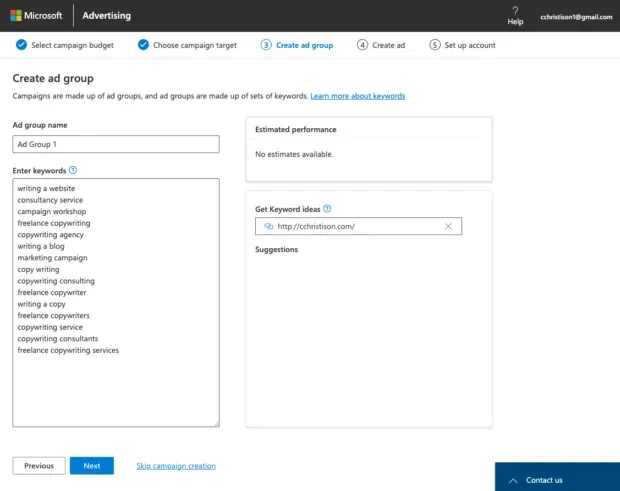
Step 5. Create an ad
Fill in the titles and descriptions that you would like to see in your ad. On the right, Microsoft tells you how to optimize your ads for better results. When you’re done, click Next.
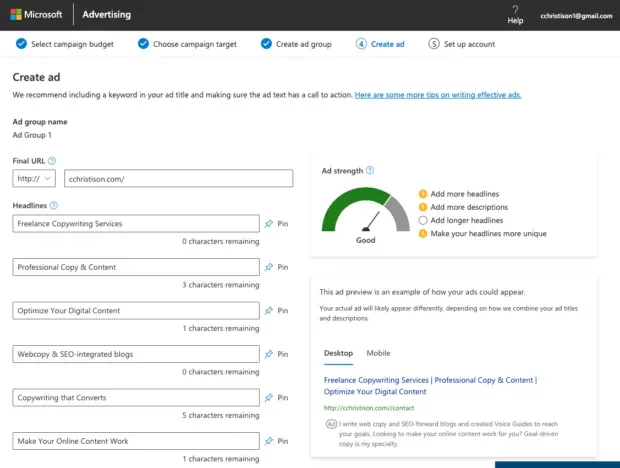
You can create multiple ads here to improve your chances of reaching your target audience.
Step 6: Set up your account and billing information
Complete the prompts to let Microsoft know about your business and click Next. Fill in your billing information here.
Step 7: Check your data and analytics
Once you’ve published your ad campaign, you can take a look at your extensive dashboard in Expert mode. Here you can edit existing campaigns, set up your budget, and see how things work.
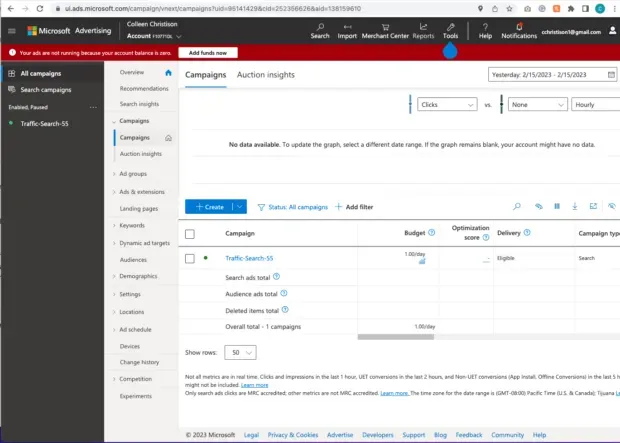
Frequently Asked Questions about Bing Ads
What is the name of Bing Ads now?
Bing Ads is now under the umbrella of Microsoft Ads. Technically, ads that only exist on Bing are still relevant, which is why Bing ads do exist. But now they are all known as Microsoft Ads.
Is Bing advertising worth it?
It depends on your marketing strategy, but yes, Bing Ads can be profitable. A smaller circle of competitors especially can make Bing Ads profitable for businesses. In addition, the ability to target based on company, industry, and job function can be very useful for niche players.
Which is better, Google Ads or Bing Ads?
Neither Google Ads nor Bing Ads are better. Each has its pros and cons, and both can be effective tools in the hands of the right marketer.
Leave a Reply