The easiest way to remove background from photos on iOS, iPadOS and Android
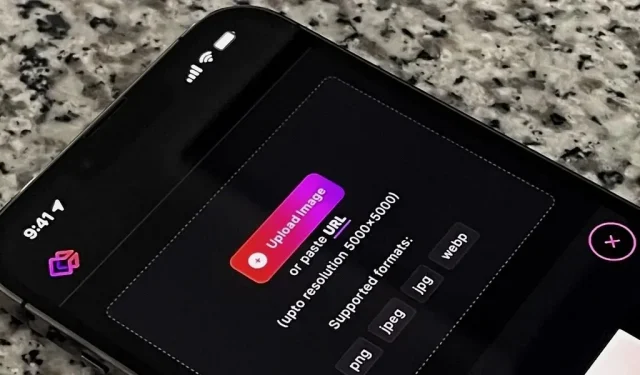
Adding filters, adjusting levels, and cropping images with the standard photo editor on your smartphone is very easy, but you won’t find built-in photo background removal tools. To isolate people and objects in your photos, you’ll need a third-party app, and we’ve found a free, easy-to-use, high-resolution image-capable app available for Android, iOS, and the web.
There are many background removal apps, but you’ll be lucky to find one that doesn’t have expensive in-app purchases, watermarks, poor quality output, or ads. Magic Eraser Background Editor (iOS), Background Eraser ~ Stickers (iOS, Android), Apowersoft: Background Eraser (iOS, Android), and Pixelcut: AI Graphic Design (iOS, Android) suffer from these issues.
Adobe offers a free background removal tool in Photoshop Express (iOS, Android). However, you only need an Adobe account to use the app, and it will keep you from signing up for a premium membership if you don’t already have one.
For a seamless experience, try the new Erase.bg app. It works much better than most of the other apps mentioned – even Photoshop Express – with less effort. And it’s a lot easier than using obfuscated desktop or web apps like Photoshop, Affinity Photo, GIMP, and Pixlr.
Install an app
Erase.bg was developed by Shopsense Retail Technologies and was originally created for the company’s e-commerce partners. However, it was released to the public in February 2022 when the developers realized that the tool could help many people cut out food, objects, and items from photos.
While there is a web app that can be used on any device with a web browser, I will cover mobile apps for iPhone, iPad, and Android devices. No matter what you choose, this tool is completely free and supports resolutions up to 5000 by 5000 pixels. You don’t even need to register an account!
Grant permissions to the app
Erase.bg will ask for camera permissions the first time you open it. On iOS and iPadOS, you can choose to allow or block this. This is only necessary if you want to take photos through the app and not import images you already have. However, you need to allow it on Android, otherwise it won’t even let you select an image you’ve already made.
After permission on Android, it will immediately ask you to allow access to media and photos on your device. You’ll want to allow it to use the images you already have. On iOS and iPadOS, you won’t be asked for media access until you try to import content.
Select a photo to remove the background
You can upload a photo from your device, use an image URL on the web, or choose one of the Erase.bg sample images. Click Upload Image to use the photo on your device or cloud storage, then select the directory where your image is located.
You can import from the Photos, Camera, or Files apps on iPhone and iPad. There are similar options for Android. Find and select the image you want (you may have to click “Select”if it doesn’t load right away). If you have a link to an image on the web, you can click the URL button instead, paste the URL, and click Submit.
Whether you used a custom image from your device, cloud storage, or a URL, the app will immediately start removing the background.
Keep in mind that the app supports resolutions up to 5000 by 5000 pixels. This shouldn’t be a problem since you’ve probably taken most of the photos on your device with your iPhone, iPad, or Android device. However, I have had success with large images.
Choose a background (optional)
If you don’t need a background, go to the next step. Otherwise, you can add a new background from a preset set of colors, textures, and patterns. You can also select one of your own images. When Erase.bg finishes cutting out the object, click Edit next to the result, and then experiment with the background editor until you’re satisfied.
Save the new photo.
There are several ways to save the resulting image. First, click “Download in original size”below the preview if you’re stuck with a transparent background. Second, if you’ve added a background, click the download button at the top of the editor. On an iPhone or iPad, you need to give the app access to Photos so it can save pictures.
Erase.bg saves the image at the same resolution as the original, but it will always be a PNG file, even if you imported a JPG. This is because the PNG format allows a transparent background. You’ll find the image in the Photos app on your iPhone or iPad. On Android, it will go straight to your Downloads folder.
Background Removal Restrictions
The app has its limitations, but they are almost the same as other background removers. First, you need a well-lit object, otherwise the app won’t be able to correctly distinguish the edges of the object or tell what the object really is.
Original (left), Erase.bg (center), and Photoshop Express (right). Image by Daniel Hipskind/Gadget Hacks
Secondly, I had problems removing the background with cats and dogs, although the developers claim that this works with pets. In the examples above and below, you can see that it has erasing issues around animals, but it was the same with Photoshop Express.
Original (left), Erase.bg (center), and Photoshop Express (right). Image by Brooke Cagle/ Unsplash
Erase.bg seemed to work slightly better than Photoshop Express in my examples, but they both didn’t completely isolate the animals.
Leave a Reply