Reset UPI PIN: How to reset or change UPI PIN in Google Play, Paytm, PhonePe, Amazon Pay Payment apps
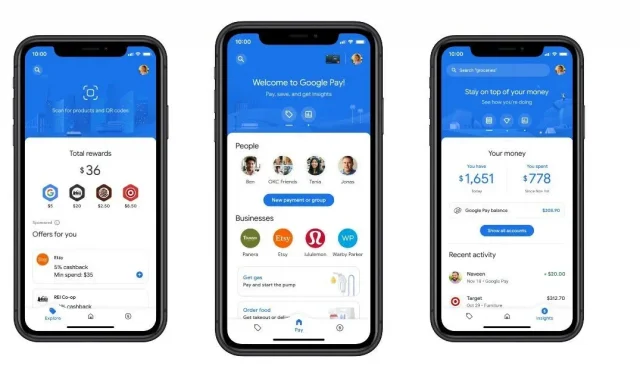
The Unified Payment Interface known as UPI, developed by the National Payments Corporation of India, is a payment transfer system where citizens of India can instantly transfer money from one bank account to another through a UPI-enabled application. Since its launch in 2016, the UPI payment system has become quite popular for sending and receiving money. This is mainly due to its 24/7 availability, seamless transactions, and ease of use.
To enjoy the benefits of UPI technology, you need to sign up for a UPI-enabled app such as Google Pay, Paytm, PhonePe, Amazon Pay, BHIM, etc. by linking your bank account. When registering, the application will ask you to set a UPI PIN.
The UPI PIN is a four or six digit personal identification number that you will need to enter each time you initiate a transaction. This is the last authentication step before a transaction, so it is important for users to remember the UPI PIN and not share it with others. However, if you forget your UPI PIN, you can easily change or reset your UPI PIN.
Also read: Google Pay Customer Support Number: How to Contact Google Pay Support for Transactions
How to change your UPI PIN in Google Pay
Google Pay is among the many apps that support UPI payments. If you want to change your Google Pay UPI PIN, follow these steps:
- Open the Google Pay app.
- Click on your profile picture in the top right corner.
- Click on Bank Account under Set up Payment Methods.
- Select a bank account that is registered for UPI payments.
- Click on the menu icon with three dots in the upper right corner and select “Change UPI PIN”.
- Enter your old UPI PIN on the next screen.
- Then enter a new four-digit UPI PIN. Enter it again to confirm.
How to reset UPI PIN in Google Pay
If you’ve forgotten your UPI PIN, follow the instructions to reset your UPI PIN in the Google Pay app.
- Open the Google Pay app.
- Click on your profile picture in the top right corner.
- Click on Bank Account under Set up Payment Methods.
- Select a bank account that is registered for UPI payments.
- Click on Forget UPI PIN.
- Enter the last 6 digits of your debit card number and expiration date on the next screen.
- Enter the new UPI PIN and enter the OTP you will receive via SMS.
How to change UPI PIN in Paytm
Paytm is also one of the most popular platforms that support UPI payment. If you plan to change the UPI PIN through the Paytm app, you need to do the following.
1. Open the PayTM application.
2. Click on your profile icon in the top left corner.
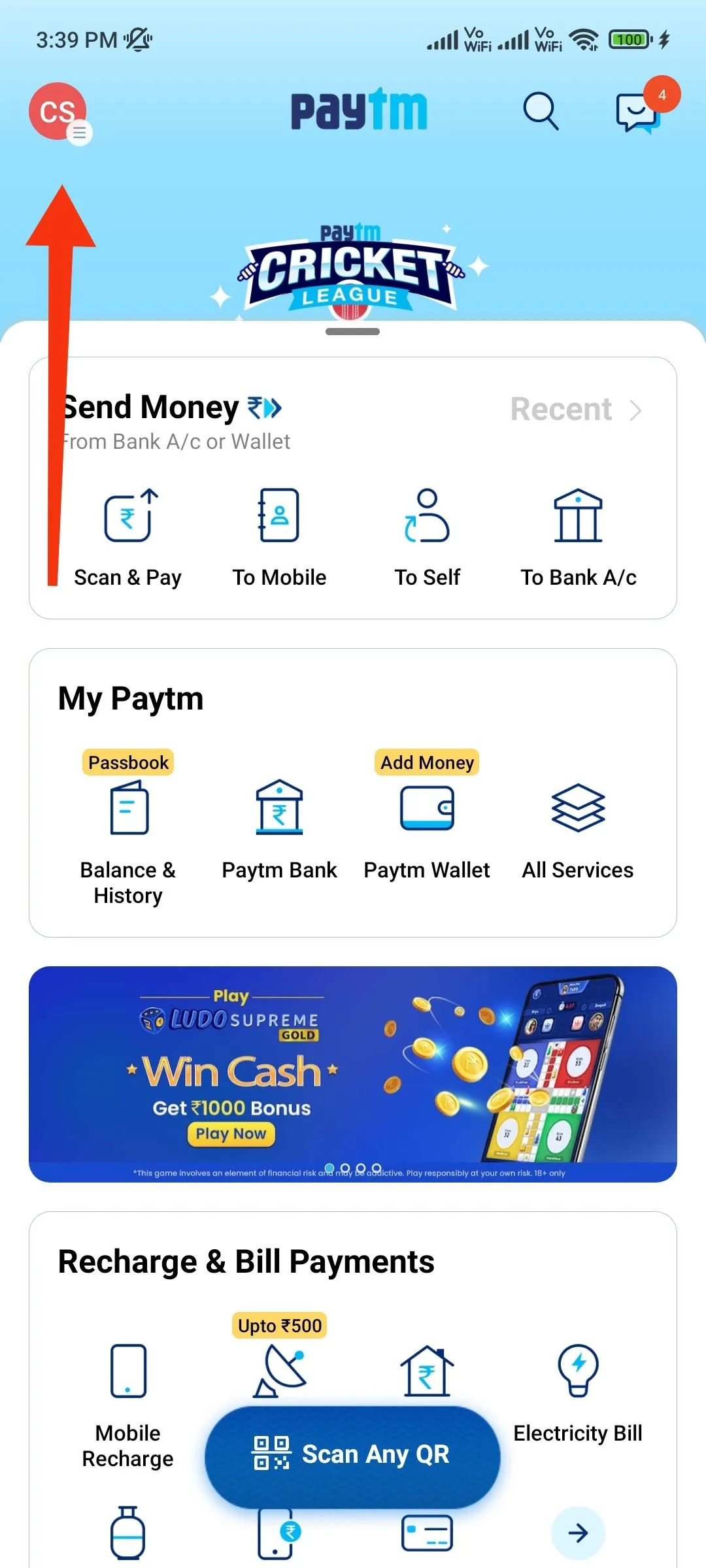
3. Select Payment Settings.
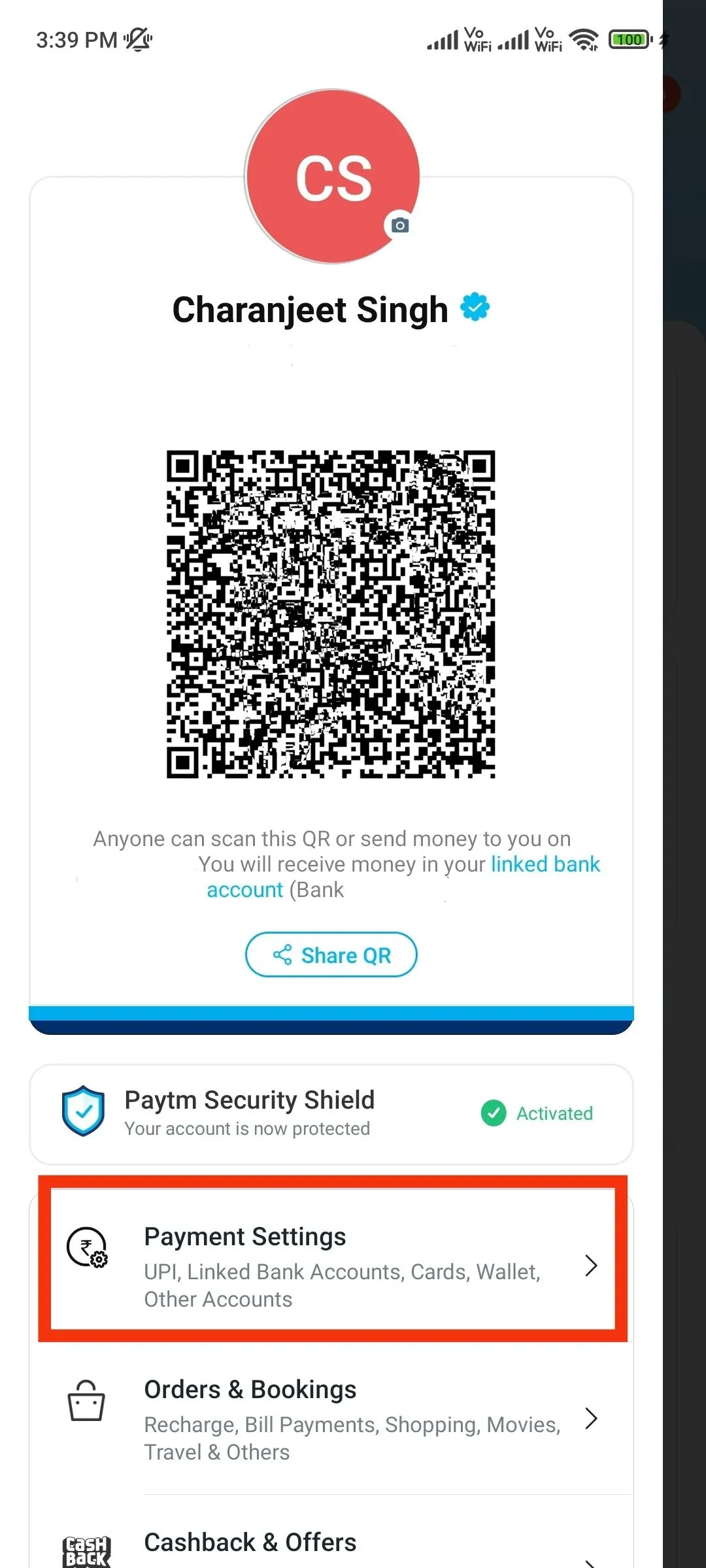
4. Click UPI and related bank accounts.
5. Click “Change PIN”under your linked bank account.
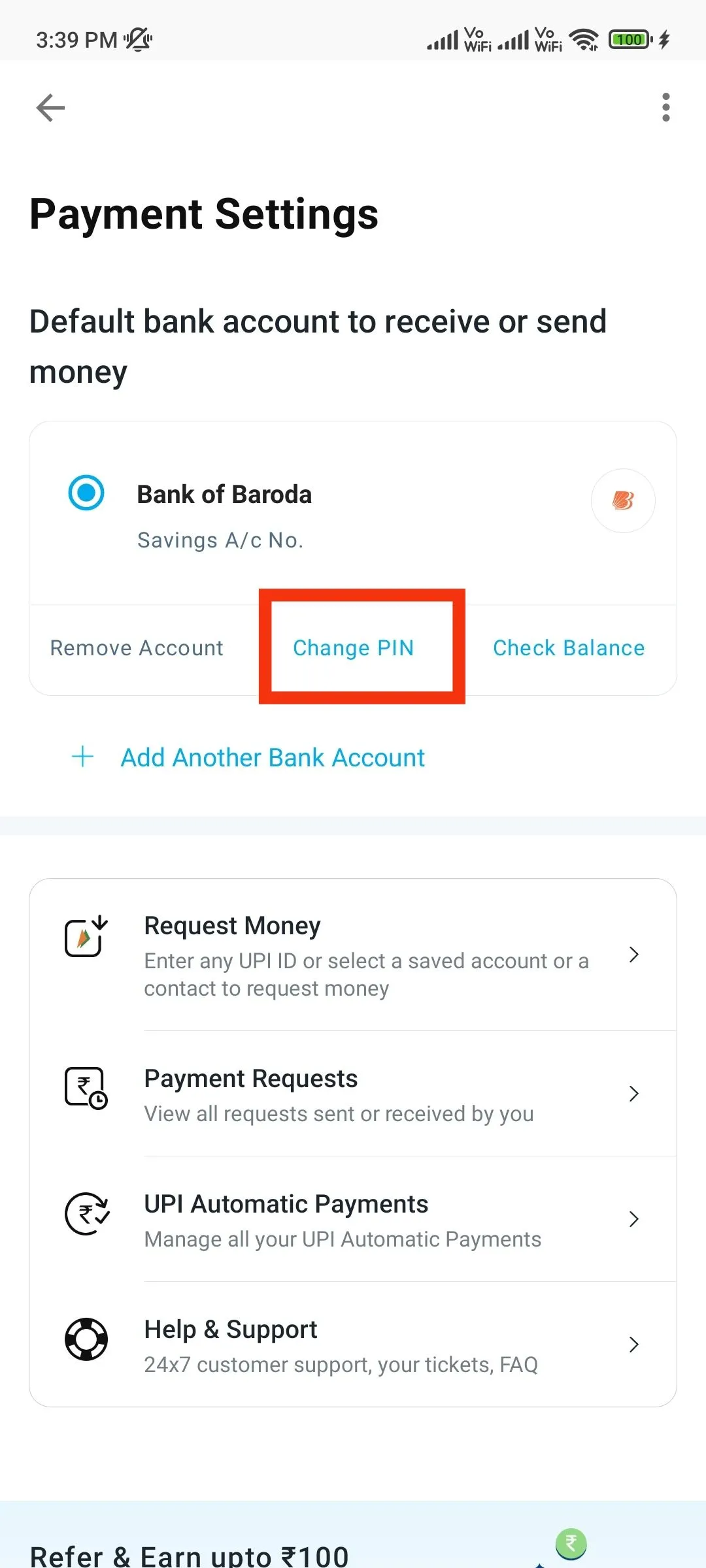
6. Click I remember my old UPI PIN.
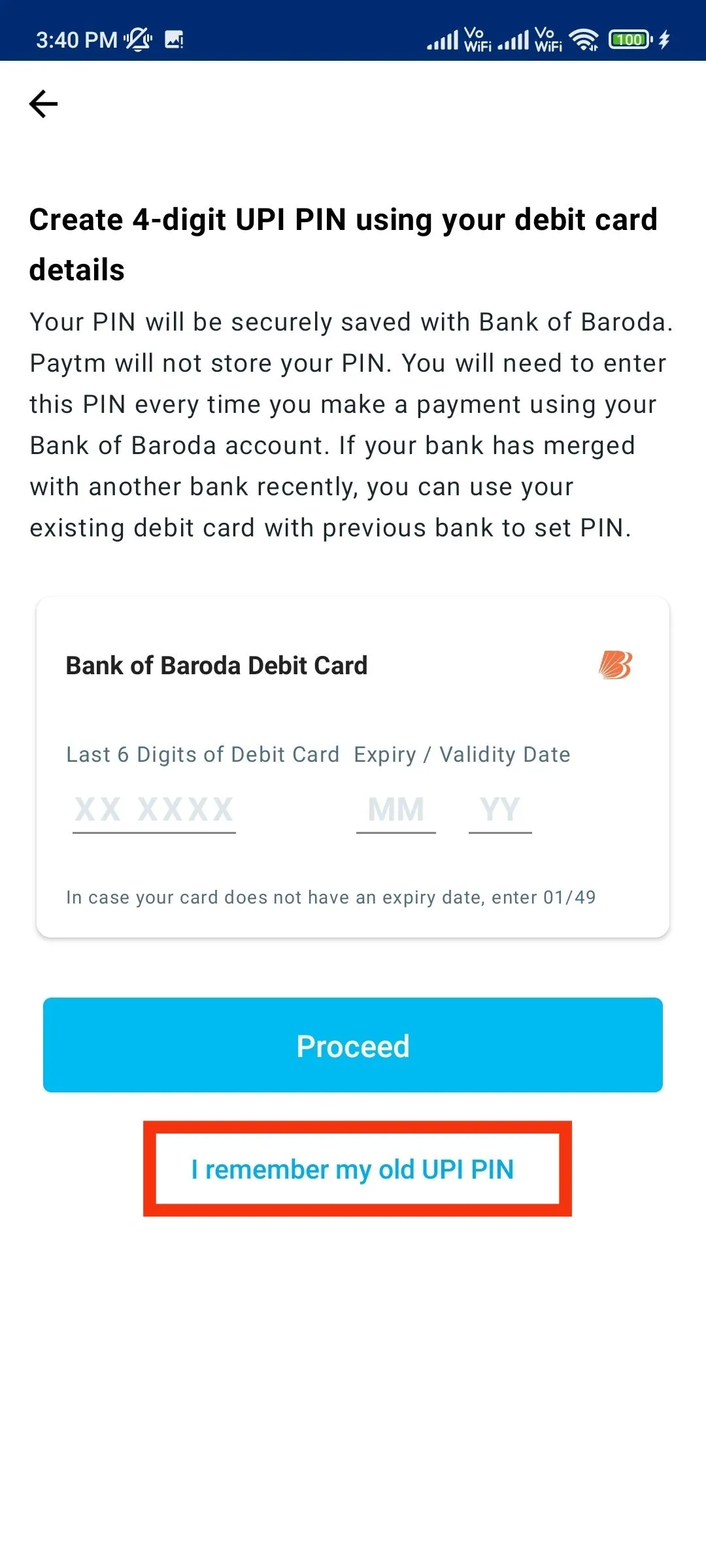
7. Enter your old UPI PIN followed by your new four-digit PIN.
8. Enter the PIN code again and click “Confirm”.
How to reset UPI PIN in Paytm
If you want to create a new UPI PIN through the PayTM app, you need to do the following.
1. Open the PayTM application.
2. Click on your profile icon in the top left corner.
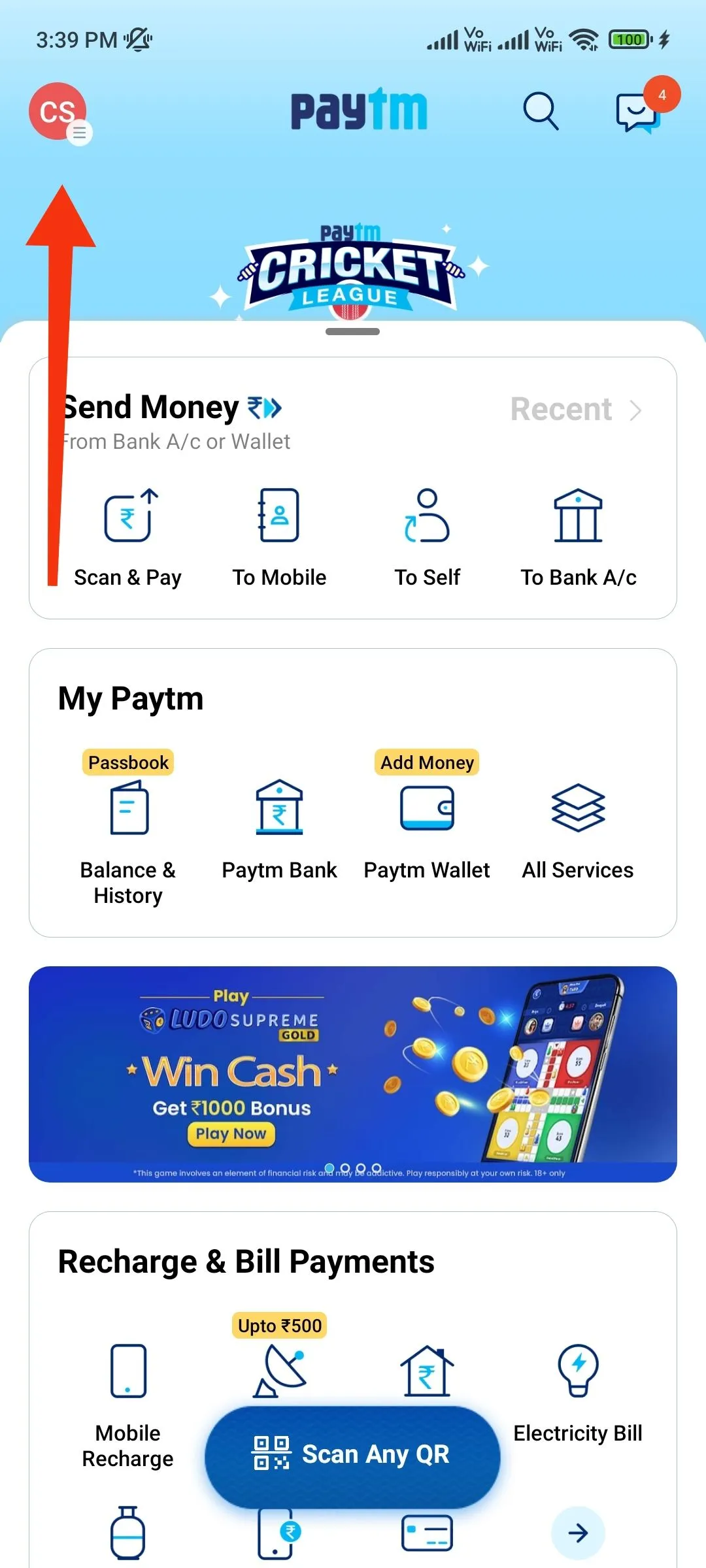
3. Select Payment Settings.
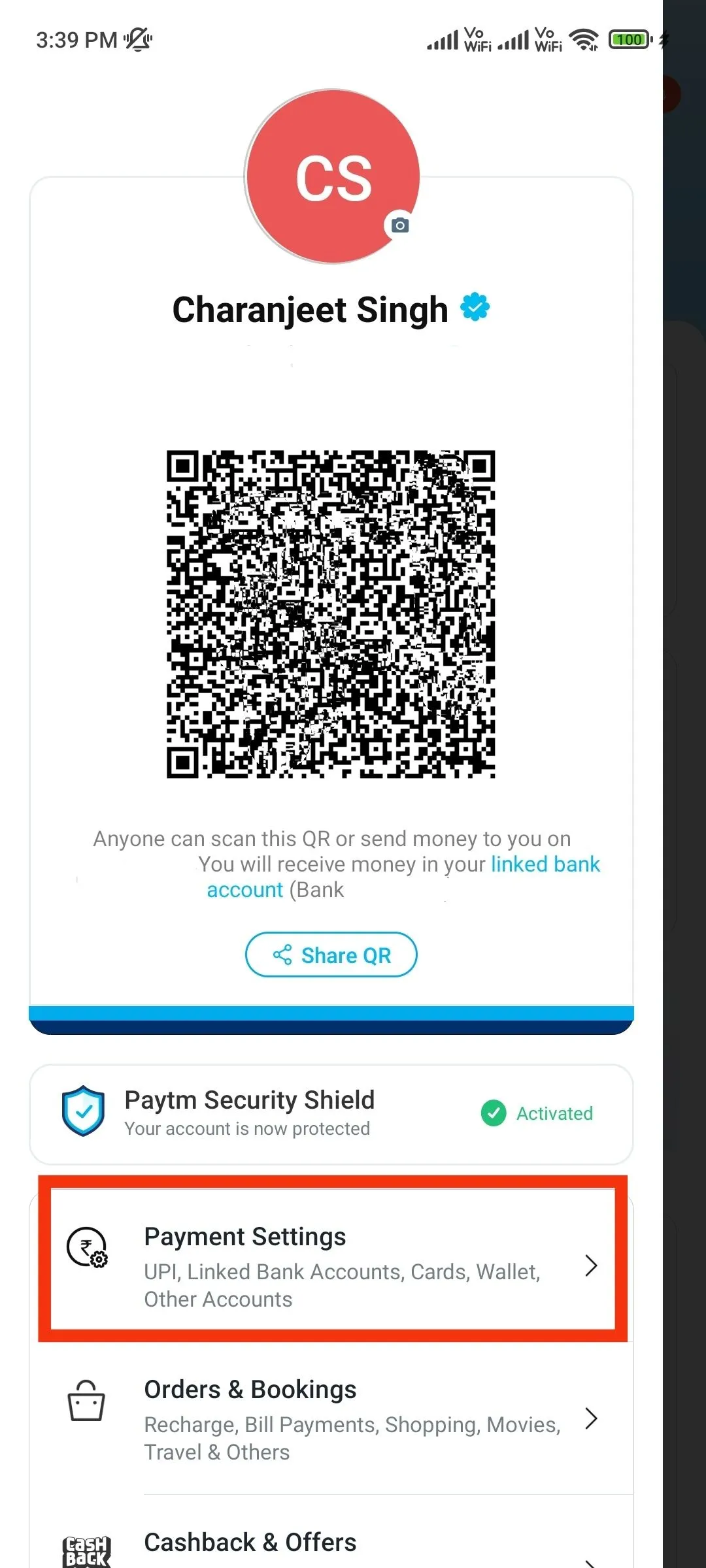
4. Click UPI and related bank accounts.
5. Click “Change PIN”under your linked bank account.
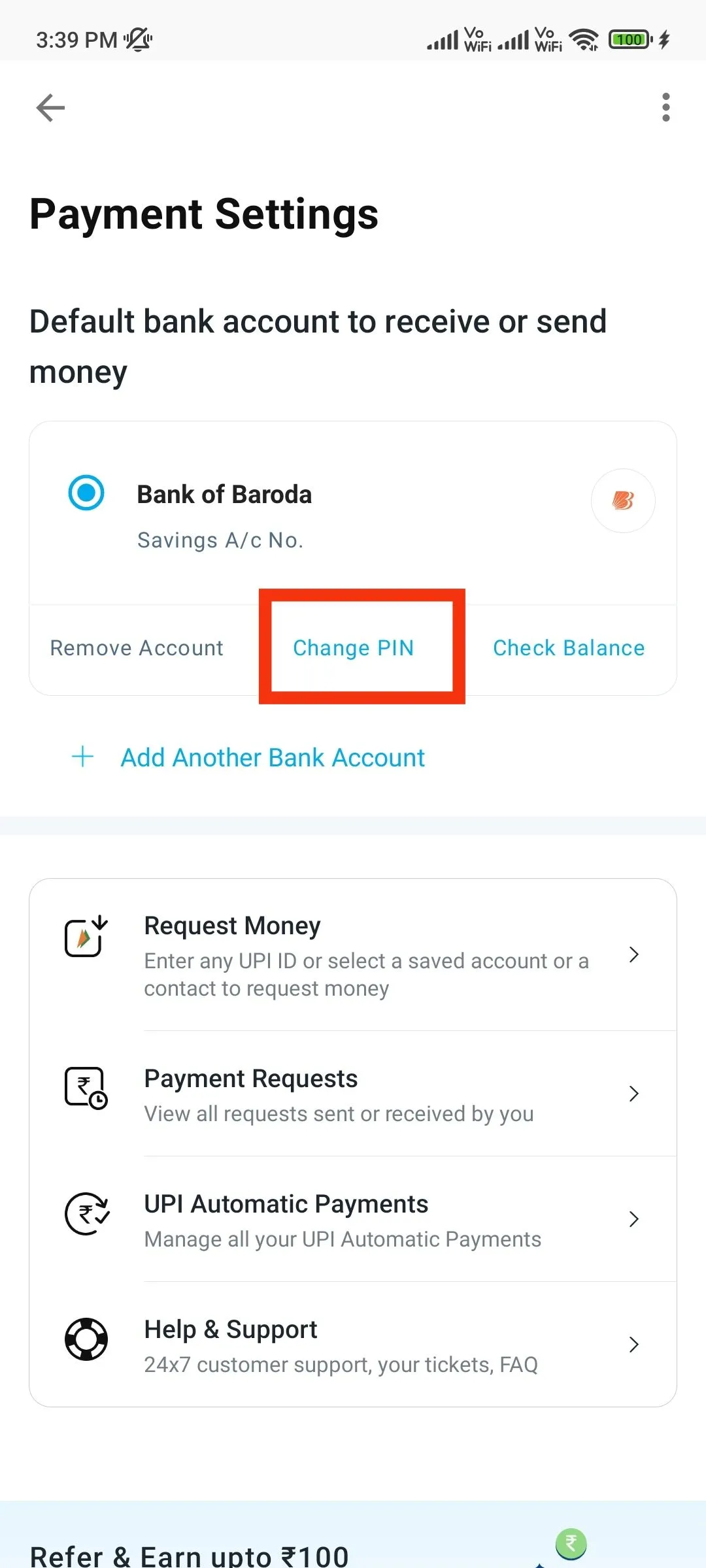
6. Enter the last 6 digits of your debit card number and expiration date.
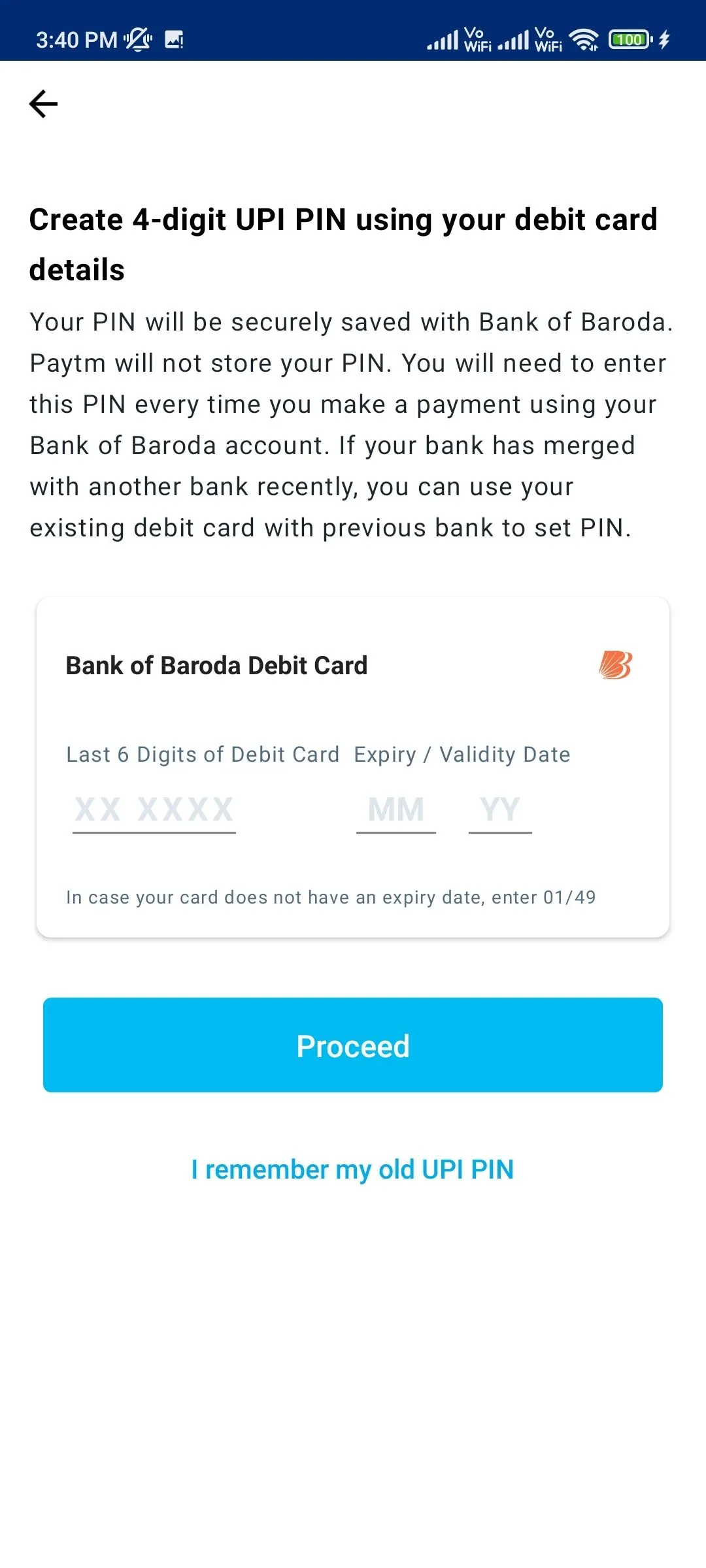
7. Enter the new UPI PIN and enter the OTP you will receive via SMS.
How to change UPI PIN in PhonePe
PhonePe is another UPI app that allows you to transfer money instantly. Follow the instructions below to change your UPI PIN in PhonePe.
1. Open the PhonePe app.
2. Click “My Money”in the menu bar at the bottom.

3. Click “Bank Accounts”in the “Payments”section.
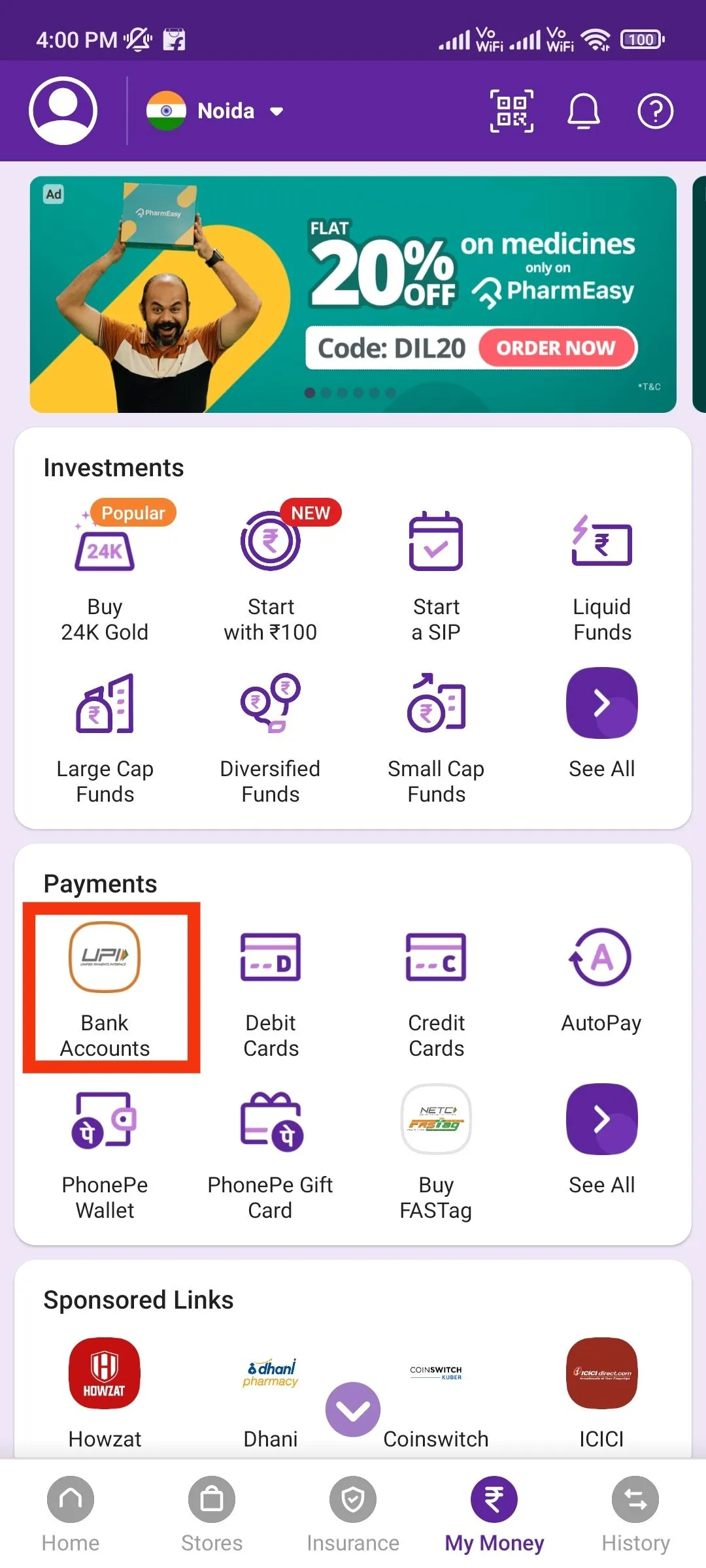
4. Select your bank account and click “Edit”on the next screen.
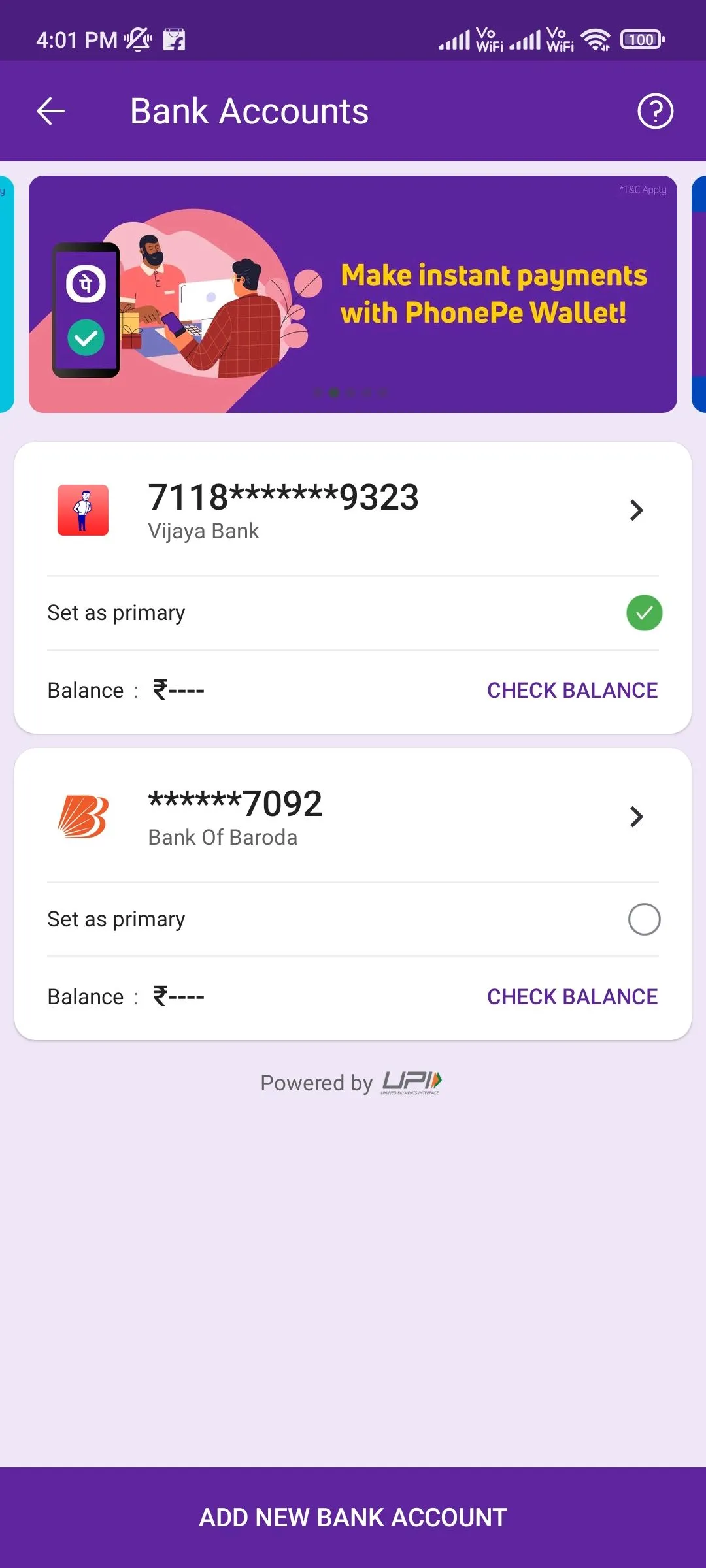
5. Enter your old UPI PIN, and then enter your new four-digit PIN.
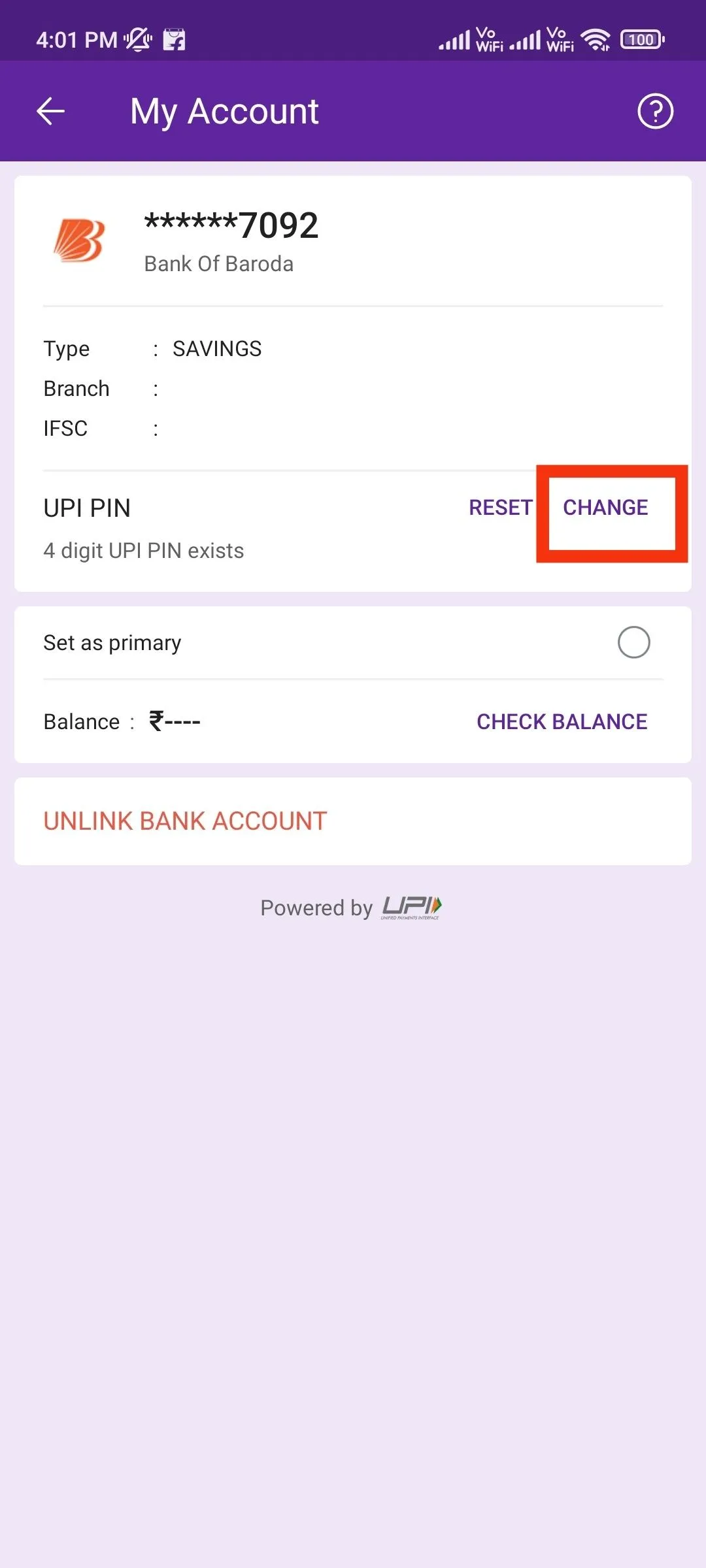
6. Confirm the new UPI PIN and click the Checkmark button.
How to reset UPI PIN in PhonePe
Follow the instructions to reset the UPI PIN in the PhonePe app.
1. Open the PhonePe app.
2. Click “My Money”in the menu bar at the bottom.
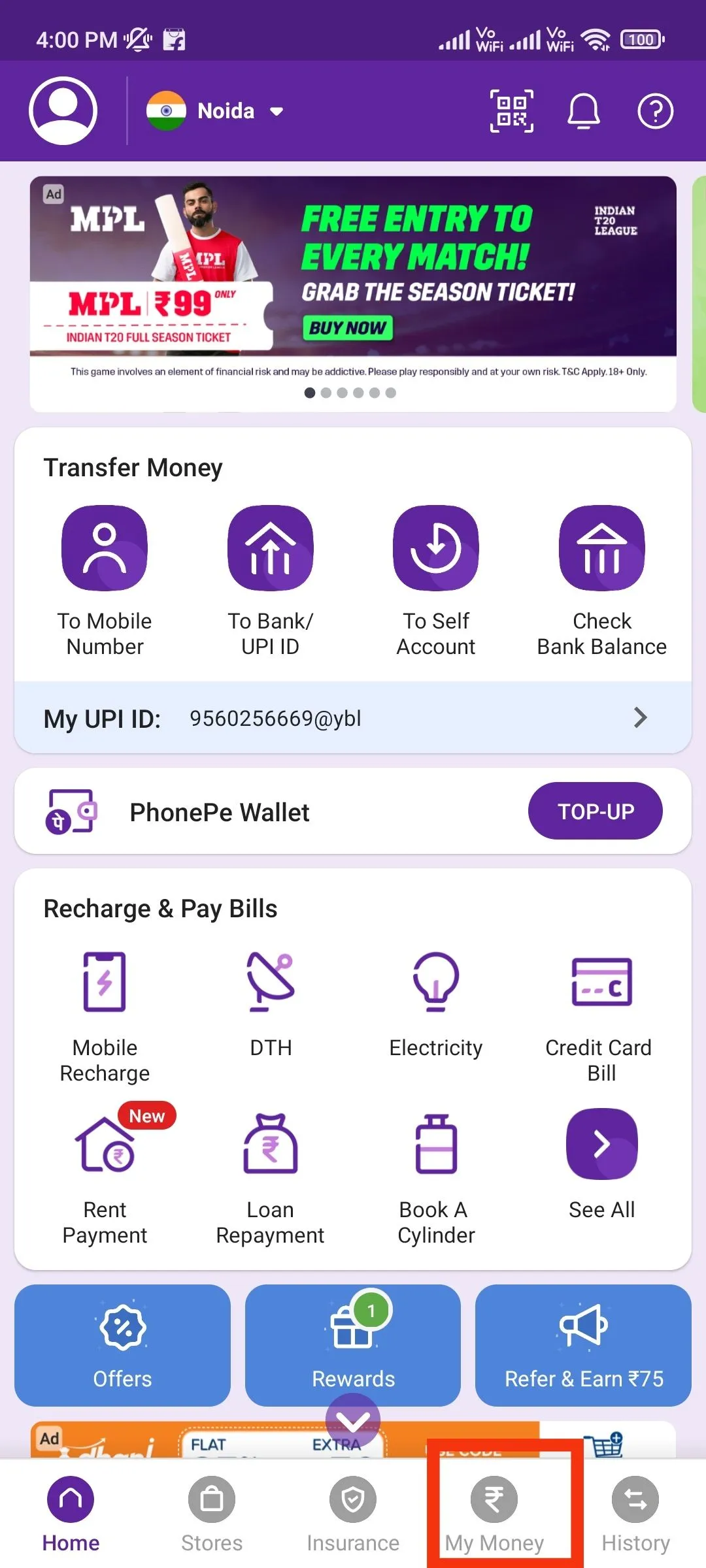
3. Click “Bank Accounts”in the “Payments”section.
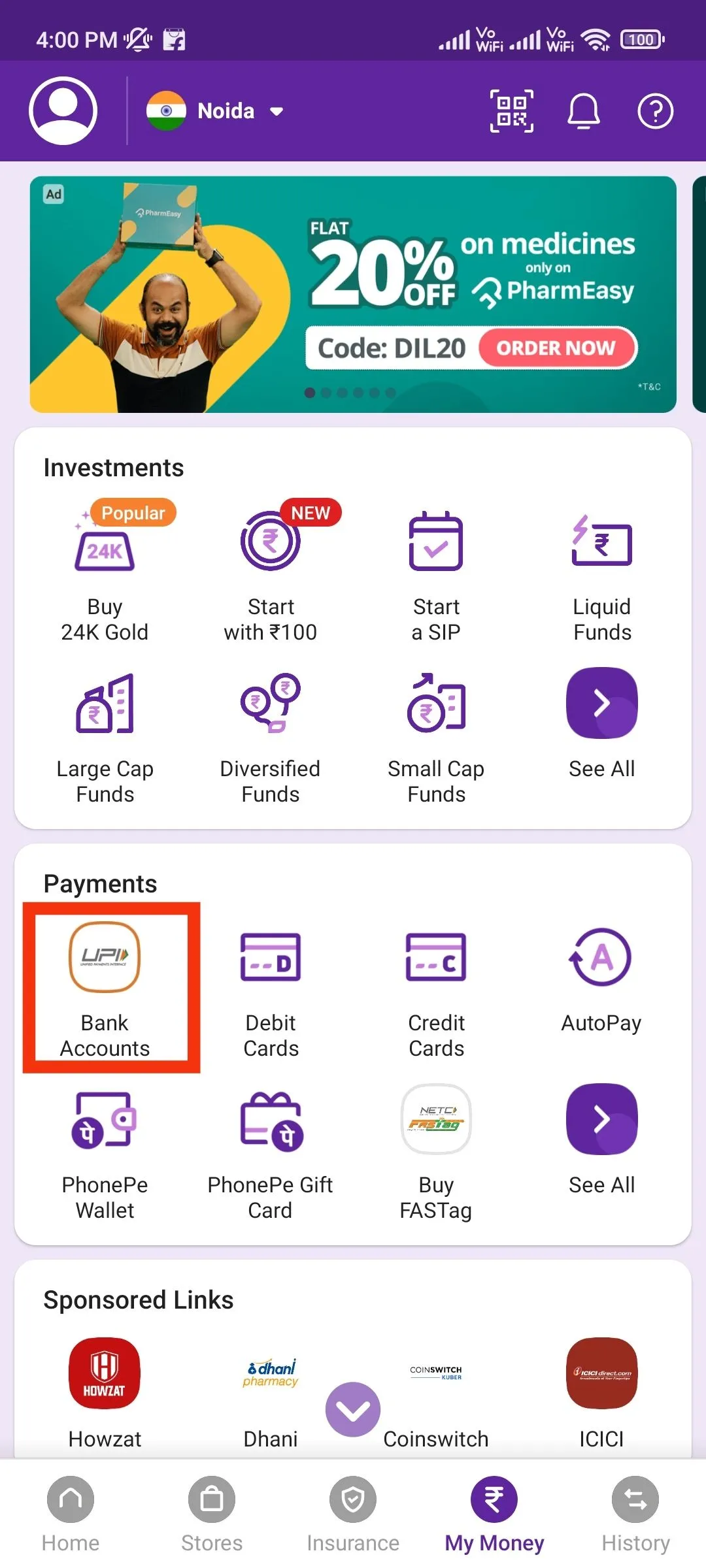
4. Select your bank account and click “Reset”on the next screen.
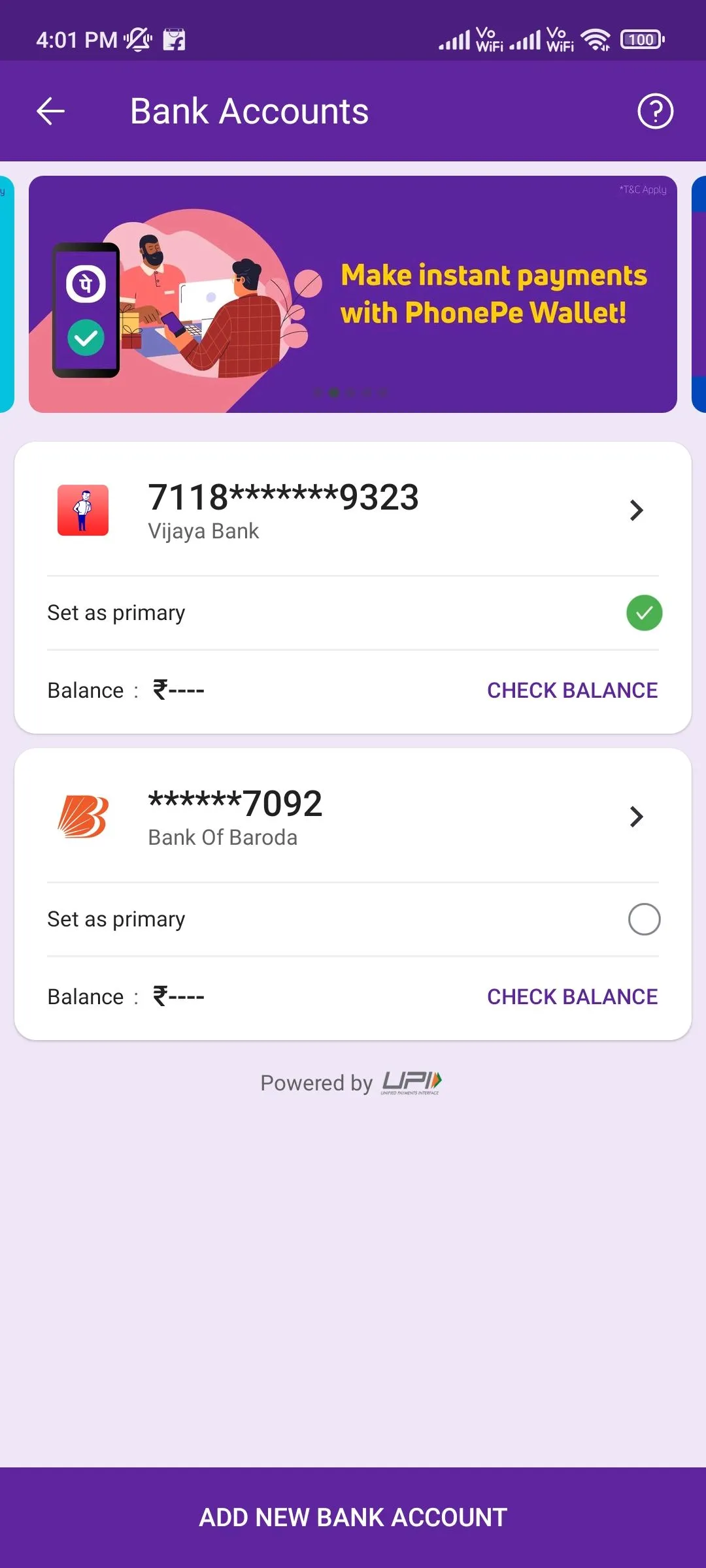
5. Enter the last 6 digits of your debit card number and expiration date.
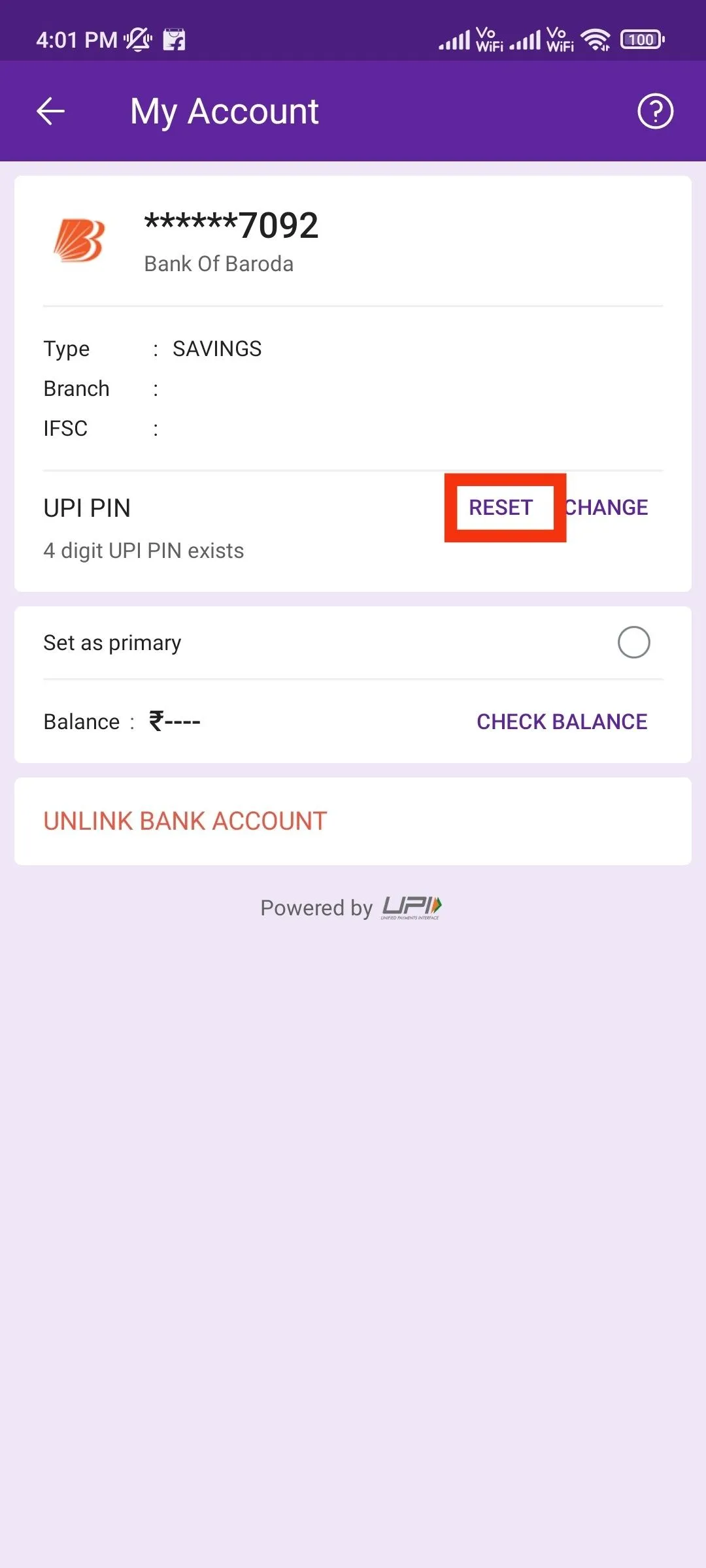
6. Enter a new 4-digit UPI PIN.
7. Confirm the new UPI PIN and click the Checkmark button.
How to change the UPI PIN in Amazon Pay
Amazon also offers users the ability to send money via UPI-enabled Amazon Pay. If you would like to change your Amazon Pay UPI PIN, please follow the instructions below.
1. Go to the Amazon app and click Amazon Pay.
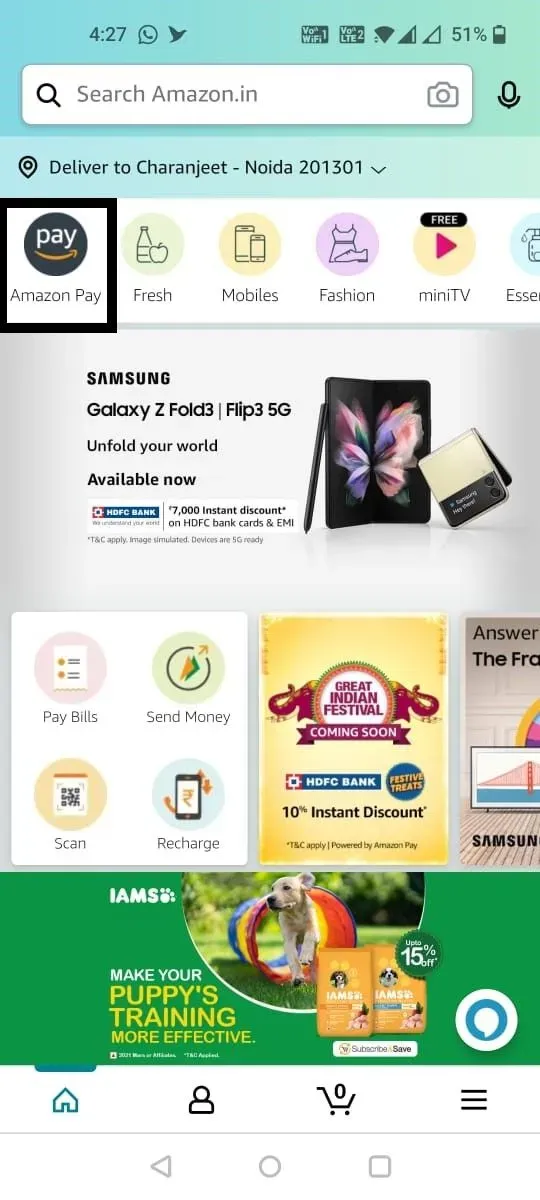
2. Click on Amazon Pay UPI.
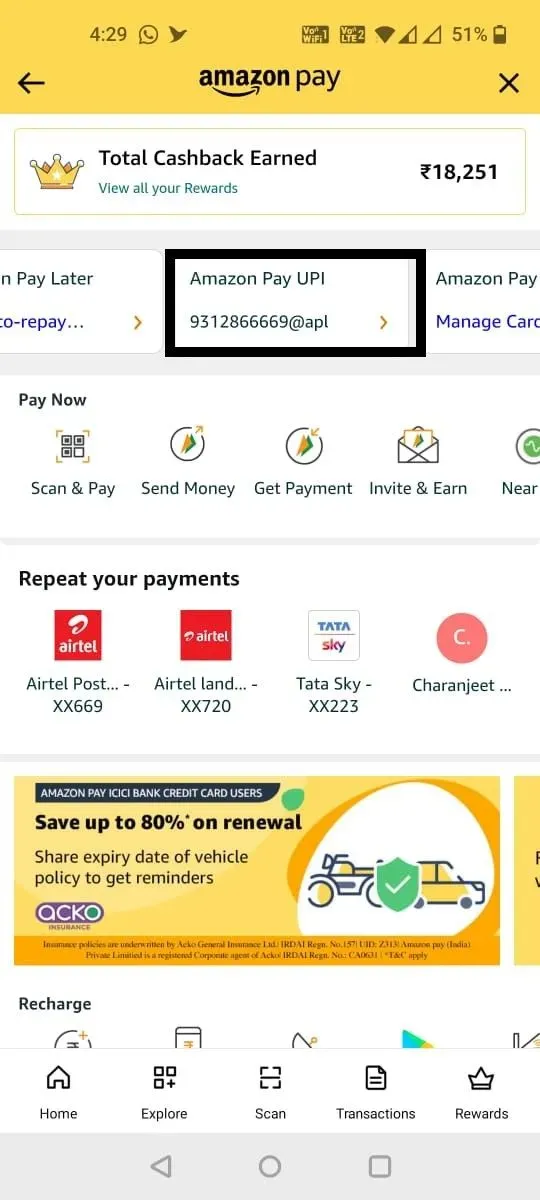
3. Scroll down and click on your bank account.
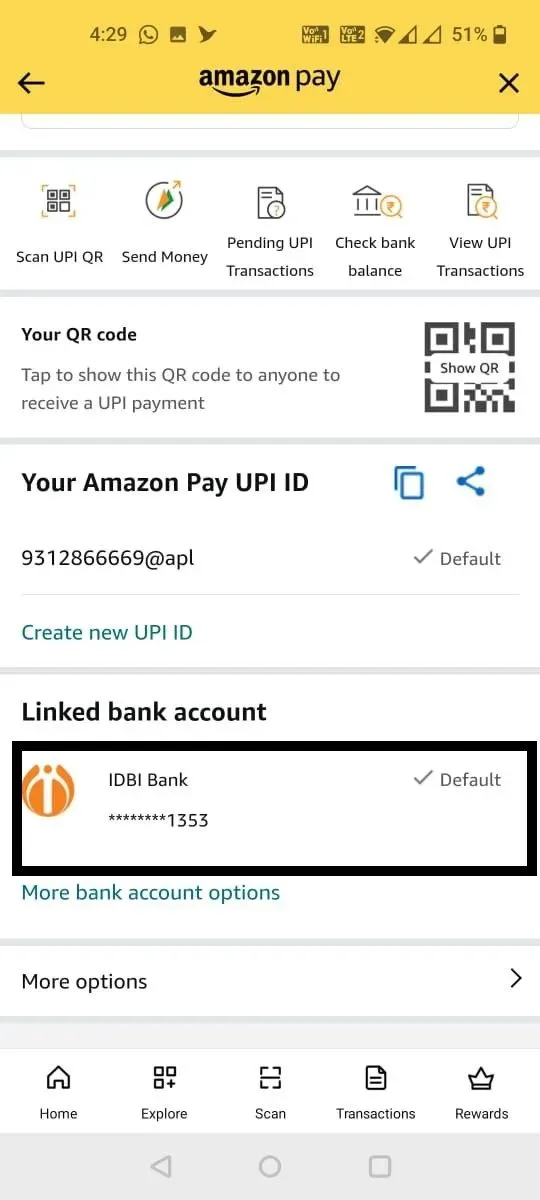
4. Select Change UPI PIN.
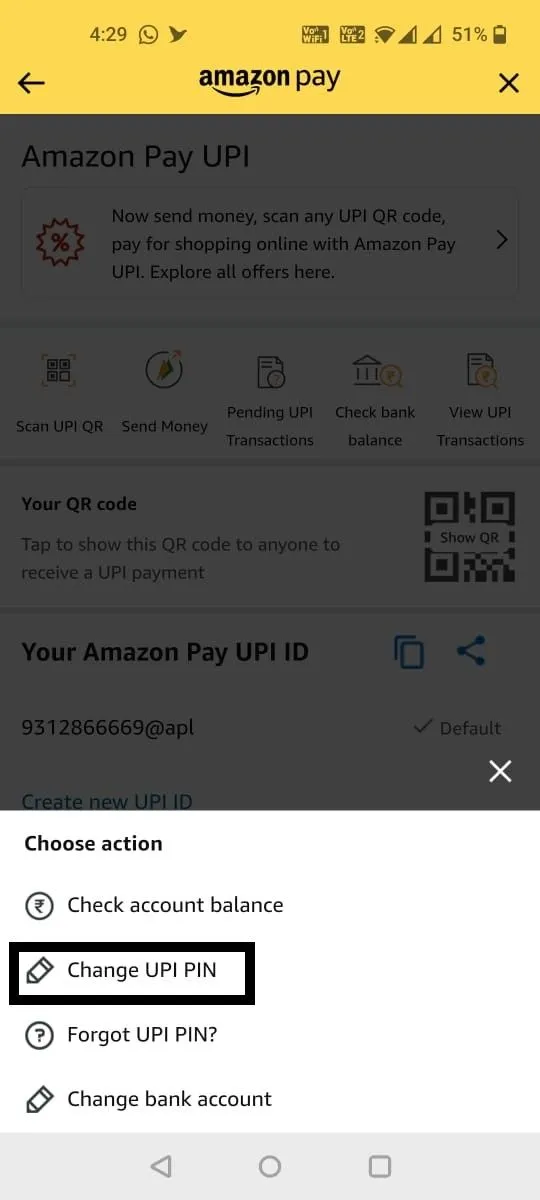
5. Enter a new 4-digit UPI PIN.
How to reset UPI PIN in Amazon Pay
Follow the instructions to reset your UPI PIN in the Amazon Pay app.
1. Go to the Amazon app and click Amazon Pay.

2. Click on Amazon Pay UPI.
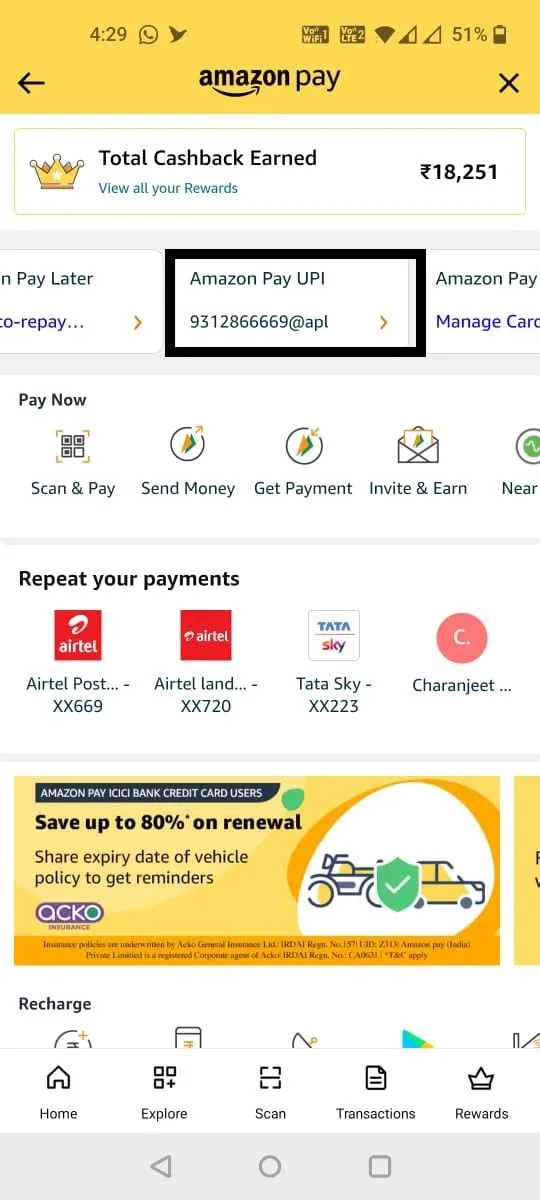
3. Scroll down and click on your bank account.
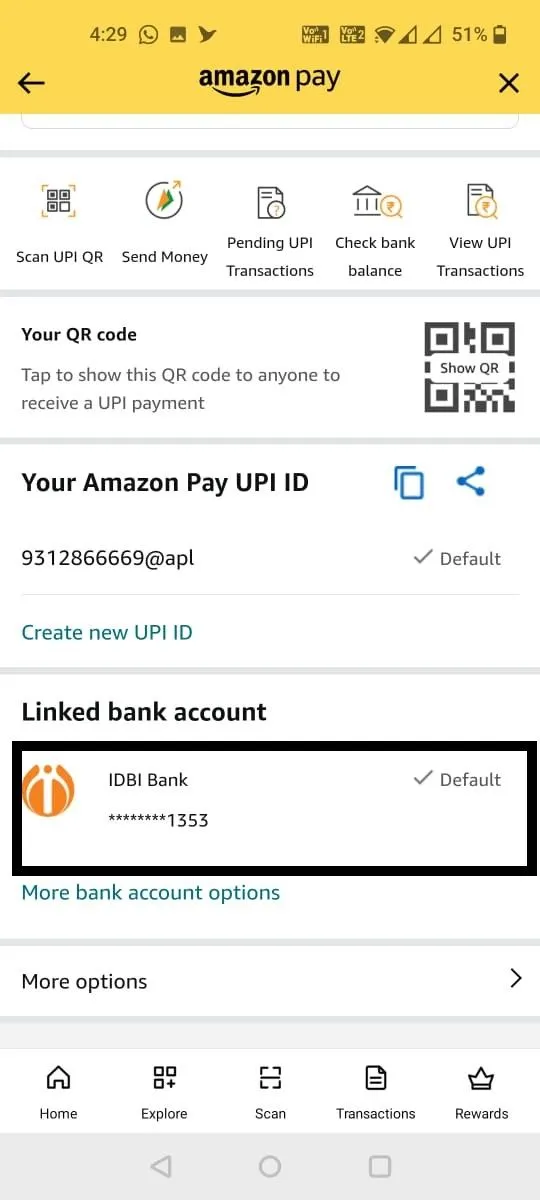
4. Select Forget UPI PIN.
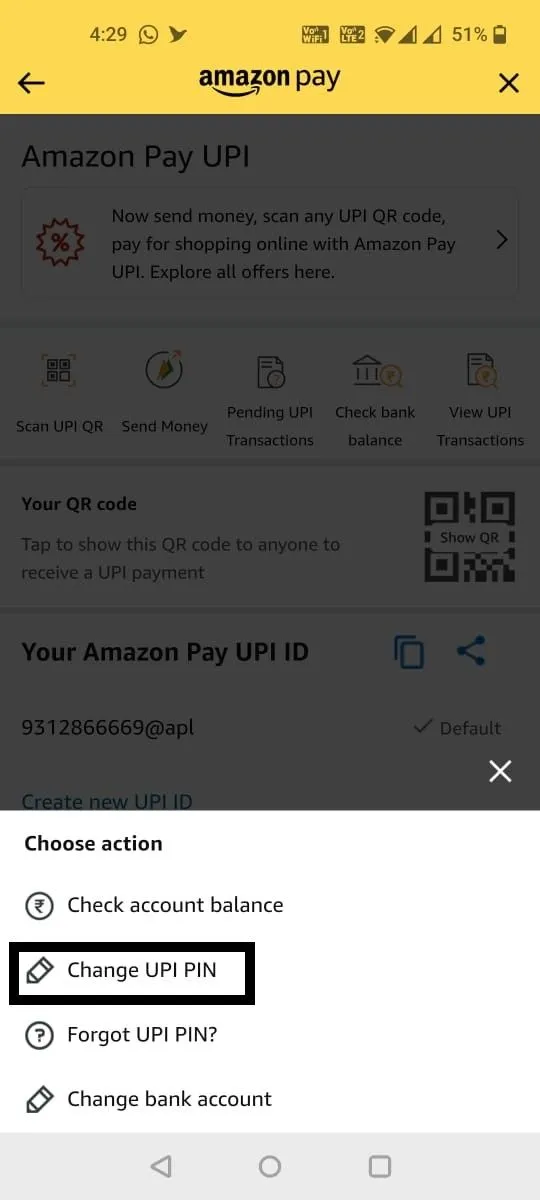
5. Enter the last 6 digits of your debit card number and expiration date.
6. Enter a new 4-digit UPI PIN.
Here’s how you can reset or change your UPI PIN on several UPI-supported apps. It is important to note that the UPI PIN will remain the same for all UPI applications. If you change the UPI PIN in an app, you can also use that PIN in other UPI-enabled apps.
Leave a Reply