Download the latest version of Instagram for Windows 11 PC
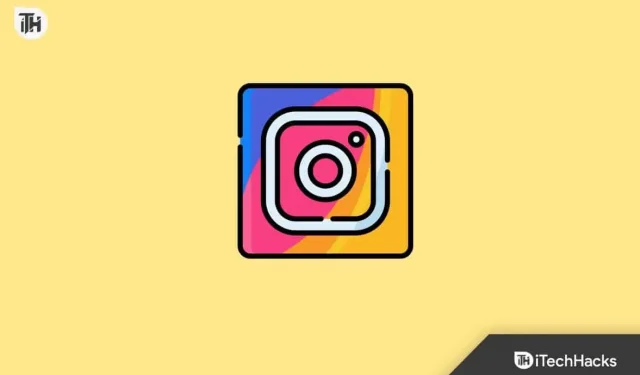
Instagram needs no introduction; it is one of the most popular social media apps the world has ever known. You can share photos and videos on the app and chat with your friends. In the early days, Instagram was only available for phones and tablets, but later it became available for PC as well.
PC users could access Instagram through the website, but there were limitations, such as you could only interact with shared messages and not send or reply to messages. However, on Windows 11, you can easily install Instagram without restrictions.
Download Instagram for PC Windows 11
If you are a Windows 11 user and want to access Instagram on your PC, you are in luck. In this article, we will walk you through the process of downloading and using the app, as well as give you useful tips and tricks.
Download Instagram from the Microsoft Store
The very first way to install Instagram on a Windows 11 PC is through the Microsoft Store. This method only works for the latest version of Windows i.e. Windows 10 and Windows 11. To download Instagram from the Microsoft Store in Windows 11, follow these steps:
- Press the Windows key on your keyboard, and then from the Start menu, type Microsoft Store . Click on the first option that appears to open the Microsoft Store on your Windows 11 PC.
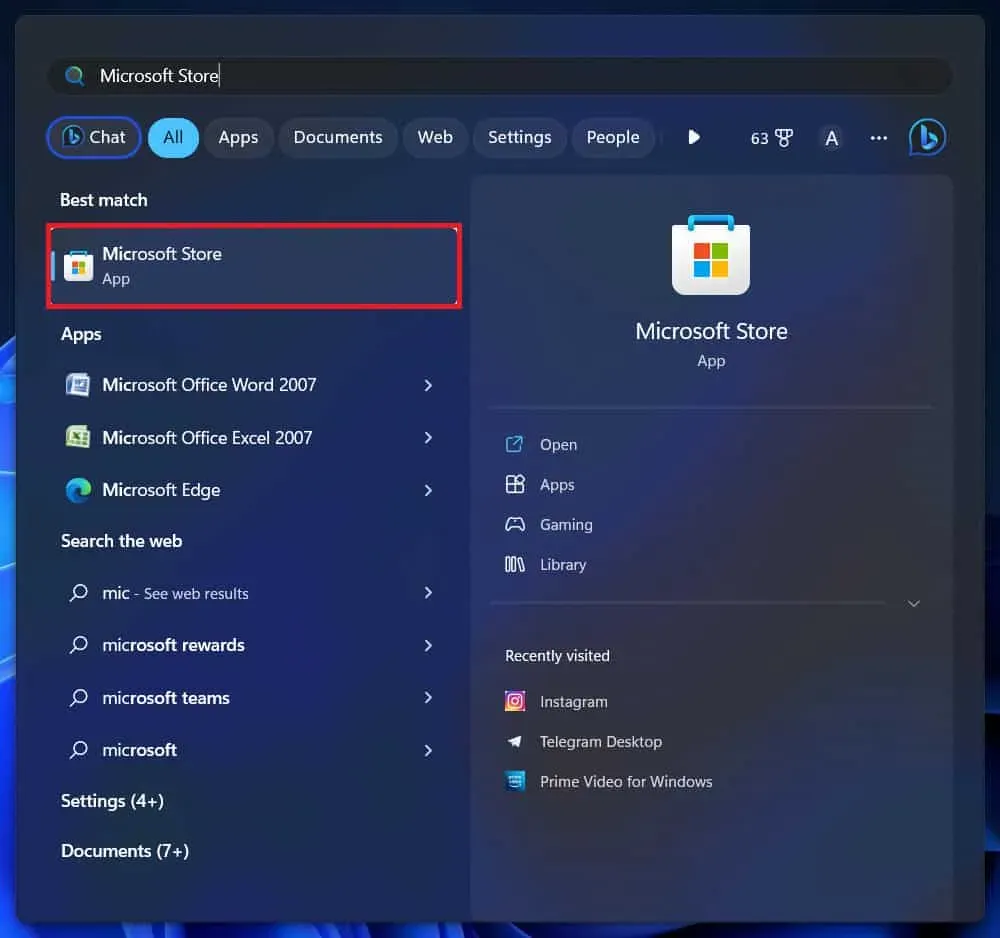
- In the Microsoft Store, click on the search bar at the top and search for Instagram .
- Click the Install button to install the application.
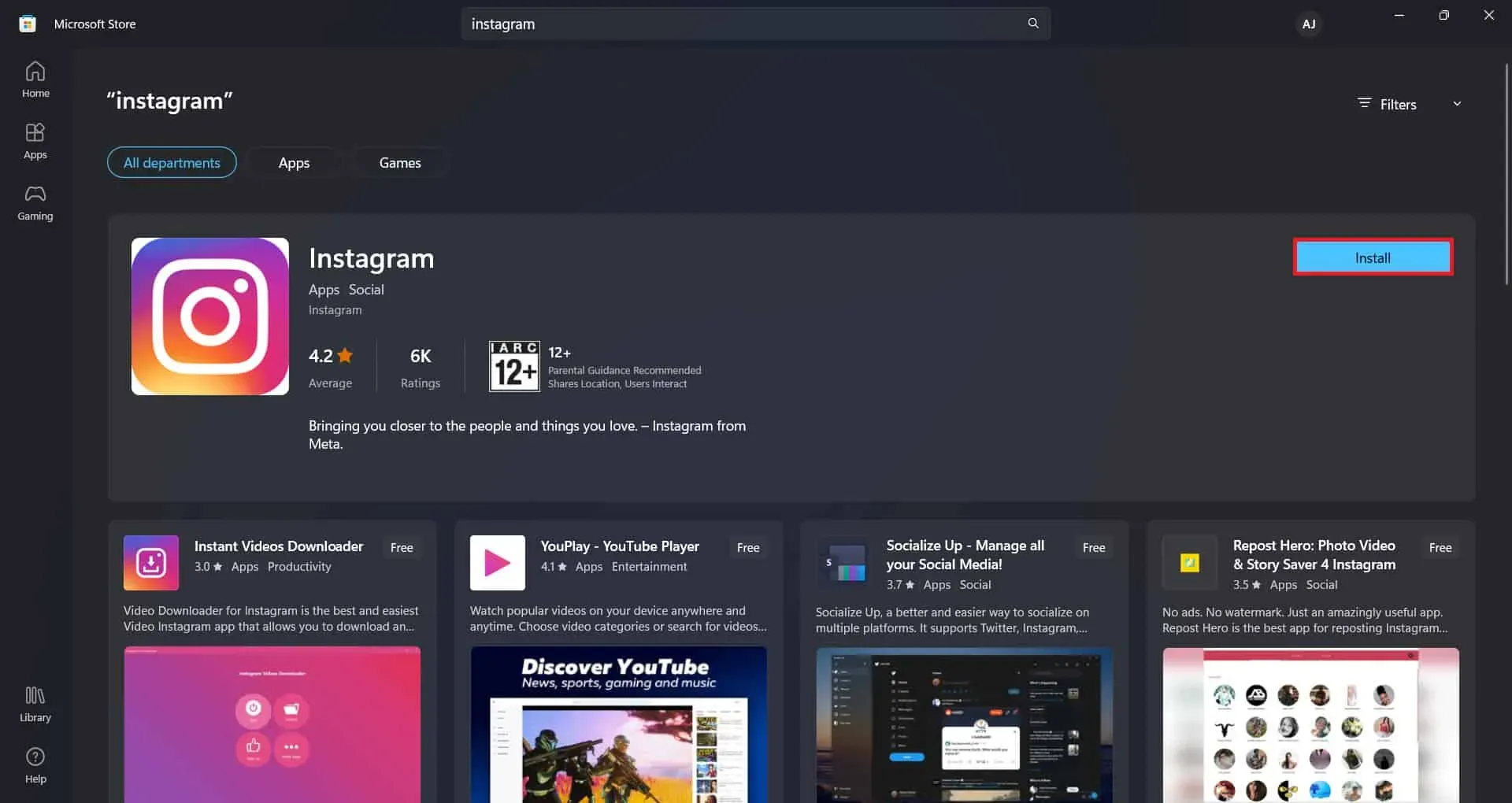
- After that, click the “Open”button to launch the application.
- Log into your account and you will be able to use Instagram.
Use Instagram in a browser
You can also use the full potential of Instagram from the website. There used to be some restrictions on using the Instagram website on PC, but now you can do everything on the Instagram website that you can do on the app. You can do this by following the steps given below:
- Open the browser you are using on your Windows 11 PC, such as Microsoft Edge, Mozilla Firefox, Google Chrome, etc.
- Type www.instagram.com in the address bar and press Enter to go to Instagram.
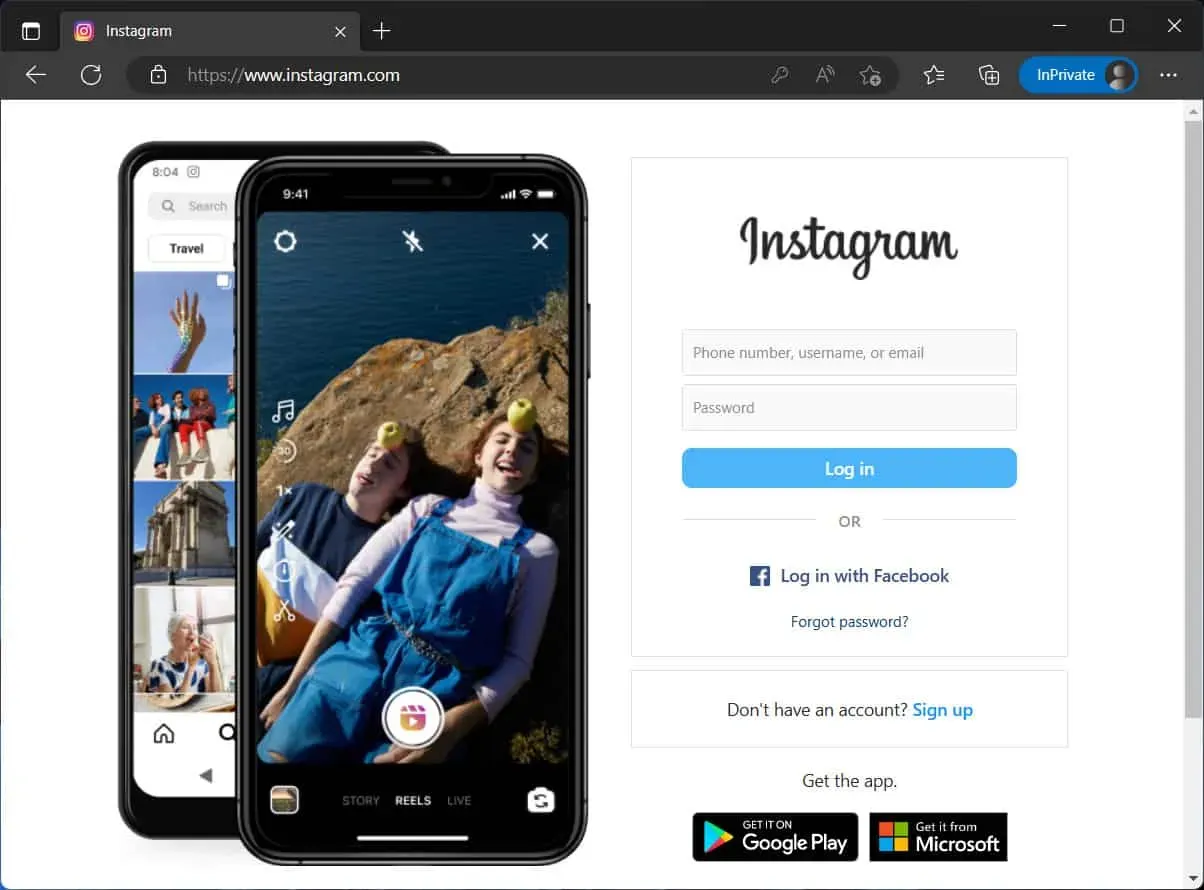
- Now you will need to log into your account. Enter your account credentials and click the Sign In button .
Download Instagram on BlueStacks
BlueStacks is an Android emulator that you can use on your Windows PC to install and use Android apps. You can install BlueStacks and then install Instagram on it. To do this, follow the steps given below:
- Click on this link to go to the BlueStacks website . Click the Download button to download BlueStacks to your computer.
- Open File Explorer on your PC by pressing the key combination Windows + E and navigate to where the file is downloaded.
- Double click the BlueStacks file to launch the installer. Follow the on-screen instructions to install BlueStacks on your computer.
- Now open BlueStacks on your PC. You will be prompted to sign in to your Google account to continue.
- Open PlayStore on BlueStacks and install Instagram from here.
- Once Instagram is installed, open it and log into your account.
Note. There are various other Android emulators that you can use besides BlueStacks.
Installing Instagram on Windows 11 is not a difficult task. If you want to use Instagram on your PC, this article will help you. We have listed all the ways to download and use Instagram on Windows 11.
FAQ
Can we download Instagram on laptop in Windows 11?
Yes, you can download Instagram on Windows 11. Also, you can download and run various Android apps on Windows 11.
Why doesn’t Instagram work on Windows 11?
If you’re having issues with Instagram on your Windows 11 PC, it might be due to unstable internet or server crashes.
How can I use full Instagram on my Windows PC?
You can use the Instagram website or download the Instagram app on your Windows PC. The complete process for this has been discussed in this article, so you can follow it.
Leave a Reply