Hidden Tips and Tricks for iPhone Calculator App
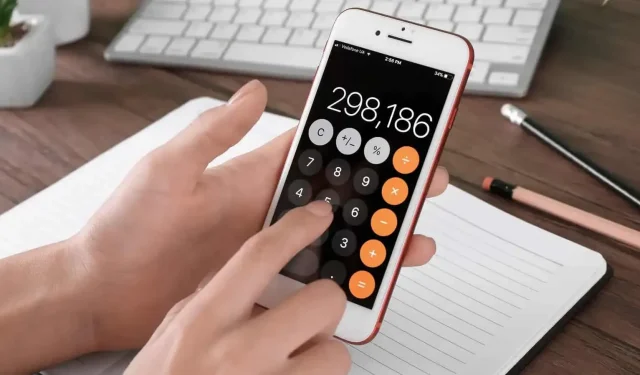
The iPhone has a very complete Calculator app. With its own scientific features and some more or less hidden tricks.
The Calculator app on iPhone is one of those apps that we take for granted on a smartphone. You can use it several times a week, but don’t ask yourself any more questions about how it works. However, this innocuous little app can do more than you think, whether it’s scientific calculations or hidden features.
Easily switch to scientific mode
If you haven’t disabled automatic screen rotation, which is controlled in Control Center, simply rotate your iPhone to landscape mode to switch the Calculator app to scientific mode with highlighted features.
Erase numbers with a simple swipe
You probably won’t need a scientific calculator very often, but you will need to erase a number from time to time: just swipe left or right from the top of the screen to quickly erase a number without having to re-enter the entire transaction.
Quickly clear current numbers or all
We forgive you for confusing the functionality of the “C”button and the “AC”button. Here’s the difference: if you want to erase the numbers you just typed on the screen, you need the “C”(Clear) button. On the other hand, the “AC”(Clear All) button will delete what you just typed and all previous calculation steps.
Copy-paste master
There are two ways to copy the latest result: press and hold the numbers at the top of the screen and press the Copy button, or press and hold the Calculator app and copy the latest result directly without even opening it.
Calculate without app Calculator
This last tip is not really related to the Calculator app, but every iPhone user should know it. Like the Mac, the iPhone has basic search functionality. This means you can perform calculations by simply swiping down from the home screen.
Spotlight lets you do some basic math, as well as convert currencies and units of measure (which the Calculator app can’t do). And if you don’t want to enter your transactions, you can verbally ask Siri to calculate.
Leave a Reply