Splatoon 3: How to fix the black screen issue
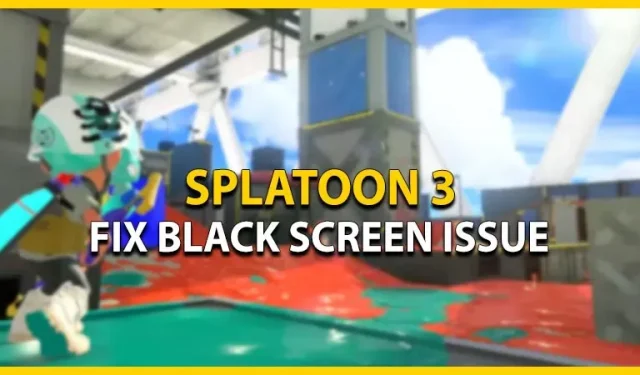
Splatoon 3 is the latest addition to the franchise and has a lot of fans excited. But several players in the community are unable to play the fast-paced shooter due to technical issues. Due to this issue, the loading screen turns into a black screen, which prevents players from playing the game. Don’t worry, check out our guide on how to fix the black screen issue in Splatoon 3.
How to fix the black screen issue in Splatoon 3

Luckily, Nintendo has acknowledged the black screen issue (link) and plans to release a patch to address the issue. But until a patch is released, the Nintendo team offers a workaround to solve this problem:
- Exit Splatoon 3 and close it completely on Nintendo Switch.
- You need to make sure the switch is not connected to the internet.
- In addition, you can also set it to Airplane Mode. You can find Airplane Mode in the system settings on the main menu.
- Launch Splatoon 3 offline and choose your character’s appearance.
- Then head to Splatsville or Bangkara Street (in Japanese).
- When you get to Splatsville, connect your Switch device to the internet.
- You can now enter the Lobby to transfer your save data and select the appropriate Splatfest regions.
In addition to this issue, the Nintendo team has also stated that they want to post countermeasures for the disconnect issues during Salmon Run. Let’s hope Nintendo recognizes these issues and fixes them in a future update patch.
This is all about how to fix the black screen issue in Splatoon 3.
Leave a Reply