Samsung TV Won’t Turn On: 13 Best Solutions

Start by trying to restart your Samsung TV if it won’t turn on. Unplug the power cord from the outlet before pressing and holding the TV’s power button for at least 10 seconds. After a few minutes, reconnect the TV and turn it on.
There are three options: the standby light is red and flashing, the standby light is not working, or the standby light is green. The power supply is broken when you observe flickering on your Samsung TV. It’s a power issue if you don’t see it working. If the standby indicator is solid green, there may be a problem with the panel.
One of the most frustrating things is coming home after a hard day and not being able to turn on the TV. While Samsung technology has traditionally been considered one of the most reliable, it occasionally fails.
The first and most important step in the repair process is to determine why the Samsung TV won’t turn on, and the diagnostic results will reveal the root of the problem. Depending on the severity of the problem, you may need to repair it yourself or seek professional help.
What can cause the “Samsung TV won’t turn on” problem?
To find out why your Samsung TV won’t turn on, look for external damage first and then diagnose the hardware component. This can happen for various reasons:
- Idle mode: The gadget continues to work even if the red light is on and the display is off. To turn on the TV, press the power button on the front of the device or on the remote control.
- You messed up the remote control: first change the batteries and double check all the keys. You can always download a special program on your smartphone – a TV remote control to change channels and adjust the volume using a regular phone.
- The outlet is broken: connect the TV to another power source if the indicator on the control panel is not lit. After that, you can use the device as usual.
- Activating AV, HDMI, or wireless internet connection is most likely to blame for this problem. Therefore, a picture from a mobile device or laptop is displayed on the screen. Turn off all devices and check all connected HDMI to VGA converters to resume watching terrestrial TV.
- Weak signal strength: Only a black screen is visible on the TV screen due to poor signal, which is often caused by bad weather conditions such as heavy rainfall, thunderstorms, etc. Do not take any action now; the broadcast will most likely resume in a few hours.
You do not need special equipment to figure out why the TV does not turn on by itself. Now let’s look at the most common breakdowns faced by consumers.
What should I do if my Samsung TV won’t turn on?
Samsung TVs are of excellent quality and feature-packed design. When buying a new TV, most people prefer this brand over others.
However, some difficulties may arise when using a Samsung TV. One of these problems is when the TV refuses to turn on. This can be annoying, especially if you’re looking forward to the latest episode of your favorite show.
Pay attention to the red light on your Samsung TV to fix this problem quickly. This red light, which may be located at the edge of the screen, is the standby indicator. This indicator can be on, off or flashing. The state of the standby indicator determines the troubleshooting procedures that you need to perform.
Let’s see why it won’t turn on and what you can do to fix it:
Solutions to Fix Samsung TV Won’t Turn On
- Check power supply
- Check for HDMI failures
- Check for interference from other remotes or devices
- Check the Samsung Power Button
- Check your TV remote
- Check your source selection
- Unplug your TV
- Replace outlet
- Check for faulty power cables
- Check the power button
- Replace blown fuse
- Replace defective capacitor
- Contact your nearest service center
Solution 1: Check the power supply

The little gray box that mounts to the wall and powers the entire TV is your power supply. Your entire TV will stop working if your power supply fails.
Troubleshooting:
- First, make sure the power supply is connected to a reliable power source. Unplug it and plug it back in if it doesn’t work.
- Then look for a blown fuse or tripped circuit breaker supplying electricity to the TV. They are located next to the wall socket to which the TV is connected.
- If everything looks in working order, it might be time to replace the entire power supply.
- In this case, you should immediately take the TV to a repair shop.
However, your power supply may be fine but your TV still refuses to turn on for some other reason.
Solution 2 – Check for HDMI failures
This occurs when your TV receives an HDMI (High Definition Multimedia Interface) signal from a source other than your cable box, DVD player, game system, or Blu-ray player that is not compatible with the format your TV should accept.
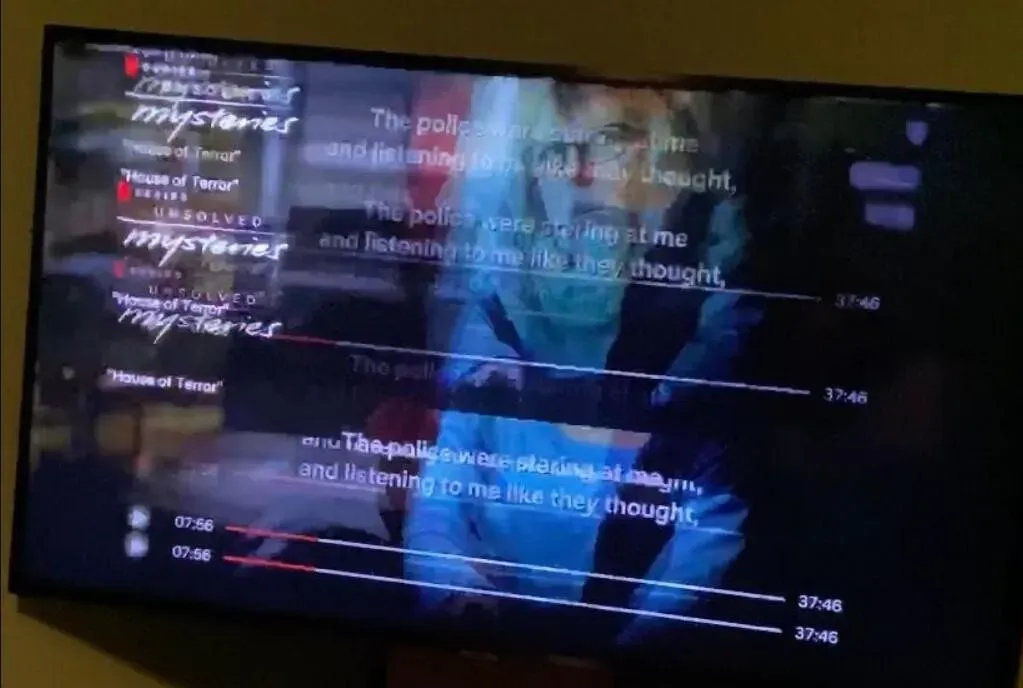
In other words, you are trying to connect your vehicle to the tractor using the wrong adapter.
As a result, your TV will sit and pretend to receive an HDMI signal, but does not process or display anything.
This is a particularly aggravating problem because there’s nothing you can do about it other than take the TV to a repair shop.
To determine if this problem is related to your TV, connect it to another device using an HDMI connection and see if it turns on. If so, you know it’s not a problem.
Solution 3: Check for interference from other remotes or devices
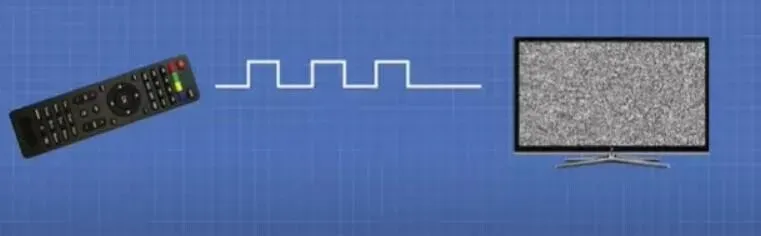
This is a typical reason that the TV does not turn on. Many devices in your home use the RF (radio frequency) bands, including your Samsung TV.
This category may include garage door openers, baby monitors, wireless network access points, cordless phones, and other electrical equipment.
These devices use the same radio frequency bands as your TV and may cause interference when operating. Due to interference, the TV cannot receive a strong enough signal to operate.
To resolve this issue, either change your wireless network access point to a different radio frequency band, or turn off all devices that use the same radio frequency bands as your TV.
Samsung TV does not turn on, red light is on
If the indicator is red but the TV does not turn on, it is in standby mode, which is normal and indicates that it is receiving power. First, use the power button to turn on the TV without using the remote control.
In some cases, the signal turns green and then turns red again. This means that the CPU has been built and the incoming turn-on signal has been passed on to other modules.
The LED can change color at any time, but the TV never turns on. The source of the problem is the inverter or transistor. You need to call the service center to replace the problem modules.
Solution 4 – Check the Samsung Power Button
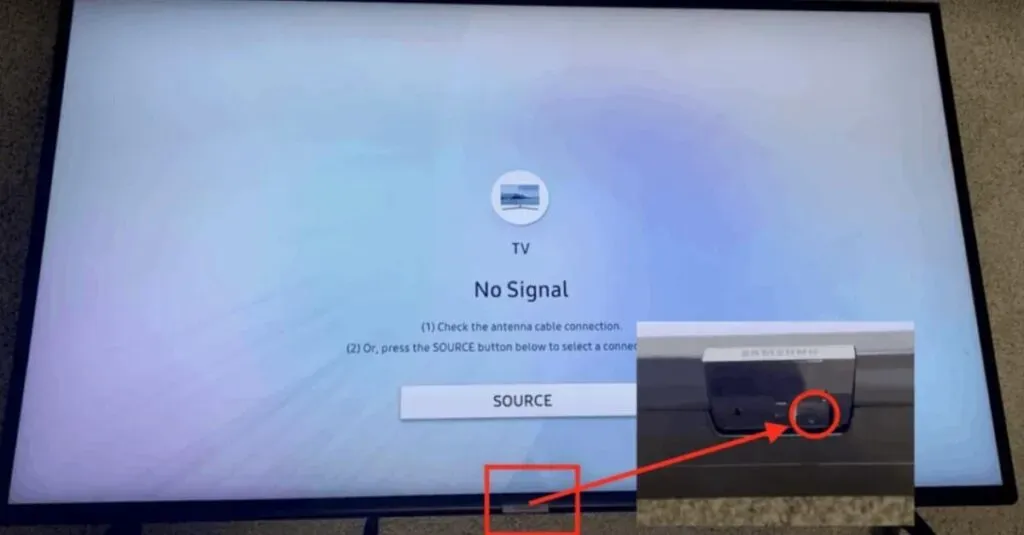
Hold down the power button on the TV for at least ten seconds. The power button on a Samsung TV can be found on the back or under the front panel. Look at the standby indication if the TV does not turn on after pressing the power button on the panel. When the button is pressed, it turns off, indicating that the internal lock is activated.
It is not necessary to exclude the possibility of breaking a button or a cable that feeds the connection. If the button physically slides inside the panel when pressed and does not click, it needs to be replaced.
You cannot do this yourself, so you will need to visit the Support Center. If you can turn on your TV this way, your remote may be the problem.
Solution 5 – Check your TV remote

If your remote does not work, you need to replace the batteries. Then it would be helpful if you double-checked the keys; some may get stuck and only work after a few clicks.
If the channels do not turn on the first time, the problem is most likely due to a malfunction of the infrared sensor. These problems occur due to mechanical damage or liquid getting inside the gadget.
To use the TV remote again, you need to buy a new one or replace it with a smartphone app.
To learn how to reset your remote, read the following steps:
- To check if this is the case, press the “Menu”button on the remote control and then go to the “Settings”menu.
- Then press the Info button to see which codes are assigned to your remote control in the Infrared Codes section.
- If there are any new codes, you should contact Samsung and request a change.
- Don’t let the fact that this is a simple repair that requires a phone call deter you from using these troubleshooting procedures.
Perhaps resetting the remote will not help! If the problem persists, you may need to take the TV to a repair shop.
Solution 6 – Check source selection
If you want to watch a live broadcast but can’t see anything, make sure you’ve selected the correct source. The HDMI cable is most likely connected to the TV, which needs to be turned off and the antenna connection activated.
Solution 7 – Unplug your TV from the wall outlet
Please wait one minute. While you wait, double check that the power cord is securely plugged into the back of the TV and the wall outlet. After one minute, plug the TV back into the wall outlet and turn it on again with the power button.
Solution 8 – Replace the outlet
The source of the problem may be the outlet to which the TV is connected. If another device is plugged into the same outlet as the TV, try plugging it into a new outlet to see if that fixes the problem. In this case, you should contact an electrician to check the sockets.
Solution 9 – Check for bad power cables
A broken power cord is one of the most common reasons why your Samsung TV won’t turn on. If you have an extra power cord, plug it into your TV to see if it fixes the problem. If not, it might be time to seek professional help.
If the plug is good, you should check the power button on the TV. The button can sometimes get stuck in the “off”position and refuse to turn on no matter how hard you push it. In this case, the power button needs to be replaced.
Solution 11: Replace the blown fuse
A blown fuse may prevent your Samsung TV from turning on. Look for the red light on the back of the TV to see if this is the case.
If the indicator is red, the fuse is still good; all you have to do is replace the power cord. However, if the red light is off, the fuse is blown and needs to be replaced.
Replacing the fuse requires a screwdriver and a new fuse. First, remove the back panel of the TV. Then look for a blown fuse in the fuse box. Remove the old fuse and replace it with a new one after finding it. Finally, replace the back panel and connect your TV.
Solution 12: Replace the failed capacitor
Check the power cable to make sure it’s connected properly if your TV won’t turn on. If that doesn’t work, try unplugging and replugging the TV’s power cord. This often solves the problem.

If none of these options work, the problem is most likely a faulty capacitor. This is a more serious problem that will require the services of a professional technician. If your TV is under warranty, call the dealer who sold it to you and they will send a technician to fix it.
If none of these suggestions work, the problem might be with the TV itself, in which case you’ll need the help of a professional.
Solution 13 – Contact your nearest service center
If you’ve done everything else and your Samsung TV still won’t turn on, your best bet is to contact a service center who can quickly identify the source of the problem and get your device back up and running.
To diagnose the problem, they would have at their disposal professional equipment and licensed software, such as spacers, multimeters, oscilloscopes, and so on.
Only an experienced technician can fix a Samsung TV hardware problem. An ordinary user will be able to cope with the external difficulties of the character. Taking apart a gadget yourself is not a good idea, especially if you don’t know what you’re doing.
Samsung Smart TV software issues are also not always easy to fix. First you need to download the firmware and save it to a USB flash drive or built-in hard disk to update it. Not every user will be able to complete this task.
Service engineers have special equipment and know how to properly remove the TV. If you’ve exhausted all other options, it’s time to contact Samsung Support.
Samsung TV won’t turn on after power outage

Power outages can happen at any time and anywhere. Worst of all, the power loss also affected their TV.
Even if you turn on your Samsung TV after power is restored, it may not turn on. So, here are some alternative solutions that you might find useful:
- Power Turn off and on the TV for a few seconds.
- Make sure there are no loose cable connections.
- If the antenna cable is still connected, disconnect it. Maybe unplugging it will help.
- Try turning on the TV using a different HDMI port than the one you used to turn it on.
- A surge protector is connected to the TV. Remove the surge protector from the power outlet and unplug it from the mains.
- If your TV is connected to a UPS, unplug it and plug it back in.
- If your TV is not displaying anything, it may be because you pressed the power button too quickly during a power outage. You cannot use the remote control to turn on the TV because it is not receiving a signal. To solve this problem, use an old remote control or similar control device to turn the TV back on.
Samsung TV won’t turn on, red light is flashing
If the TV does not turn on and the indicator is blinking, the power supply is the problem. Continuous flashing of the red light indicates a failure, but first you need to identify the problem, which is a difficult task.
A detailed diagnosis is being carried out to determine the cause of the flashing red light on the TV.
The power adapter is checked with an oscilloscope, and the efficiency of the converter on the motherboard is also evaluated.
When your Samsung TV has a flashing red light, it’s usually due to voltage issues, which is why it won’t turn on. In the contact circuit, for example, there was a short circuit. The easiest way to check is to disconnect the power supply from the main board and then plug in the power supply board.
If the power supply is working properly, you should see several indicators in the screw holes, indicating that this is not the problem. If no lights are on on the power board, go to the motherboard and repeat the process. In this case, the problem may be in the panel.
Samsung TV does not turn on and the standby indicator is green
If the indication is green, but the TV does not turn on, professionals will conduct a complete examination. The test begins with a thorough examination of the motherboard using special equipment to evaluate the incoming voltage.
In addition, instructions for lighting up indicators, turning on the TV, and other functions are tried. When the LED lights up to indicate that it is working, but there are no signals from the main board, this may indicate a software problem.
Try using the remote control or pressing the button on the main panel to turn on the device.
The damaged component on the motherboard is replaced to fix the hardware problem. If the voltage is in perfect working condition, the technicians will reset the user settings before installing the latest software.
What should I do if my Samsung TV won’t turn off?
If the TV does not turn off, this is due to a host problem.
For example, if you are using a liquid crystal matrix device, the ratios will be drastically different from identical LED versions. By disabling all of your additional plugins, you can see if they are the source of the problem.
Any HDMI to VGA converters or external devices connected to your Samsung TV such as soundbars (an excellent choice on this site), speakers, or surround sound systems may produce an error code. By disabling them, you will be able to determine if they are the reason why your Samsung TV cannot be turned off.
Conclusion
If the TV does not turn on, it can be frustrating. The good news is that if the hardware failure isn’t causing the problem, it’s usually easy to fix.
You should use an automatic voltage regulator or surge protector if you live in an area where the voltage fluctuates regularly.
In the event of a power surge, your TV’s electronic circuits will be protected by a voltage regulator or surge protector. If you take care of your TV, it will serve you for a long time.
Install the TV in a well-ventilated area to prevent overheating. It is very important to clean your TV regularly to avoid dust buildup. Before turning off the TV, turn it off and let it cool down for a few minutes.
Wipe the frame and screen with a microfiber cloth to clean them. Wipe the cabinet and TV screen as gently as possible. If you don’t notice any results, dampen a microfiber cleaning cloth with distilled water and gently rinse the frame and screen. Allow the TV to dry completely before plugging it back in.
FAQ
How do I fix the red flashing light on my TV?
Several factors can cause the red light on your TV to flash. The first thing you should do is double-check that all connections are secure. If that doesn’t work, try unplugging your TV and then plugging it back in for a few minutes. If none of these options work, you may need professional help.
What does the flashing red light mean?
Your Samsung TV may not turn on for various reasons. A flashing red light usually means the TV is receiving power, but there may be a problem with the display. A solid red light indicates that the TV is in standby mode. In any case, troubleshooting instructions can be found in the TV manual.
What is the difference between flashing and solid red light?
A flashing red light on your Samsung TV is usually a signal that something is wrong with it. This may be due to a problem with the power supply or with the TV itself. If a blinking red light appears on your TV, turn it off and contact customer support for assistance. A solid red light on your Samsung TV indicates that it is in Standby mode. The TV is still plugged into an electrical outlet in standby mode, but not turned on. To turn on the TV, press the power button on the remote control or press the power button on the TV itself.
What do 2 flashing red lights mean?
You may be wondering what the two flashing red lights mean on your Samsung TV if you have one. These indicators indicate that the TV is in standby mode and can be turned on. If you notice these indicators, it means that your TV is in good working order and you have nothing to worry about. However, if you see three flashing red lights, your TV is having problems and you should contact a Samsung Customer Service Specialist for help.
Leave a Reply