There are 53 new features and updates in iOS 16.4 for iPhone that you won’t want to miss.
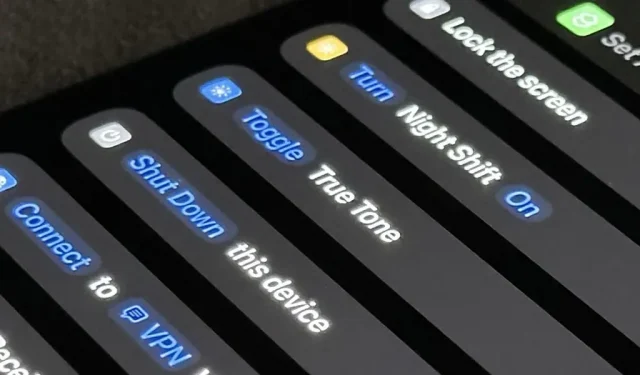
Although iOS 16.3 for the iPhone added some remarkable new capabilities, iOS 16.4 may leave you feeling even more impressed.
The most recent iPhone update, which was made available on March 27 — one day before Apple Music Classical, the company’s new streaming service for classical music — has at least 30 more additional changes than its forerunner. Go to Settings -> Software Update to download and install iOS 16.4 if you want to try out all the new features described below as soon as possible. Continue reading to learn what you’re missing if you’re not ready to update.
1. New Emoji for the Keyboard
For the first time since over a year, iOS 16.4 brings new emoji characters to your iPhone’s keyboard. There are 21 new emoji, making a total of 31 if you include the different skin tones for the hands that are pushing left and right. A shaking face, pink heart, jellyfish, hair pick, pea pod, ginseng, hyacinth flower, and wing emoji are among the other standouts.
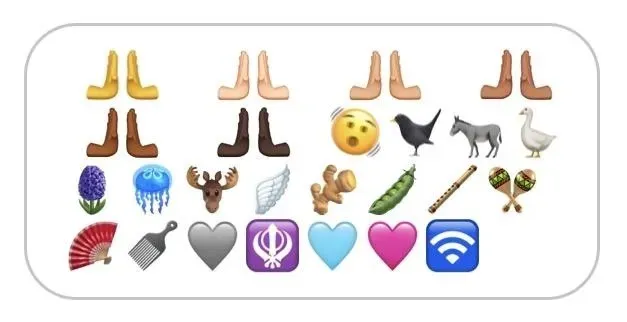
2. Page Turning Options in Books
With the release of iOS 16, Apple Books’ page-turning animation was altered from a skeuomorphic effect to a plain-looking swipe effect. Several people were disturbed by the change, therefore Apple now offers us a choice in iOS 16.4. Open the Reading Menu in a book, select “Theme & Settings,” and then select the new button for the page effect next to the Appearance button to change the effect. The following are your options:
- Slide: This is the simple effect introduced by iOS 16 and iPadOS 16.
- Curl: This is the older realistic page-turning effect on iOS 15 and iPadOS 15.
- None: This is a misnomer since a slight cross-fade transition exists. If you want it to really be “none,”use “Reduce Motion“for Books instead.
- More Info: Get the Page-Turning Curl Animation Back in Apple Books for iPhone and iPad
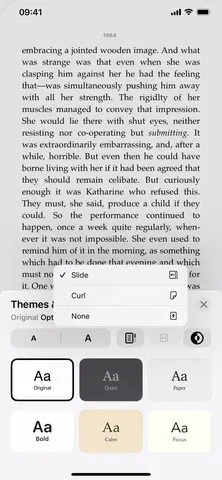
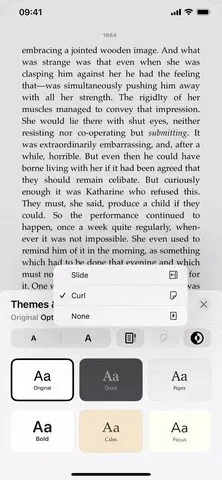
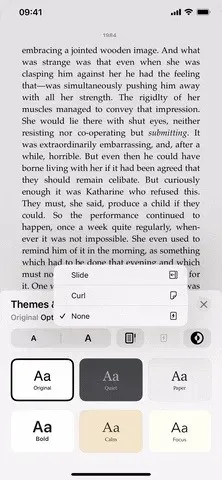
Via Settings -> Books -> Page Turn Animation, you may also modify your default page-turning effect.
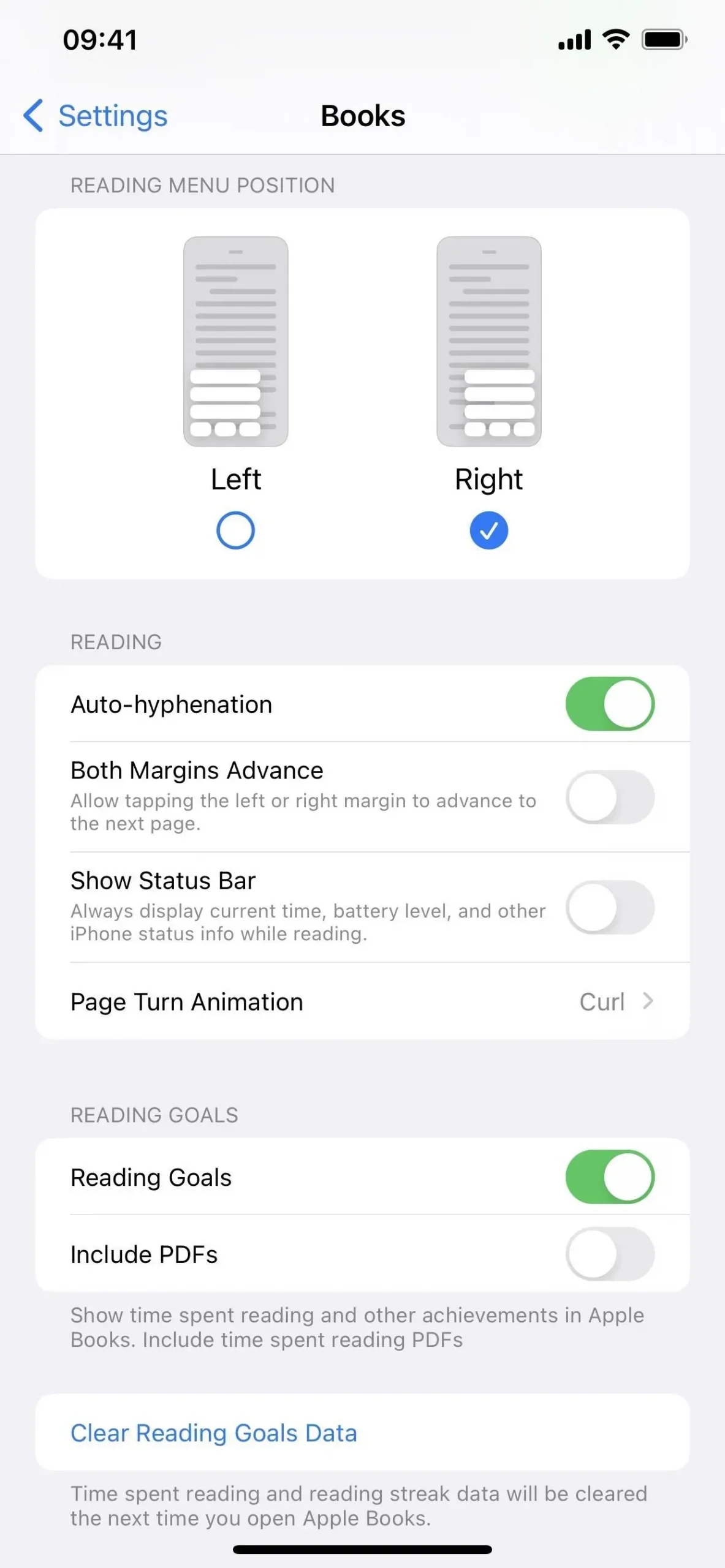
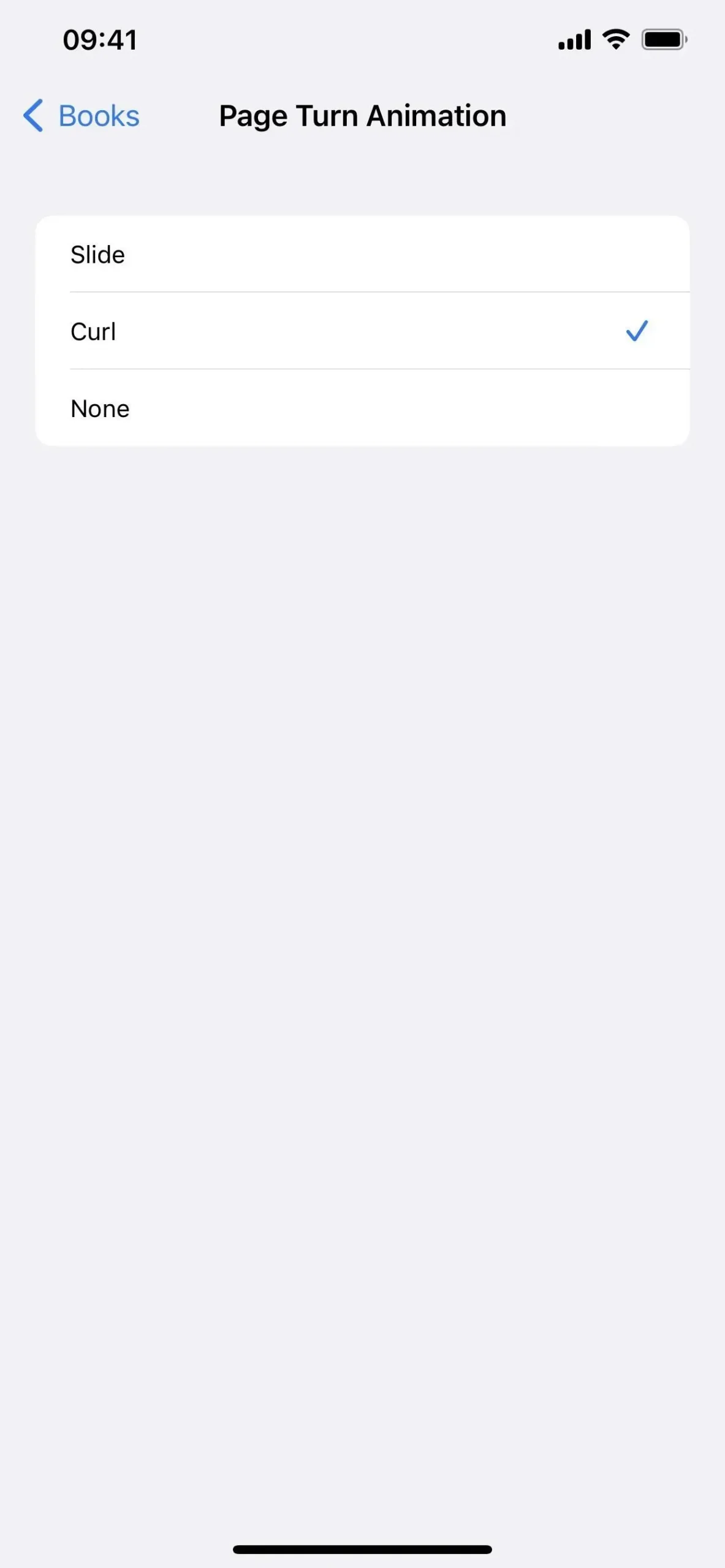
3. Dark Mode Support for Text Files in Safari
When the system-wide Dark Mode is enabled, Apple changes Safari’s UI to a dark theme, but web designers are responsible for including night mode themes on websites. Apple has however discovered a further method to improve Safari’s compatibility with Dark Mode, which involves automatically inverting online plain text documents such as txt from having white backgrounds and black text to having black backgrounds and white text.
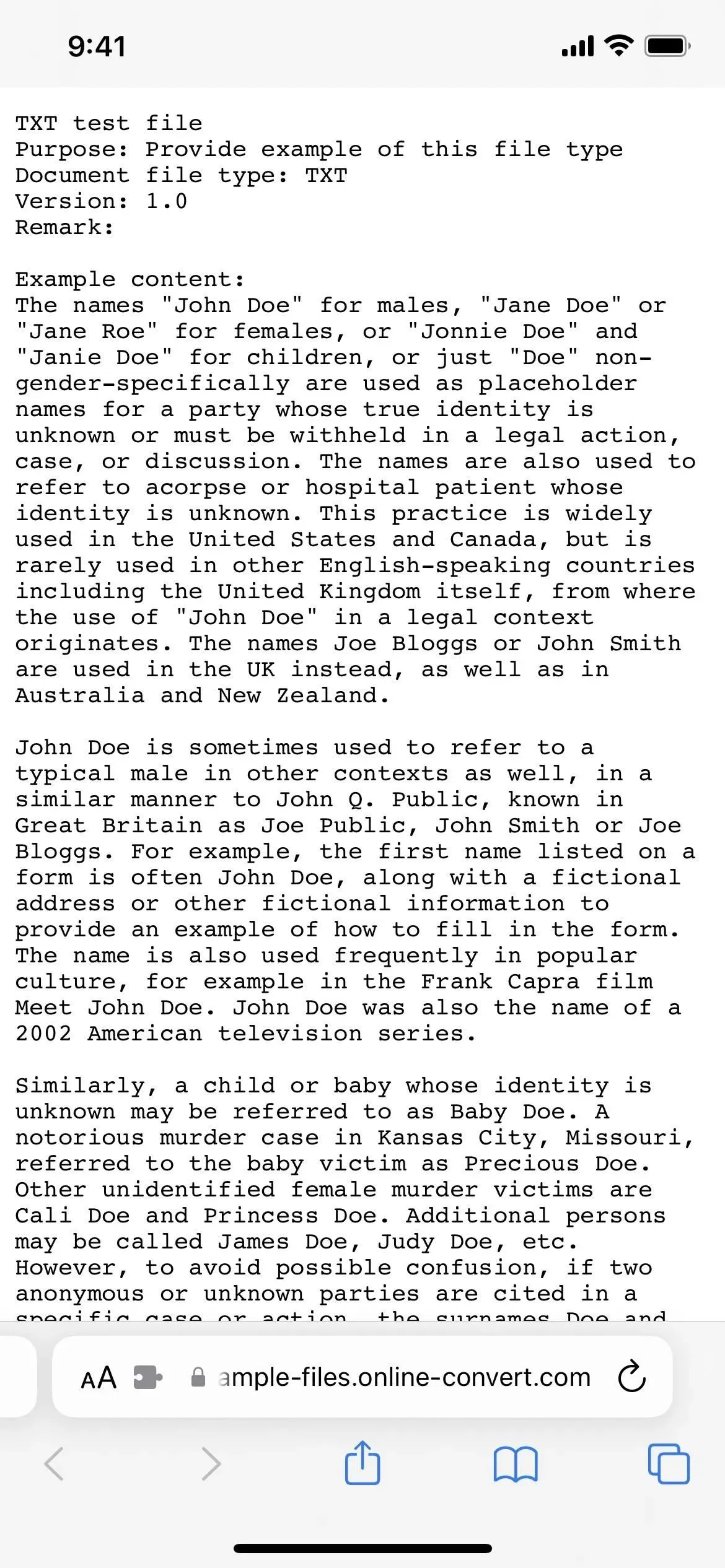
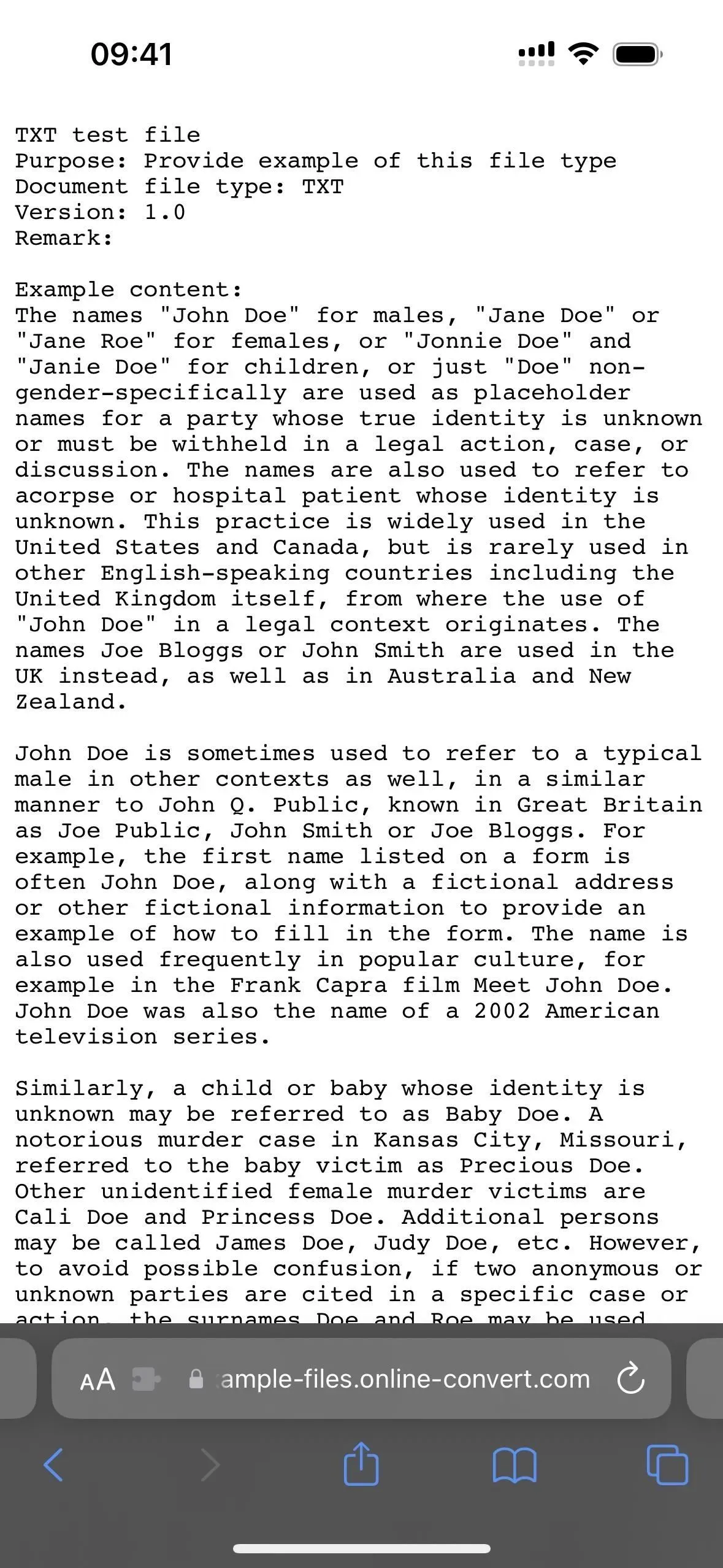
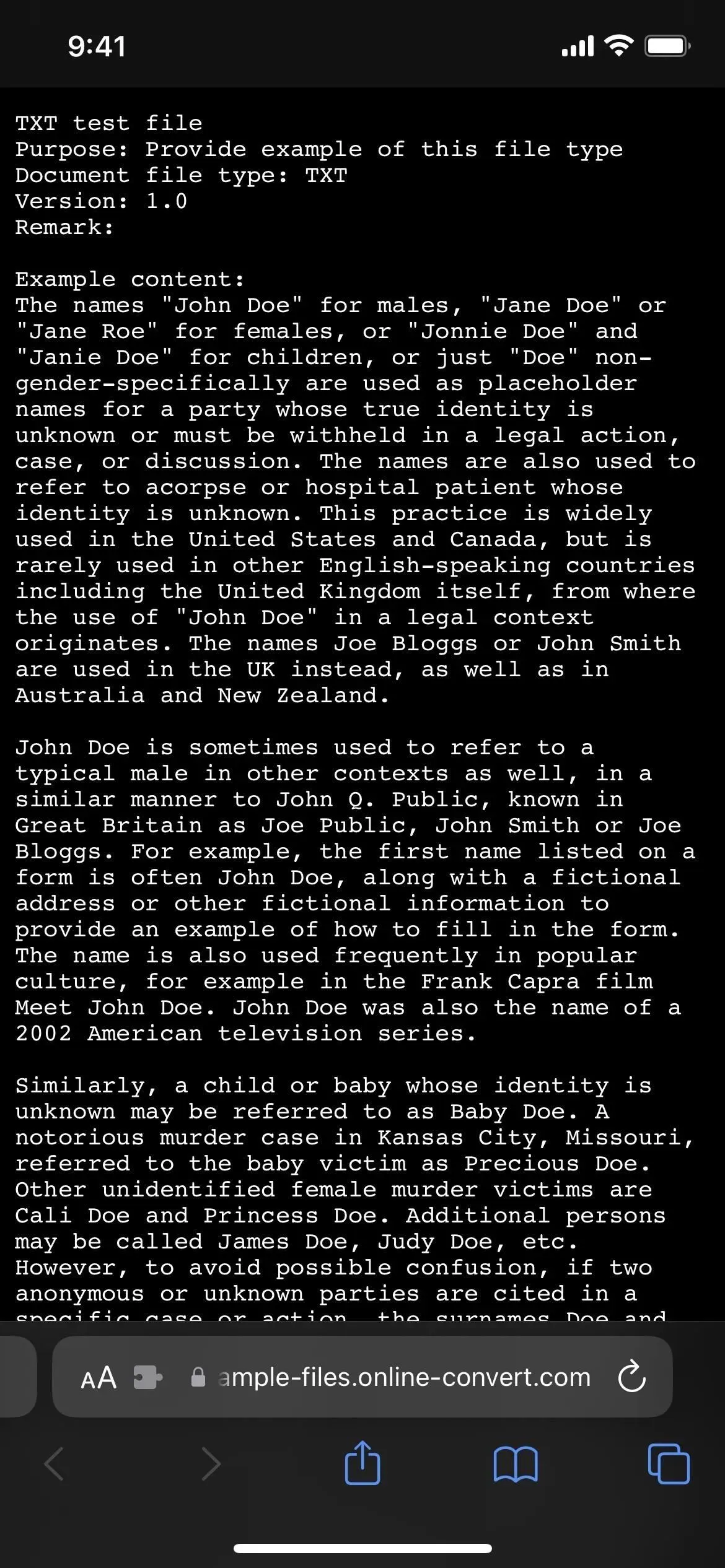
Light Mode (left) vs. Dark Mode on iOS 16.3.1 (middle) and iOS 16.4 (right).
Web Apps’ Push Notifications
Many web apps will still want to send you updates for critical information, notifications, and other alerts even though not all of them have mobile app counterparts in the App Store. When adding a web app to your Home Screen in Safari using the “Add to Home Screen” function of iOS 16.4, as long as you allow notifications, that online app can send you push notifications just like any other app on your iPhone.
Hence, if you have an Apple Watch that is paired, you might get notifications on your paired Apple Watch, Notification Center, and Lock Screen. As a typical iOS app, you might even see notification badges for the app’s icon on your Home Screen. In the same menu where you configure notifications for normal apps, you can configure badges at any time: Notifications -> [Web App Name] under Settings.
Even better, your Focus settings are respected by these new web app notifications on your Home Screen. Even the same web app can be added multiple times to your Home Screen; as long as you give each one a different name, they will all function separately. The name you supply is attached to the web app’s manifest ID and serves as a unique identifier. If you install the same web app on all of your devices, your Focus settings will sync between them.
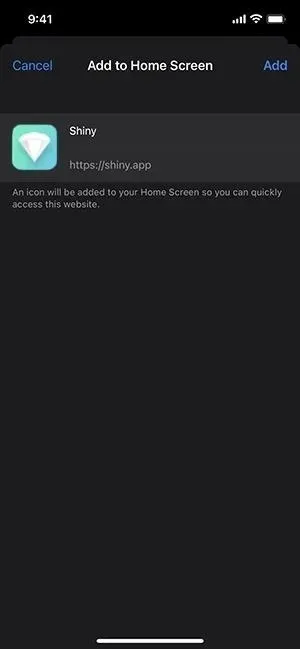
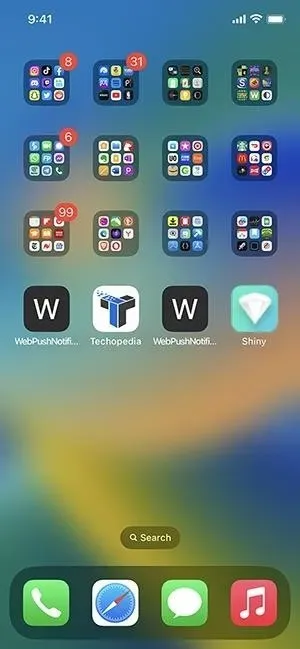

Online Applications on the Home Screen from Other Browsers
In iOS 16.4, Apple no longer prohibits WebKit browsers from adding website bookmarks and web apps to your iPhone’s Home Screen. So long as they implement them, third-party web browsers like Chrome, Edge, and Firefox would have “Add to Home Screen” choices in their share menu. Depending on the website, the outcome might be a simple webpage bookmark that opens in your browser or a web app that can load outside of your browser and appear in the App Switcher. The function is presently supported by Microsoft Edge.
Bookmarks on the Home Screen Open in the Default Browser
Before iOS 16.4, opening a website bookmark saved to your Home Screen would always open a new tab in Safari. All the website bookmarks on your Home Screen will now launch in the default web browser that you have selected. The URL in the example below was bookmarked on the Home Screen using Safari, and when it is opened it launches Chrome, the predetermined default browser.
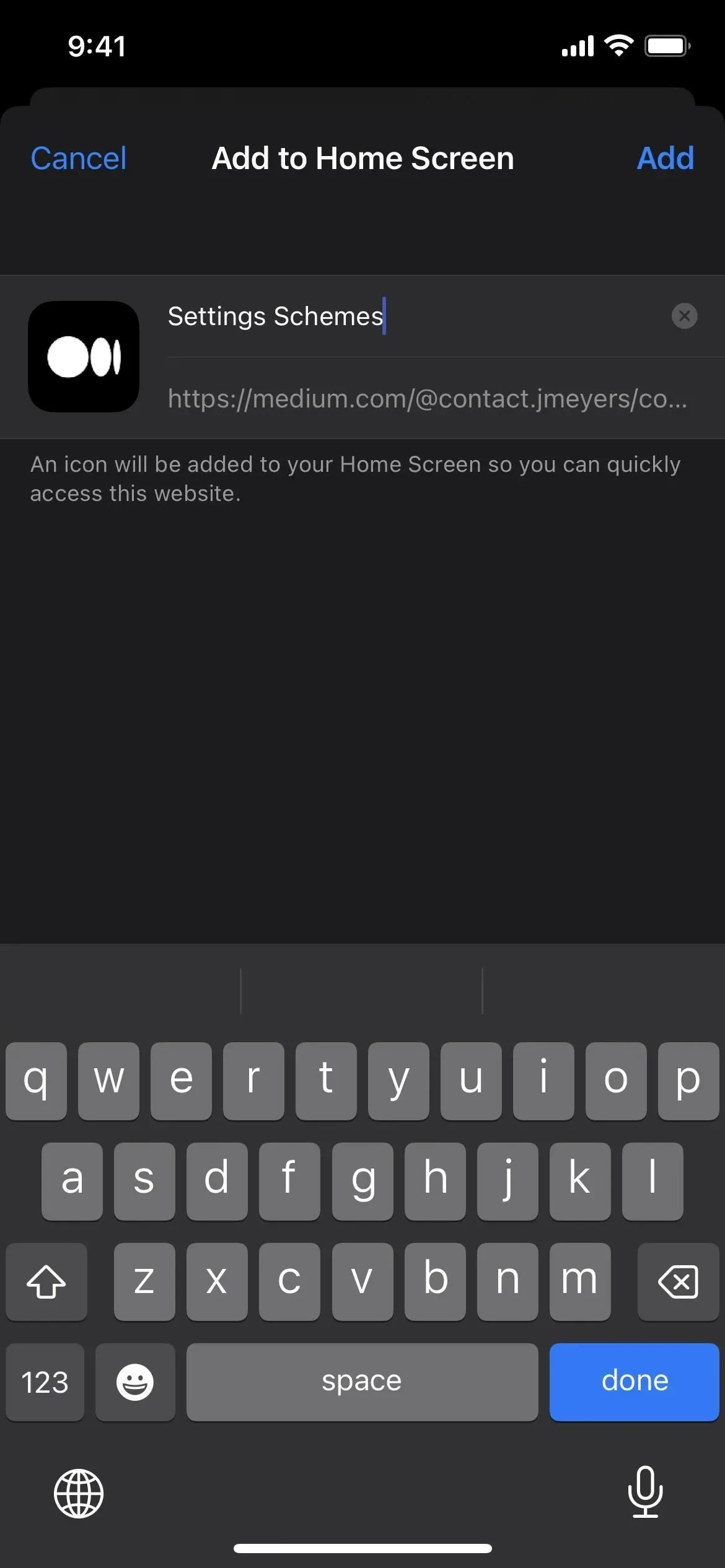
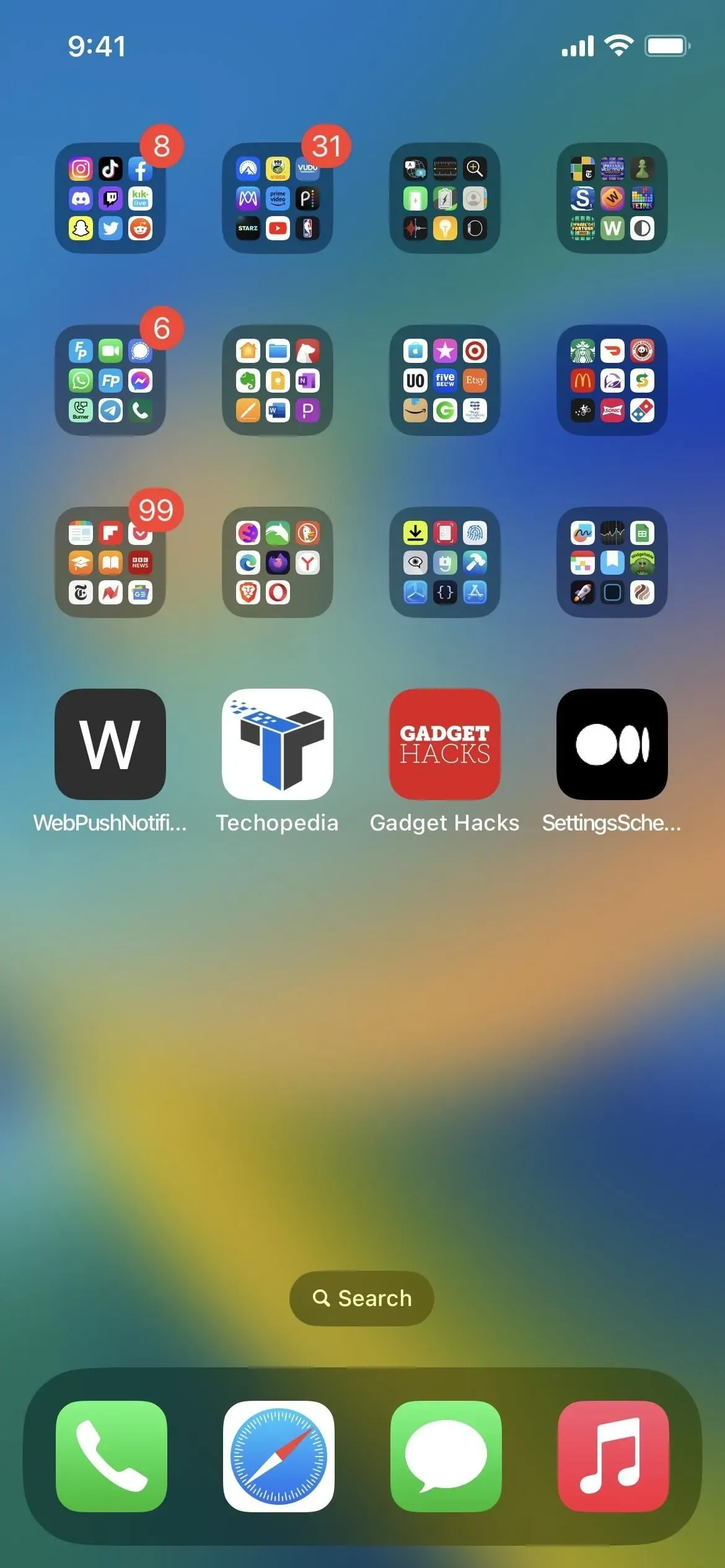
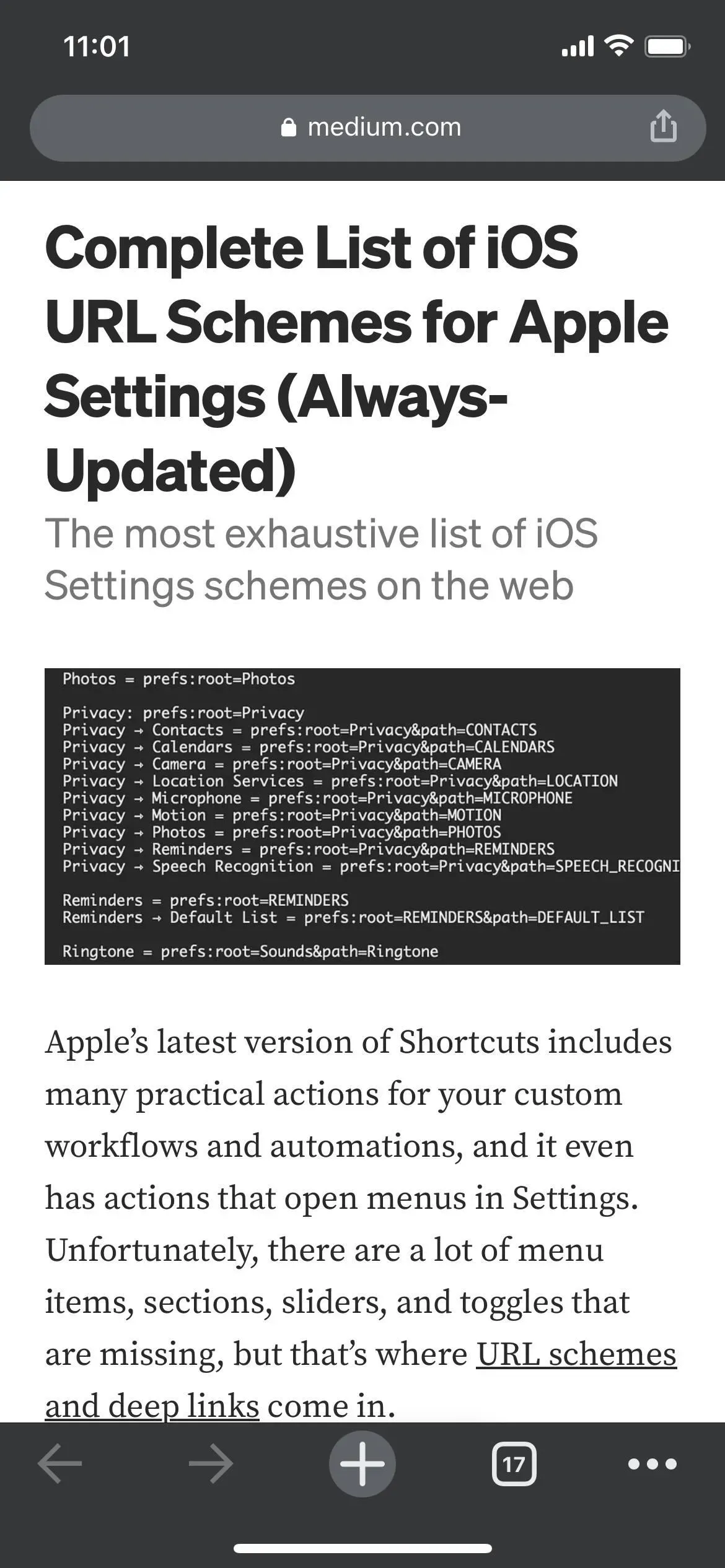
Improved Bookmark Icons for the Home Screen
The favicon, or website icon, that the site’s web developers provided, is automatically used when you add a webpage shortcut to your Home Screen. It was arguably the ugliest thing you could have on your Home Screen when Safari would take a screenshot of the webpage itself when there was no icon available for the URL. These websites will have the initial letter of their names given to them with a color that goes with the page on iOS 16.2.
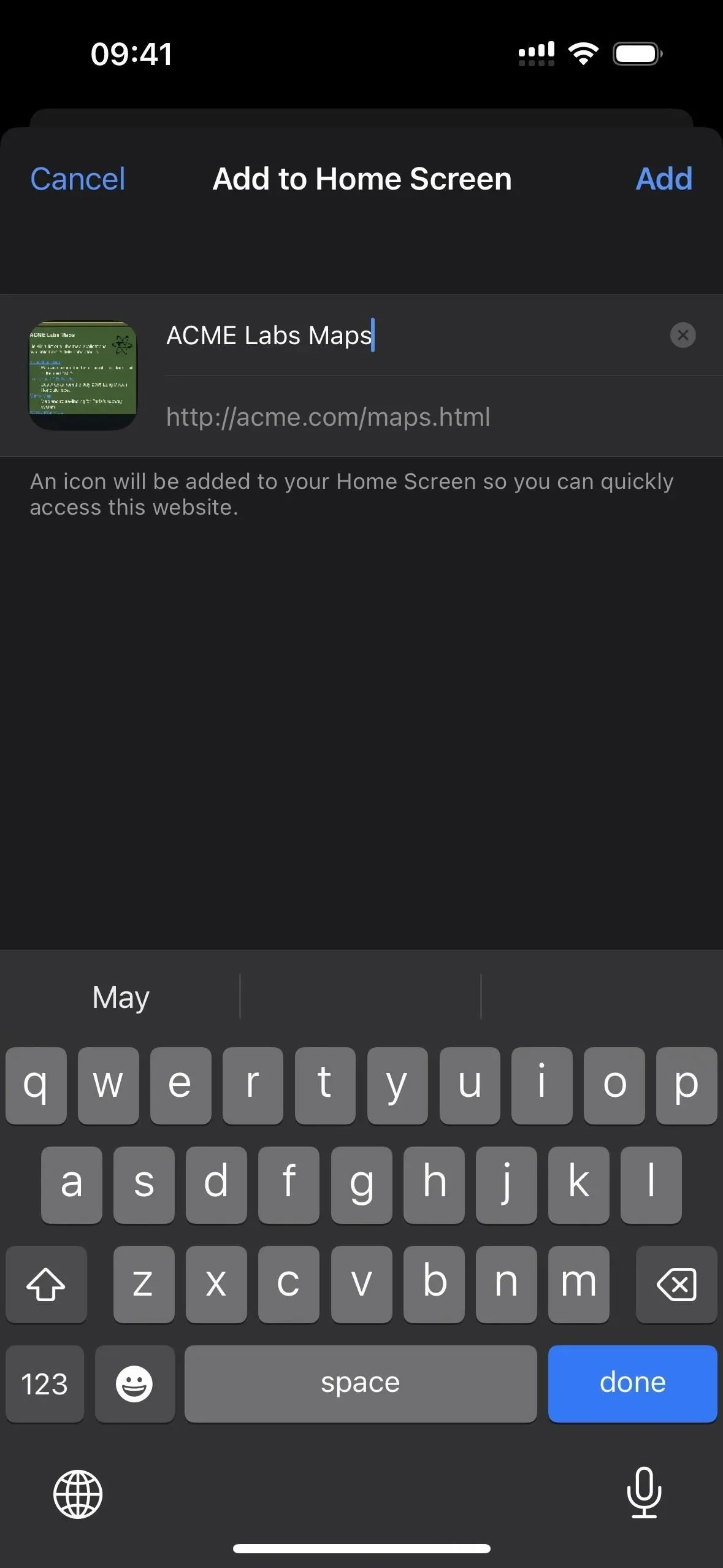
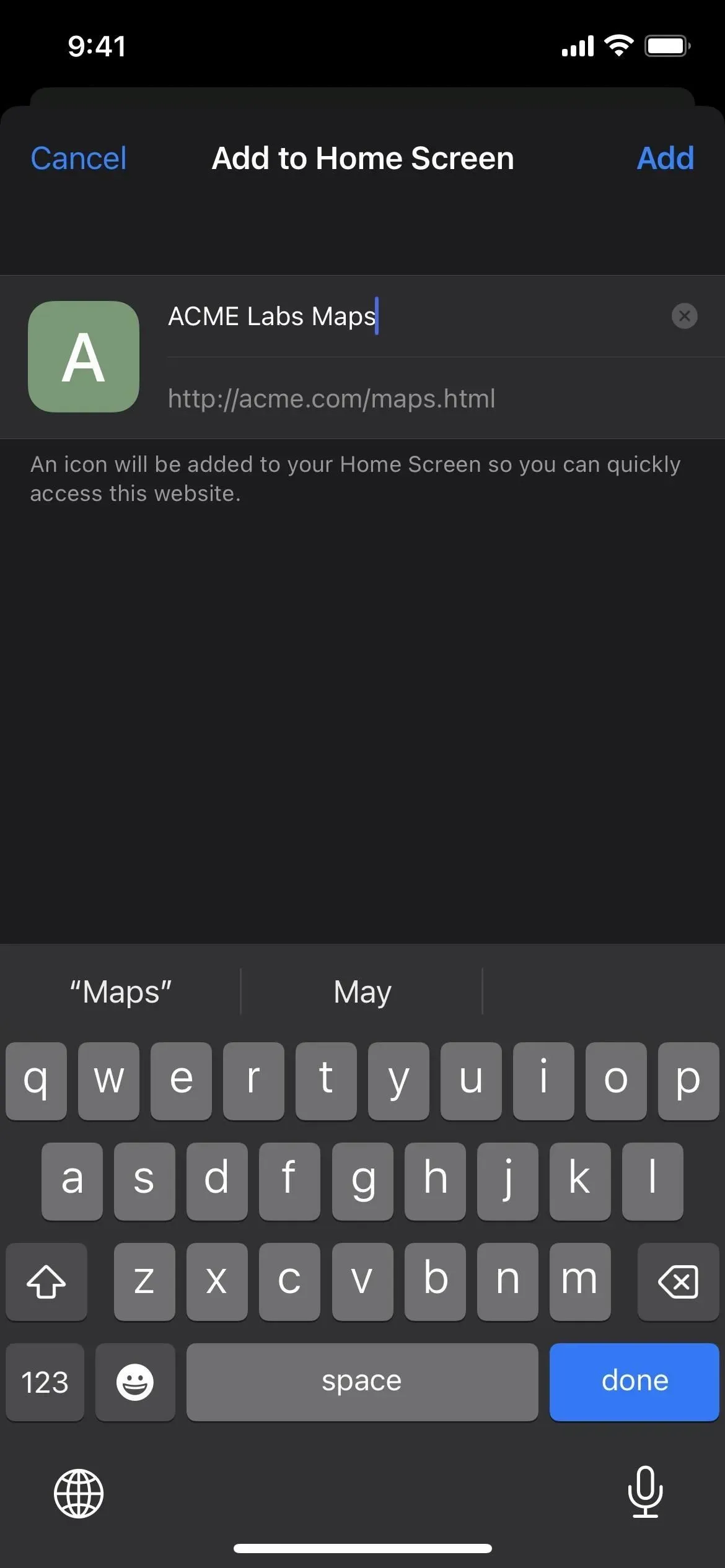
A webpage icon as a snapshot on iOS 16.3.1 (left) vs. a letter on iOS 16.4 (right).
Classical Apple Music
Although Apple Music Classical was published on March 28 after iOS 16.4, it is compatible with iOS 15.4 and later. Apple’s new classical music streaming service features a separate app that members to Apple Music may enjoy in full (excluding the Apple Music Voice Plan). That makes sense given that classical music requires a specific search tool due to its more complex metadata structure than other genres of music.
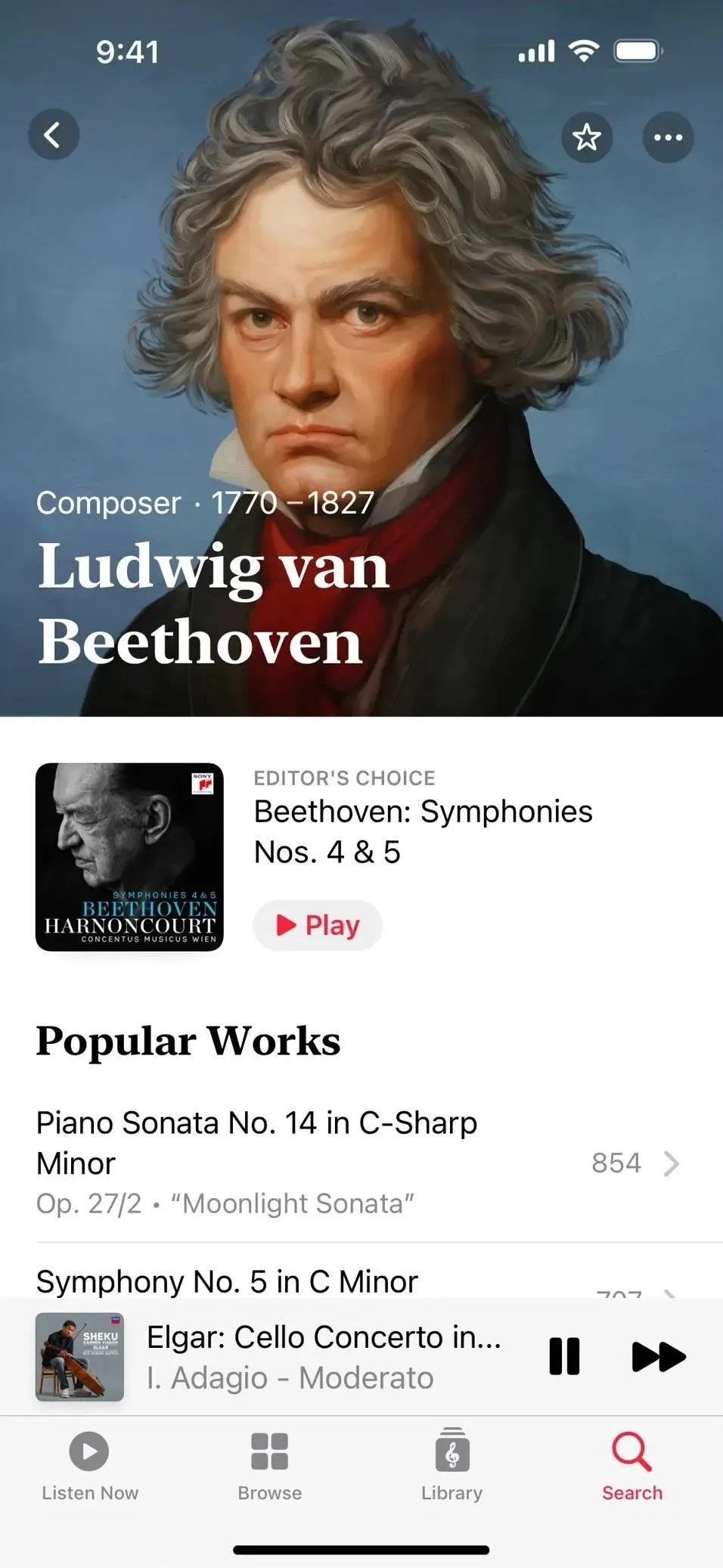
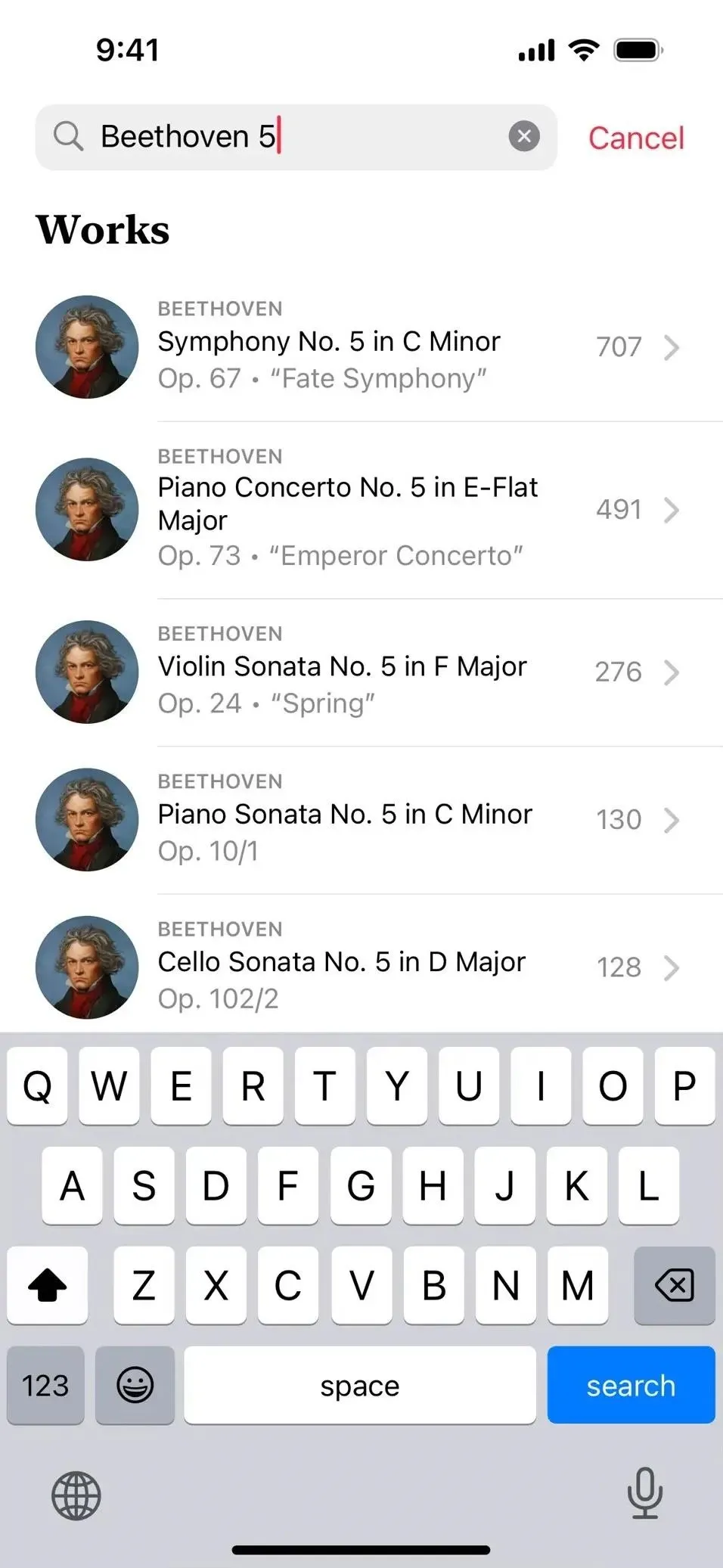
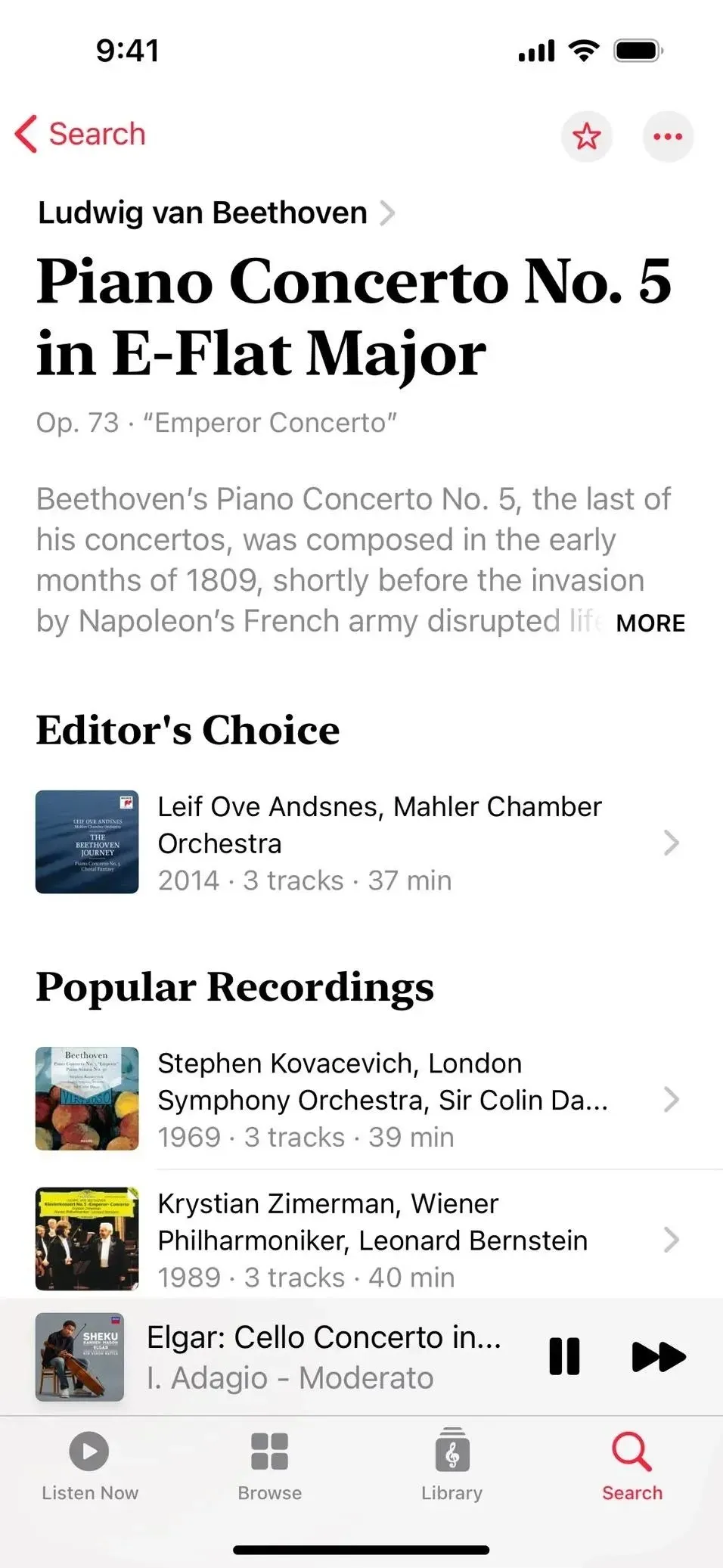
ICloud Shared Picture Library duplicate albums
In order to help you merge duplicate photos and videos for a more organized photo library, the iOS 16.0 update includes a Duplicates album to the Photos app. You may now access the same option in iCloud Sharing Picture Library thanks to iOS 16.4.

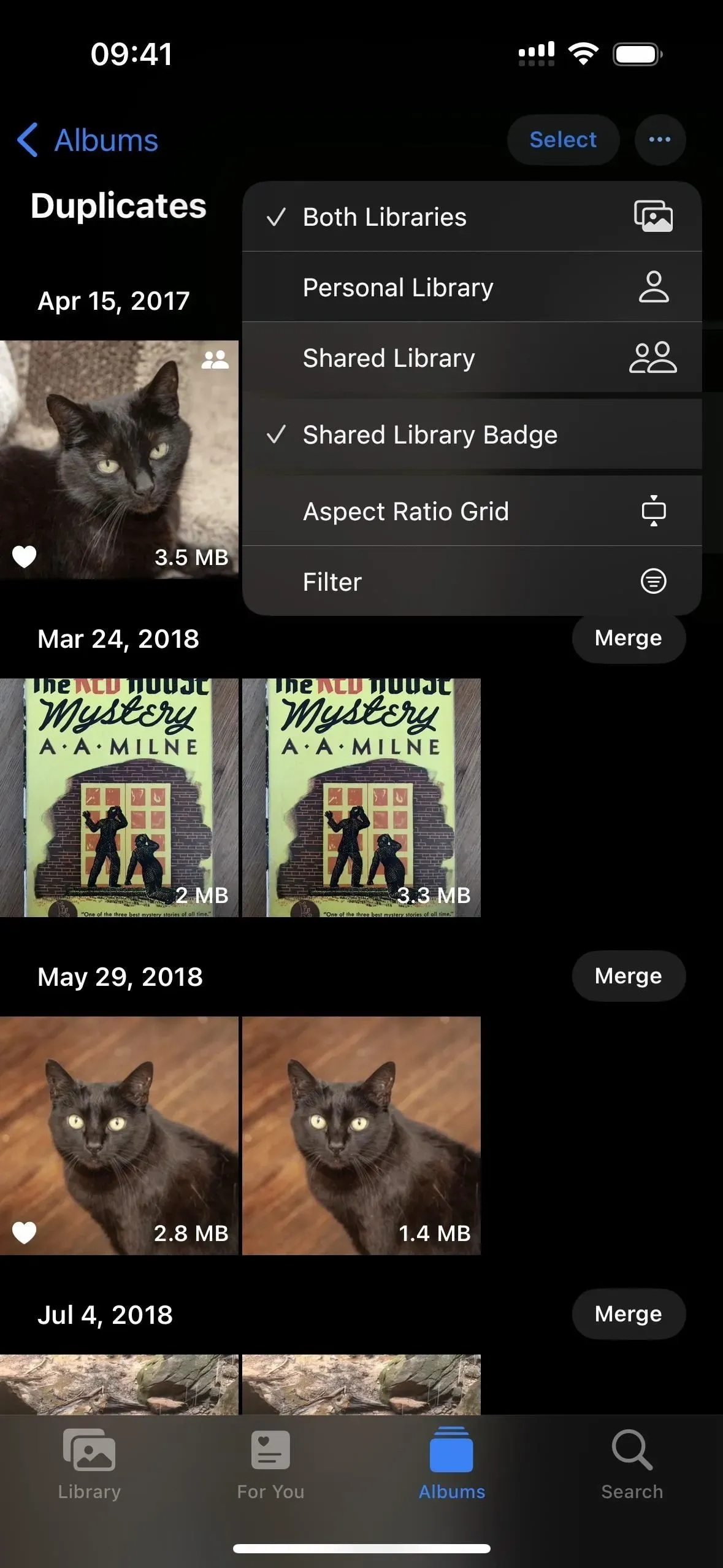
Support for 5G Standalone for T-Mobile Customers
iPhone 12 models could activate 5G Standalone on T-Mobile in the United States during the iOS 14.5 betas, but feature was never included in the final stable release. Now that iOS 16.4 has it back, the question of whether it will last around remains.
Your iPhone will use 5G for “all cellular activity, including cellular network connections” if 5G Standalone is enabled.
Comparing NSA (non-freestanding) 5G devices to standalone (SA) 5G devices, lower latency and improved 5G are guaranteed. The maximum data rate is 3 Gbps. Apple adds: “In certain circumstances, 5G standalone may be employed to deliver cellular service when required.”
You can turn on “5G Standalone” if you’re a T-Mobile customer by going to Settings -> Cellular -> Voice & Data or Settings -> Cellular -> T-Mobile -> Voice & Data.
Not everyone is experiencing it, especially those who buy an iPhone 12 series model (which I can confirm on my own iPhone 12).
Google Fi Customers Will Get 5G Support
If you want to pay less than the major three U.S. carriers, Google Fi is a great MVNO (mobile virtual network operator). The greatest drawback was that it didn’t support suitable iPhone models for 5G. On iOS 16.4, that finally changes.
Navigate to Settings -> Cellular -> Call & Data or Settings -> Cellular -> Google Fi -> Voice & Data if you have Google Fi service, and then change the LTE setting to “5G Auto” or “5G On” instead. Although Google Fi makes use of T-network, Mobile’s “5G Standalone” is not available here.
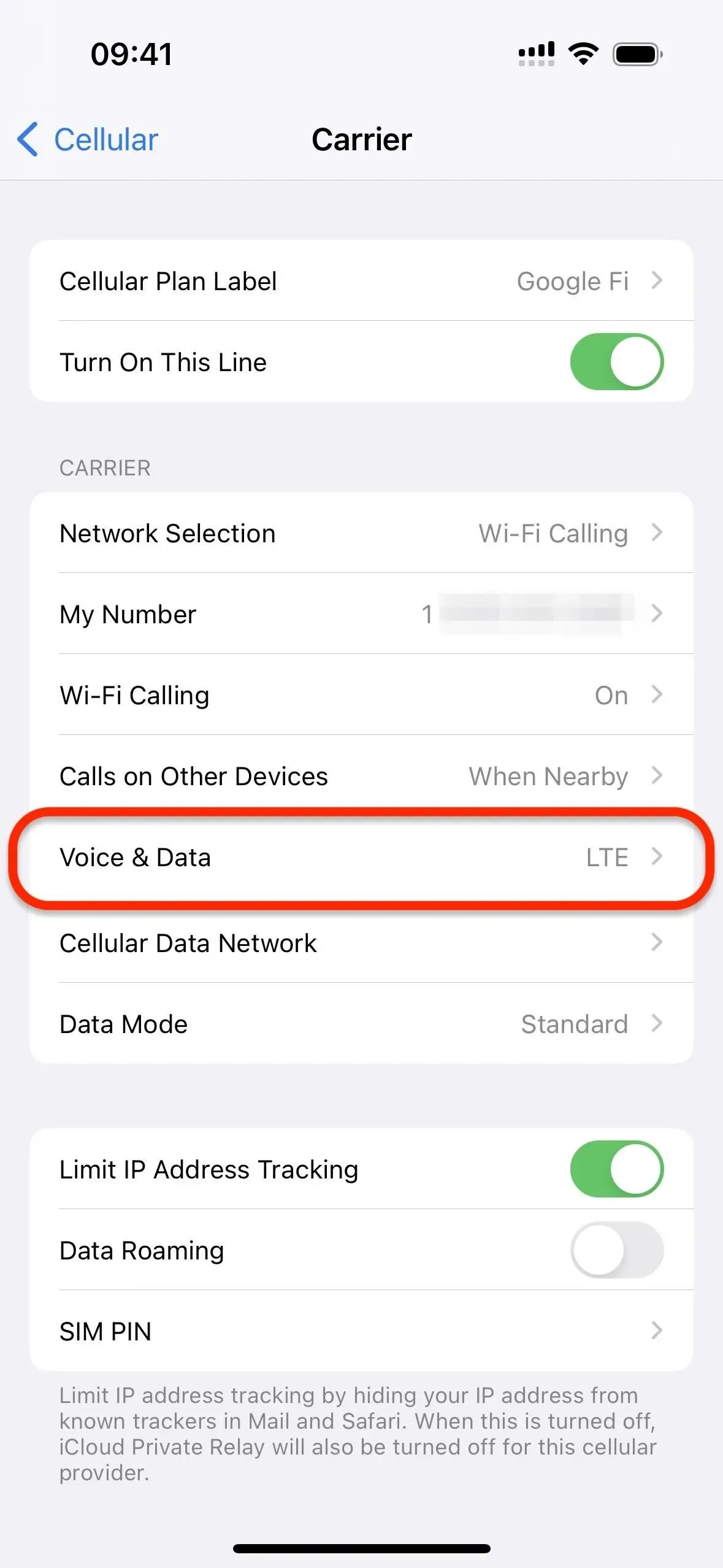
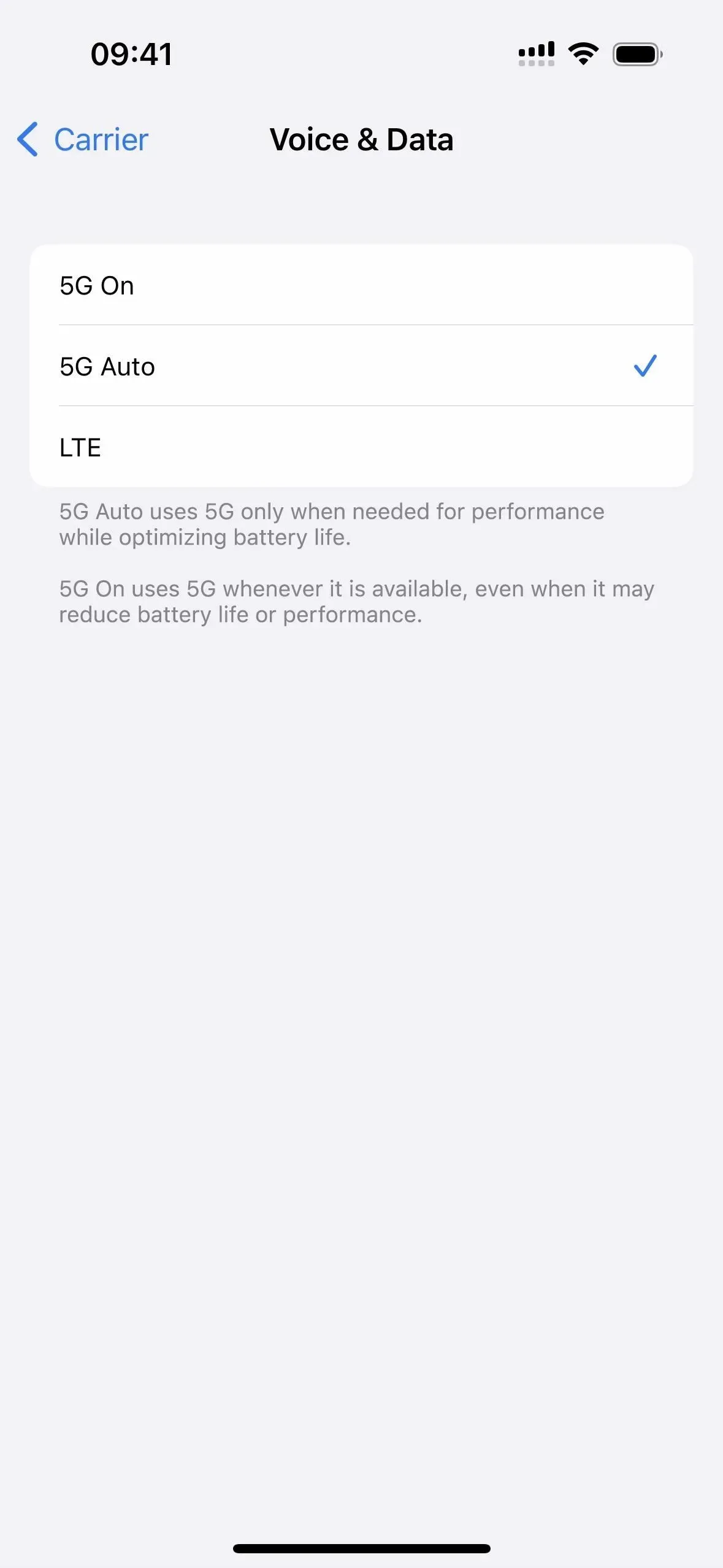
Cellular Call Voice Isolation
Previously, FaceTime and several other third-party apps supported internet-based calls with Voice Isolation, which gives priority to your voice and cancels out background noise when you’re on an audio connection. Nevertheless, till today, mobile calls were not supported.
New Shortcut Actions
With iOS 16.4, the Shortcuts app has at least 12 new actions, including ones for turning off your iPhone, switching between True Tone and Night Shift, locking your screen, and turning on or off the Always-On display on an iPhone 14 Pro or Pro Max. The whole list is provided below with descriptions:
- Auto-Answer Calls: Toggle whether calls are automatically answered.
- Find Books: Searches for the books in your library that match the given criteria. Sort by: Optionally, what to sort the books by. Order: The order to sort the books in. Limit: Whether or not to limit the number of books retrieved. Books: (Books) If provided, the action will search through the books passed as input. (optional) Result: (Books) The books that match the criteria.
- Intercom: Announces a message passed as input using Intercom. Message: The message to announce using Intercom. Any input exceeding 60 seconds in duration will be trimmed. Note: This action accepts both text and media files as input. Media files will be broadcast as they are. When text is provided, it will be first converted to audio using the current Siri language and voice. You can also use the Make Spoken Audio From Text action to customize the voice parameters. This action can not be run on Mac.
- Lock Screen: Locks the screen of this device. This action can not be run on Apple Watch.
- Set AirDrop Receiving: Sets AirDrop receiving to Off, Contacts Only, or Everyone for 10 Minutes. This allows you to choose who can see your device and send you content through AirDrop. This action can not be run on Apple Watch.
- Set Always On Display: Sets the Always On Display setting of your iPhone to on or off. This action can not be run on Apple Watch and Mac.
- Set Announce Notifications: Sets Announce Notifications to on or off. When on, Siri will announce notifications from new apps that send Time Sensitive notifications or direct messages. This action can not be run on Mac.
- Set Night Shift: Enables or disables Night Shift. When enabled, the colors of your display will be shifted to the warmer end of the color spectrum after dark. This may help you get a better night’s sleep. This action can not be run on Apple Watch.
- Set Silence Unknown Callers: Sets Silence Unknown Callers to on or off. When on, calls from unknown numbers will be silenced and sent to voicemail. Calls will still be displayed on the Recents list. Incoming calls will continue to ring from people in your contacts, recent outgoing calls, and Siri Suggestions. This action can not be run on Apple Watch and Mac.
- Set Stage Manager (iPad-only): Enables or disables Stage Manager on the device. This action can not be run on Apple Watch.
- Set True Tone: Enables or disables True Tone. When enabled, your device display will automatically adapt based on ambient lighting conditions to make colors appear consistent in different environments. This action can not be run on Apple Watch.
- Set VPN: Connects, disconnects or changes the On Demand setting for a VPN Configuration on this device. VPN: The VPN that will be configured by running this action. Note: VPN Configurations can be set up in the Settings app. On macOS, you must authenticate as an administrator to change the On Demand setting for a VPN Configuration. This action can not be run on Apple Watch.
- Shut Down: Shuts down or restarts your device. This action can not be run on Apple Watch.
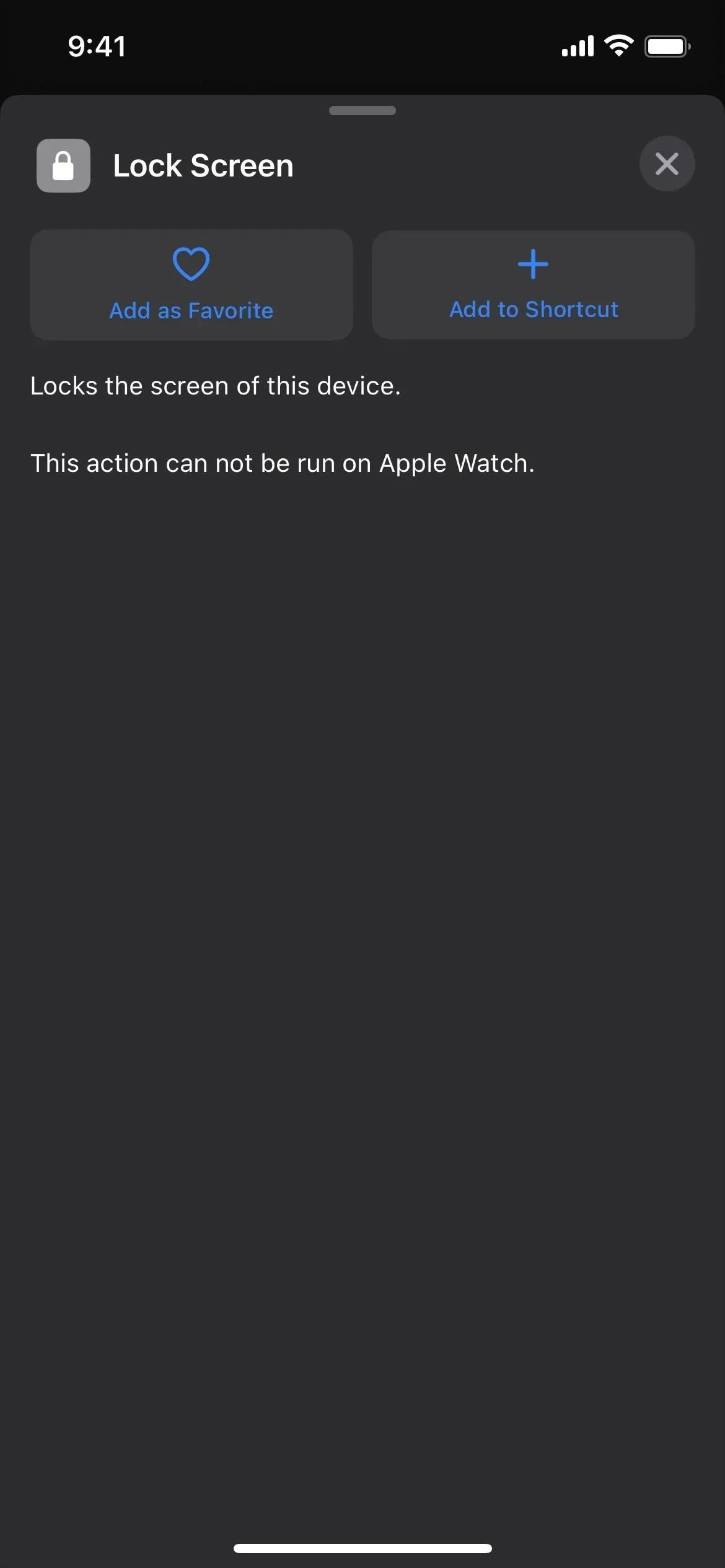
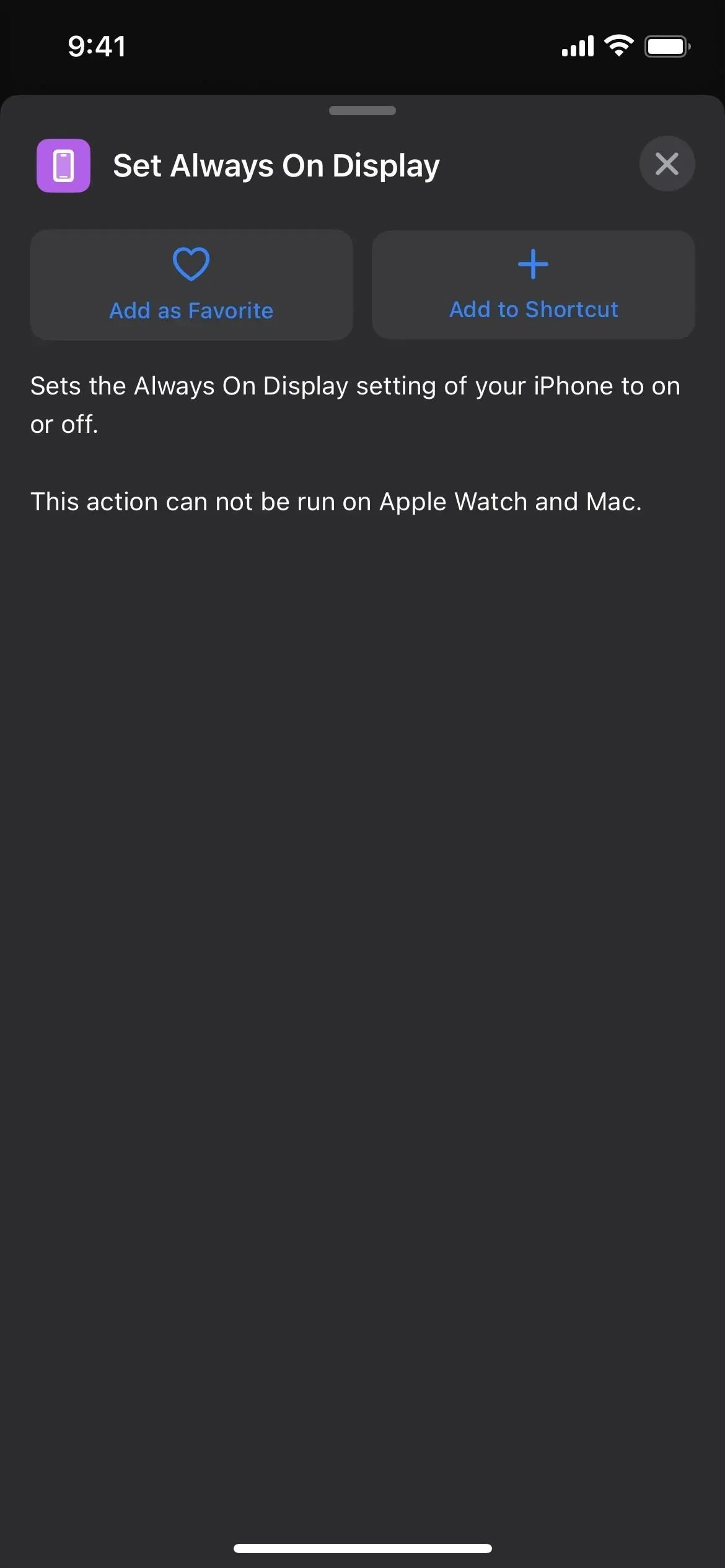
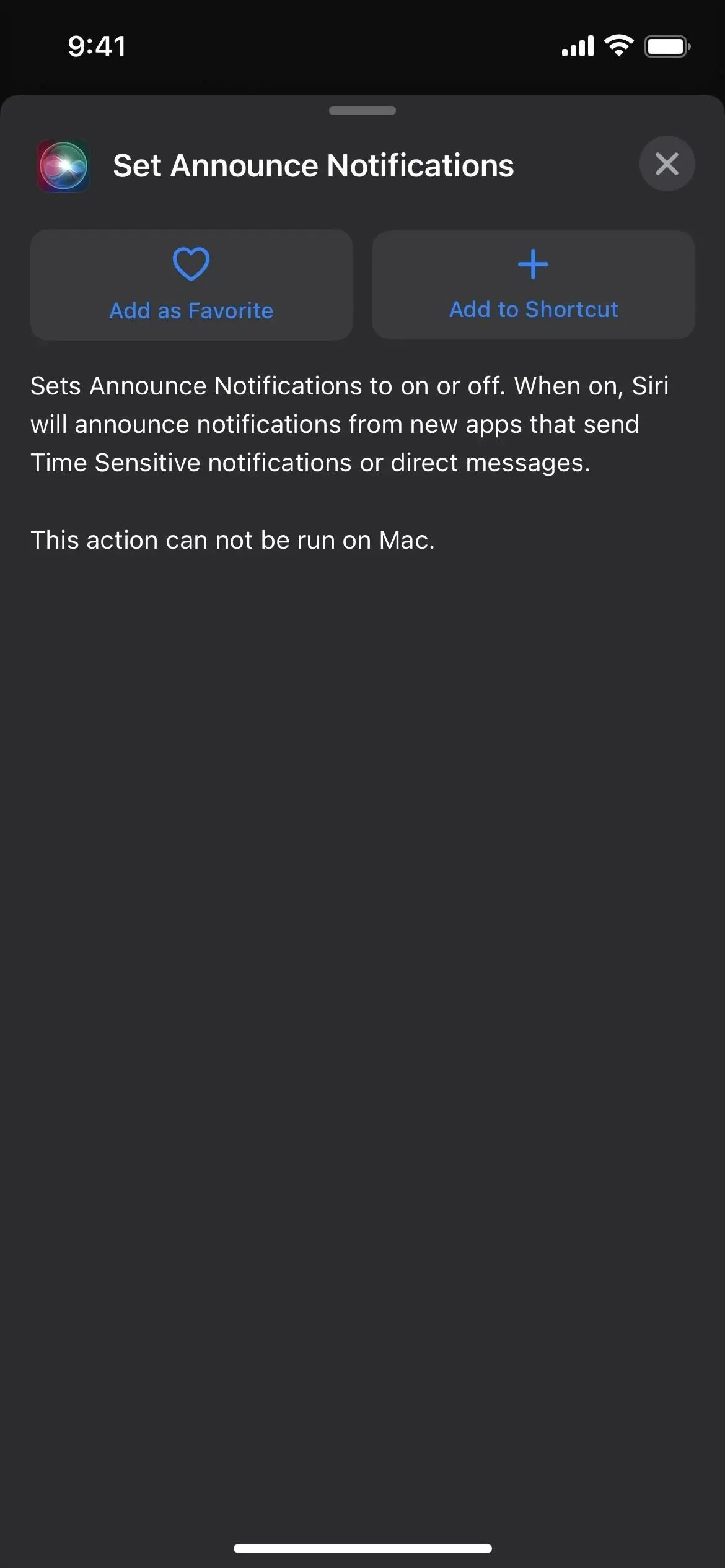
Updated Shortcut Actions
Along with new actions, iOS 16.4’s Shortcuts includes changes for the following tasks:
- Ask for Input: Includes a new “Allow Multiple Lines”option, which can be disabled for single-line text input.
- Find Contacts: Filters by birthday more accurately.
- Find Photos: Can now find screen recordings.
- Get Device Details: Can now get the OS build number
- Get Device Details: Now rounds numbers, including the current battery level, volume, and brightness, to remove unnecessary decimal digits.
- Nothing: Now produces a variable with zero items, instead of producing no variable at all.
- Play Music: Once again resumes currently playing music if no music is passed as input.
- Repeat: Can now be set to run zero times.
- Run AppleScript: Can now produce dictionaries as output from AppleScript records.
- Set Playback Destination: Now works when run from Siri.
Icons for the “Open App” Action can be toggled
When you have the “Open App”action in your shortcut, there is also a new update to the icon picker in Shortcuts. The official icon for the app was previously automatically assigned, but you can now choose from a variety of glyphs and colors. You can now choose between the official icon and your personal icon when you use the icon picker.
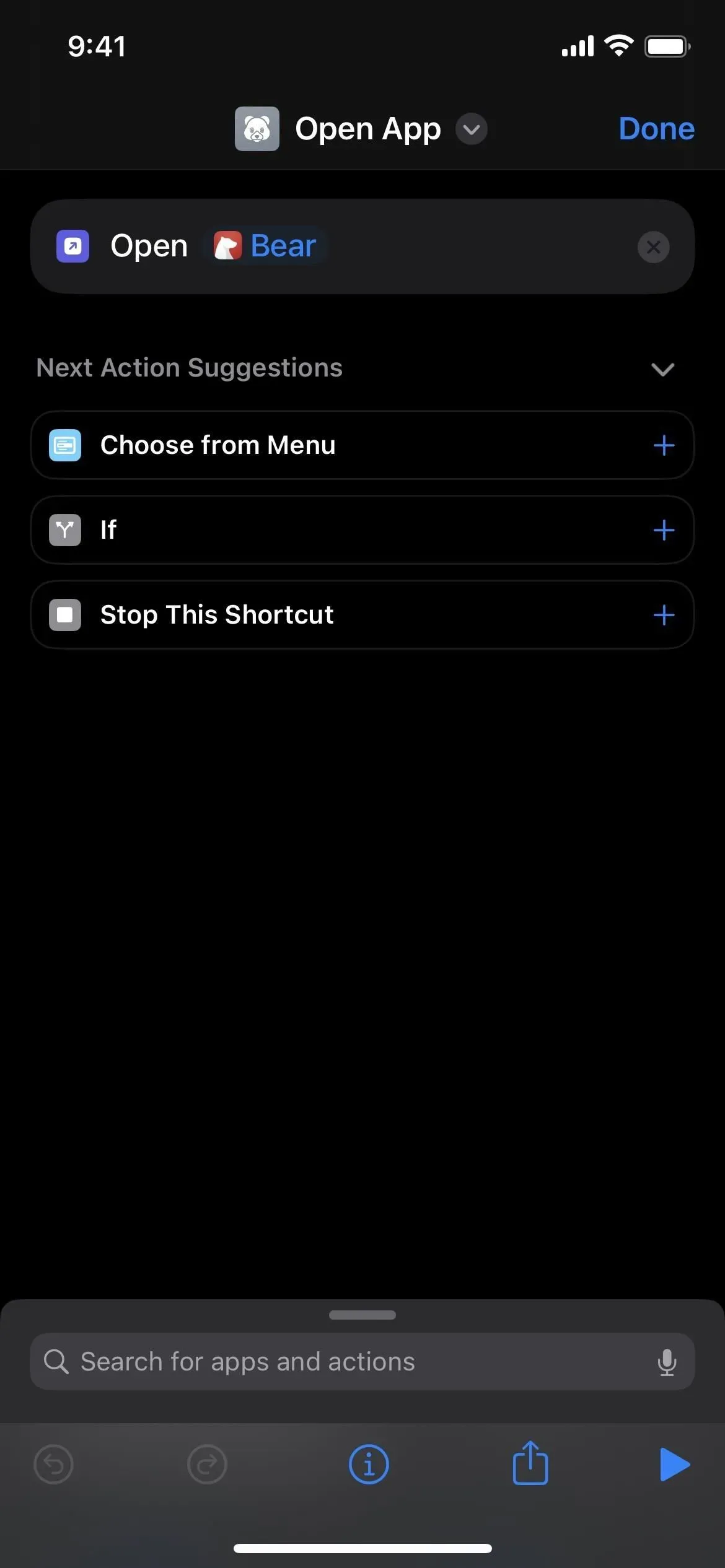
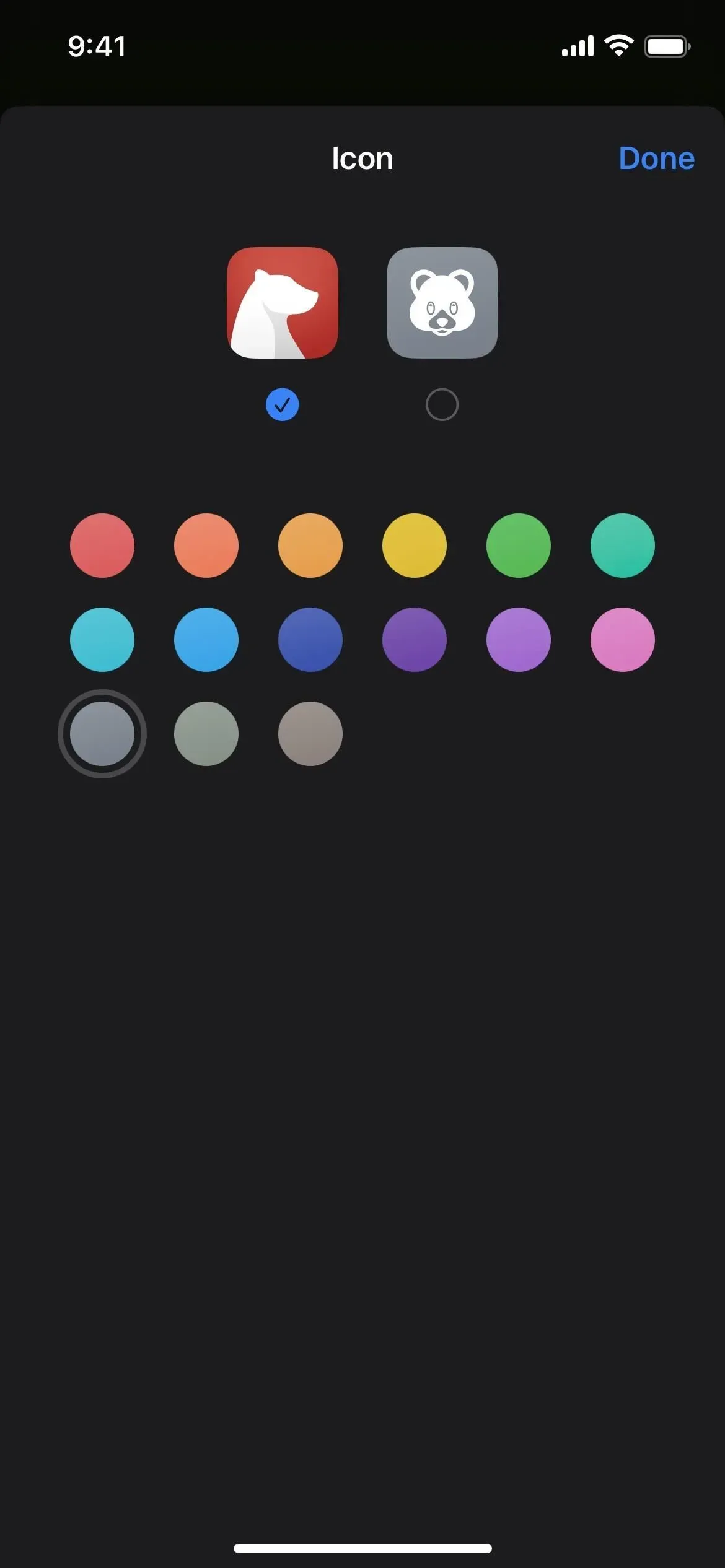
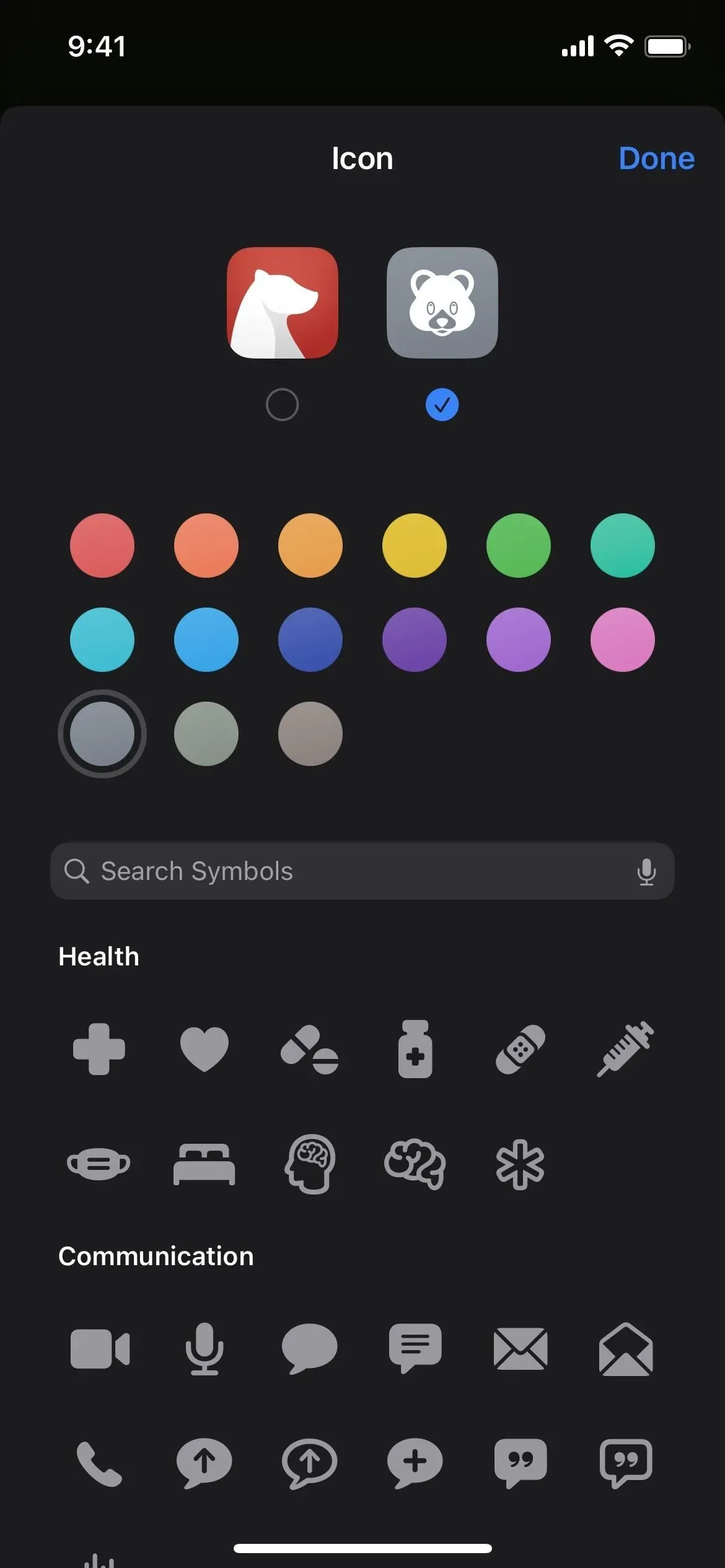
While Searching Your Music Library, See New Artist Links
You’ll see a prominent artist link with a photo at the top whenever you search for an artist in “Your Library” in the Music app and open the artist. This link will take you to the artist’s Apple Music page. In the past, you would need to navigate past all the albums and click the unobtrusive “See More by [Artist]” link.
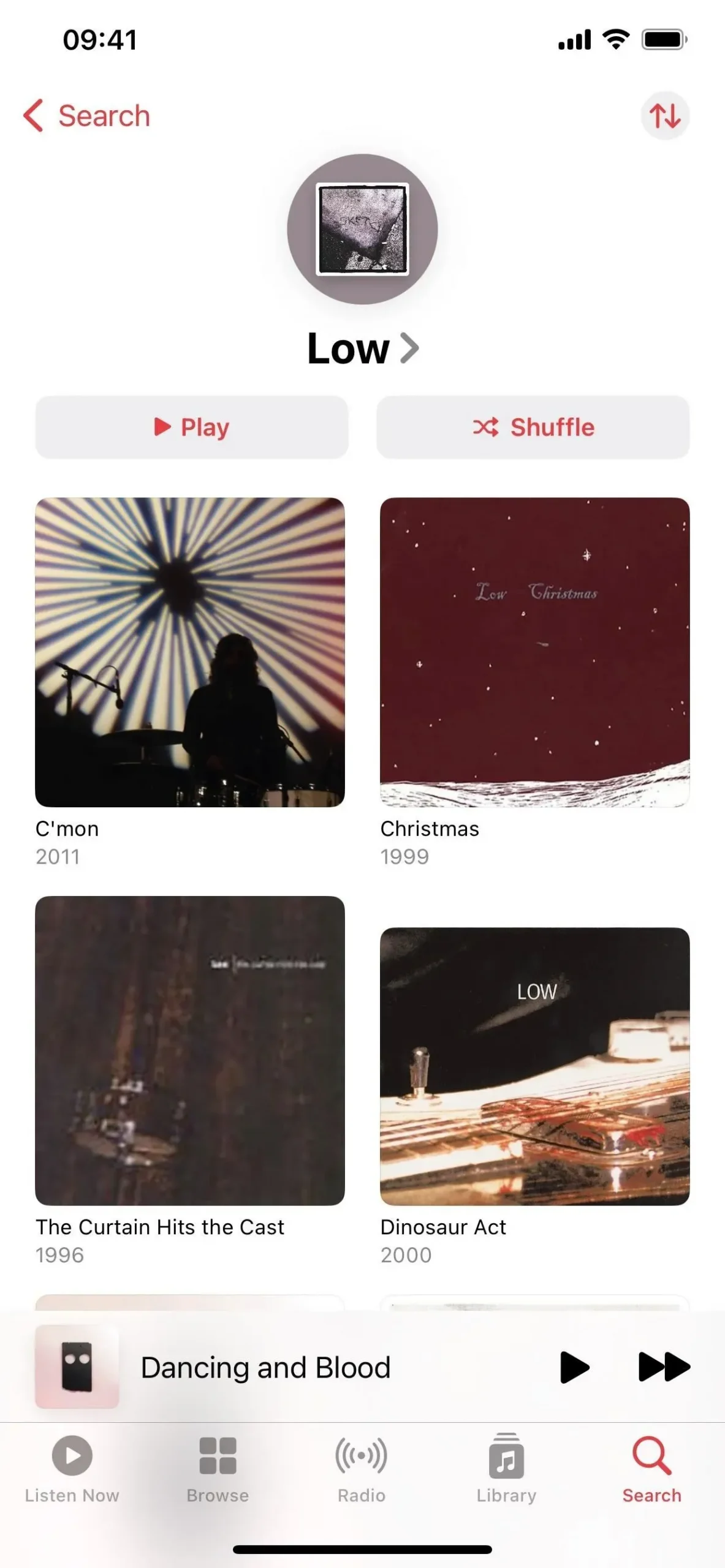
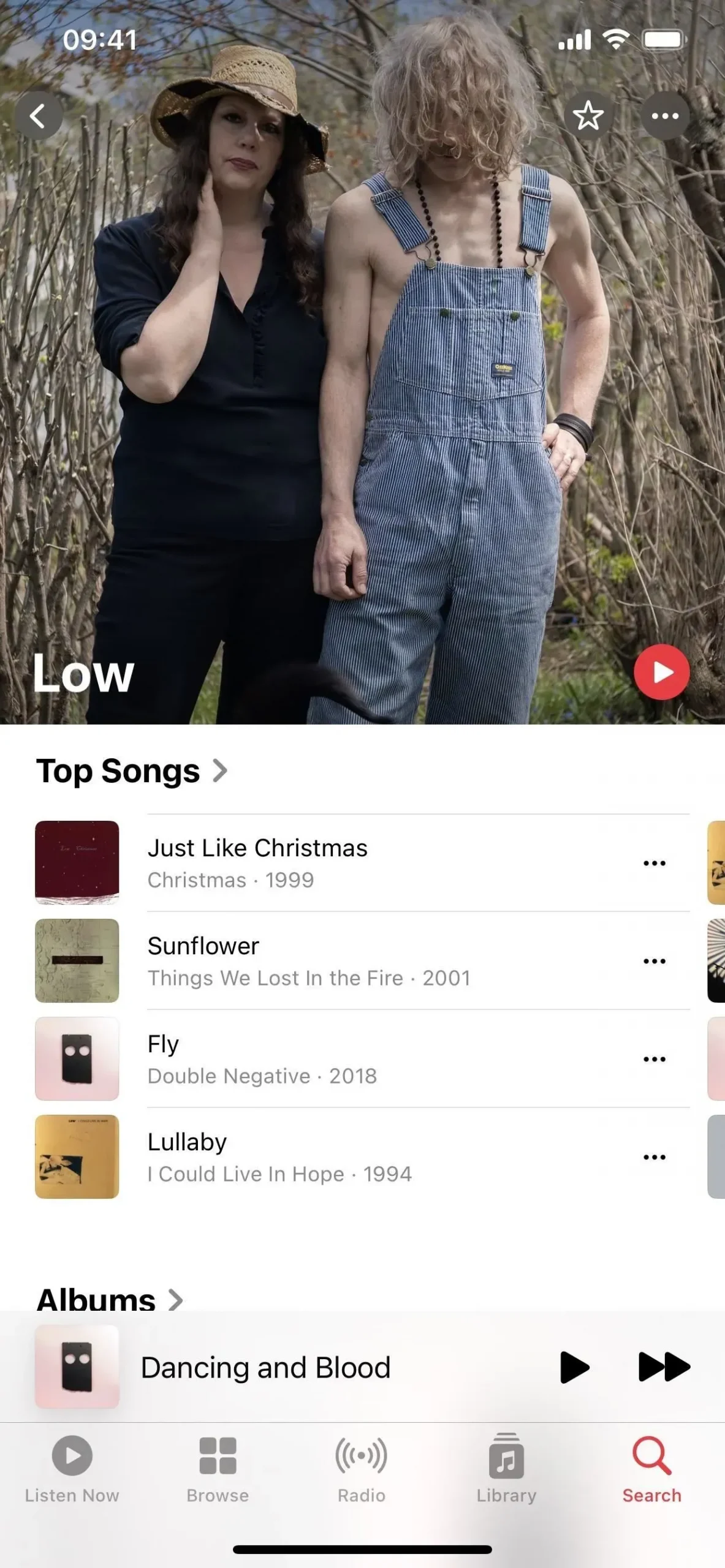
Your Music Collection Now Has a New Sort Button
A new sort button for artists, albums, songs, genres, compilations, playlists, and other content has also been added to the Music app. It used to be the ellipsis (•••) icon, but it has since changed to a symbol with an up arrow and a down arrow next to each other.
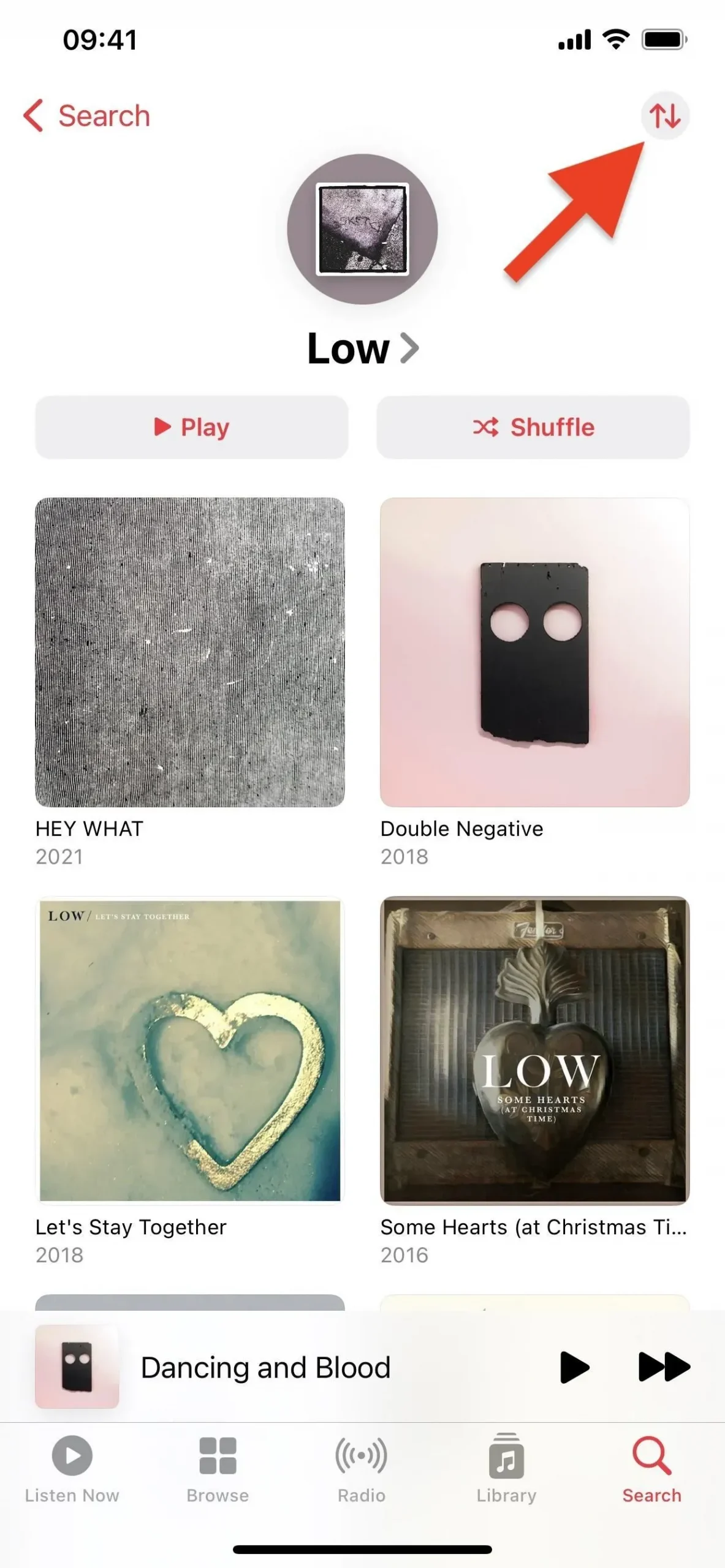
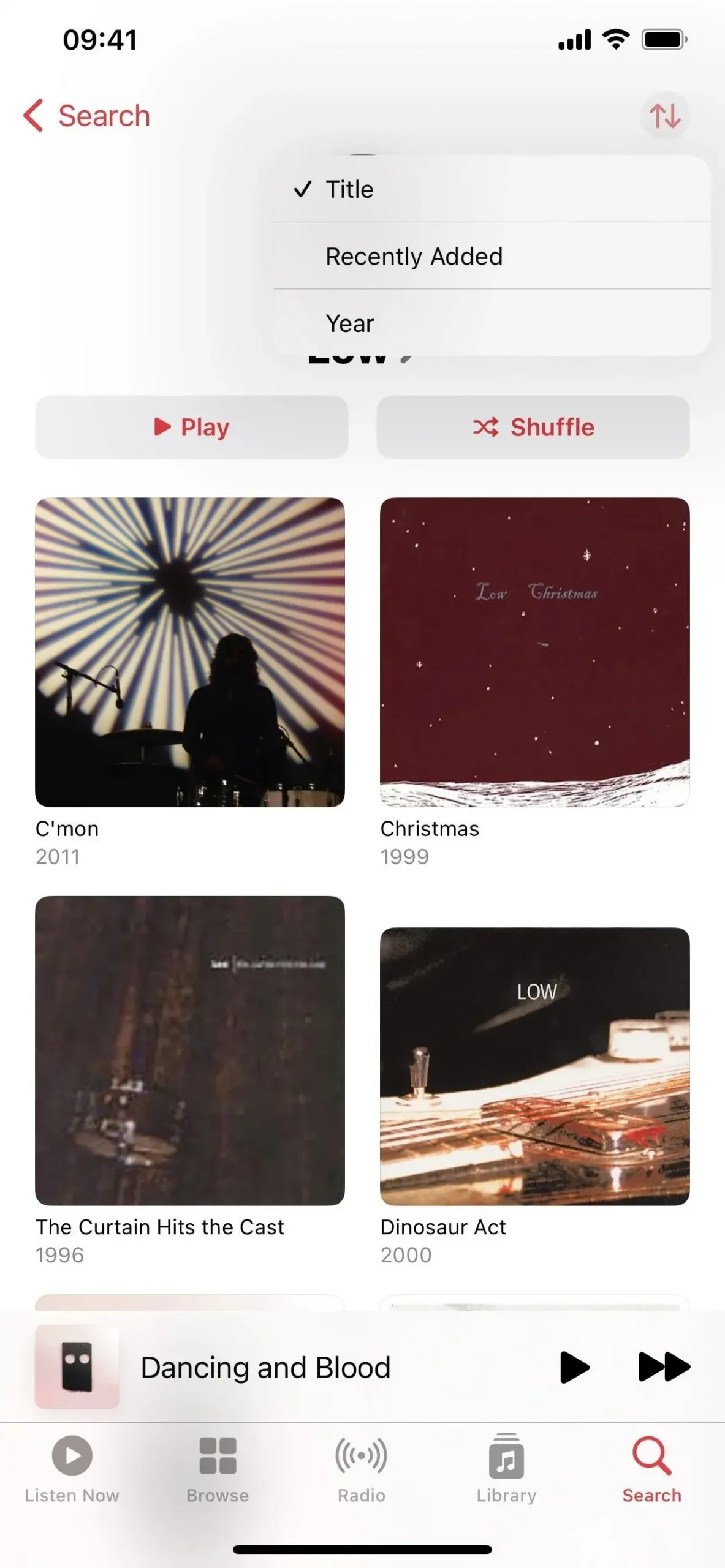
Your music library’s Playlist Icons Are Smaller
You’ll notice that each playlist’s icon is now smaller when you visit it from the Library tab in the Music app, allowing you to view multiple playlists on the screen at once.
The Music App’s overlays in smaller sizes
A smaller “Playing Next” or “Playing Last” alert shows on the screen when you add a song to “Play Next” or “Play Last” using the swipe or long-press gesture. The tiny overlays will also appear when you add items to your library or playlists, like songs, and take other actions. In contrast to the previous large pop-ups that covered half the screen, the new ones are so little that you may not even notice them.
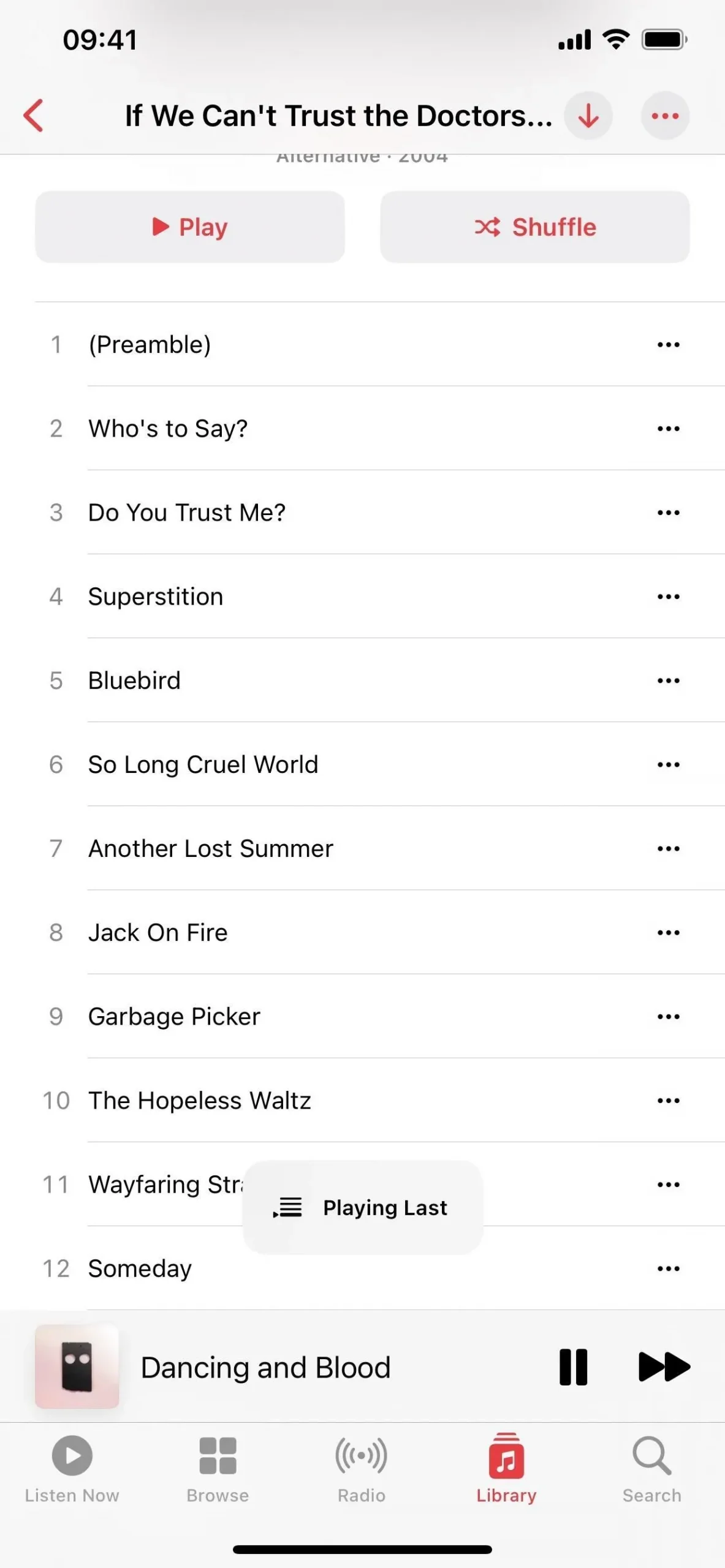
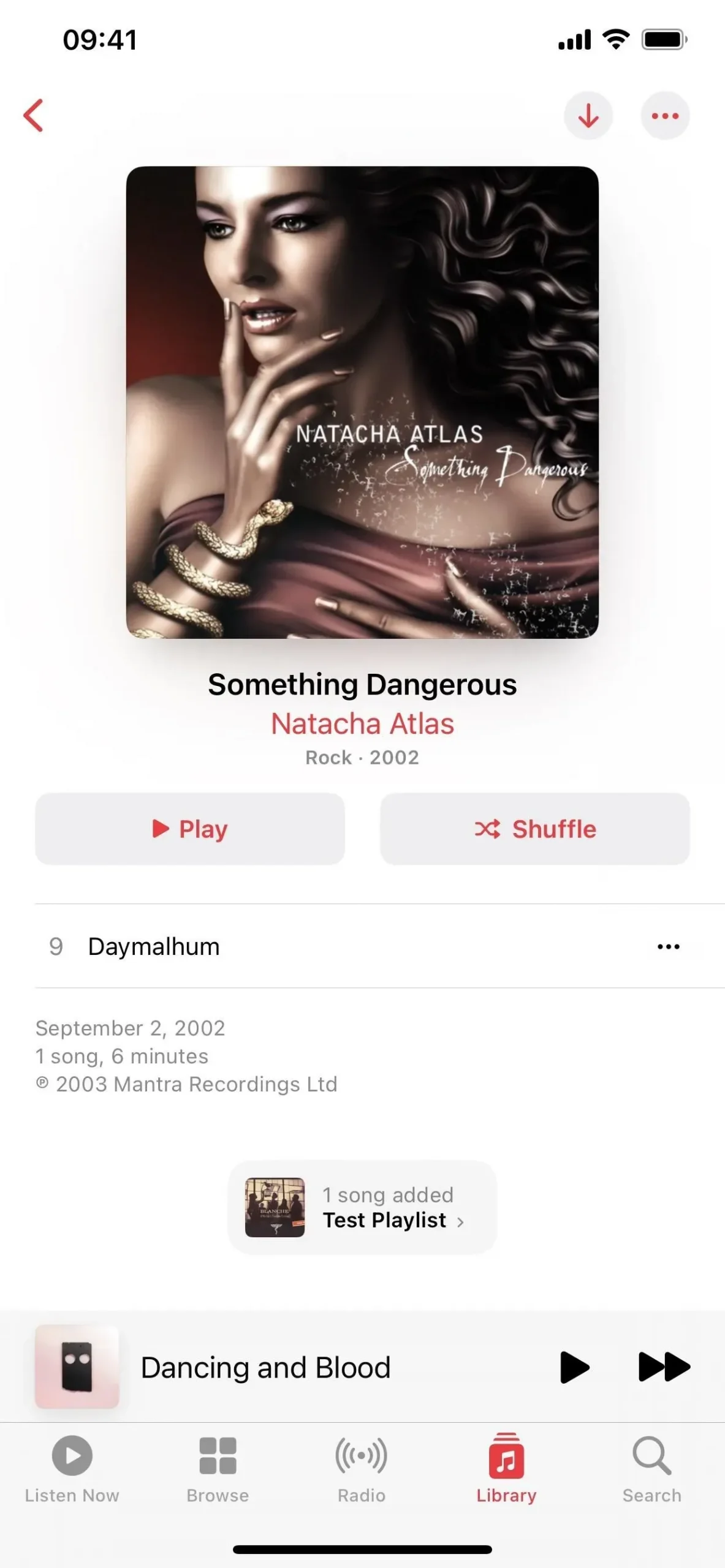
The Music App Now Has an Animated Waveform
The track number is replaced by an animated waveform indicator while viewing a playing song in a list in the Music app. The waveform bars now grow and contract vertically on the top and bottom, not just the top, and they are rounded rather than pointed, contrary to how it operated previously.
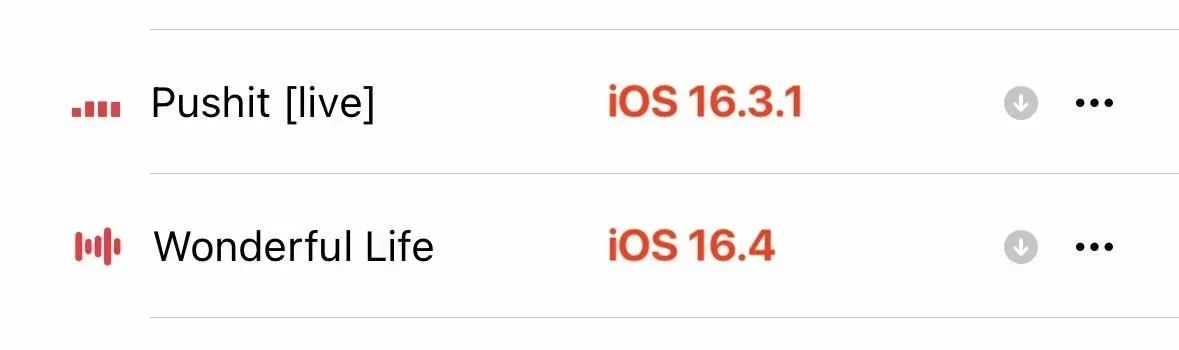
Apple Music’s Search Bar Has Blurred Backgrounds
When visual elements occupy the entire upper portion of the screen, the backdrop around the search bar is blurred in the Music app. When you pull down the search bar in many Apple Music playlists, for instance, you’ll see the new blur (left image below). The search interface appears when you tap the search bar and takes up the entire screen as before.
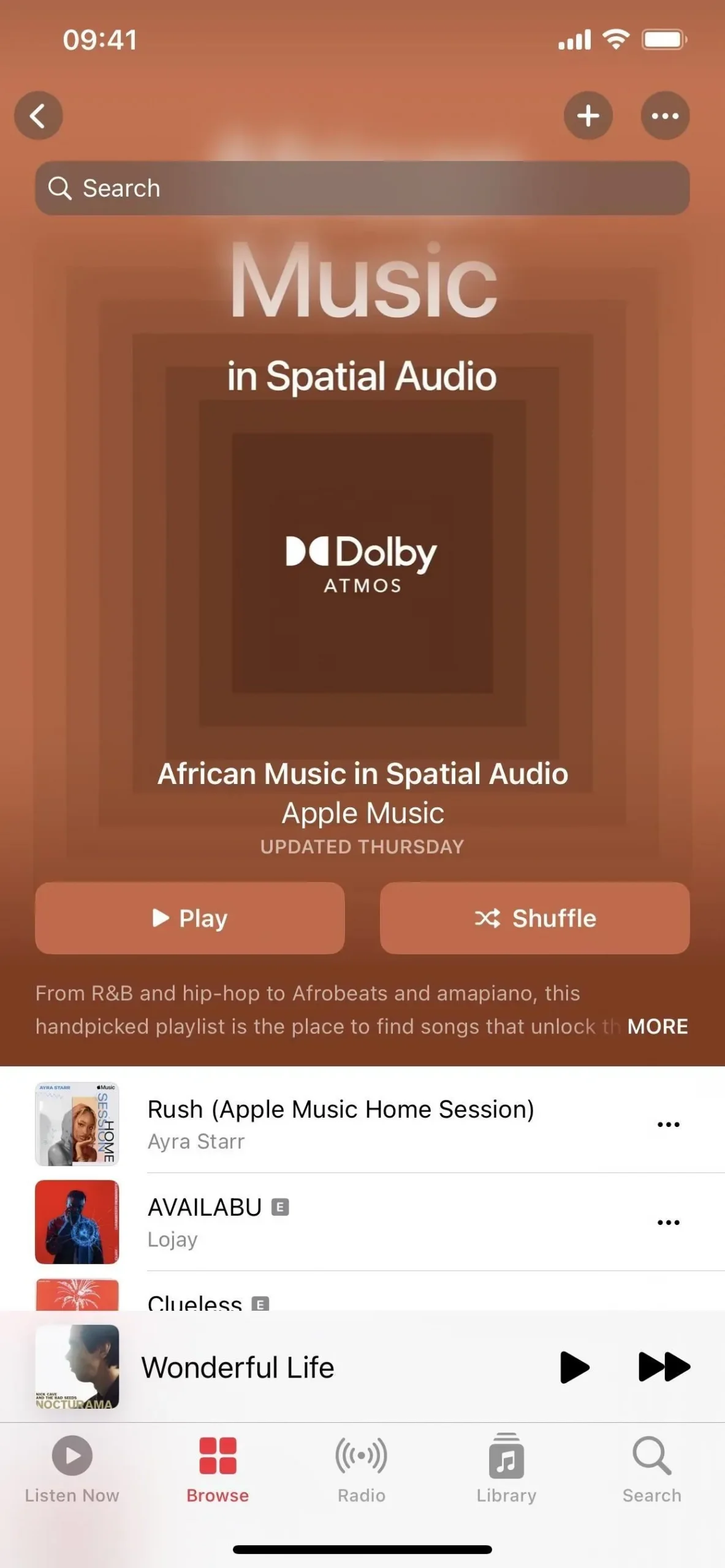
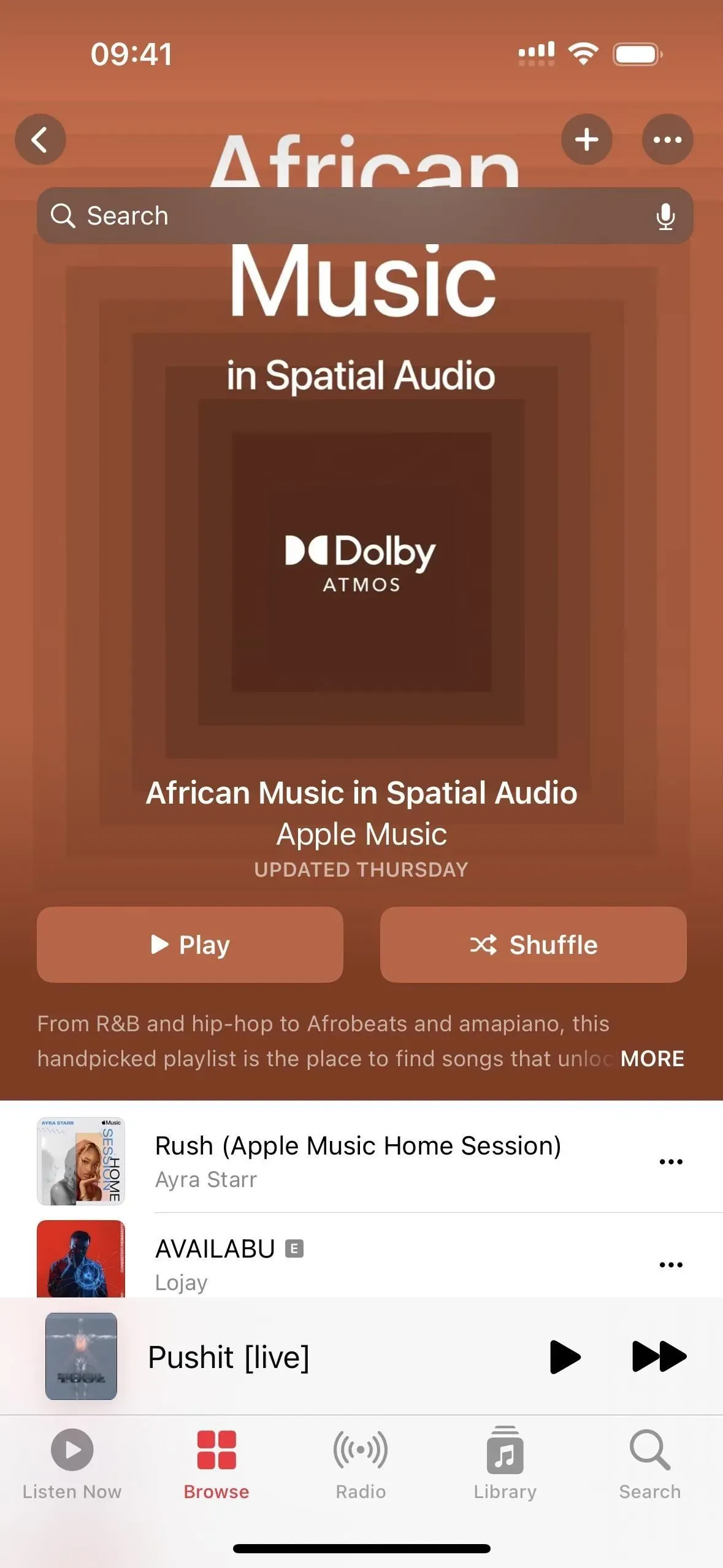
The search bar in an Apple Music playlist on iOS 16.4 (left) vs. iOS 16.3.1 (right).
The Podcasts Section of Your Library
In the Library tab of the Podcasts app, there is also a “Channels” option. This new category lists all the networks to which you have subscriptions together with the number of their programmes that you watch. Your shows will be first when you open the channel, followed by other network programming.
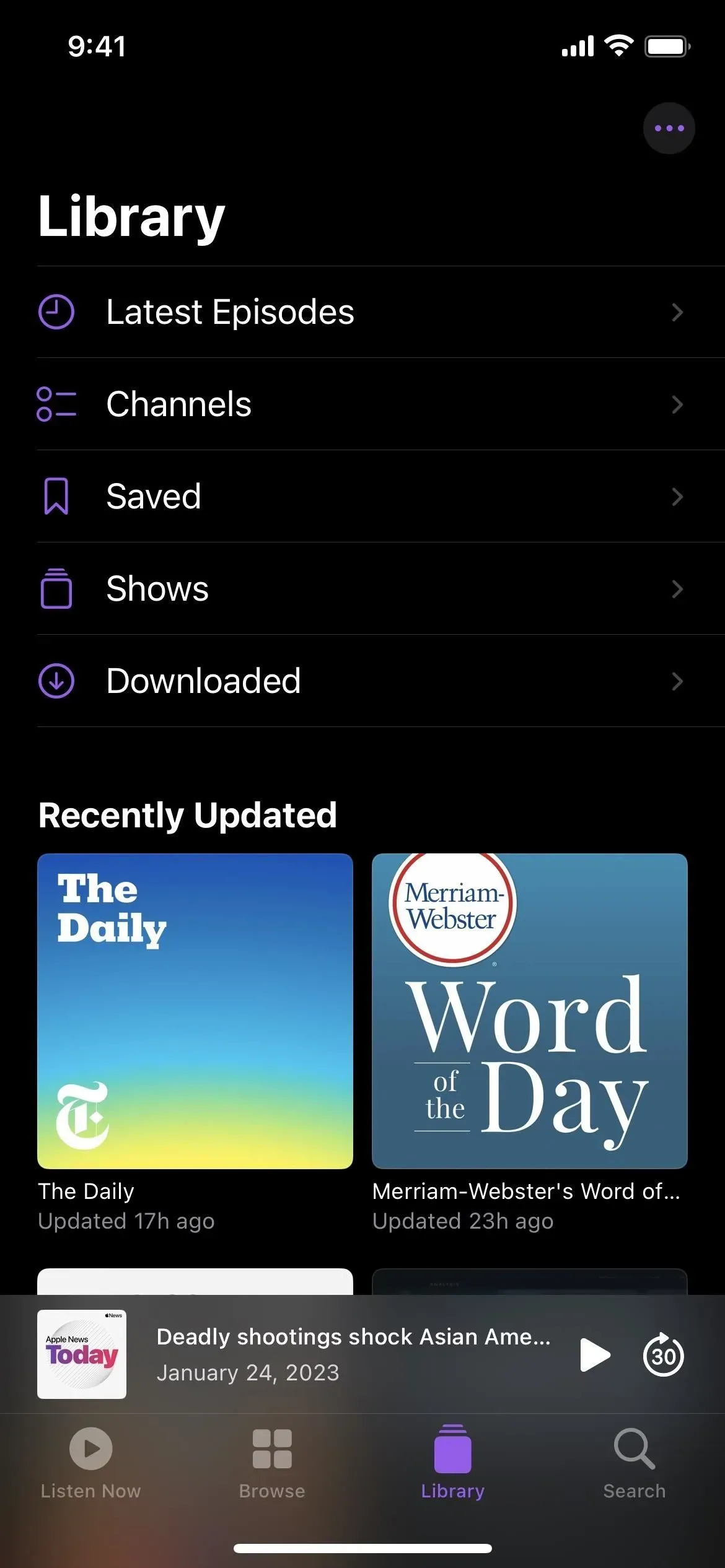
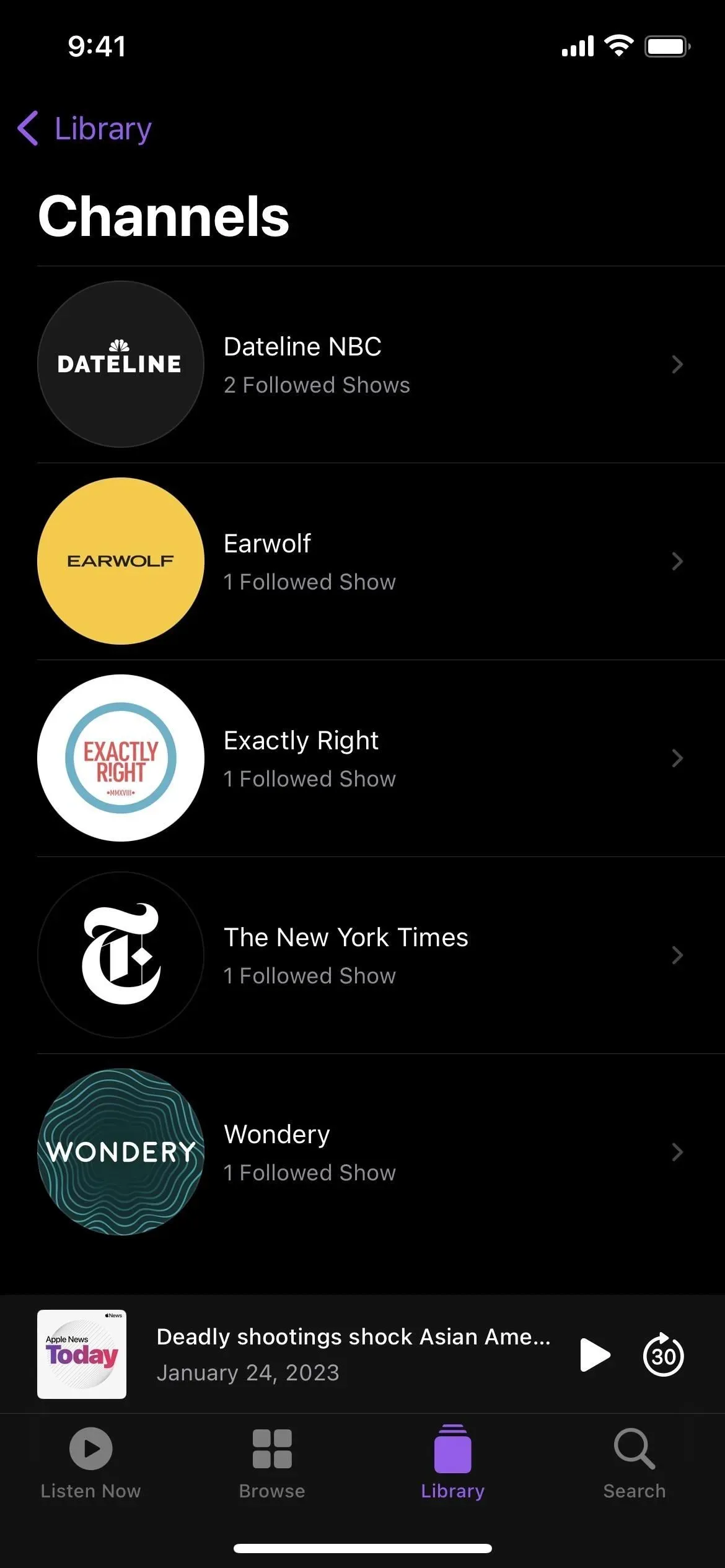
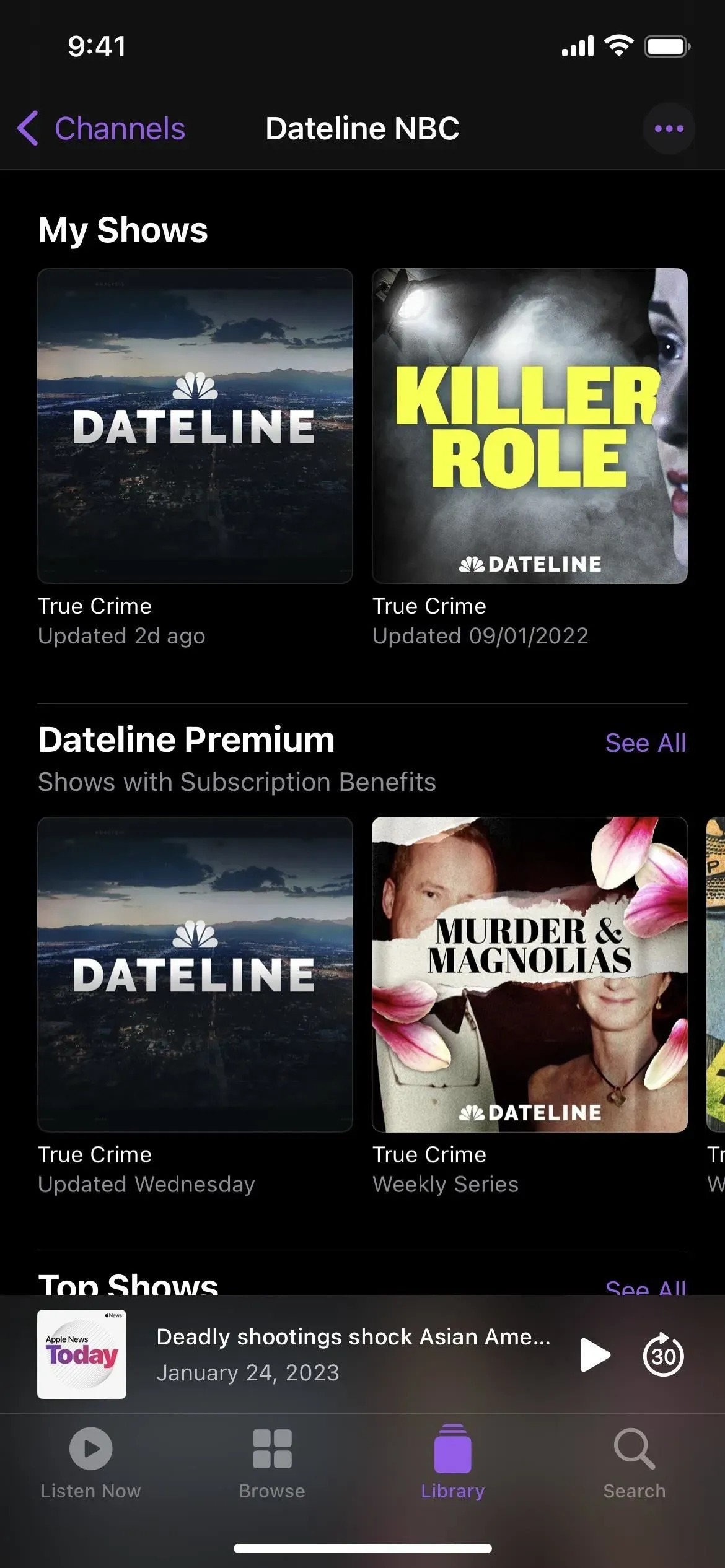
Updated Podcasts Playing Next Queue
The Playing Next queue offers extra choices when listening to podcasts. You may now rearrange the shows in the queue by swiping up, and you can swipe left on them to take them out of the queue. The revised queue will also include incomplete episodes of shows, even those from programs you don’t watch.
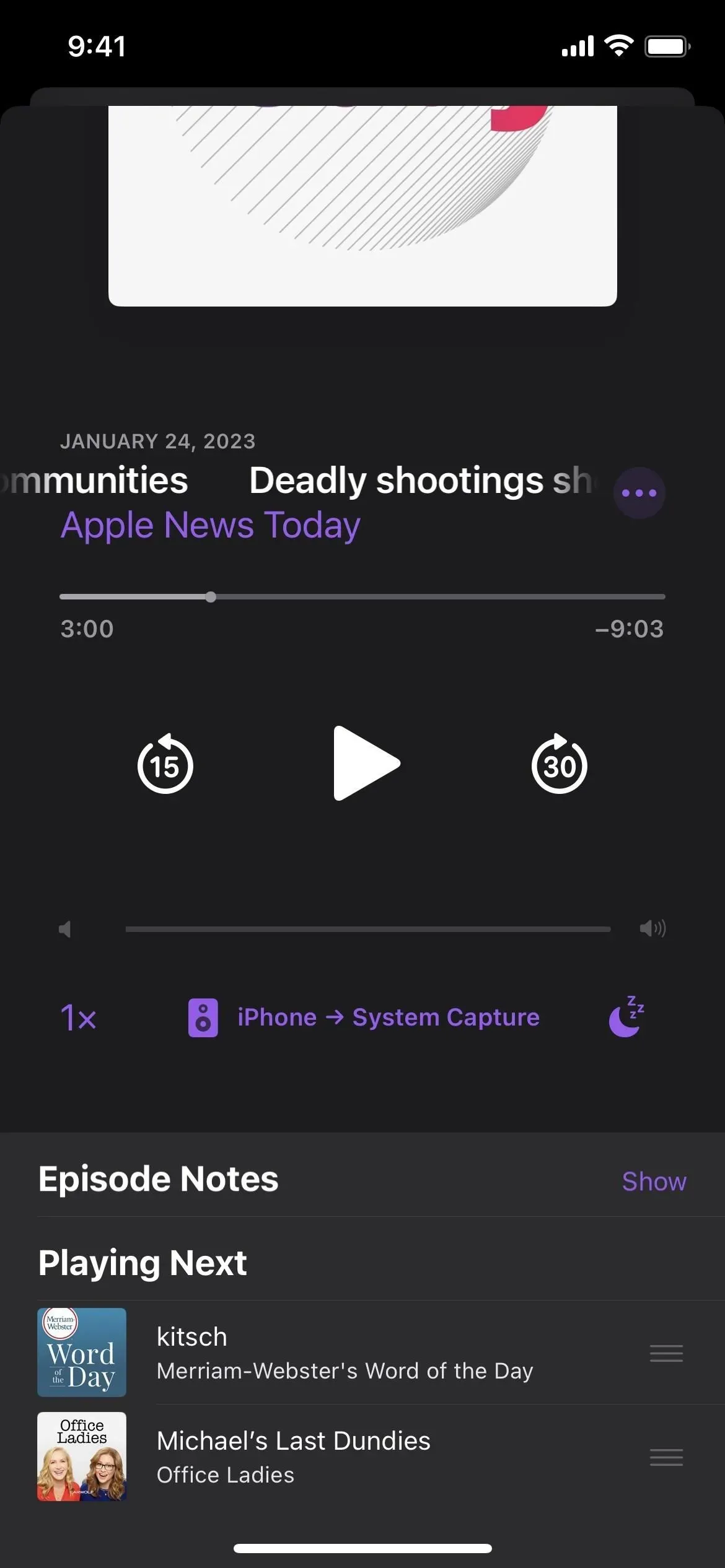
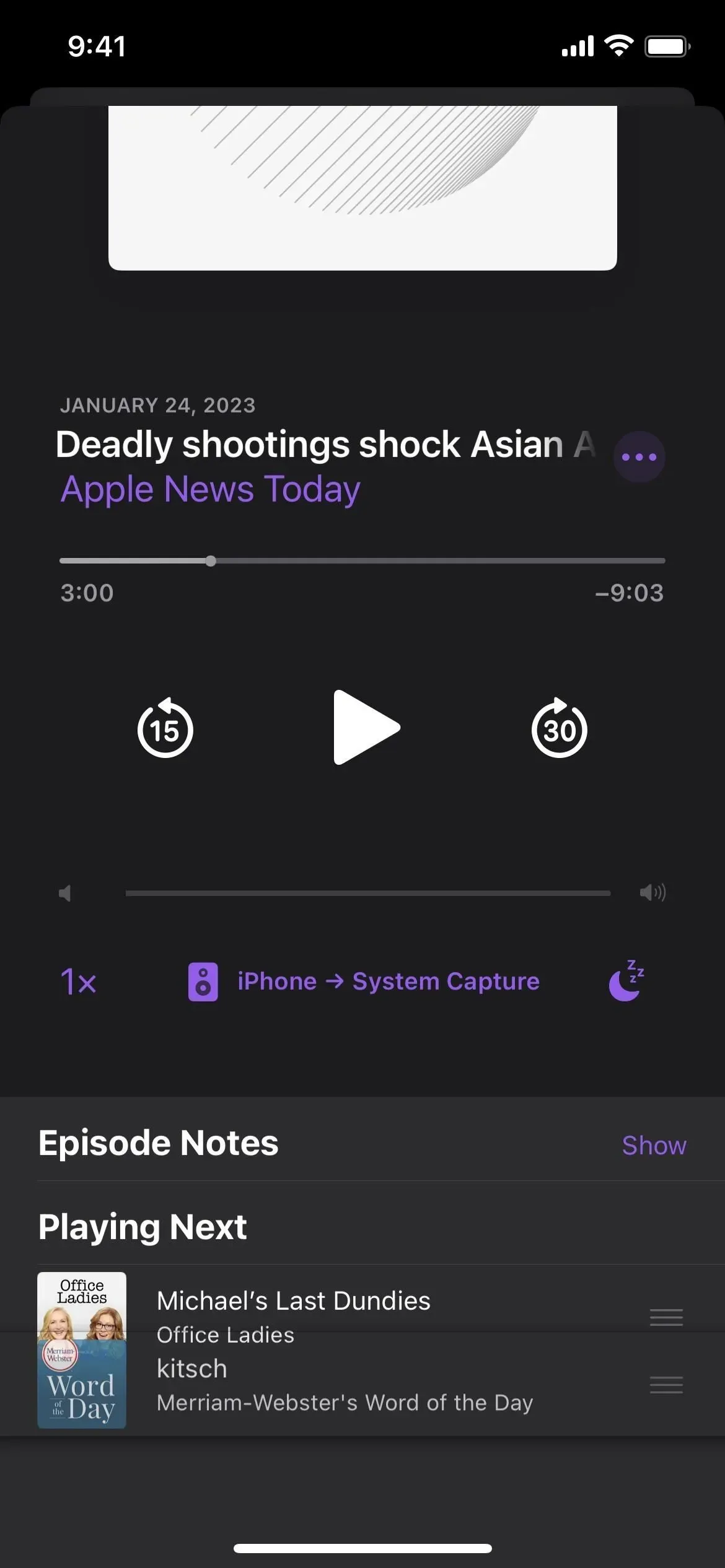
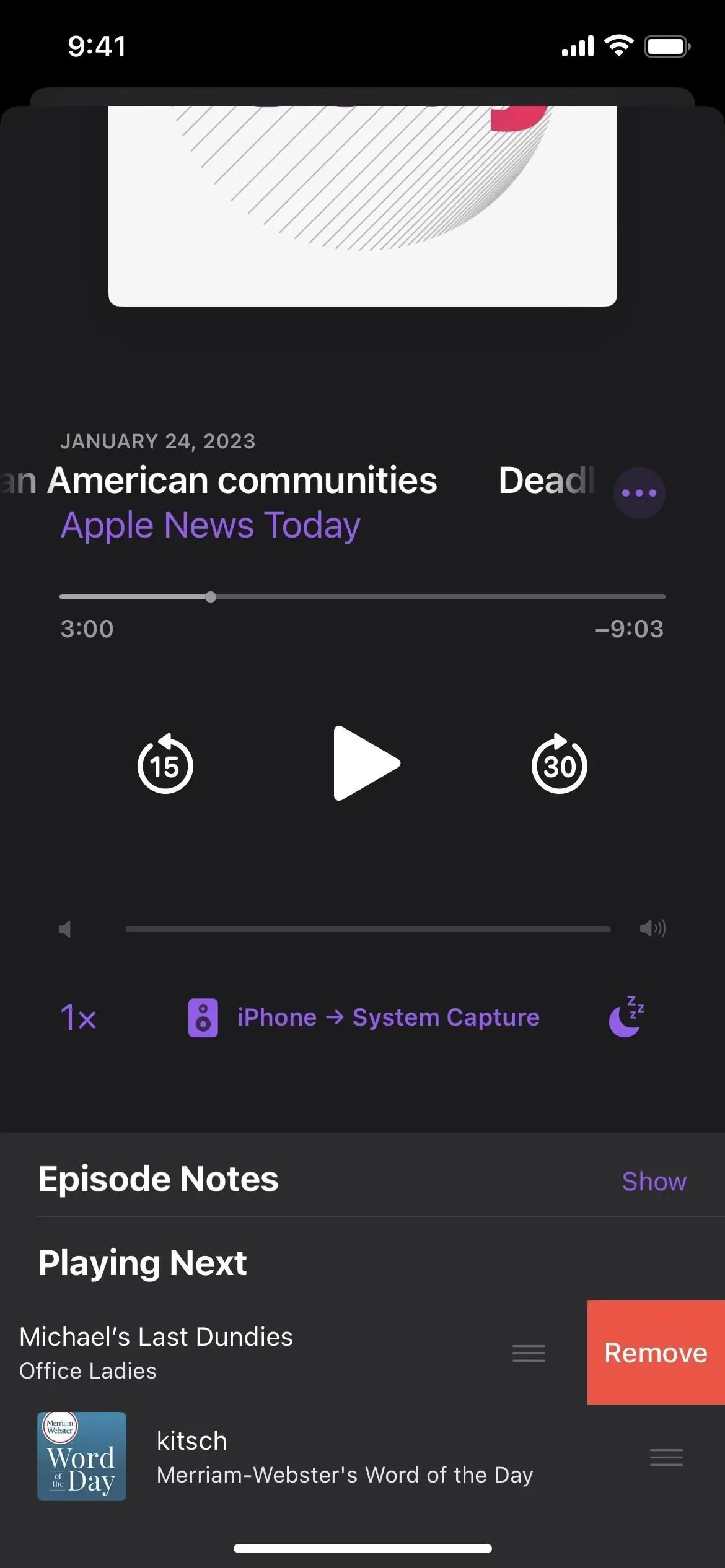
The splash page for new podcasts
After updating to iOS 16.4, a new splash screen will appear when you open Podcasts for the first time. It will inform you of the new channels in your library, the enhanced Up Next features mentioned above, the new CarPlay features that allow you to quickly resume where you left off, and the new Browse features.
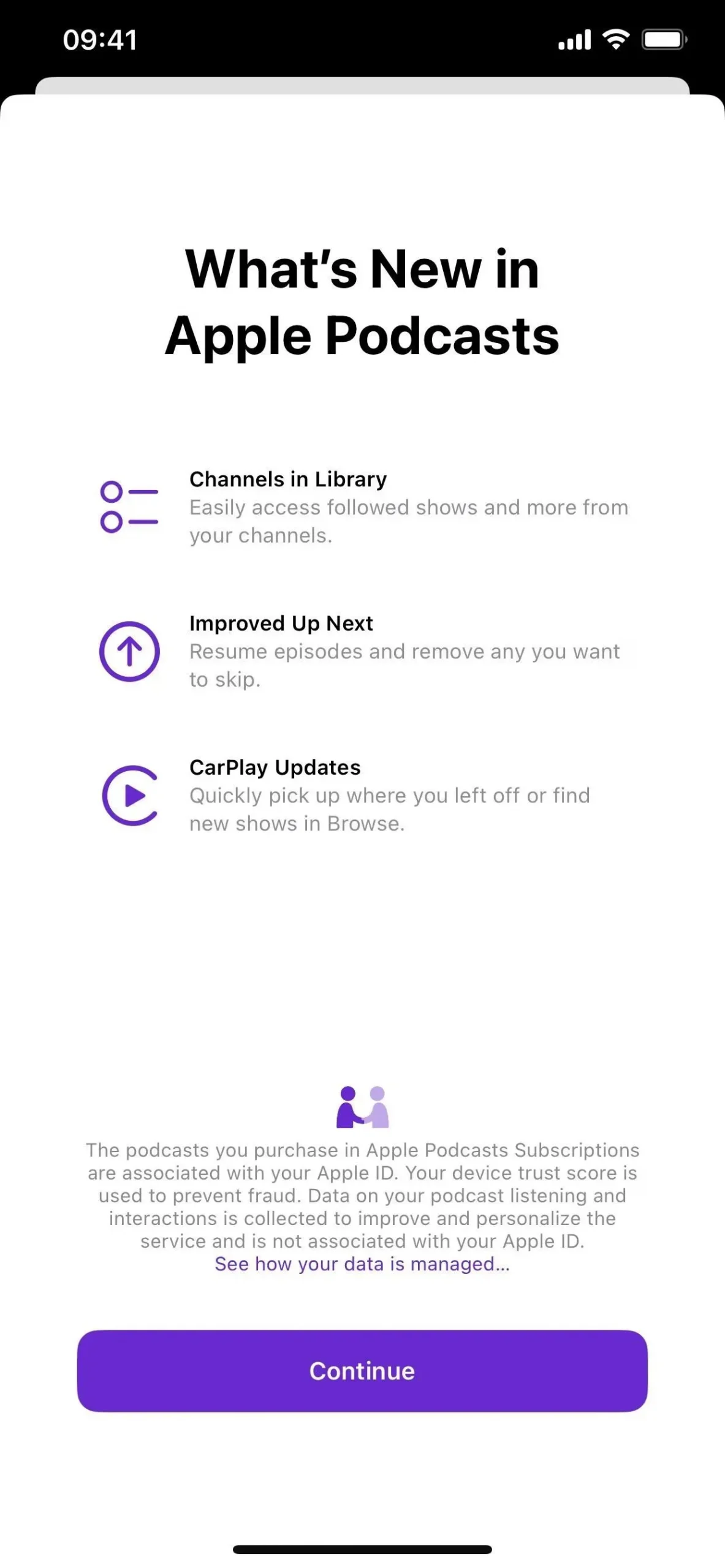
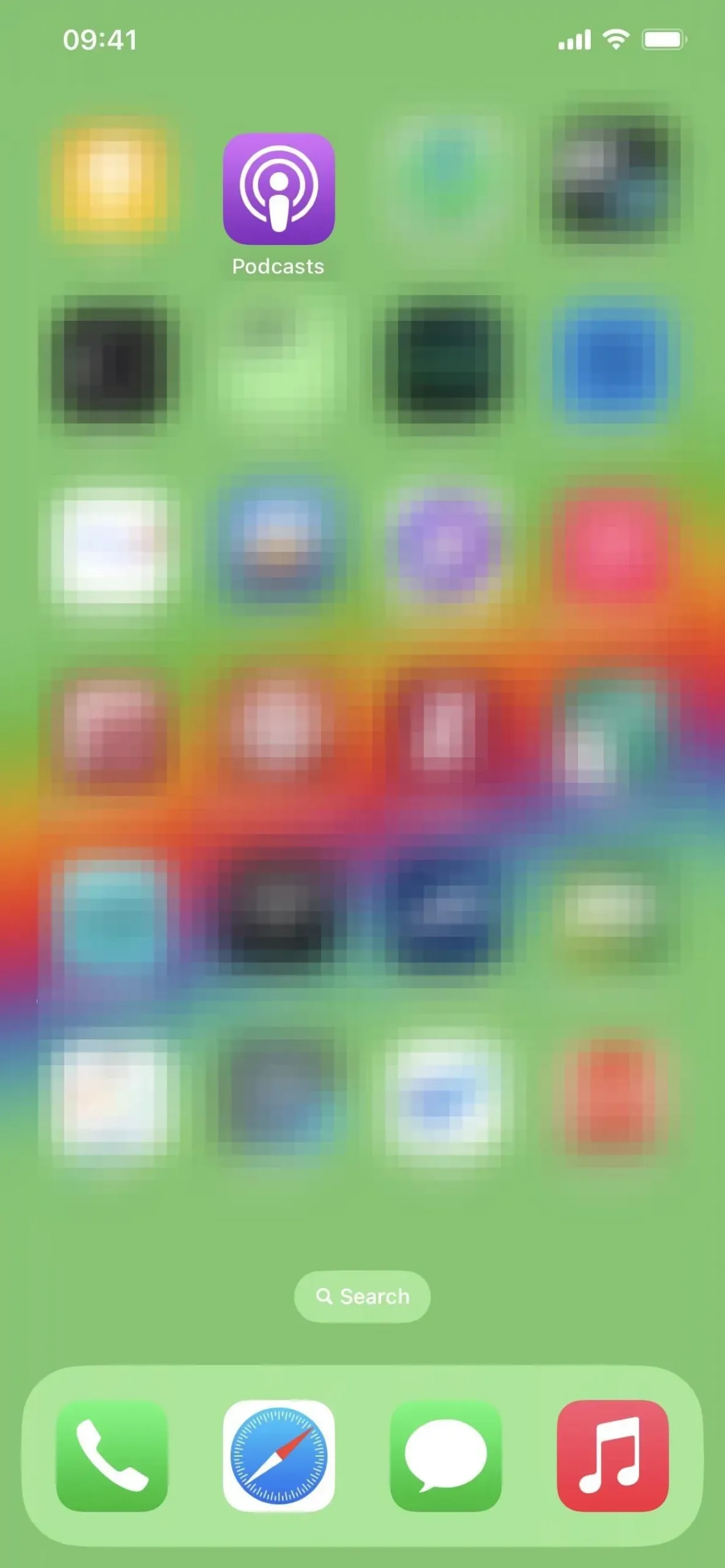
The splash page for the new game center
When iOS 16.1 was released, Game Center displayed a new splash screen that described the updated player profiles, dashboard, and interaction with Contacts. An even more recent one that highlights the “Activity Widget,” which was already accessible, is found in iOS 16.4:
Activity Widget
Stay on top of your achievements and see the latest activity from friends right on your Home Screen.
And “Activity Access,”which was also already available:
Activity Access
Tap the Game Center welcome banner to quickly access your latest game activity.
The Add Friends page, where you can begin adding Game Center pals via iMessage, is the first screen you see after clicking “Continue” on the splash screen. In light of this, Game Center’s code implies that an iMessage app for Game Center with updated references and graphics for “iMessageAppIcon” may be forthcoming.
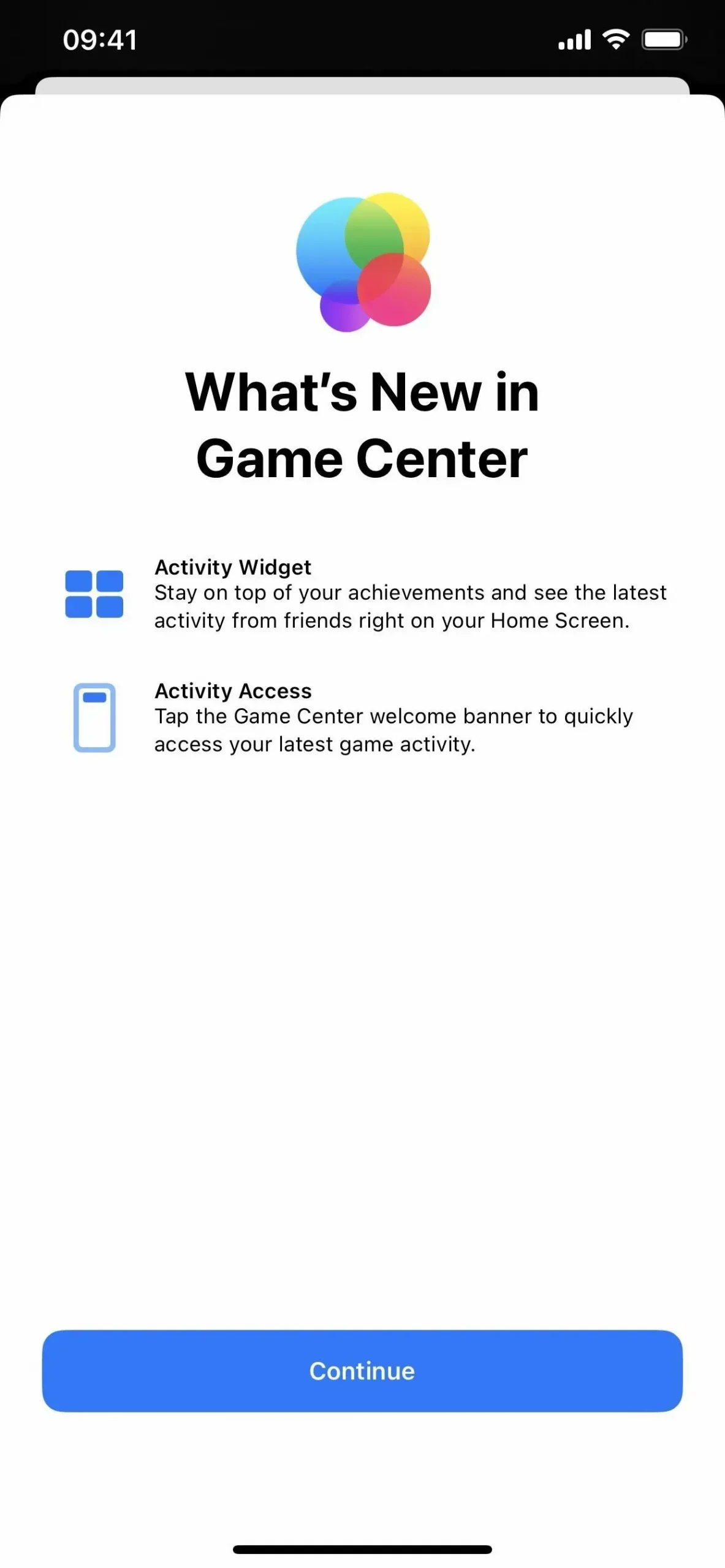
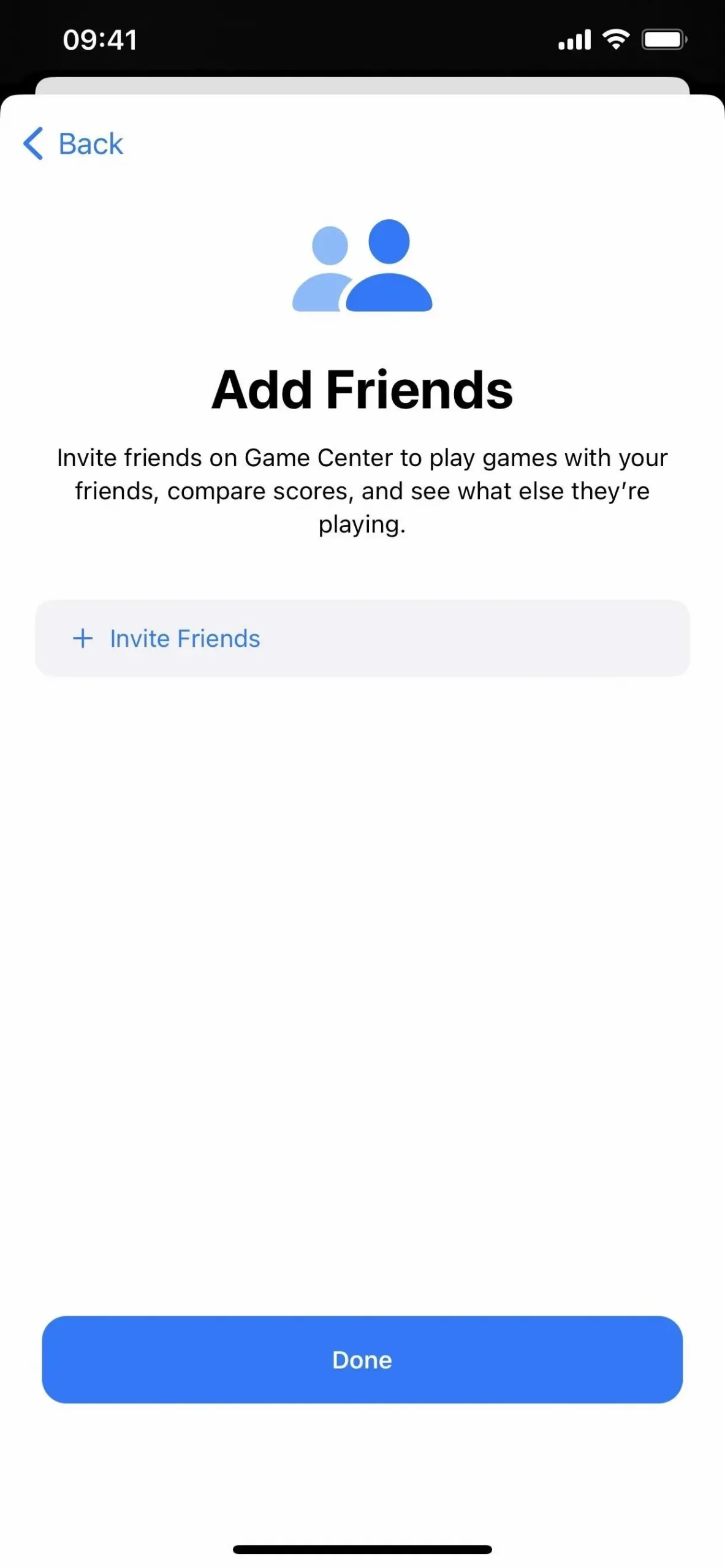
Improved Architecture in Homes Is Back
In iOS 16.2, Apple dramatically changed the architecture of the Home app. Some, however, had difficulties upgrading and setting their equipment, opening up their homes to visitors, and enabling HomeKit Secure Video to record activities. The option to update to the new Home architecture was swiftly removed by Apple, but iOS 16.4 brings it back.
The Home app will immediately prompt you to upgrade to the new architecture if it is configured with accessories. You can choose not to accept it if you’re not ready, and you can always install it later via the in-app Home settings. For the new architecture to work, all of your Apple devices must be running the most recent iOS version.
New Matter Accessories Updates
iOS 16.4 provides “both manual and automated Software Update support” for Matter Accessories. Certain HomeKit accessories, speakers, and smart TVs require software updates to remain operational.
Upgrades to simpler beta software
Apple is making the installation of the iOS customer, public, and developer betas simpler. With iOS 16.4, you can access the new “Beta Updates” menu by going to Settings -> General -> Software Update and selecting it. You can see any or all of the following options here:
- Off
- iOS 16 Public Beta
- iOS 16 Developer Beta
- iOS 16 Customer Beta
Keep the setting set to “Off” if you don’t want to update to a beta version. Alternatively, pick the beta you desire and you can download and install the update from the main Software Update screen the following time it is available.
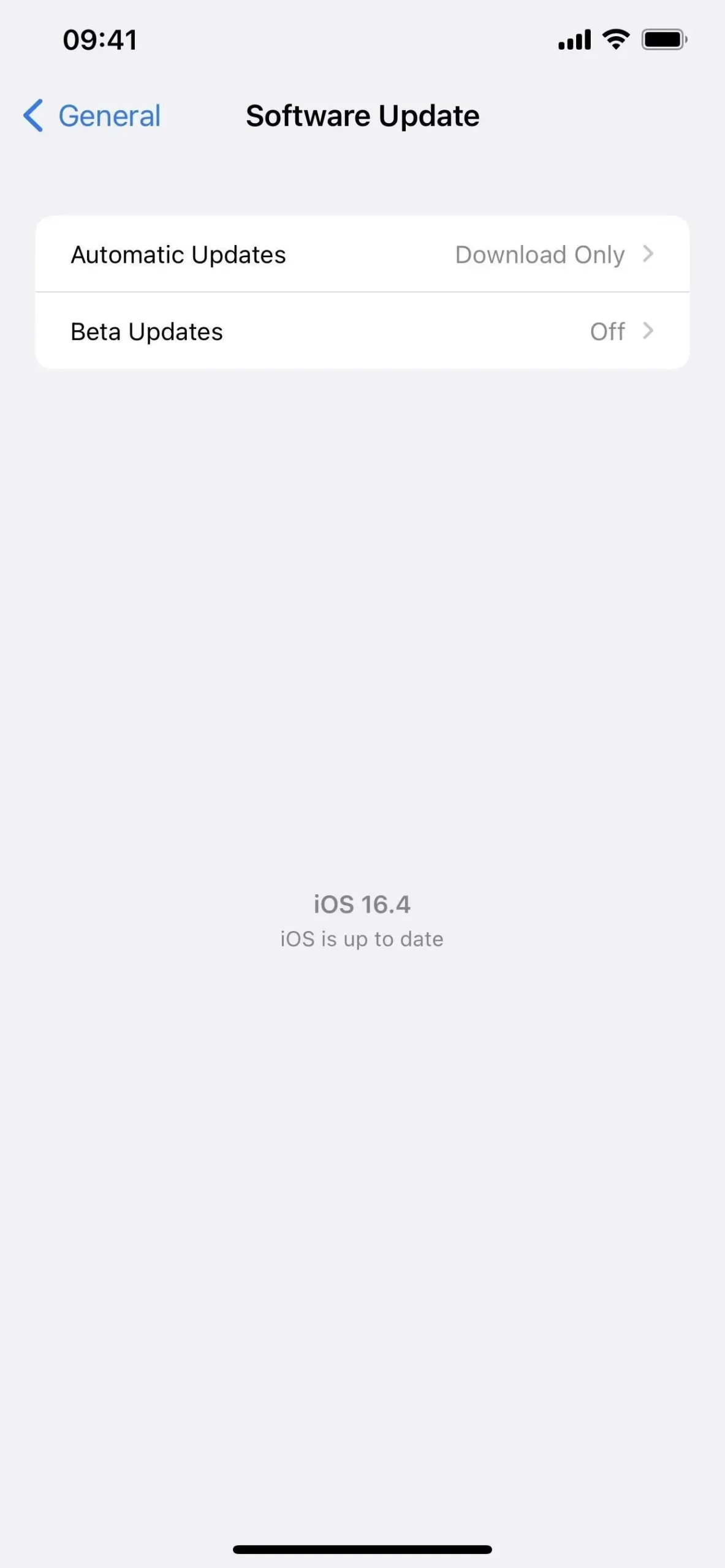
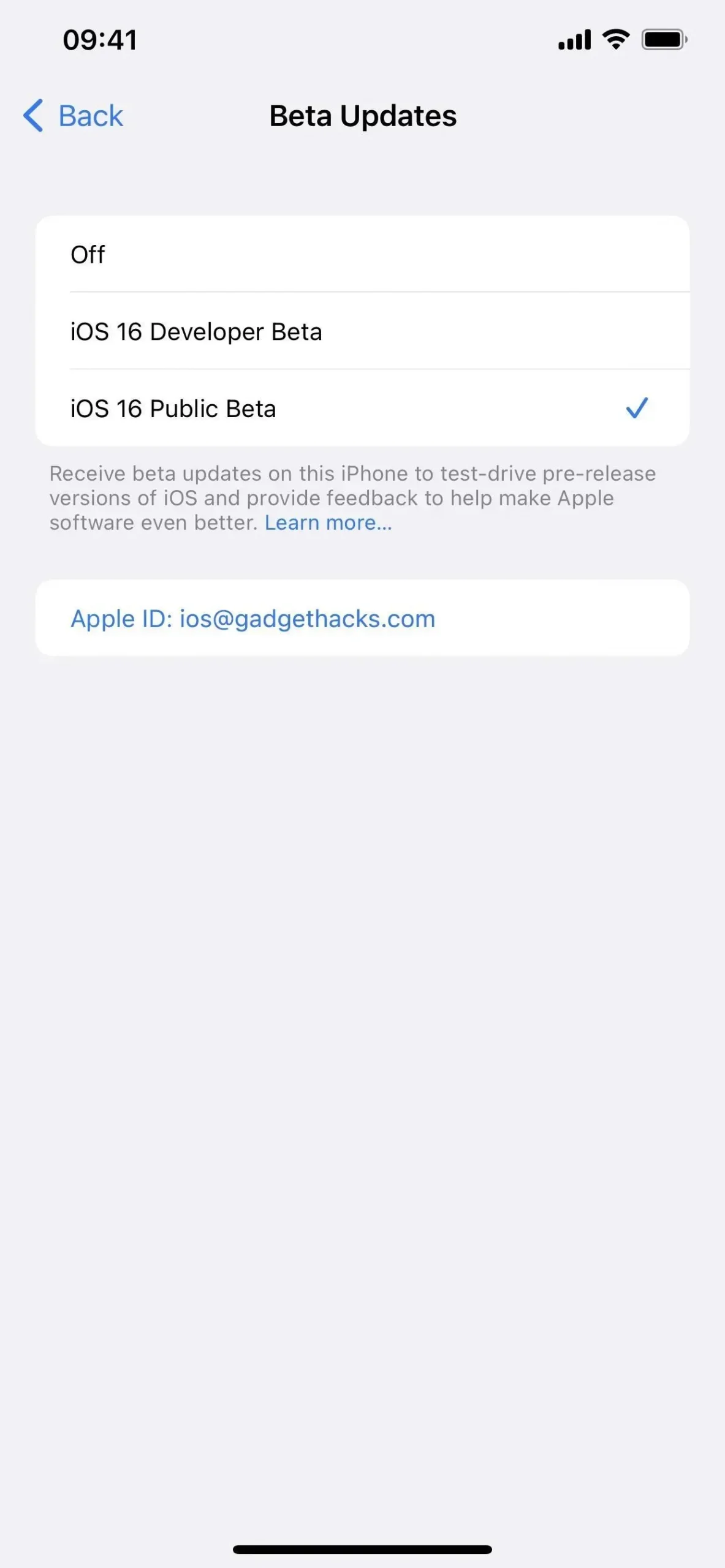
Software Updates Made Using a Different Apple ID
As you can see, the Beta Update screen displays an Apple ID. iOS 16.4 allows you to change it to a different Apple ID without changing the Apple ID for the rest of iOS. By default, it will be the same Apple ID you use for your iPhone. This ensures non-developers stick to the public beta builds while enabling developers to install developer betas on devices that use distinct Apple IDs.
The listed Apple ID must be signed up for either the Apple Developer Program or the Apple Public Beta Software Program in order to download and install new beta software. You should see the iOS 16 Public Beta and iOS 16 Development Beta options if your Apple ID is linked to both accounts.
Tap your Apple ID on the Beta Update screen and sign in to the appropriate account to use a different Apple ID for your iPhone’s beta software upgrades. The only thing that will be impacted are beta software installations.
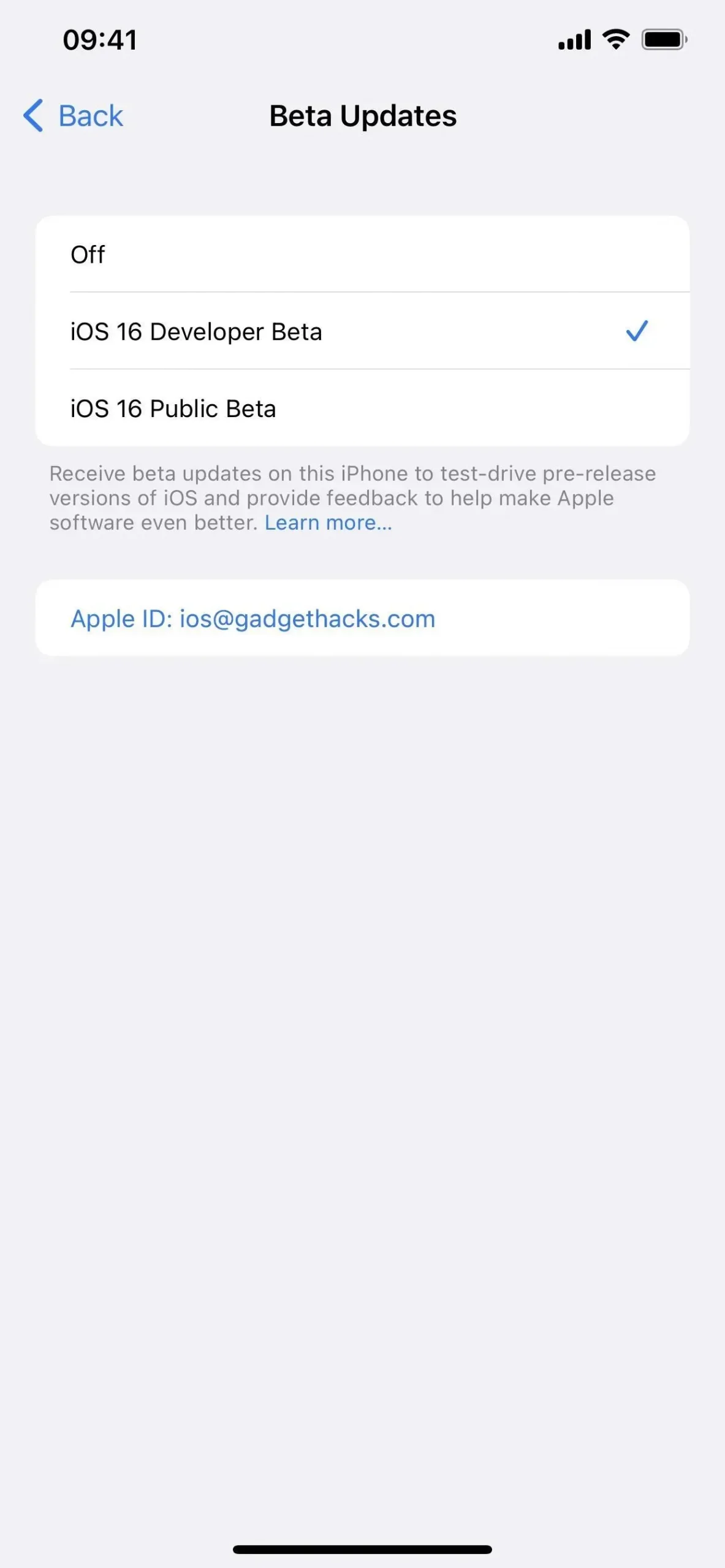
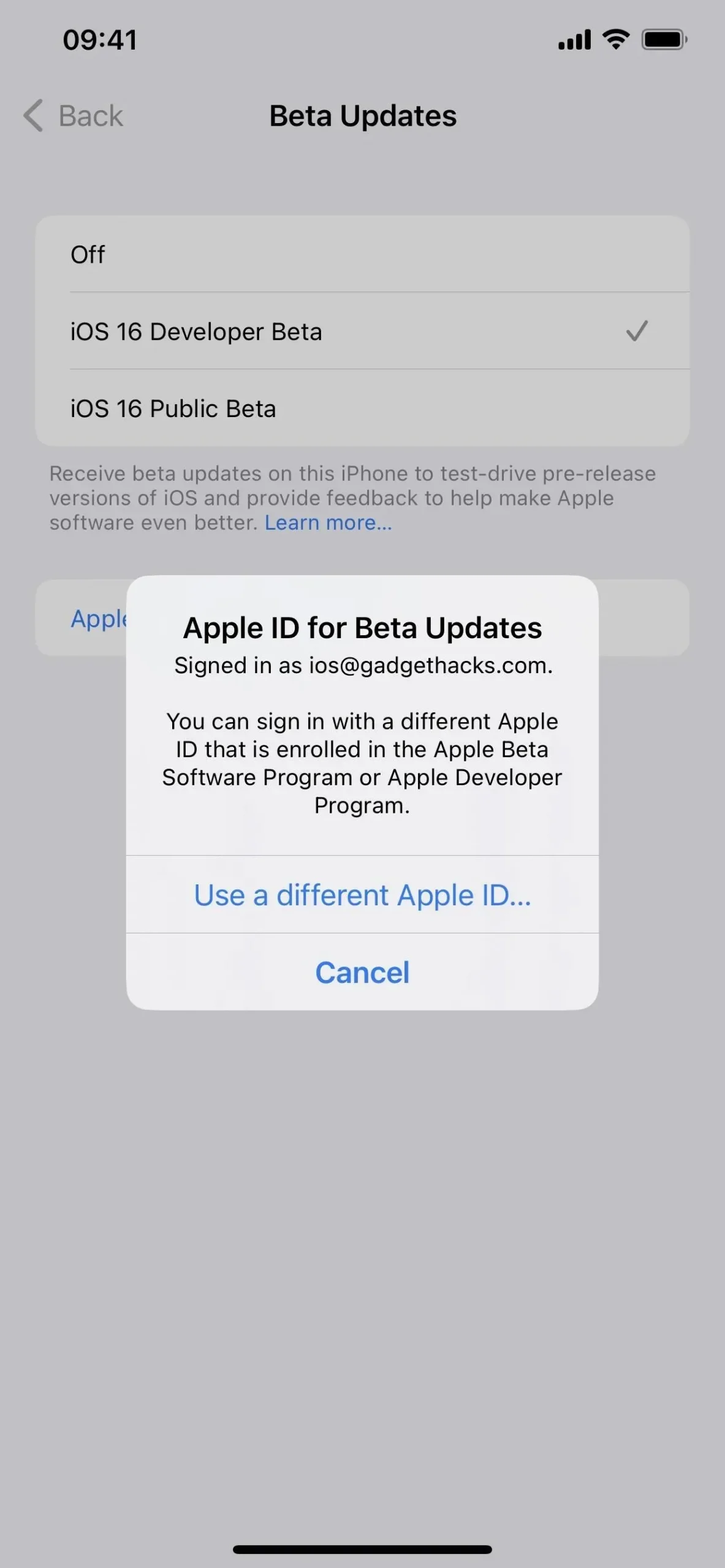
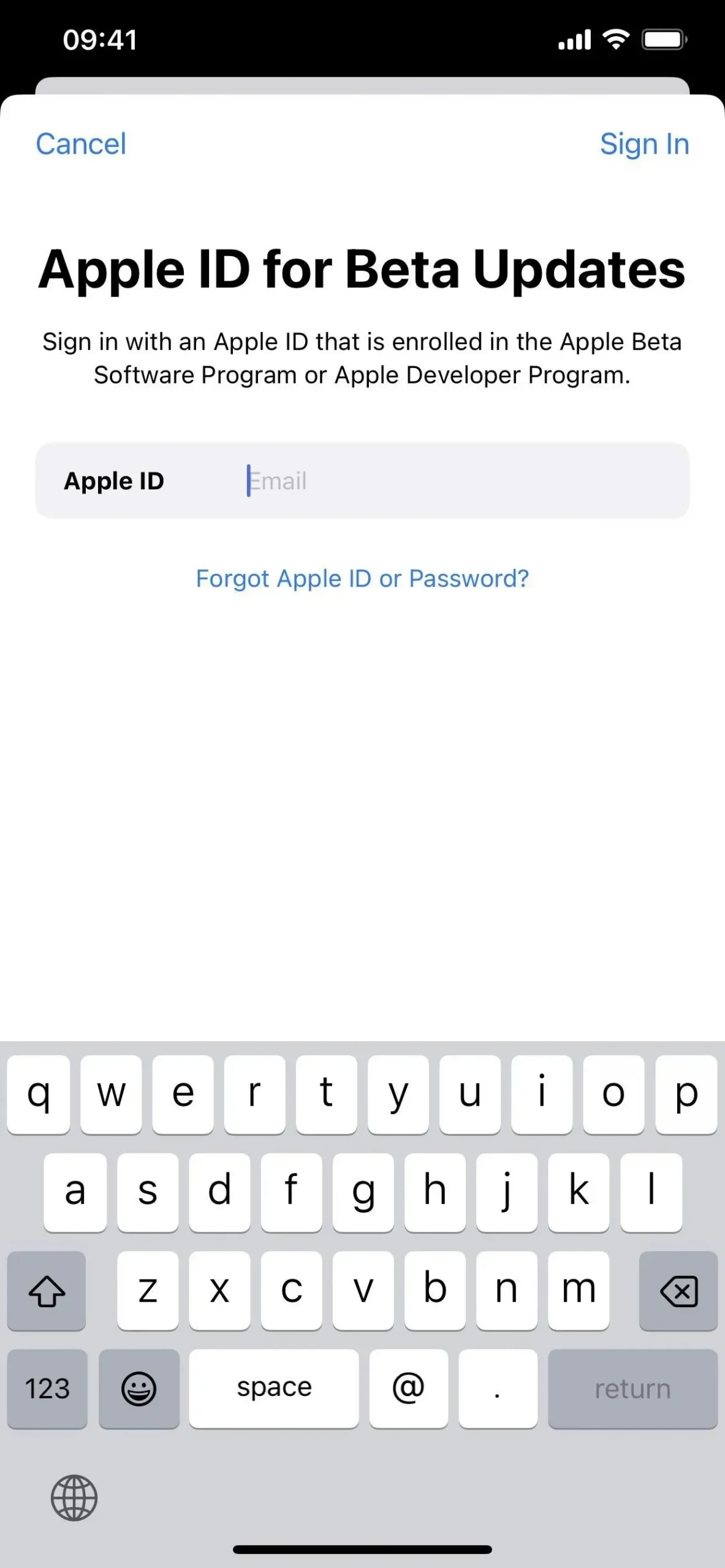
Simpler Ways to Access Apple Music Account Settings
Before, the only way to access your account in the Apple Music app was through the Listen Now tab. Every tap in the app now has a profile image at the top, making it easier for you to immediately access your account settings.
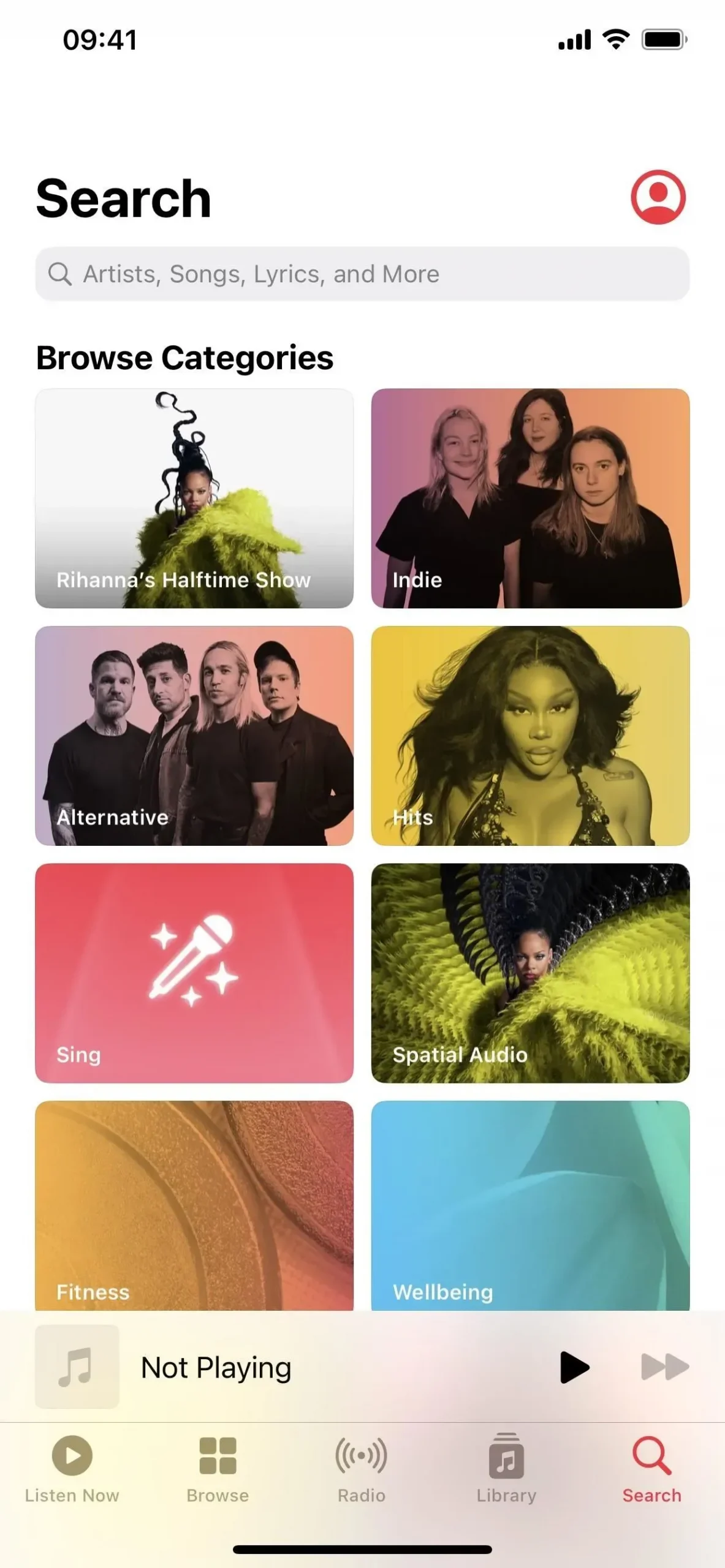
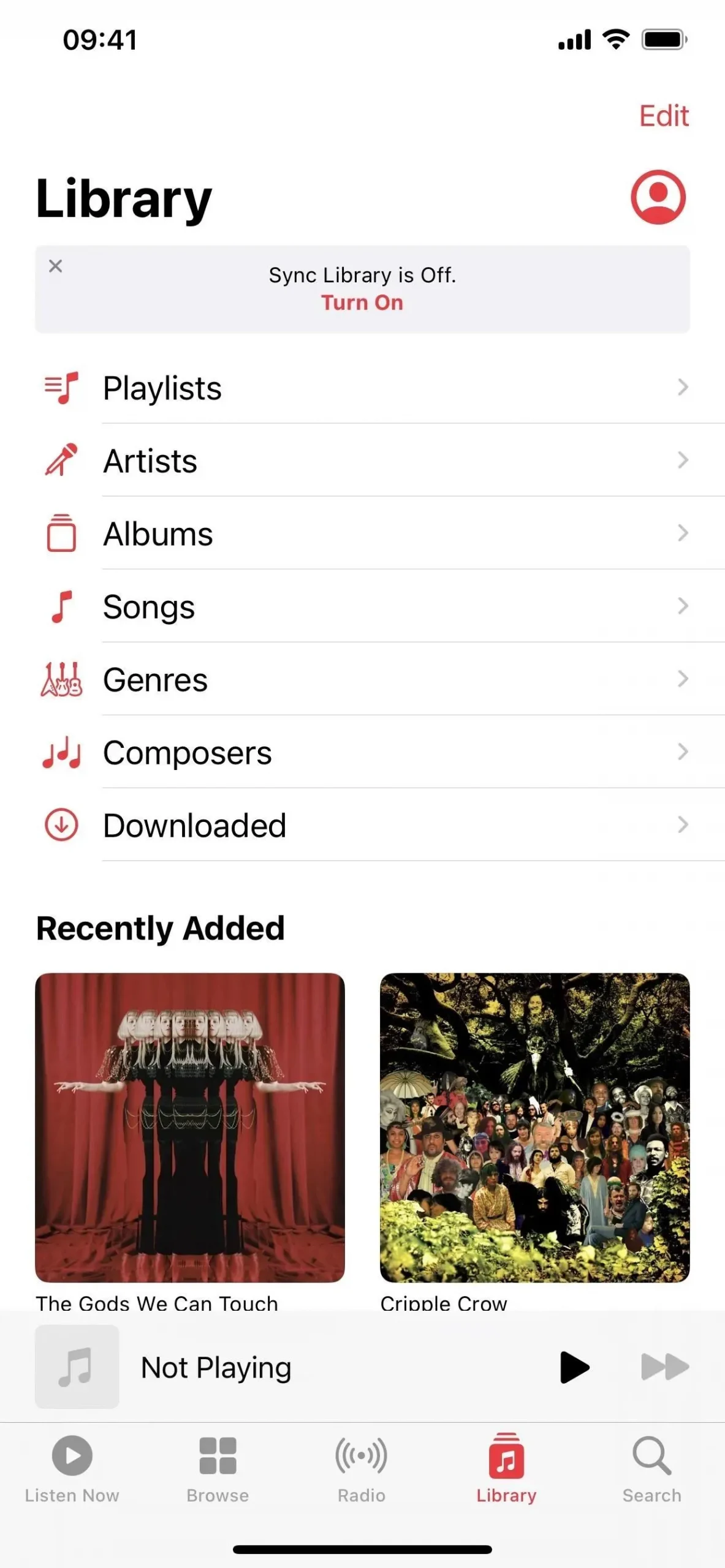
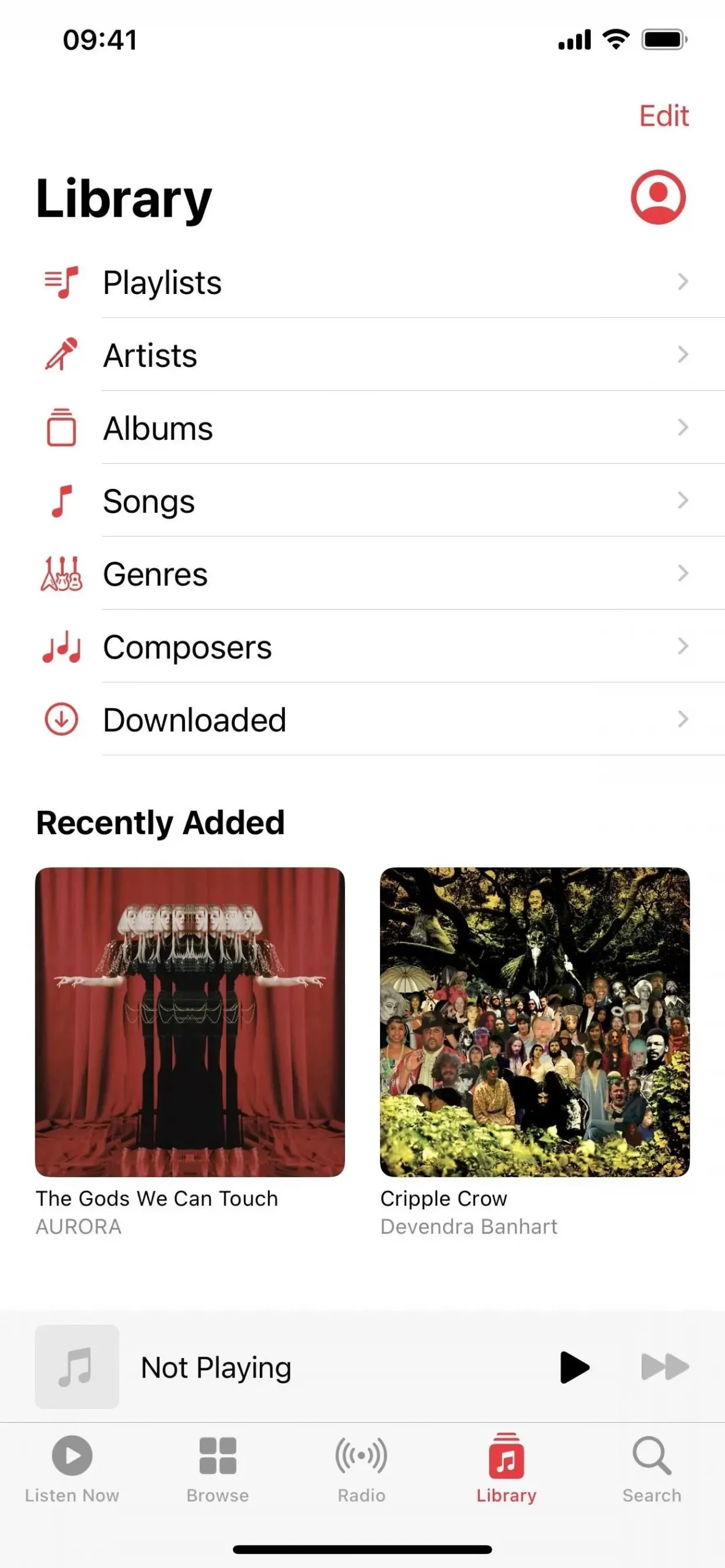
Updated Part on AppleCare Coverage
There is now a “Coverage” menu available when you go to Settings -> General -> About. Formerly, all you could see was your iPhone’s coverage. You can find warranty information for your iPhone in the new menu, along with details on all linked accessories that may be protected by AppleCare+, such as AirPods and Apple Watch.
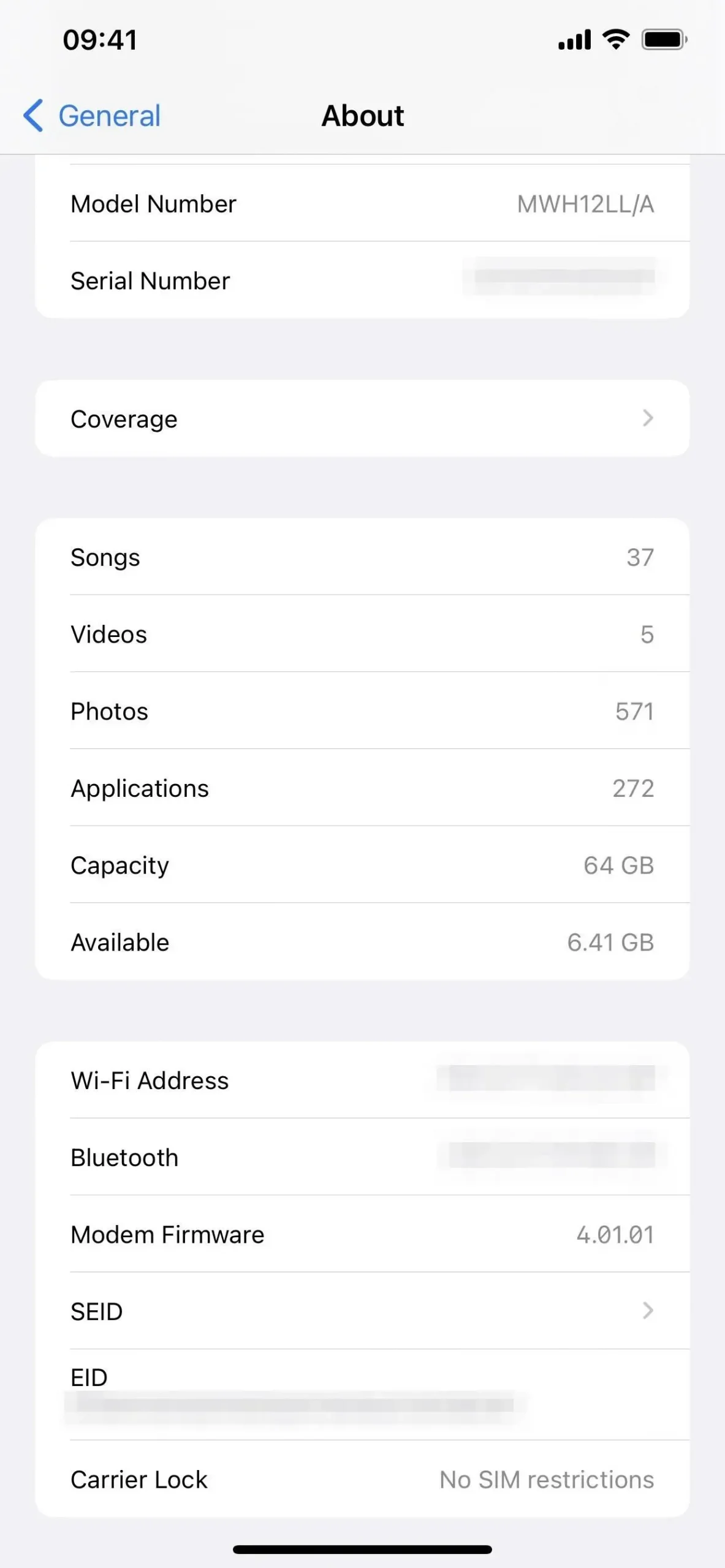
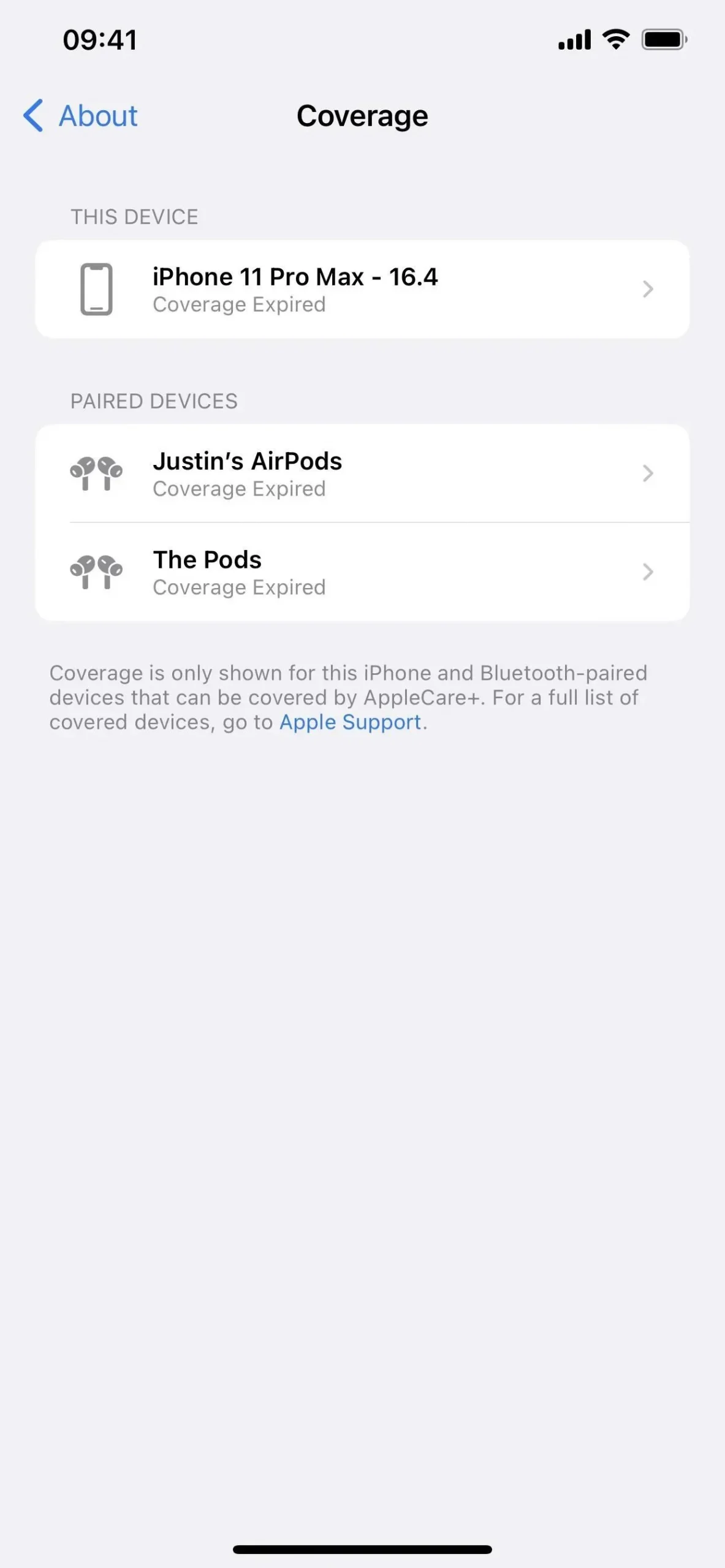
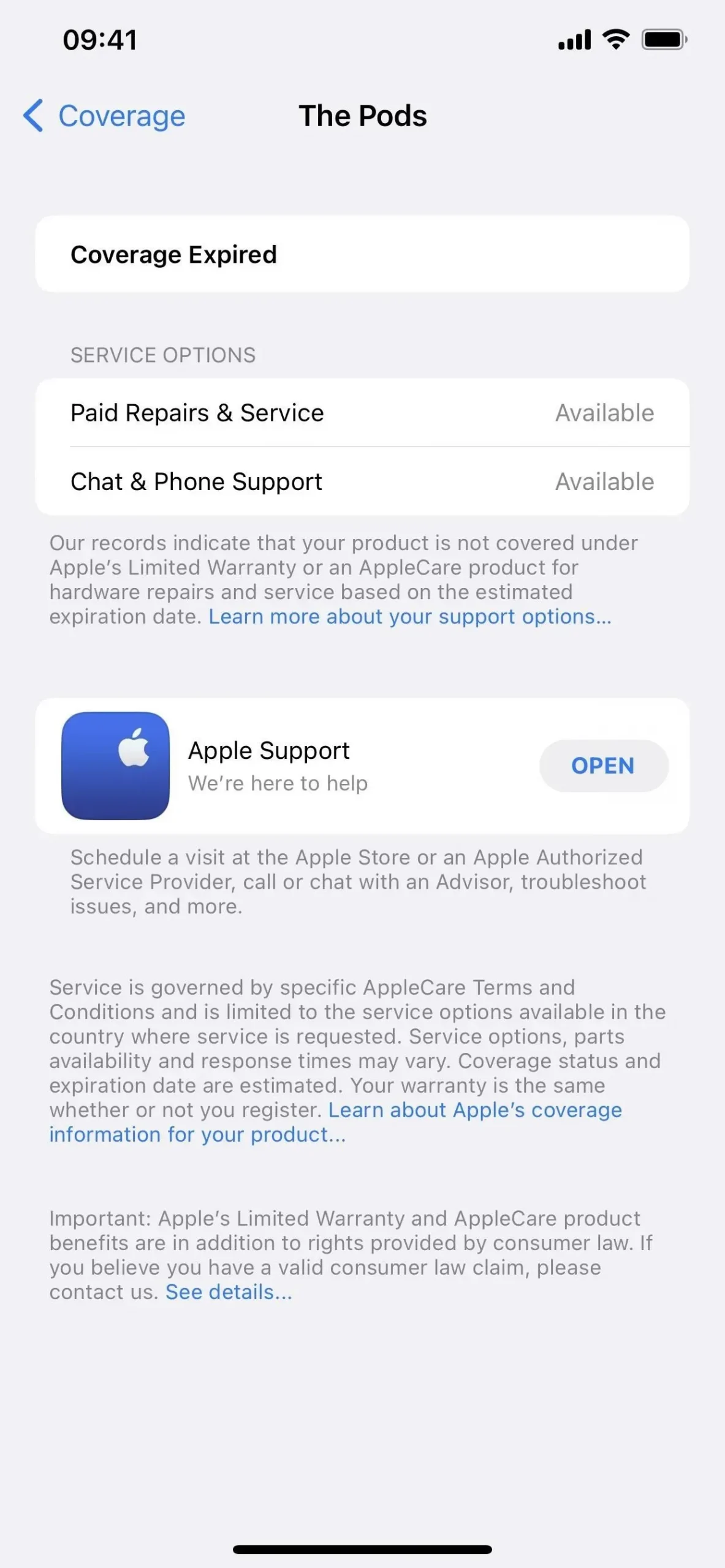
The Tips App has more user manuals
There is a new “User Guides” feature at the bottom of the Tips app for users, which lists all the pertinent iPhone user manuals. As a result, if you own the aforementioned accessories in addition to the iPhone, you will also receive user manuals for AirPods, Apple Watch, and HomePod.
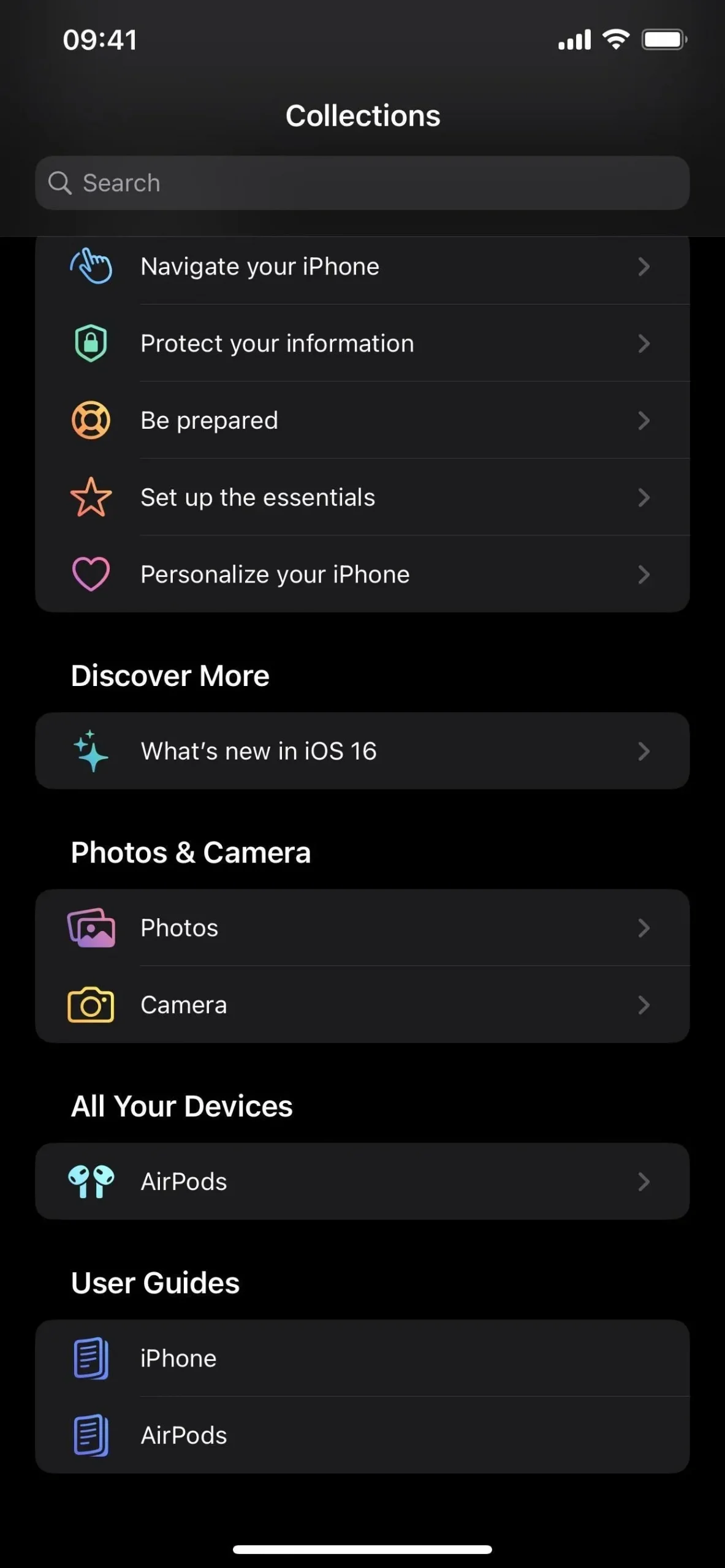
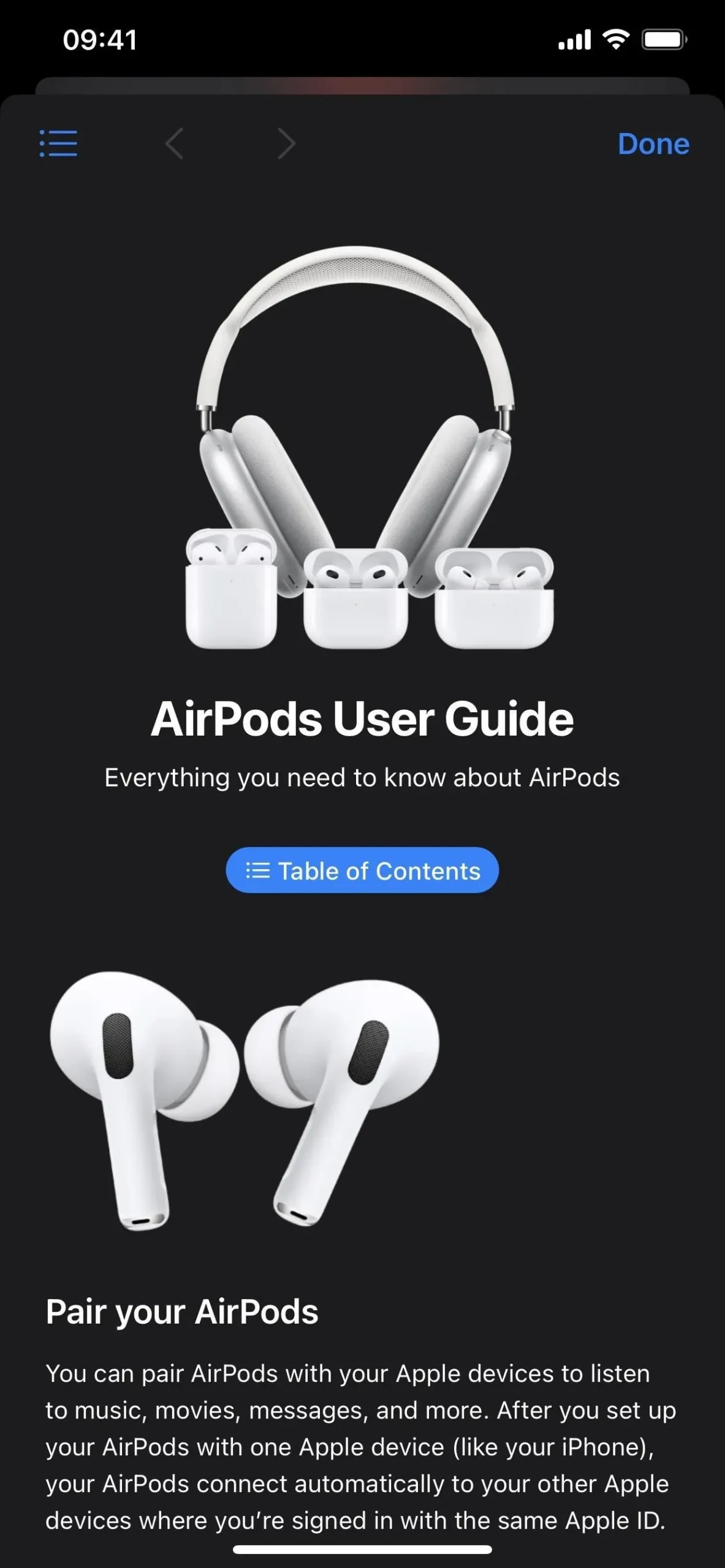
New Wallet Order Tracking Widgets
Via the new Home Screen widgets for the Wallet app, you can now keep track of the orders you’ve made using Apple Pay. There are three sizes available for selection.
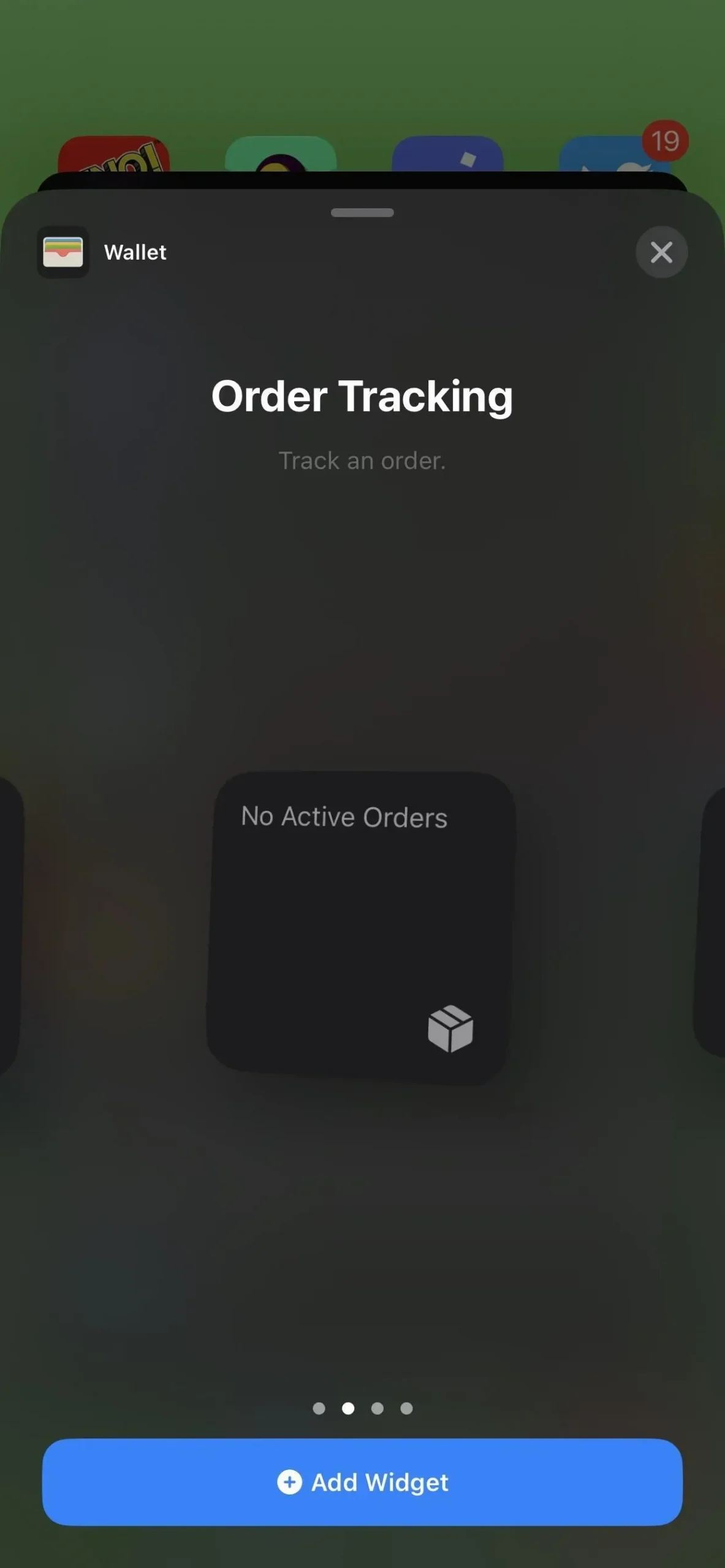
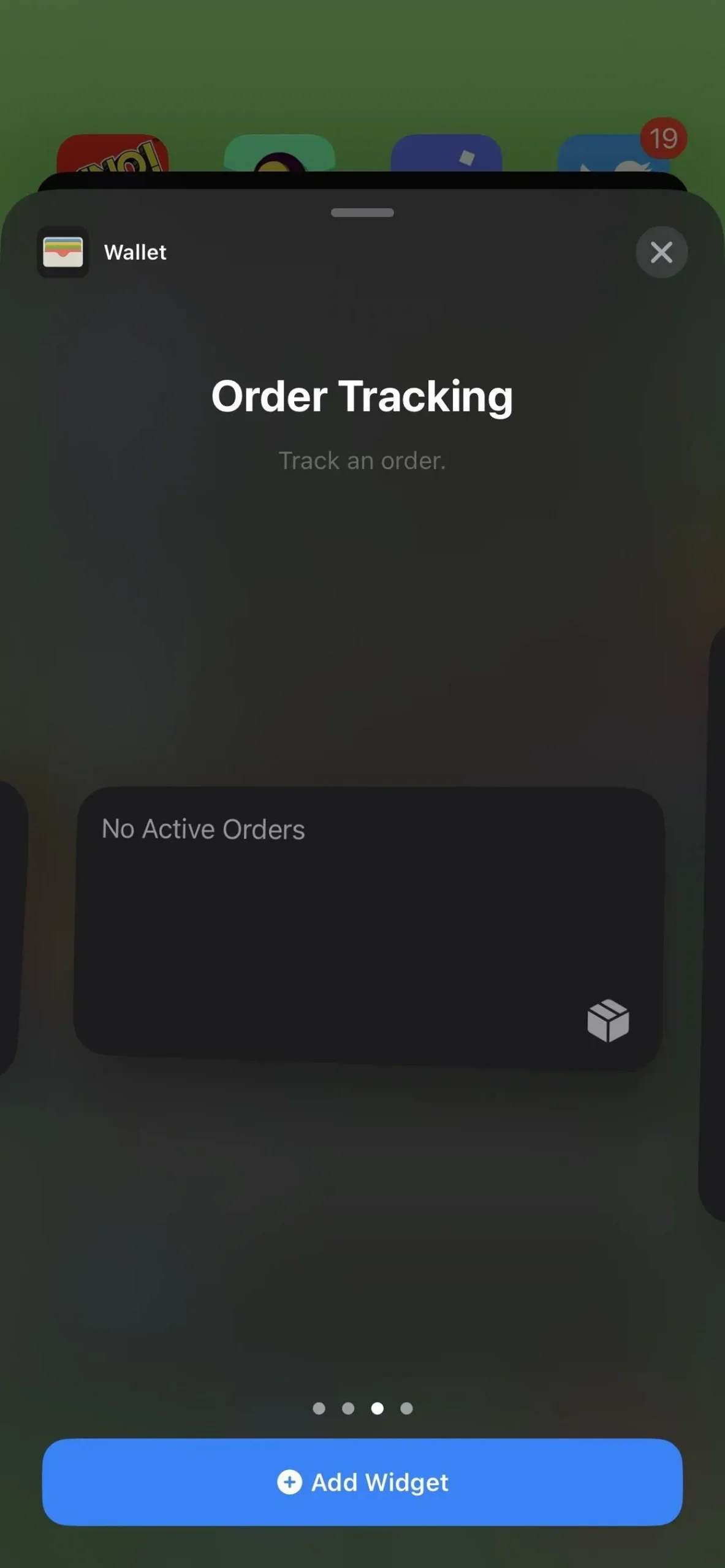
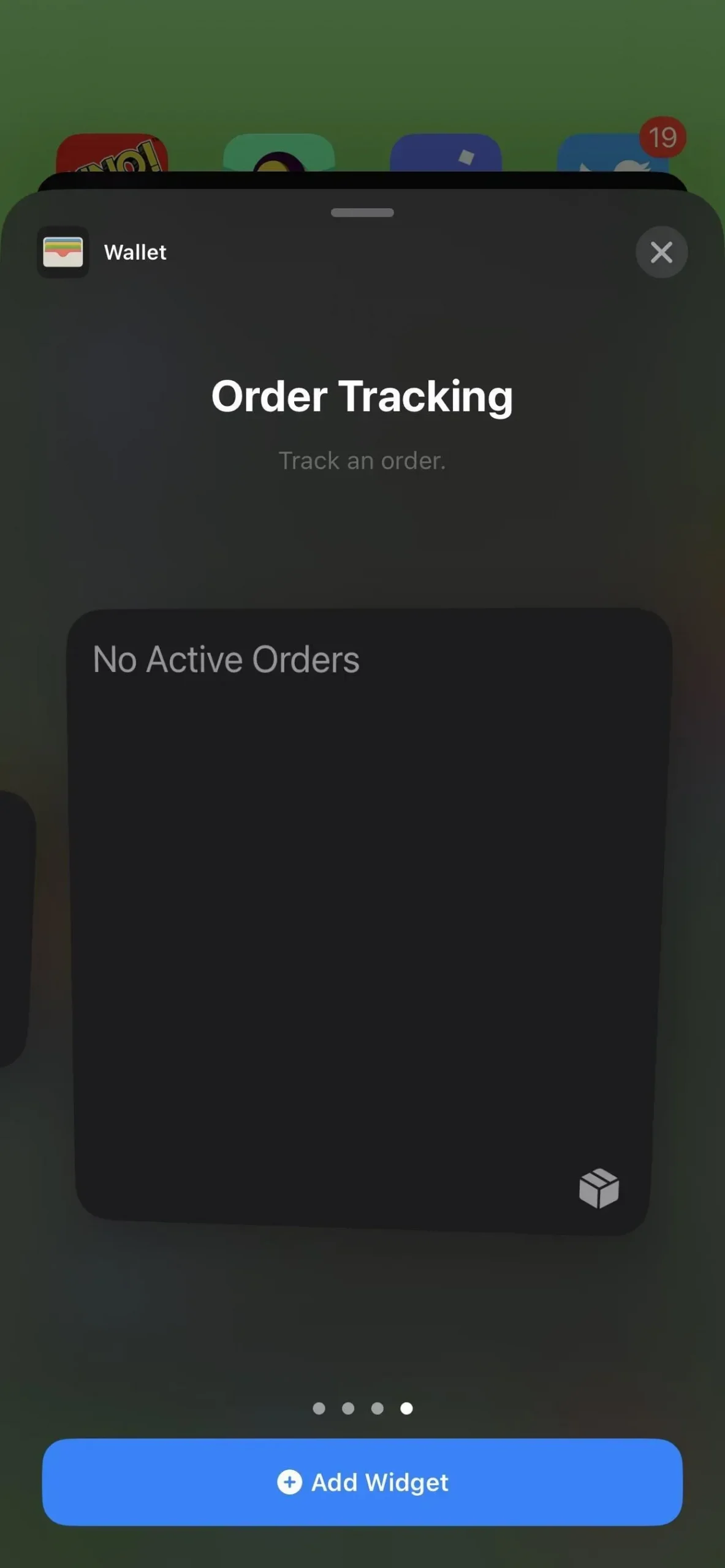
Videos with dim flashing lights
There is a new option in the “Motion” submenu of the Accessibility settings on your iPhone to “Dim Flashing Lights” for video content with “repeated flashing or strobing lights.” The video timeline will show up when flashing lights appear in the timeline for supported media, according to the feature’s description.
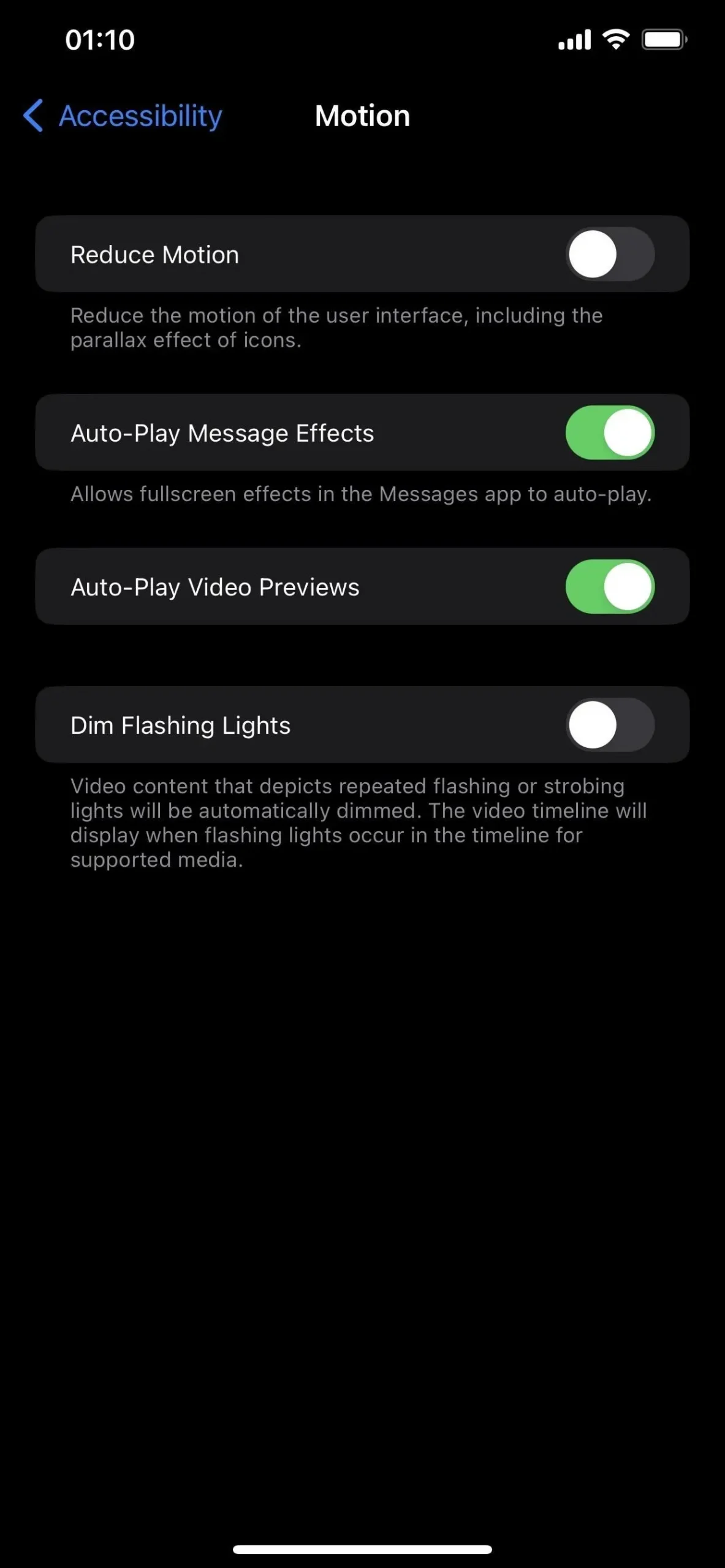
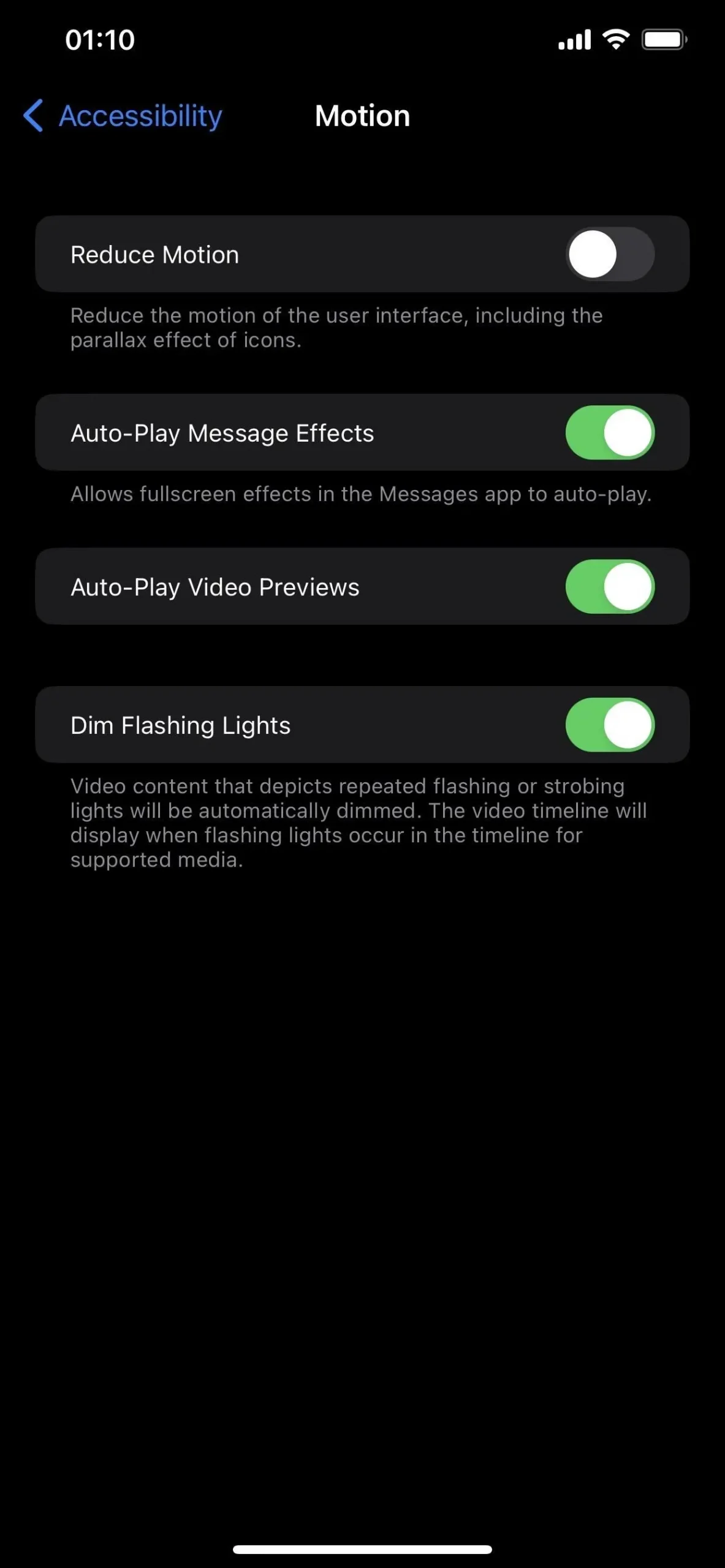
The Weather App’s VoiceOver for Maps
You’ll be glad to know that iOS 16.4 adds VoiceOver support for city maps in the Weather app if you use VoiceOver on your iPhone.
A revised emergency SOS message
In iOS 16.3, Apple made a number of adjustments to the Emergency SOS settings. The most recent one adds a notice about VoiceOver audio to the “Call Quietly” feature’s wording. Earlier, it read:
If you start an emergency call using the gestures above, warning alarms and flashes will be silenced.
And iOS 16.4 updates it to:
When making an emergency call using “Hold and Release” or “5 Button Presses,” VoiceOver audio, warning bells, and flashing will be muted.
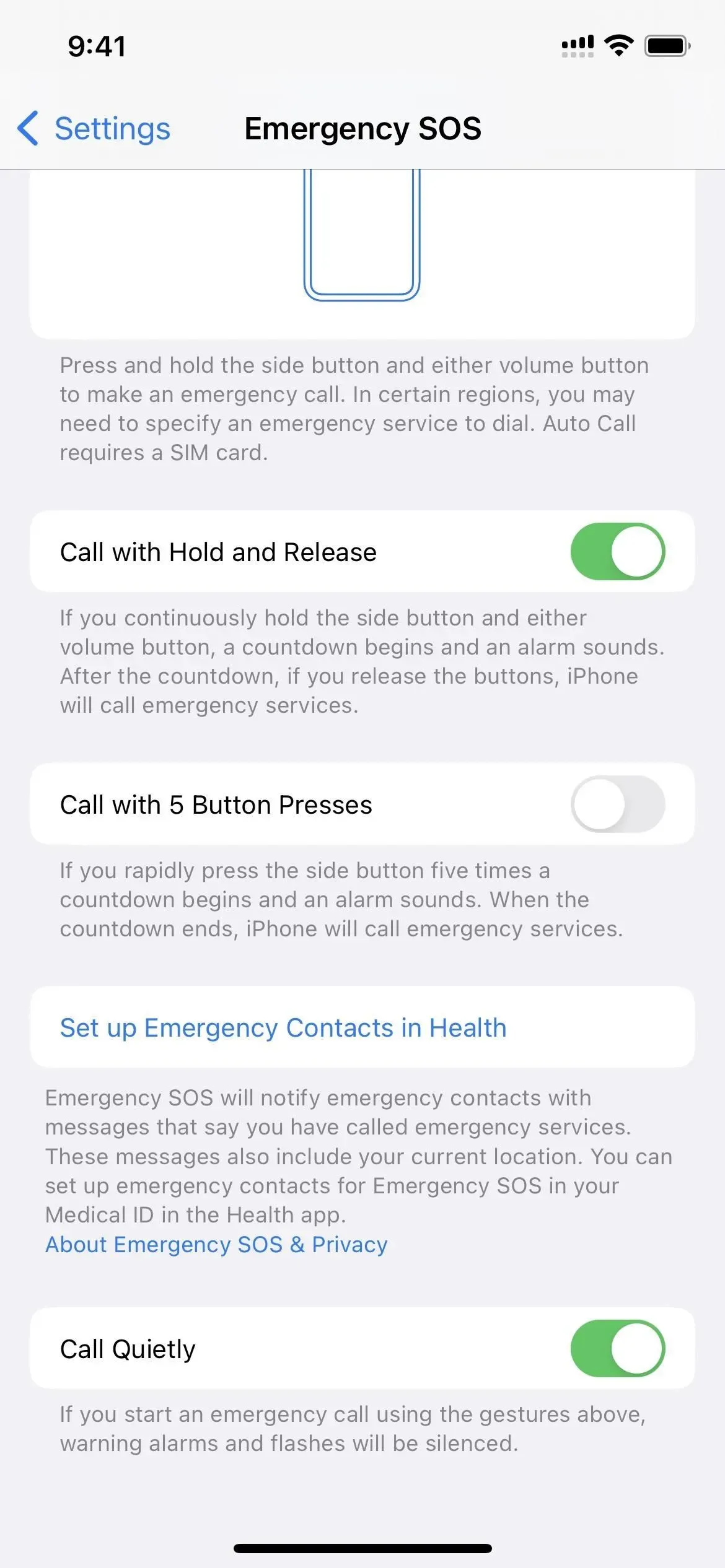
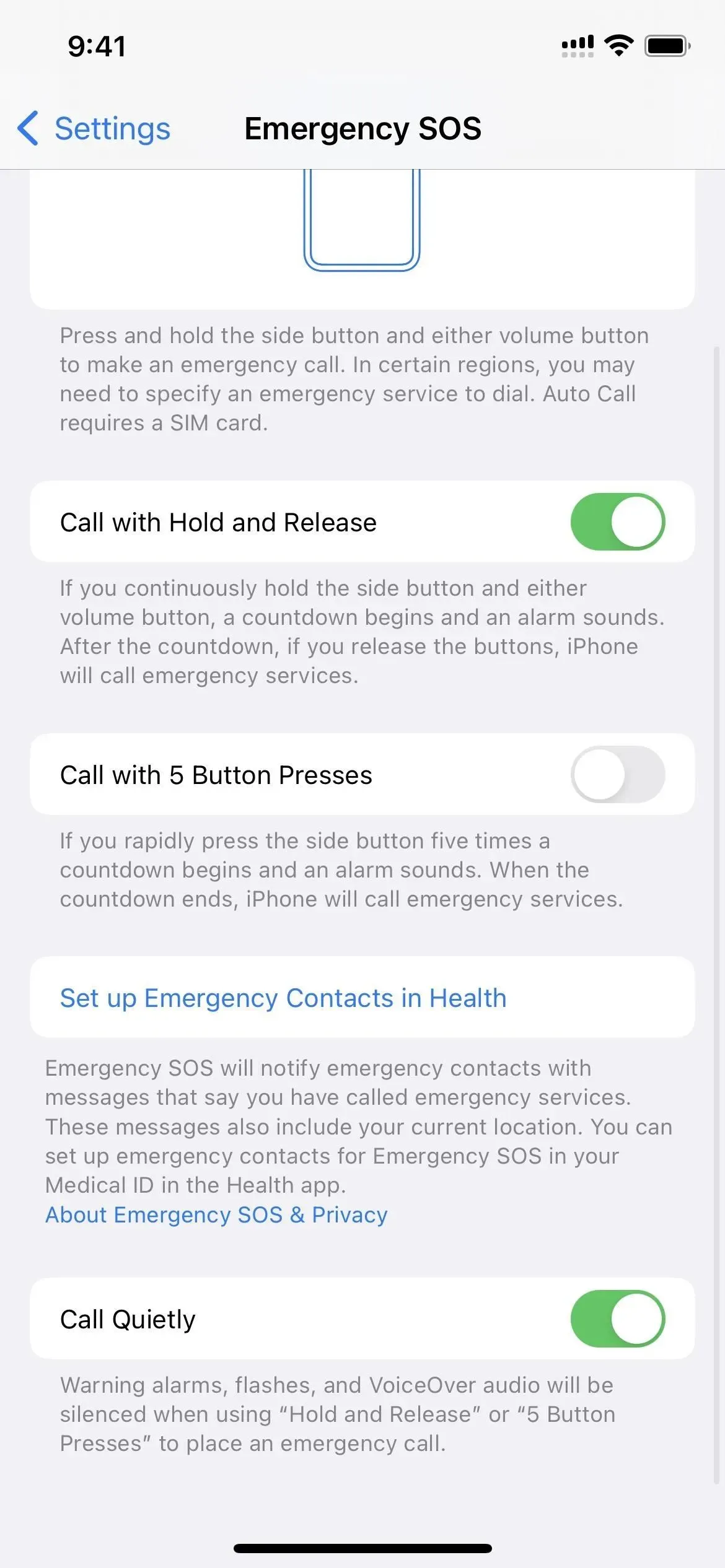
Improvements to Emergency SOS via Satellite
You might notice alerts in the interface while contacting emergency services that will let you know when the next satellite will be accessible if you have an iPhone that supports Emergency SOS by Satellite, which is currently just the iPhone 14 series range. This increases the service’s accuracy in assisting you in locating satellite links.
- The current satellite is low in the sky. Another satellite will be available in [#] hour(s) [#] minute(s).
- The current satellite is low in the sky. Another satellite will be available in [#] hour(s).
- The current satellite is low in the sky. Another satellite will be available in [#] minute(s).
- Next Satellite Available in [#] Hour(s) [#] Minute(s).
- Next Satellite Available in [#] Hour(s).
- Next Satellite Available in [#] Minute(s).
Contacts Lock Screen Widget, number 38
A Lock Screen widget for the Contacts app may be arriving very soon, according to the code for iOS 16.4. The Contacts app includes the new plugin shown below, although it is not yet operational.
LockScreenPeopleWidget_iOSExtension.appex
Menu Modifications for Always-on Display
For the iPhone 14 Pro and 14 Pro Max, iOS 16.4 makes changes to the Always On Display menu. The text under the Always On Display submenu from: when you select Settings -> Display & Brightness reads:
When you lock your device or leave it inactive, Always On Display dims the Lock Screen while keeping useful content like widgets and notifications visible.
To slightly alter the translation:
With minimum power consumption, Always On Display dims the Lock Screen while keeping widgets, alerts, and time visible.
The revised explanation and the statement, “The display will turn off automatically to save battery life when not in use,” are both present in the Always On Display submenu itself.
The Show Wallpaper and Show Notification switches are now located in the “Customize” section underneath that. The last switch is labeled “Always On Display,” and when it is off, your screen will turn off when your iPhone is locked.
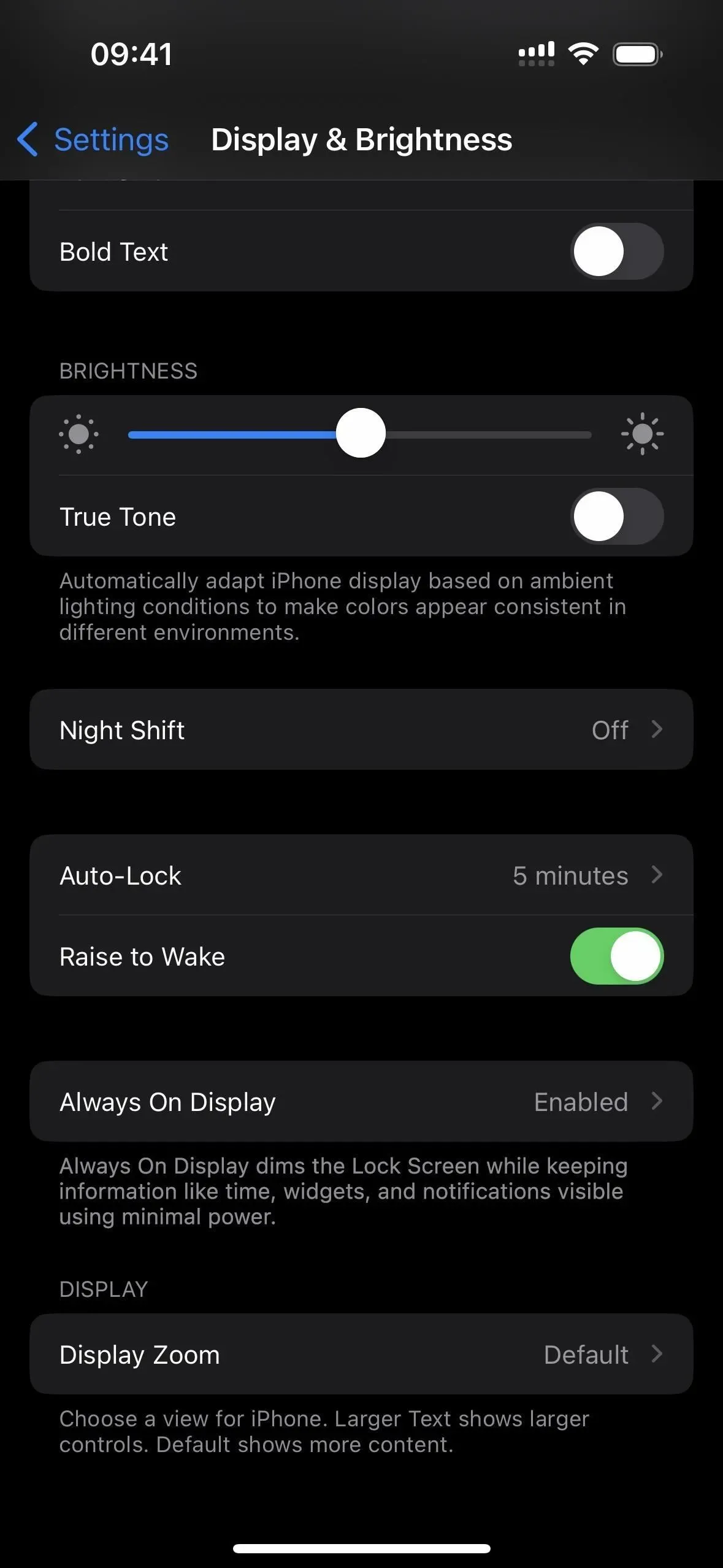
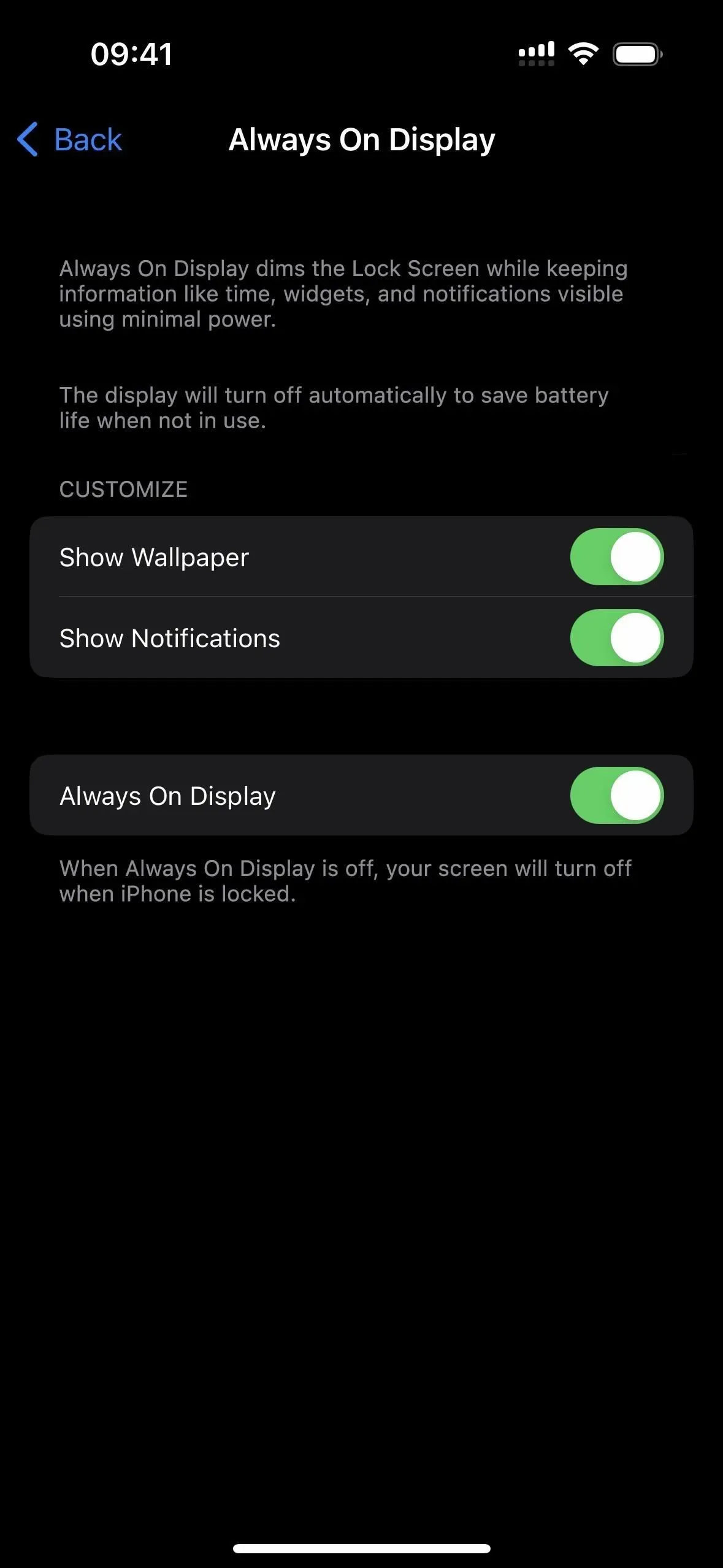
Focus Filter for Always-On Display, number 40
You may now configure a Focus Filter for Always On Display on an iPhone 14 Pro or Pro Max. One situation in which you could find this useful is if you choose to have Always On Display active at work and disabled at home.
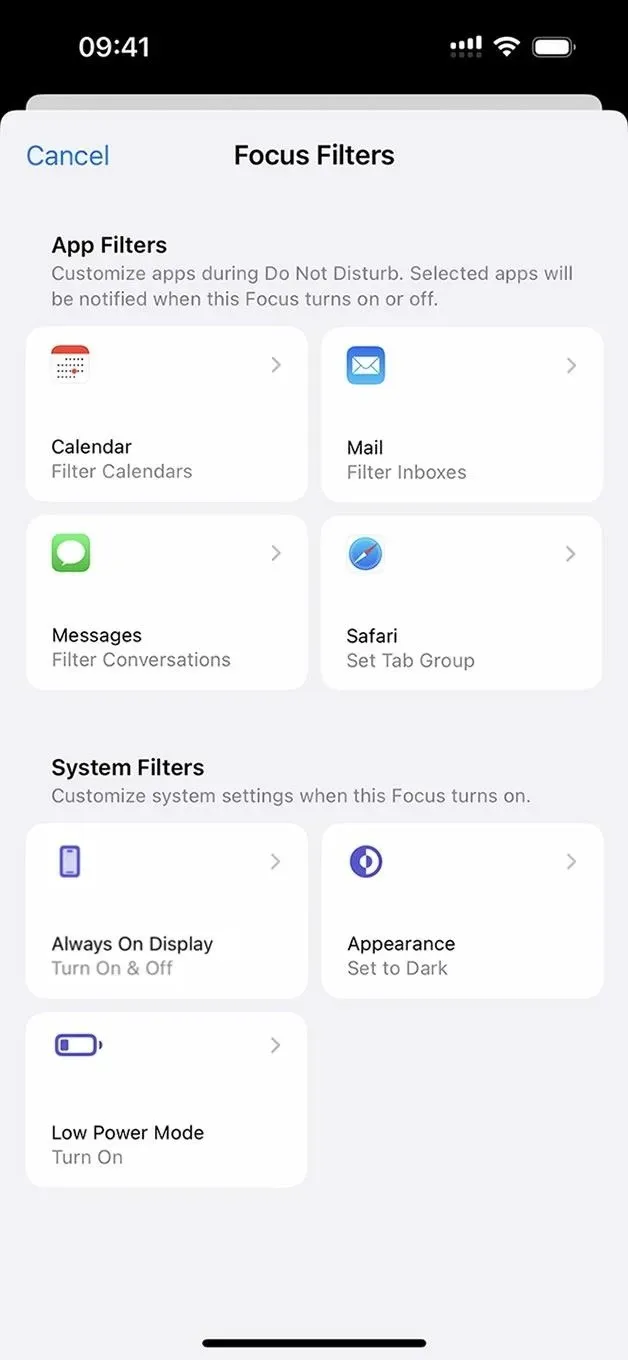
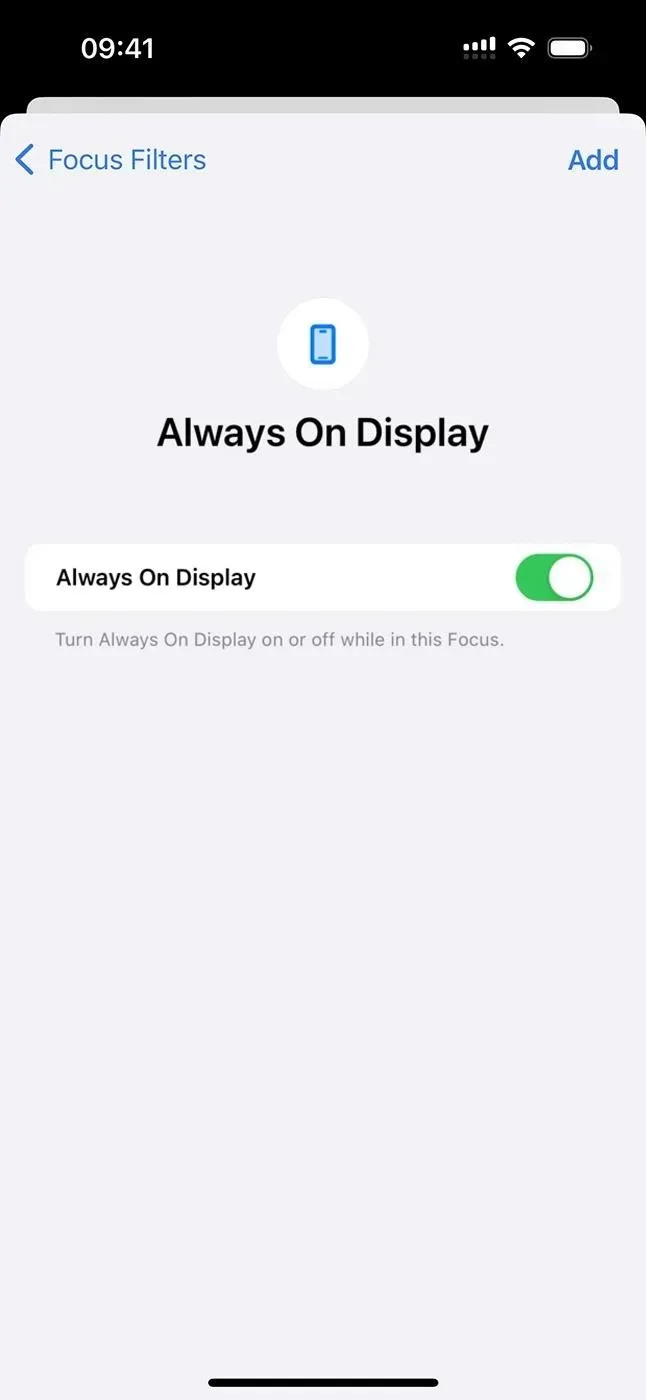
Apple Support’s “iPhone Unavailable” URL
When Face ID or Touch ID doesn’t work, or if you unintentionally enter the wrong passcode at least four times in a succession, you’ll receive the standard “iPhone Unavailable: Try Again in [#] Minute(s)” notice. With iOS 16.4, you’ll additionally see a link to support.apple.com/iphone/passcode, which offers guidelines for wiping and resetting your iPhone.
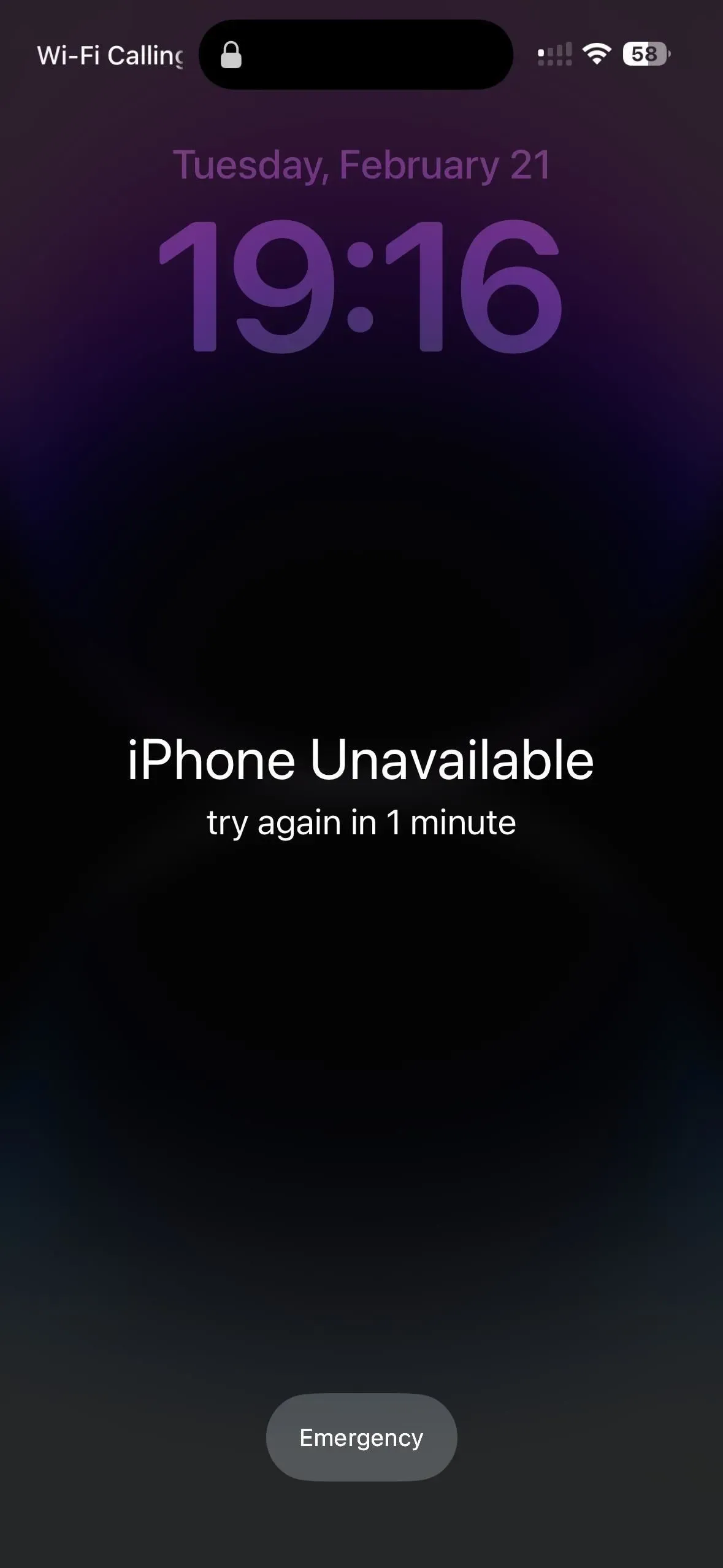
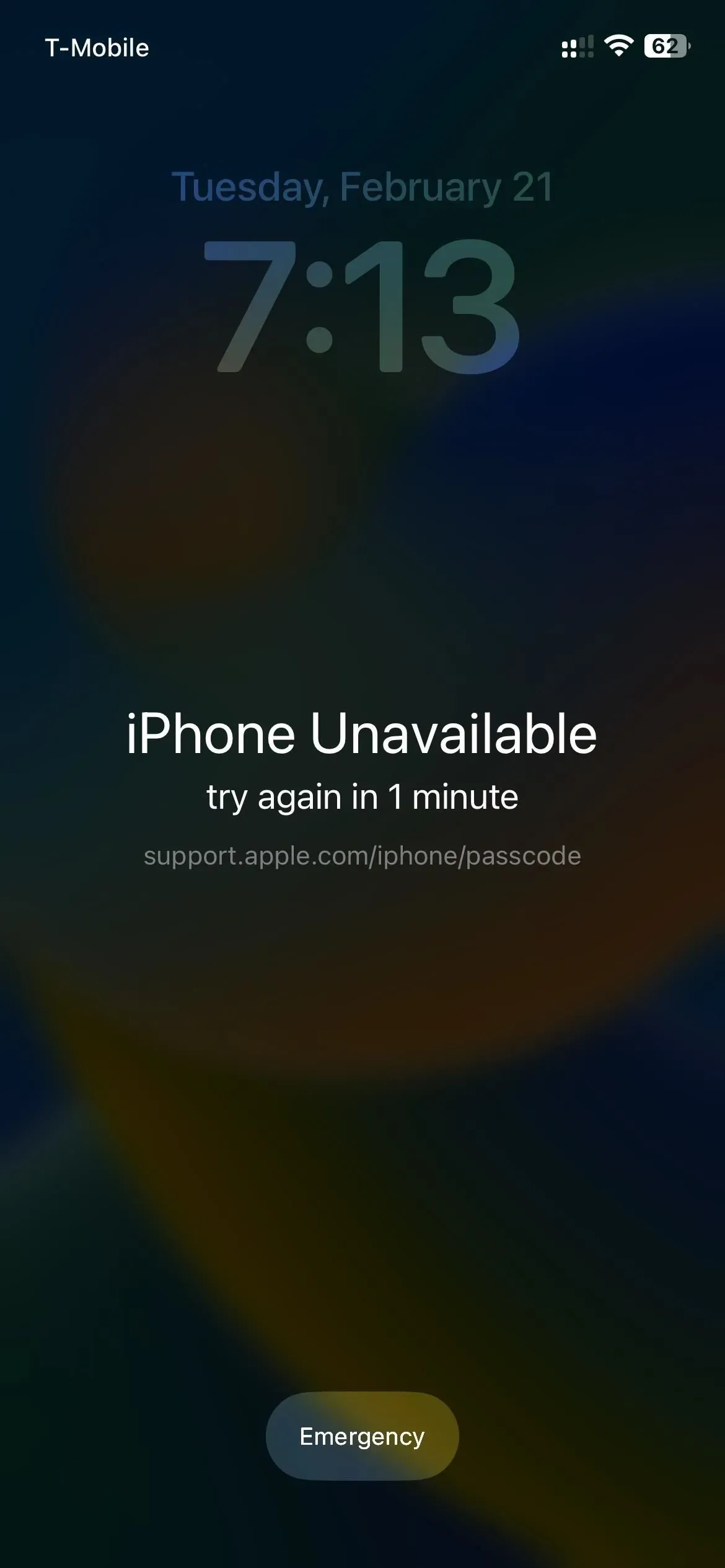
An iPhone running iOS 16.3.1 (left) vs. iOS 16.4 (right).
Rich Mastodon Link Previews, number 42
It only makes reasonable that Apple would ultimately offer rich link previews for Mastodon given the rise of the social network after Elon Musk took over Twitter. When you add a Mastodon link in Messages or Mail on iOS 16.4, a preview of the post ought to show up.
No matter what software version the receivers have, they should be able to see a Mastodon rich link you provide in an email. To view the preview in a message, the receiver must be using at least iOS 16.4, iPadOS 16.4, or macOS 13.3. If someone sends you a Mastodon link and you’re not using iOS 16.4, iPad OS 16.4, or macOS 13.3, neither of you will see a rich preview.
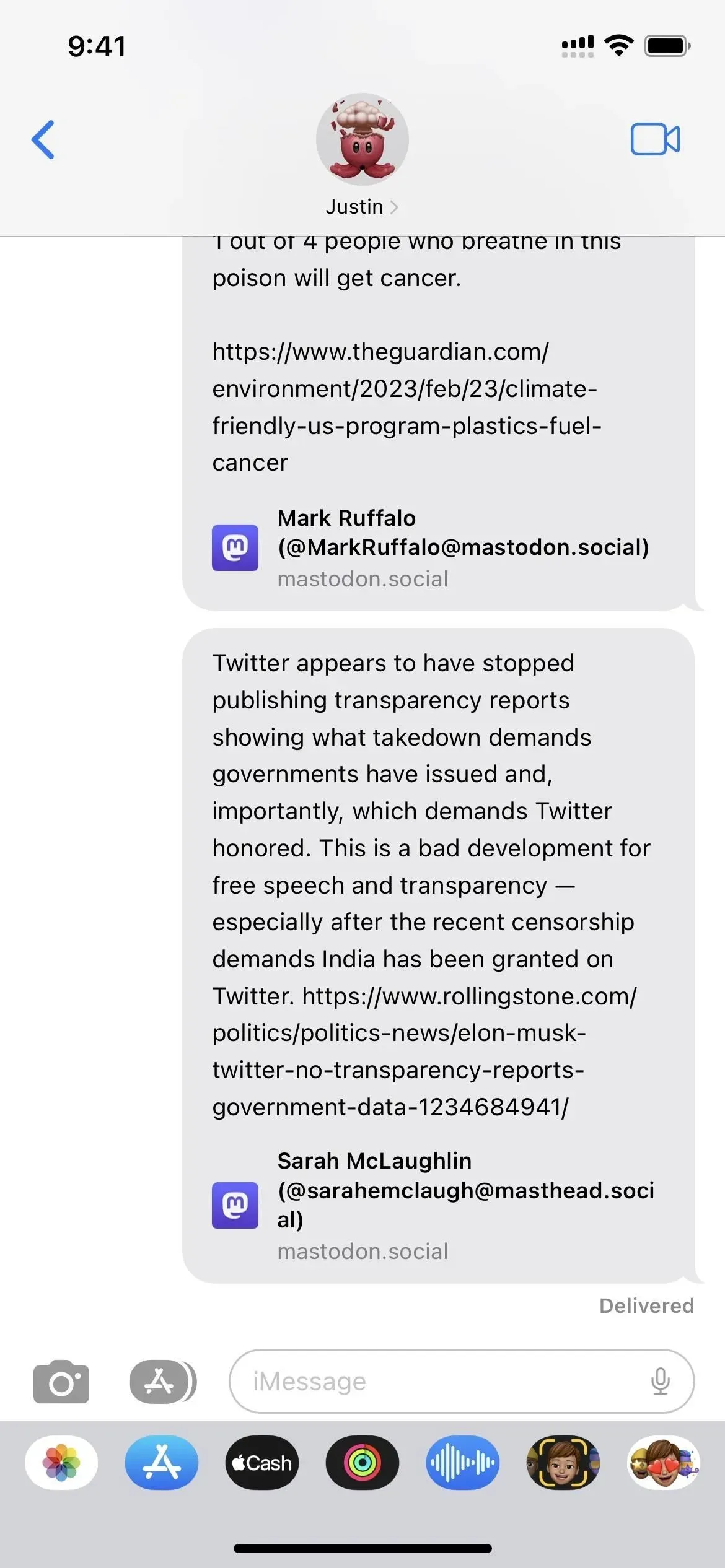
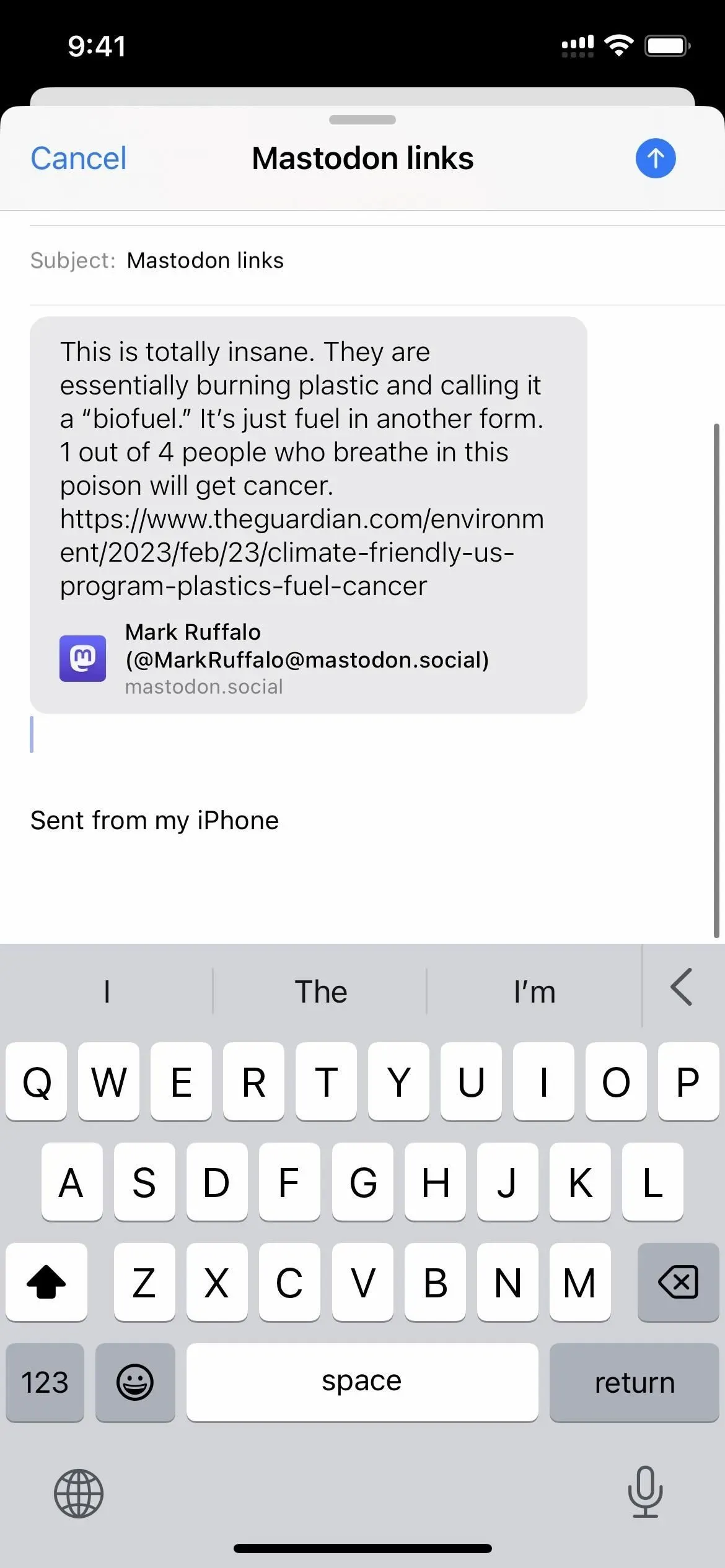
Assistance with the new Beats headphones
New photos of the anticipated Beats Studio Buds+ have been included to the code for iOS 16.4. These images depict a black set that is nearly identical to the black Beats Studio Buds but with a gold logo. Also, it includes photos for the three recently launched new Beats Fit Pro colors: Coral Pink, Volt Yellow, and Tidal Blue.

Sunsetting Exposure Alerts
The COVID-19 public health emergency will come to an end under the Biden administration in May. In response, Apple has added a new option to its Exposure Notifications service that enables your local health authority to disable iPhone logging and COVID exposure notifications. You might receive the following message if that occurs.
The exposure notifications were turned off by your health authority.
Exposure Alerts have been disabled by your health authority. The ability for your iPhone to log nearby gadgets and alert you to potential exposures has been disabled.
Data about previous exposures is automatically removed.
Legal Grounds for Processing Personal Data
There is a new section in several of the privacy information pages located within the Settings app called “Applicable Legal Basis for Processing Personal Data” that explains what data is processed and why, such as for the App Store, Apple Arcade, Apple TV, Apple Music, Apple News, Stocks, and Apple ID. Depending on the app or service, the what and why change.
Legal Justification for Processing Personal Data in Effect
We normally process your [PERSONAL DATA] to carry out the terms of your agreement with Apple, as required to deliver the service, and to abide by the law. In cases where obtaining consent is required by law, we do it in accordance with local regulations.
Where permitted by local law, we process [PERSONAL DATA] where it is required for our legitimate interests or the interests of a third party.


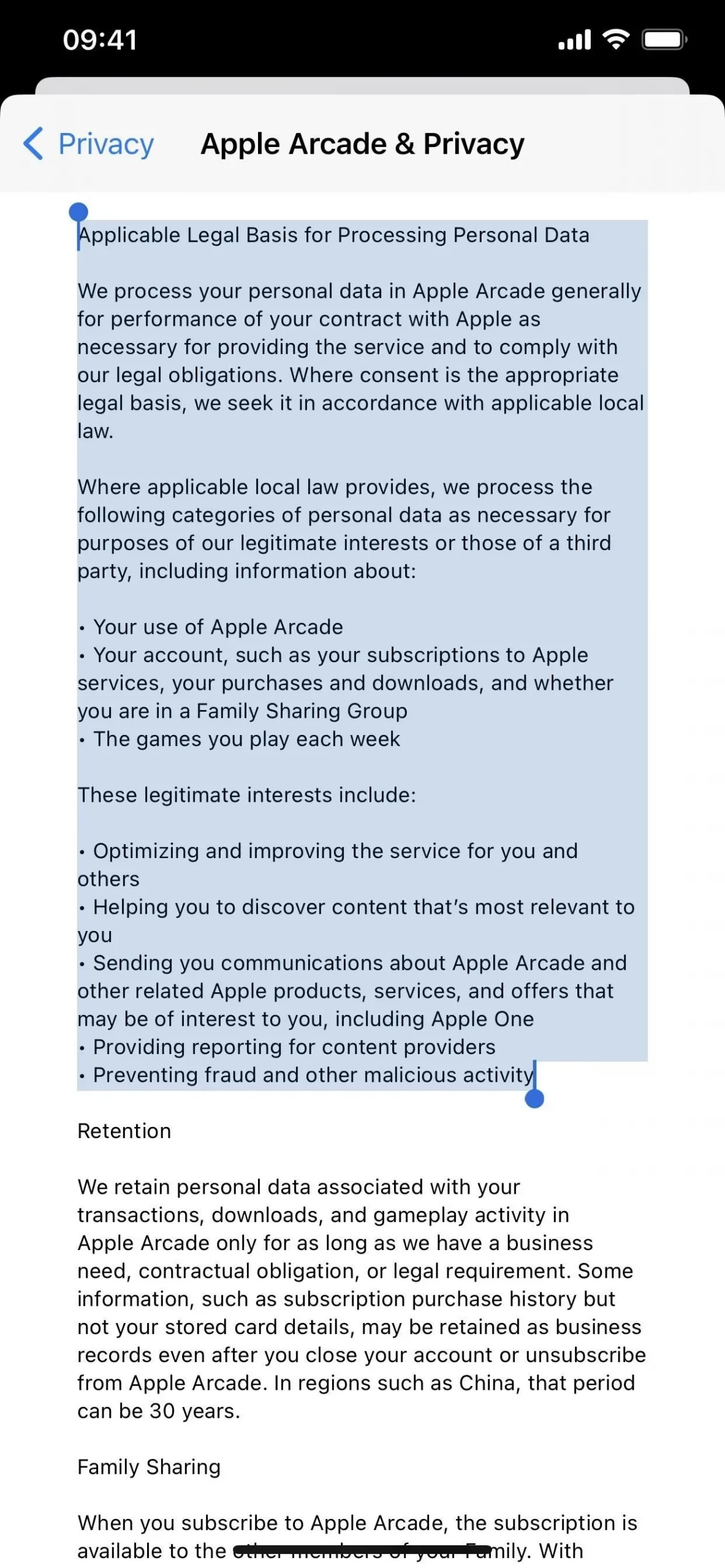
Refreshed information links and settings information
iOS 16.4 adds various information in the Settings app in addition to the updated legal justification for processing personal data for select services. The following page and changes are two of them.
- Apple Books replaces “Book Store” in the “App Store” privacy details when accessed through the “App Store & Arcade Privacy” link. Also, the “Apple Arcade”privacy details expand the “[your name]” portion of the App Store’s “Preventing Fraud and Other Malicious Activities” section as well as the Family Sharing instructions for macOS on turning off purchase sharing.
- Apple Music: The “Apple Music and Privacy” page now contains multiple references to Apple Music Classical. How to use Apple Classics with and without an Apple Music subscription is covered in a new section created especially for it.
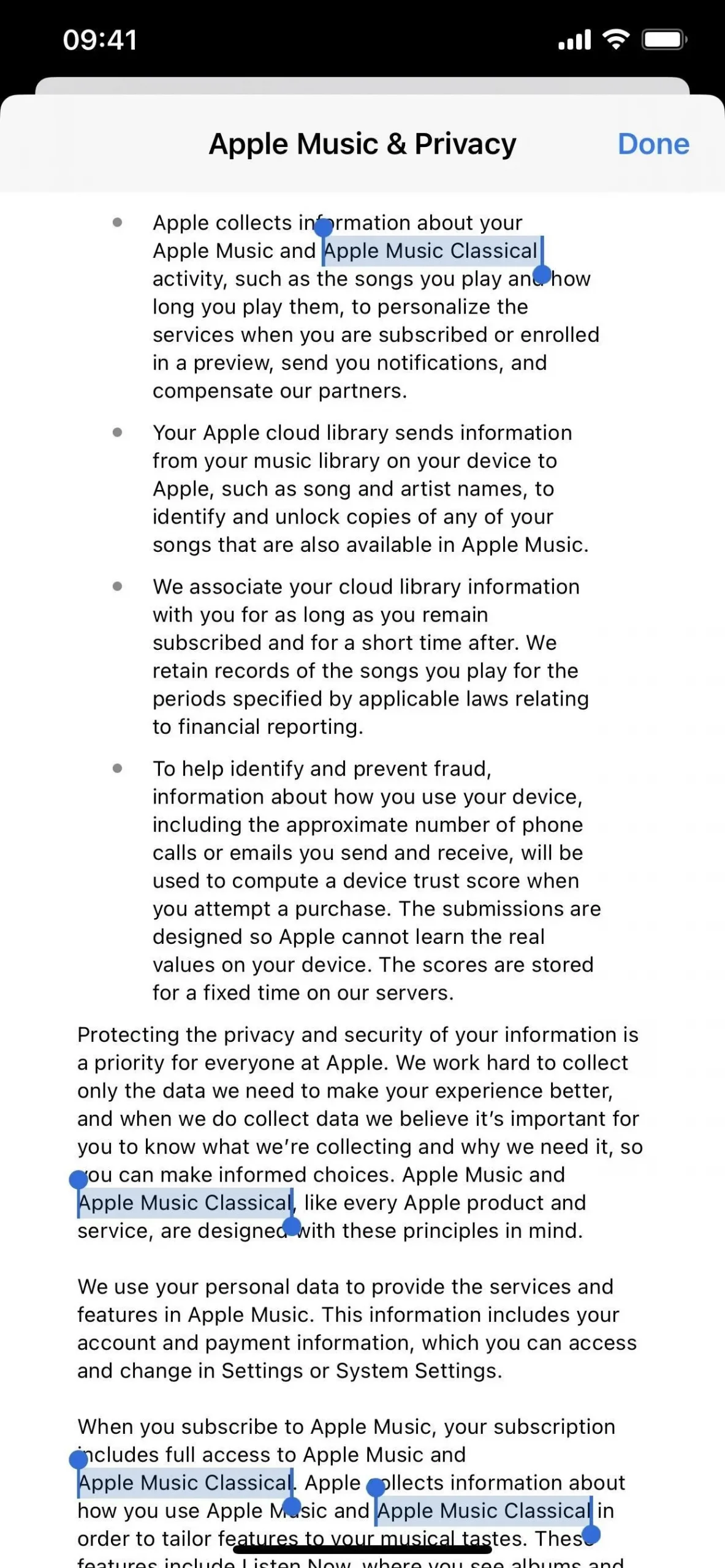
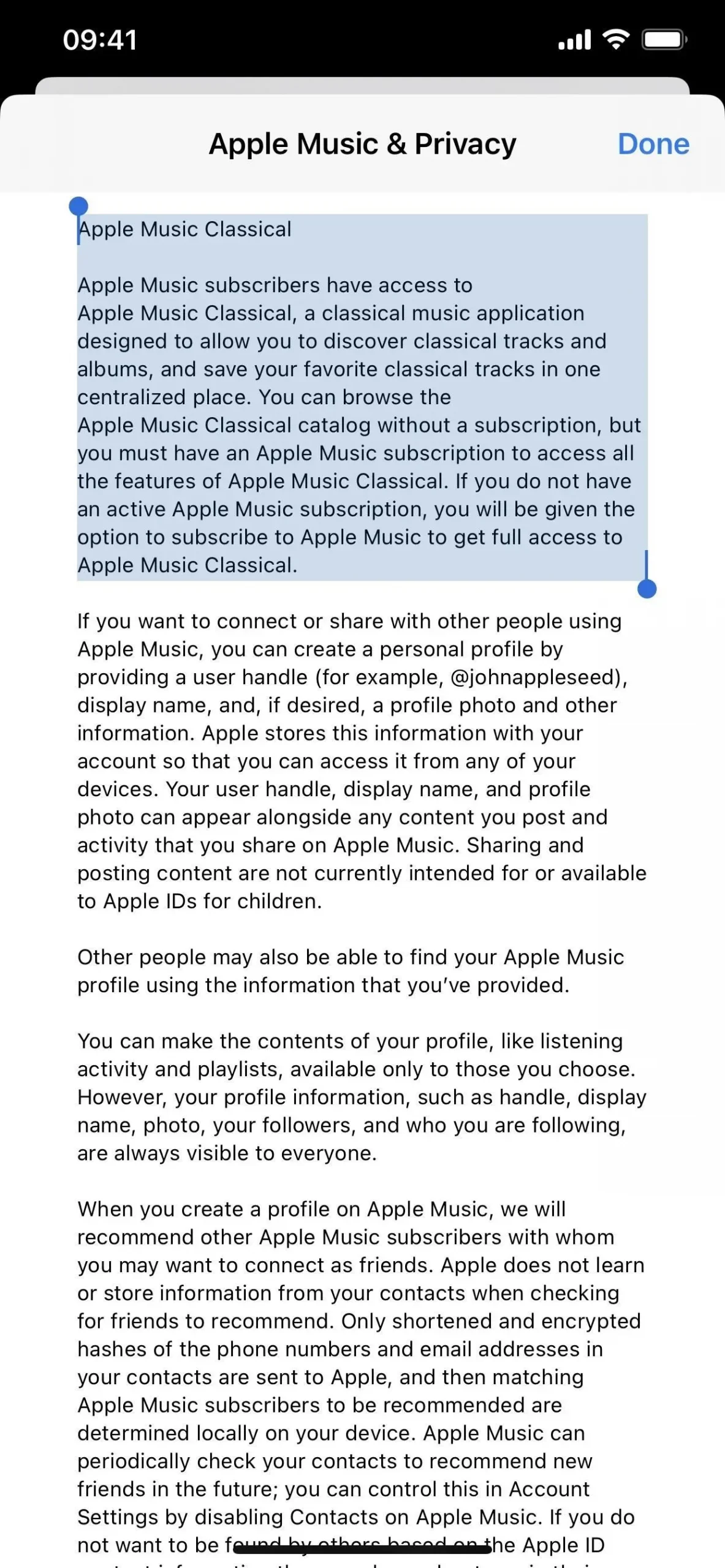
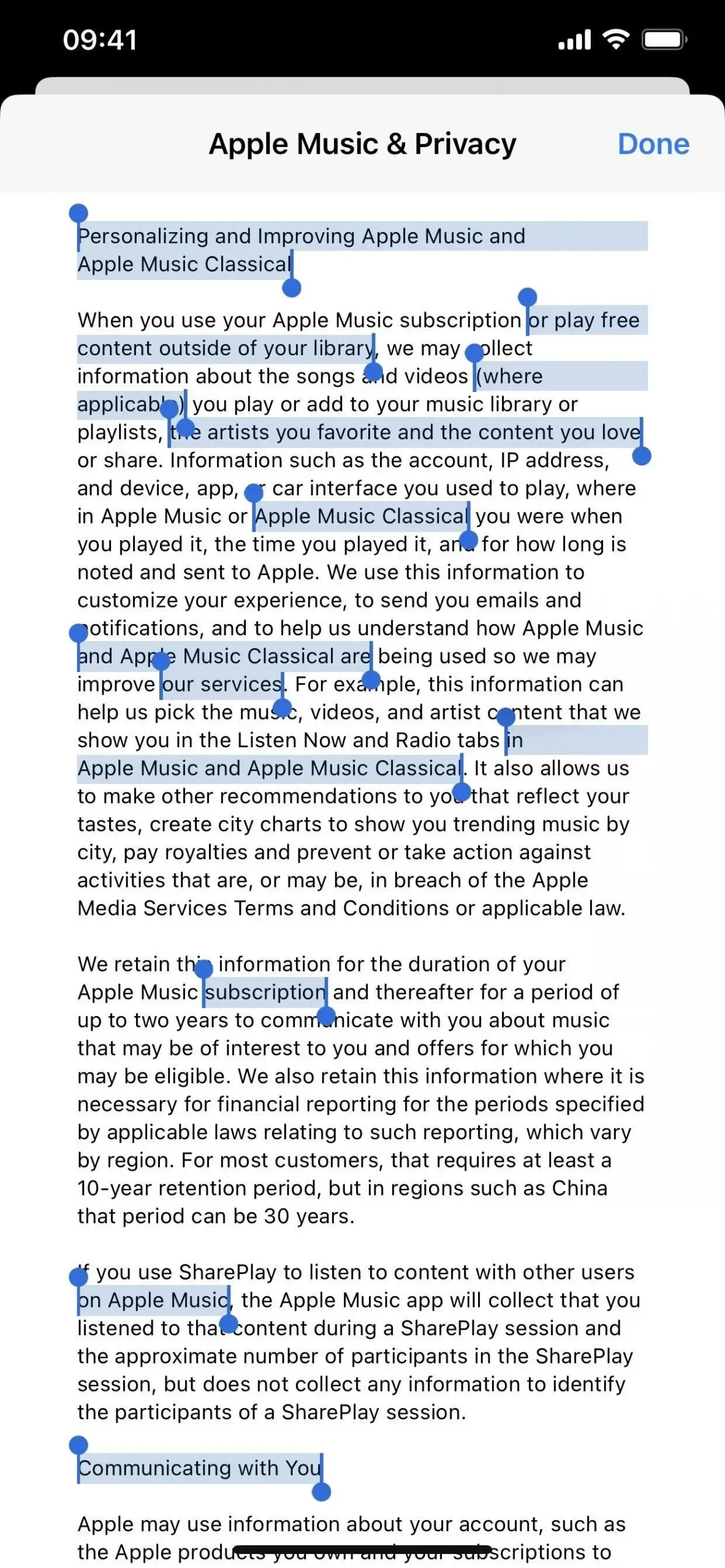
- Safari: The link that formerly said “About Safari Search & Privacy” is now labeled “About Siri Suggestions, Search & Privacy.” The new link’s information now reads exactly like the link in the Siri & Search settings did previously, with the exception of capitalization and punctuation modifications, accurate button names, and an additional “in the list of apps using iCloud” in the instructions for disabling iCloud sync.
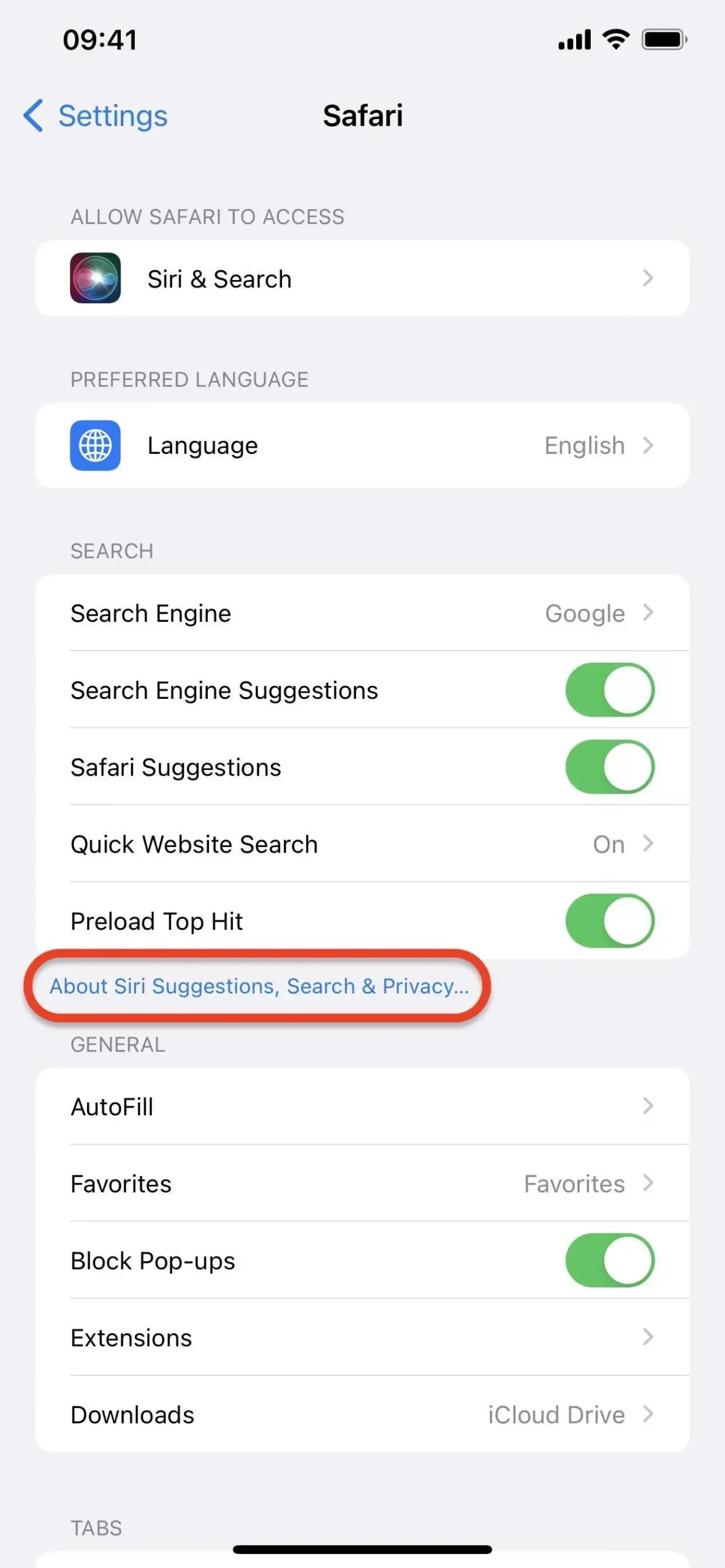
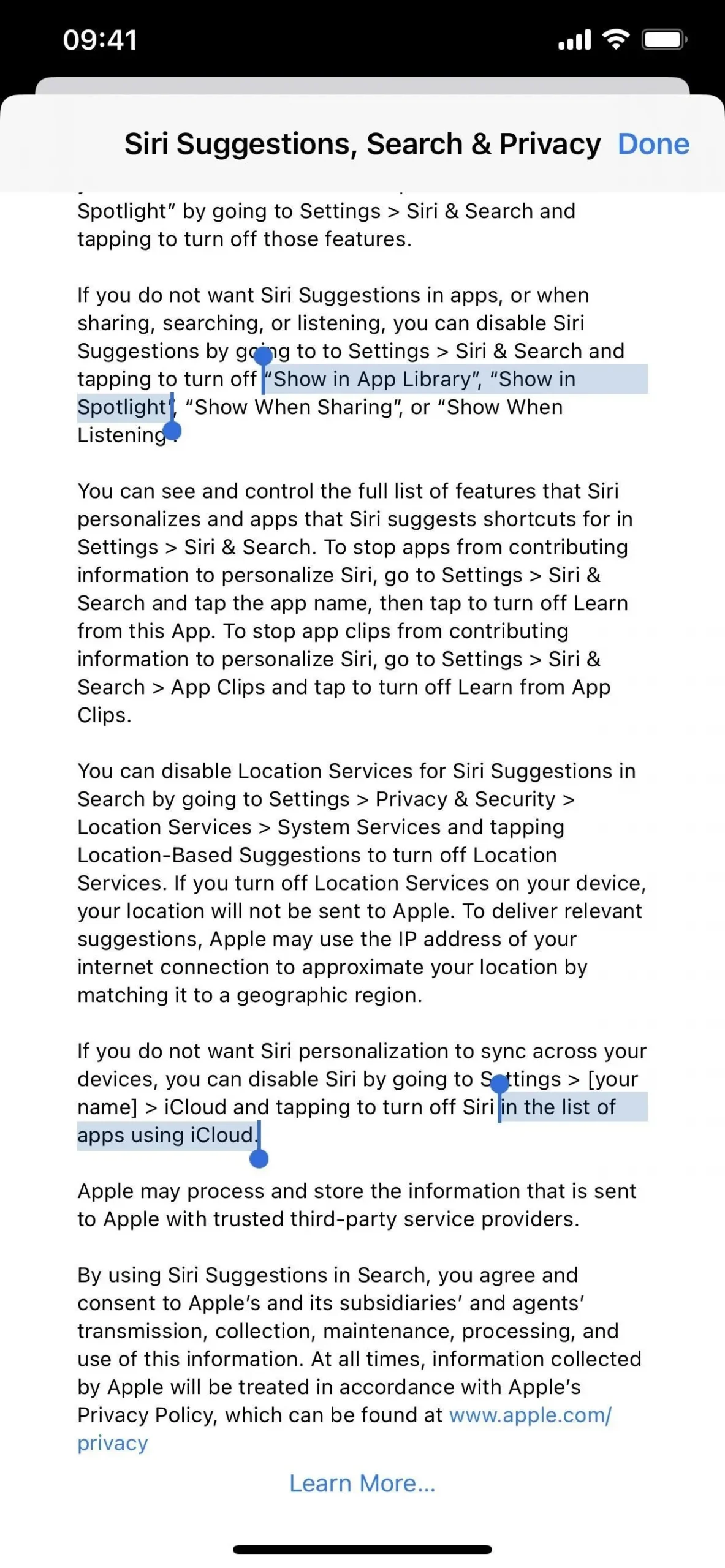
- Stocks: If you click the “Privacy” tab in the settings for Stocks, a new bulleted list that summarizes how Apple utilizes your account, activities, etc. will appear at the top.
- VPN: You will notice a new one-sentence description with a privacy link that accesses a page with further information in Settings -> General -> VPN & Device Management -> VPN. This can be seen both when a VPN is installed and when it isn’t (left image below) (middle image below). Earlier, neither a description nor a link existed.
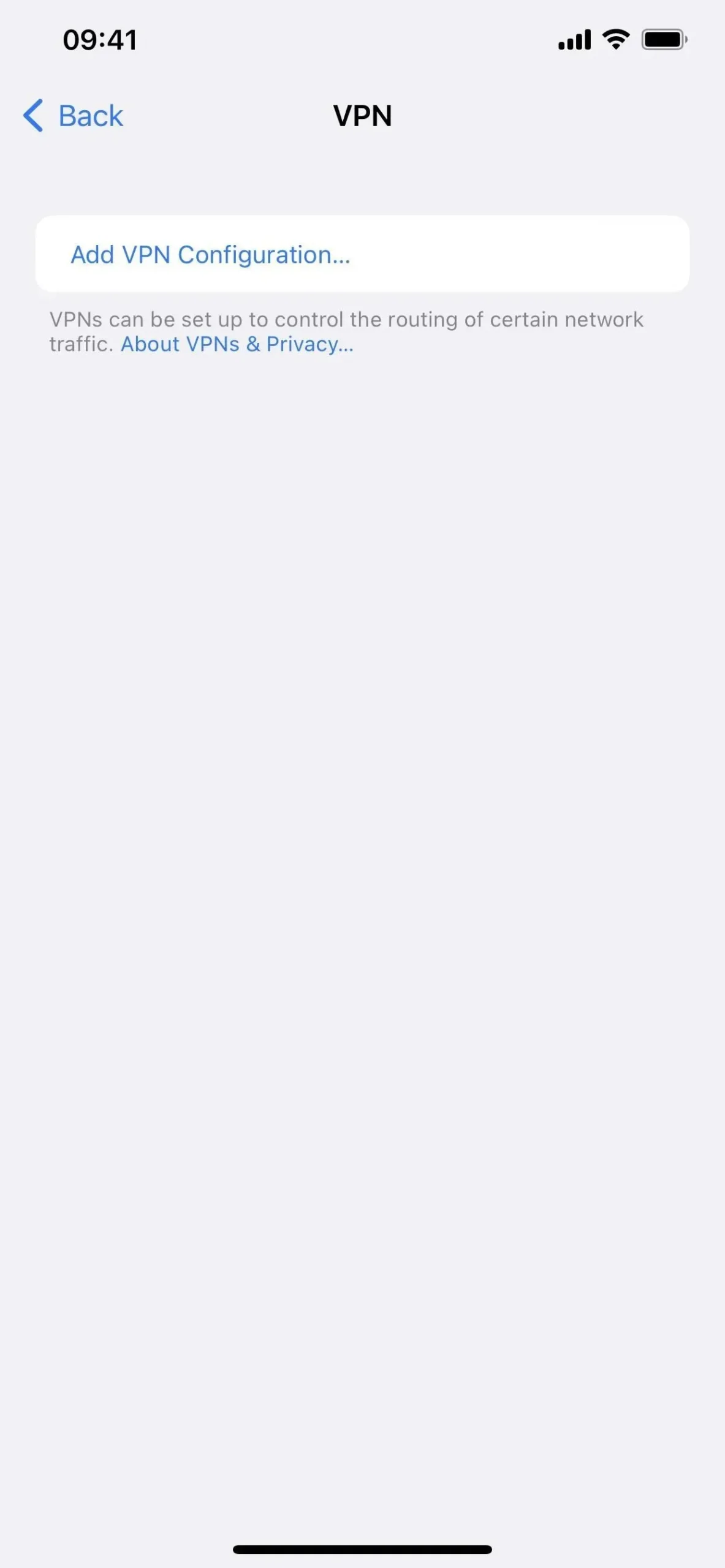
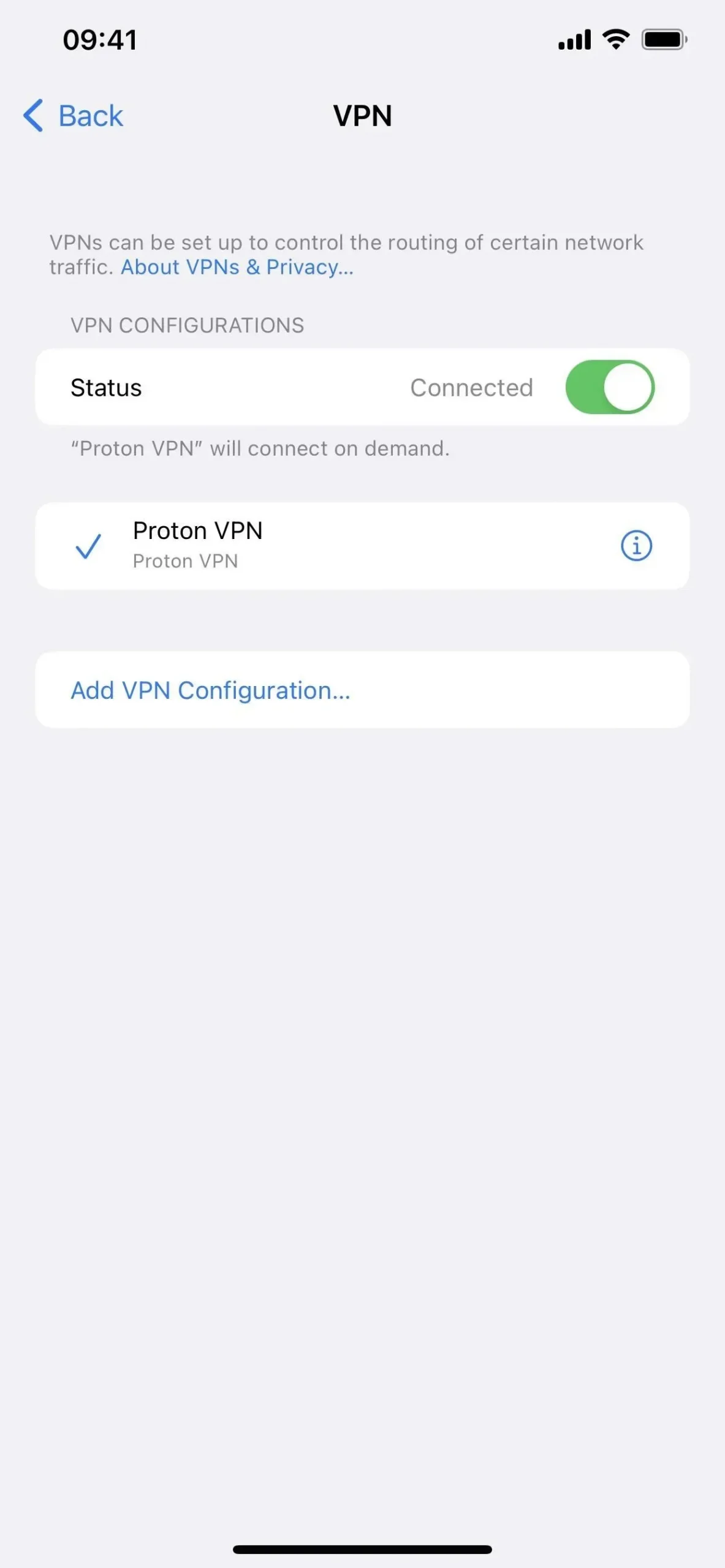
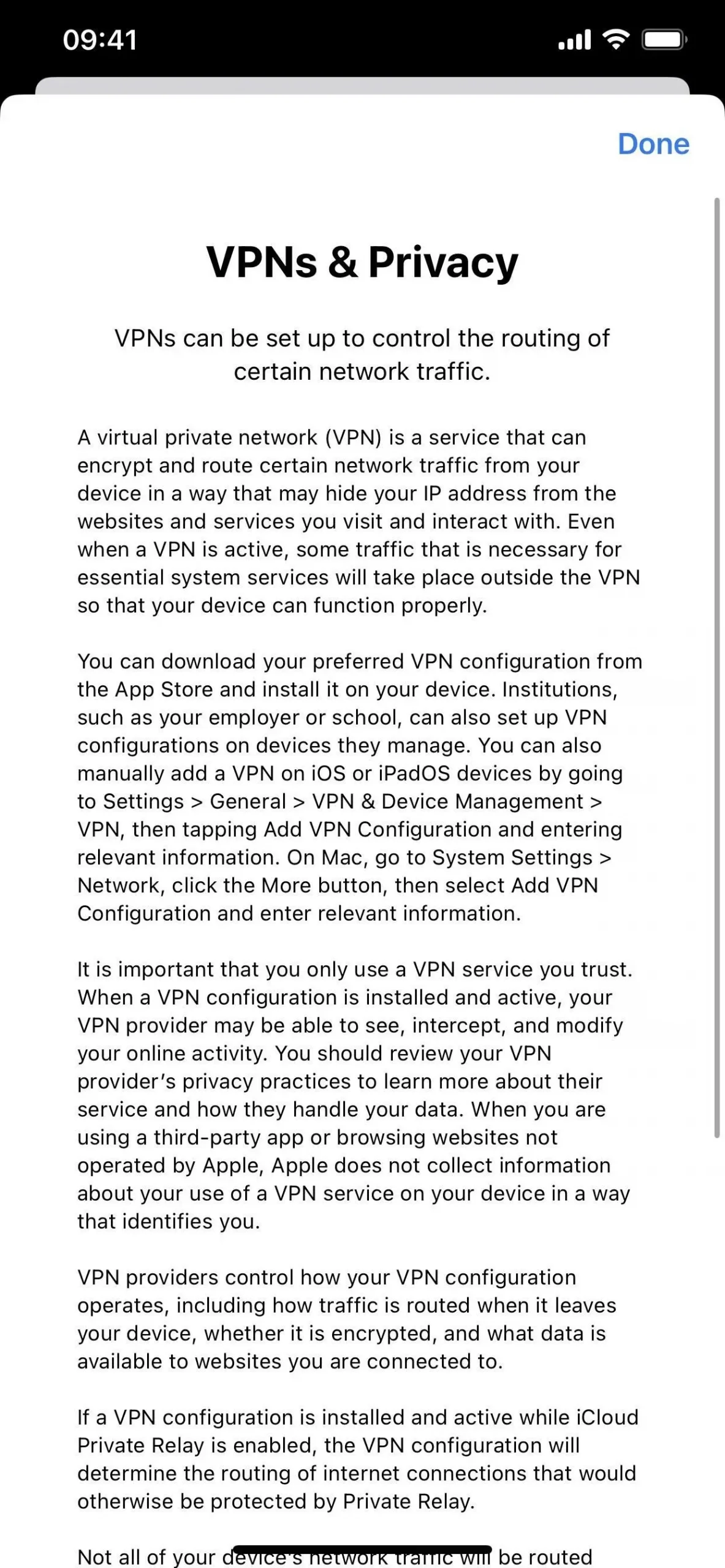
New Apple Watch Face Colors
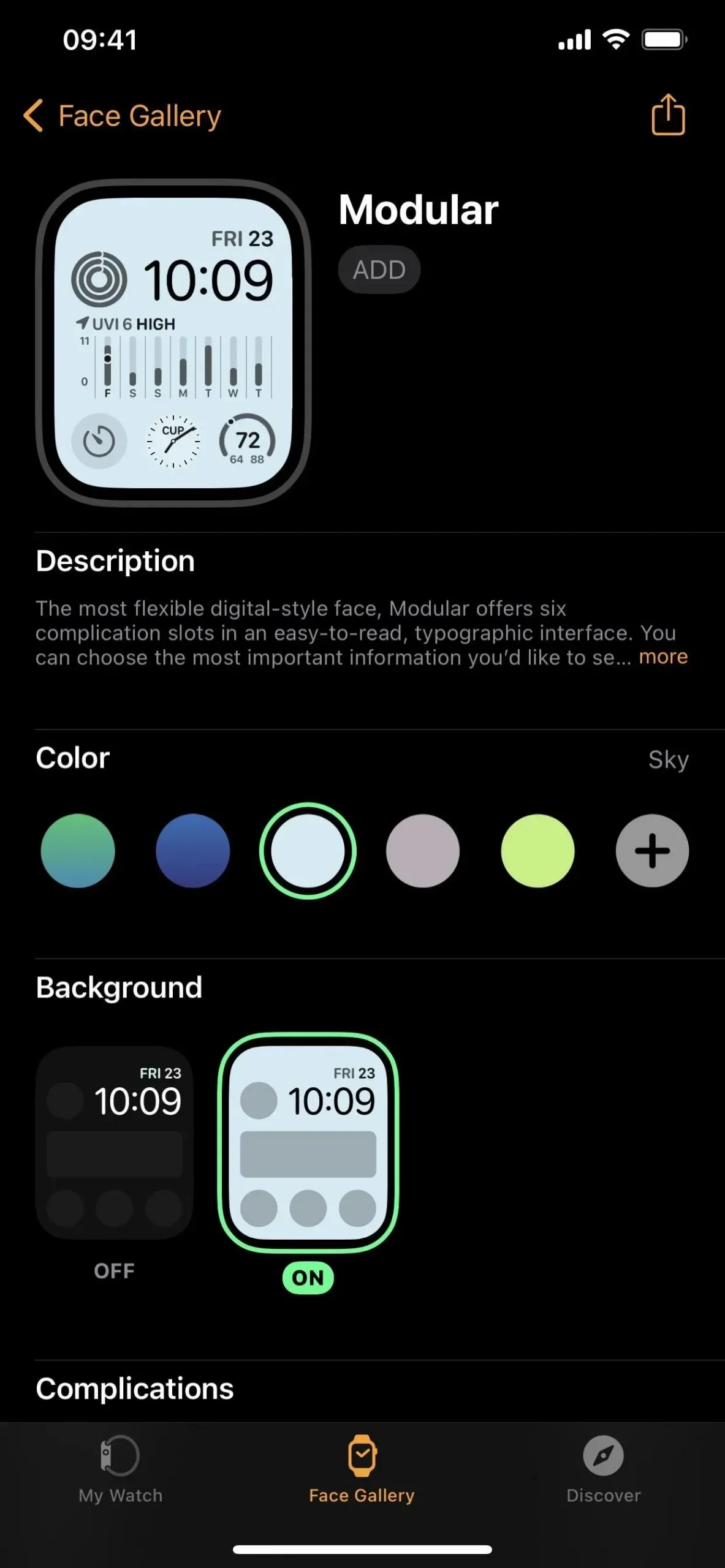
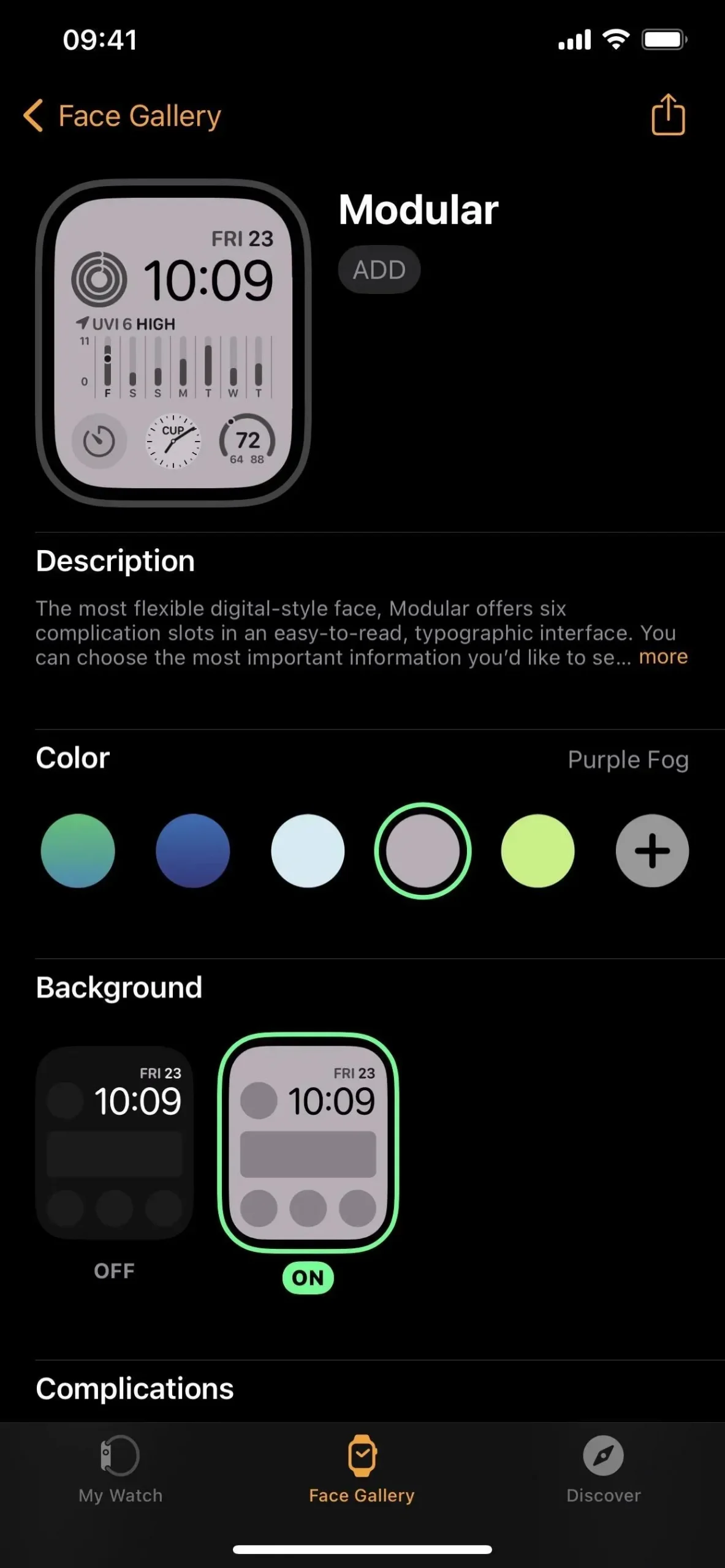
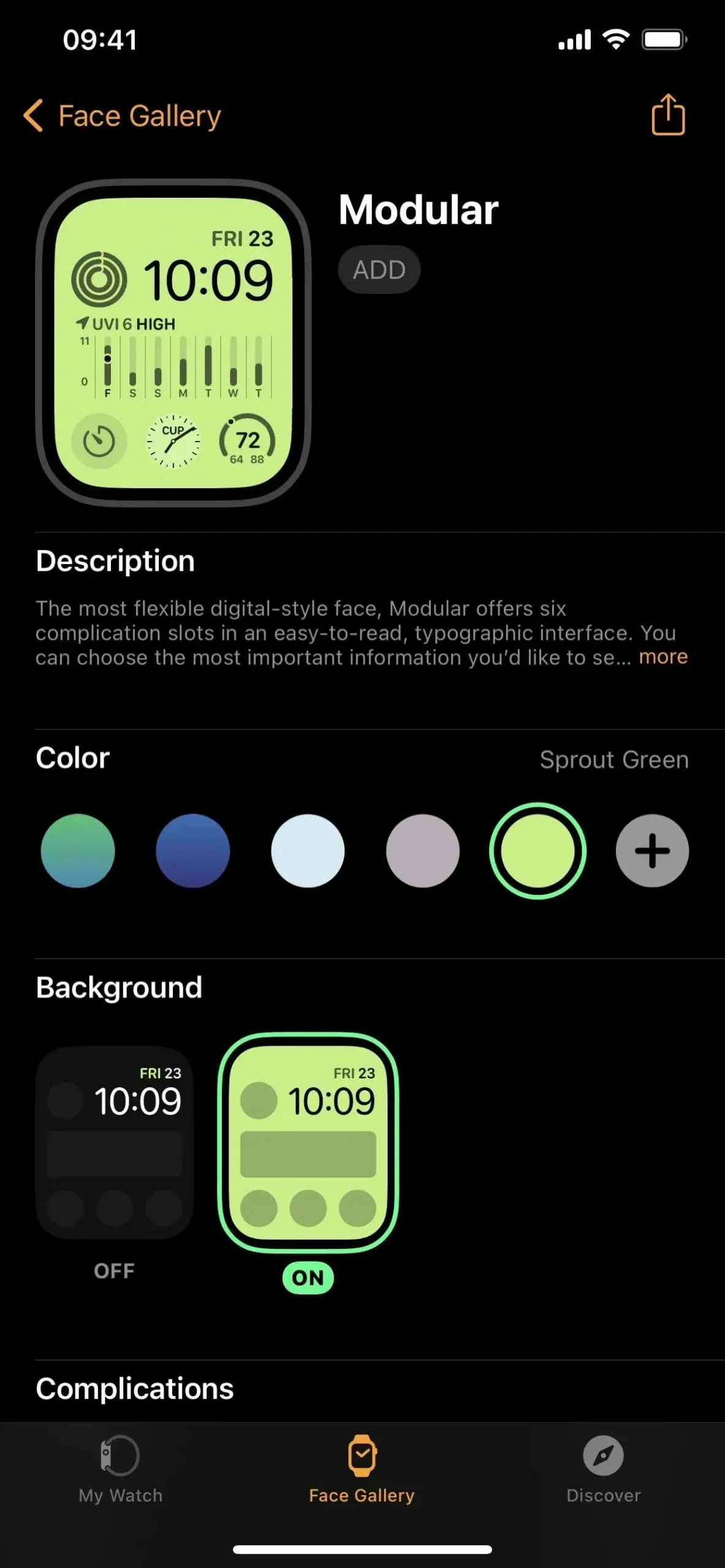
Improvements to the Apple Pencil Hover (iPad Only)
Tilt and azimuth in hover mode are now supported by the Apple Pencil when used with an iPad running iPadOS 16.4. Before you see a difference, app developers must include these new instances in their creations.
New Vehicle Key Error Messages
When your iPhone or Apple Watch model is incompatible with the car using NFC alone, iOS 16.4 adds two additional error messages:
- This car is not compatible with this iPhone model.
- This car is not compatible with this Apple Watch model.
There have already been error messages like this for:
- This car key is not supported on this iPhone.
- This car key is not supported on this Apple Watch.
- This car key cannot be used with this iPhone. To start using your car key, accept and add it on your paired Apple Watch.
New Features on the Non-English Keyboard
In addition to new emoji, iOS 16.4 includes the following keyboard updates:
- The Korean keyboard now has autocorrect enabled by default.
- The Ukrainian keyboard now supports predictive text.
- The Gujarati, Punjabi, and Urdu keyboards add support for transliteration layouts.
- There are new keyboard layouts for the Choctaw and Chickasaw languages.
New Siri Voices that Aren’t English
The Siri & Search settings now include two new voices, one for each of Arabic and Hebrew. If you use one of those languages on your iPhone, having another option is great because previously, you had to use the same voice as everyone else.
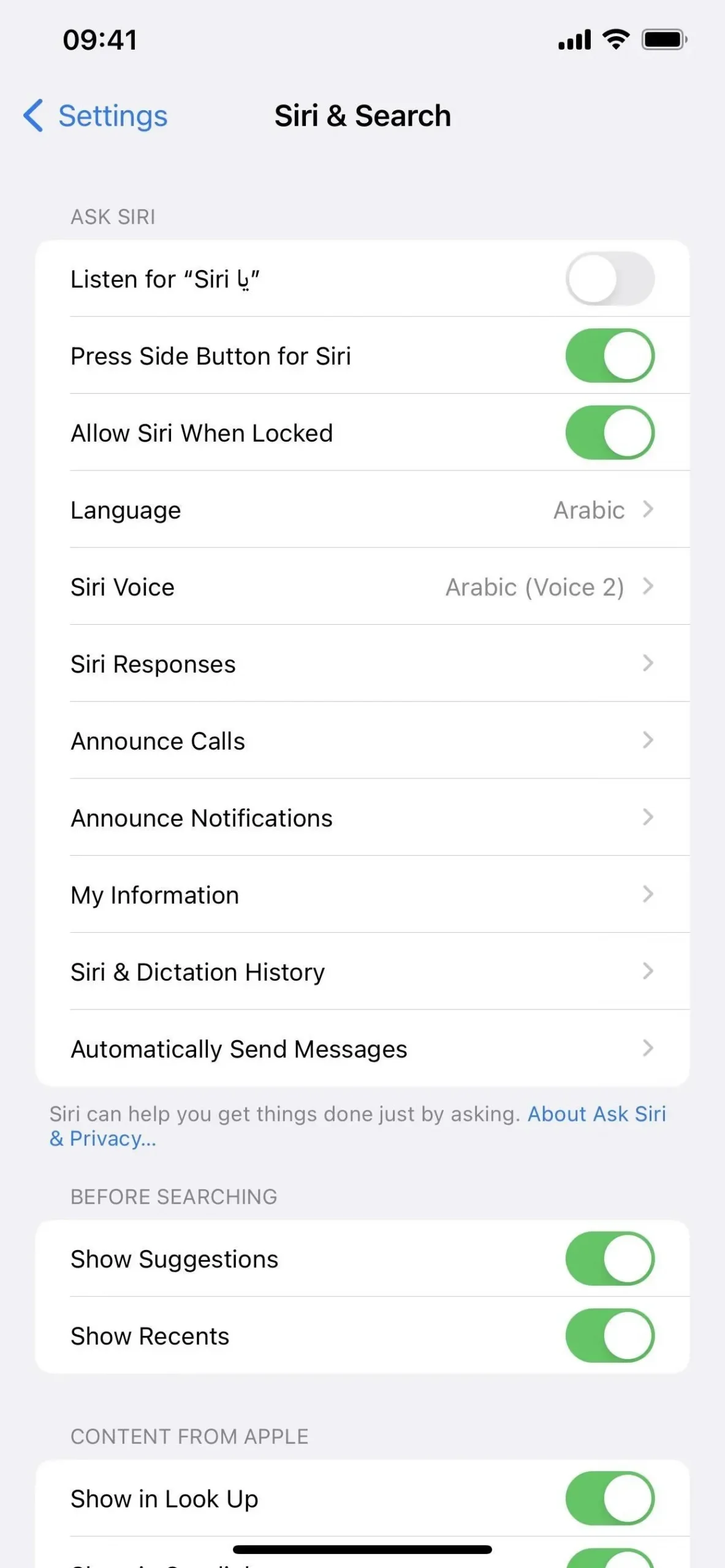
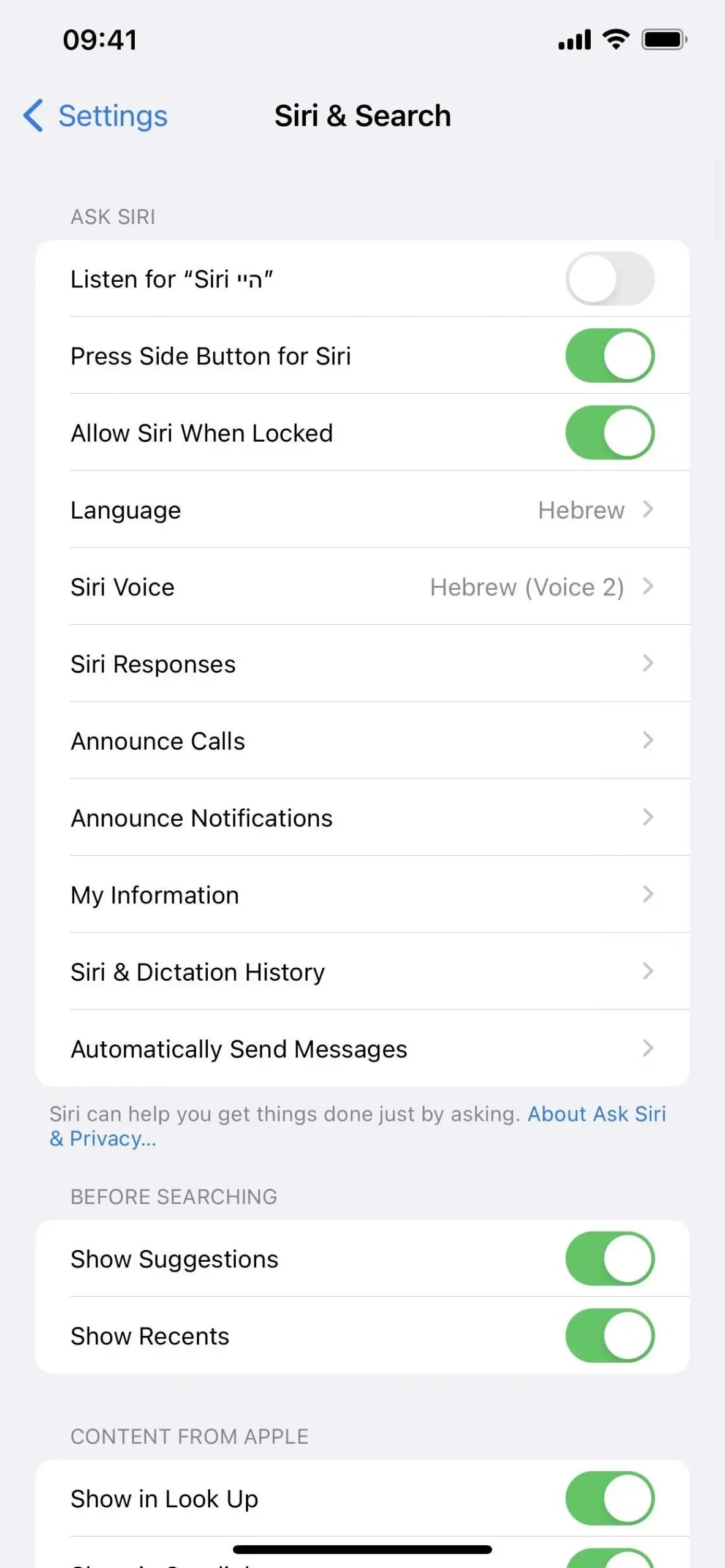
Bug Fixes
- the problem wherein a child’s Ask to Purchase requests might not show up on the parent’s smartphone is fixed.
- Fixes problems where Matter-compatible thermostats could stop working when associated with Apple Home.
- In the iPhone 14 and iPhone 14 Pro models, new Crash Detection enhancements have been made.
Security Patches
As usual, Apple released the following significant security patches.
Leave a Reply