Top 7 Best Fan Control Software for Windows

The best fan control software for Windows will help you control the temperature of your PC. As a result, more and more people are leaning towards looking for the best fan control software for Windows when they usually see their PC or laptop get hot and give lower FPS in games.
The fans on your PC are usually slow, but when you are doing some resource-intensive task, they speed up. But usually this speed is not enough to keep your computer cool. In this case, it is best to use a fan speed controller. With that said, let’s start our list.
Content:
Top 7 Best Fan Speed Control Software for Windows to Prevent Overheating
If you’re looking for a fan speed controller that can speed up your fans under heavy use, or you’re looking to experiment with some features, you’re in the right place. Here we have seven of the best fan controller software for Windows that are sure to give you the best possible experience.
1. SpeedFan
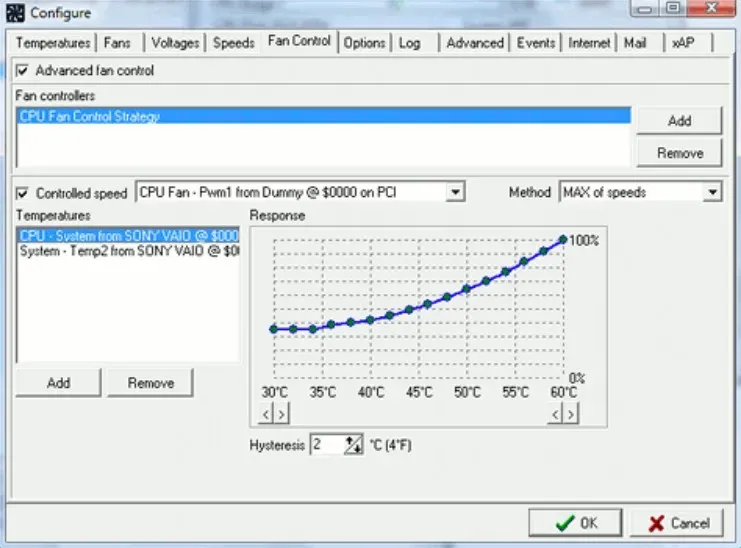
The SpeedFan tool has been around for quite some time. Almost as old as Windows itself, but with a long history. During the period when Windows 98 was considered cutting edge, the first version of this fan control program for Windows was released. That’s how many years.
It’s usually good to have a long history. A highly customizable program with a clean user interface and compatibility with all versions of Windows from 98 to 10. There is also a system tray where you can display statistics of your choice. You won’t be disappointed if you expect a lot of features in such a small program.
With SpeedFan you can control not only the speed of your fans, but also their voltage and temperature. That’s not all. It allows you to check the hard drive temperature as well as change the fan speed using digital temperature sensors and SMART data.
The configuration of this software is simple. Fan speed limits must be set manually for it to work properly. Using the software, keep a close eye on the specific fan you’re targeting and when you can barely hear it, that’s the minimum speed.
SpeedFan also allows you to set a maximum temperature limit trigger. During this time, your fans will run at a higher speed to compensate for higher temperatures.
Try Now: SpeedFan
2.MSI Afterburner
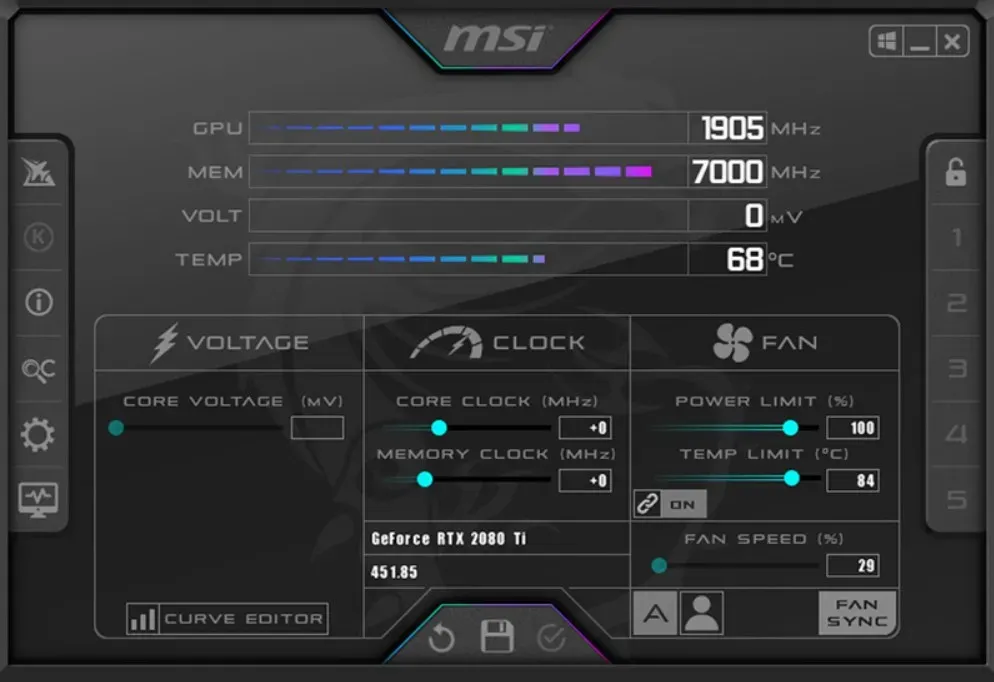
MSI Afterburner is actually the best fan speed controller for Windows. Plus, it’s a completely free fan speed controller that also allows you to overclock your GPU. Apart from fan speed control, it can also display real-time memory usage, CPU/GPU temperature, frame rate (FPS), GPU voltage and frequency.
What’s more, MSI Afterburner is free and works with almost any Intel, AMD, or Nvidia graphics card. This makes it one of the best real-time screen monitor fan control software.
The graph shows how the PC temperature fluctuates as it rises and falls. GPU and CPU readings are accurate. The settings you make in the main settings or fan speed will be saved in five profiles if you have made them.
No technical knowledge is required to change the computer fan speed. You can adjust the fan speed by pulling the bar under the fan speed tab. Increasing the fan speed of your laptop will prevent your PC from overheating when it gets hot while running applications. It’s good to use MSI Afterburner if you want to control the fan on your laptop.
Try Now: MSI Afterburner
3 Zotac Firestorm
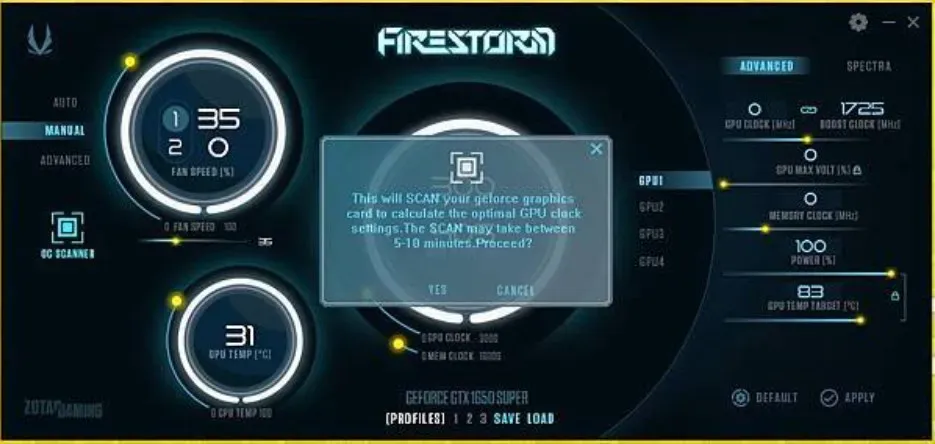
With Zotac Firestorm, you have full control over any ZOTAC component connected to your motherboard. Interestingly, most PC users have Zotac graphics cards installed for affordability reasons.
You can manually control the RGB colors of the ZOTAC components connected to the computer, as well as the fan speed. In addition, you can overclock your graphics card with Zotac Firestorm.
There are three options for fan speed control: automatic, manual and advanced. By default, the setting is set to automatic. Manual settings allow you to set the speed according to your desire or PC temperature. Regardless of the temperature of the video card, the fan will rotate at the speed you set. Selecting advanced settings allows you to adjust the fan speed to suit your needs.
If you don’t have the Zotac component, you can still control your PC’s fans with this tiny piece of software. Just tweak it a bit in advanced settings. One of the best and most unique features of Zotac Firestorm is the presence of OCR. Yes, optical character reader. This means you don’t need any other software to copy texts from images or from PDFs where the copy function doesn’t work.
We would have left this at number one, but due to its limitations, we left it at number 3. The limitation is that it cannot control cabinet fans, even if your cabinet is from Zotac.
Try: ZOTAC Firestorm
4.EasyTune 5
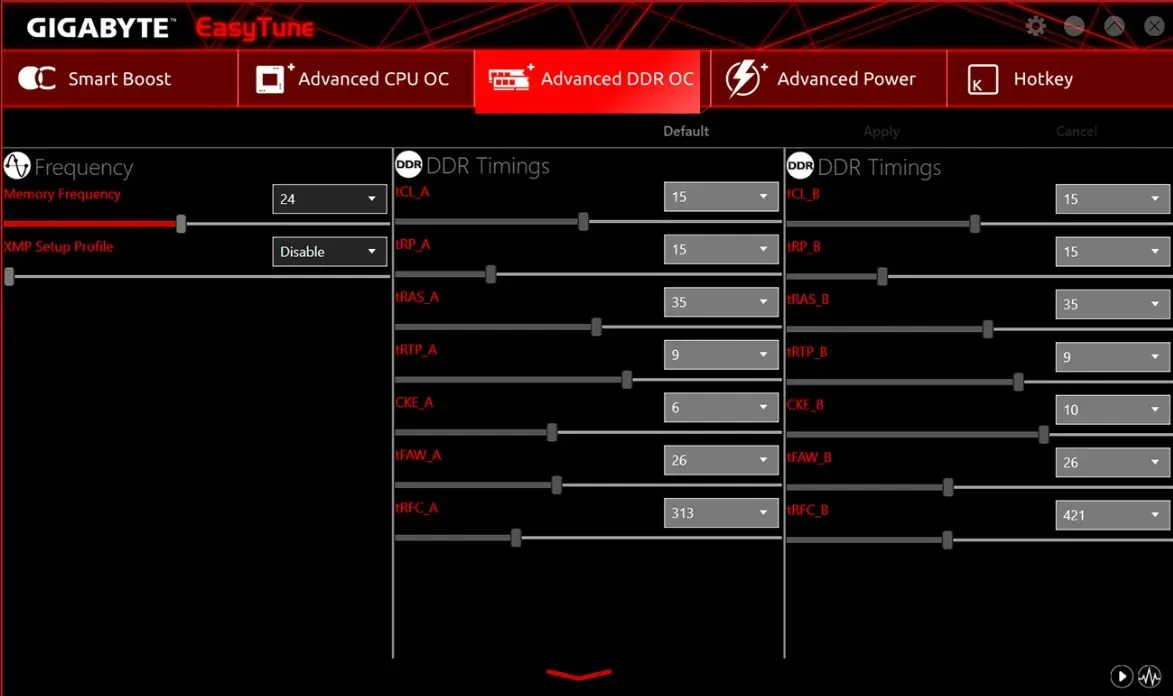
EasyTune 5 by Gigabyte is another great fan control software for Windows. It offers an easy to use interface which makes this software extremely user friendly. With EasyTune 5, Windows users have access to fan control options as well as other overclocking utilities that MSI Afterburner has to offer.
This utility can control any fan, be it a CPU fan, a case fan, a laptop fan, or a hard drive fan. When this CPU fan controller is set to the optimal level, it can maintain the ideal CPU temperature of 60 degrees Celsius. You can also use its tweaking to improve and tune the system, voltages and memory clock speed in Windows OS.
In EasyTune 5, the CPU cooling fan and the northbridge CPU cooling fan can be controlled using the smart fan control function. In addition, it monitors system health to keep your PC healthy and provides overclocking options to improve performance.
With this software, you can control the fans of your computer or laptop. The best thing is that it supports all versions of Windows and has an easy to use interface.
Try Now: Easy Tune 5
5. Argus Monitor
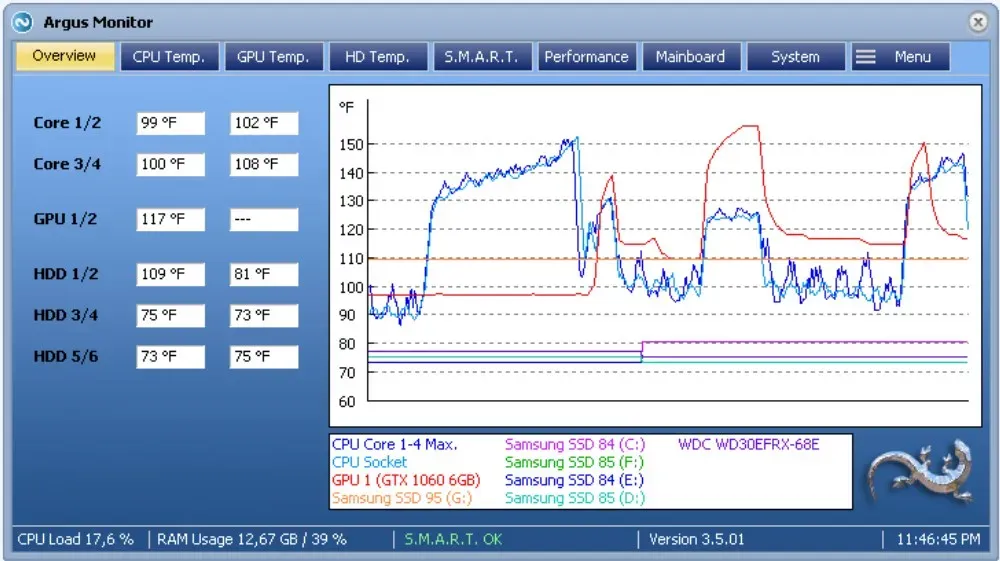
Argus Monitor is your best bet if you need a lightweight fan control program. The program uses a small amount of memory and allows you to control the fan speed and monitor the temperature of the processor and hard drive.
Yes, Argun Monitor is a fan speed controller, not a lizard!
With a program running in the background, it seems like you can get a lot of features. This is what sets Argus apart. Moreover, this tool allows you to view and control the fan speed of modern video cards from NVIDIA and AMD. Gamers will especially benefit from this feature.
In addition to early detection of signs of hard drive or SSD failure, Argus Monitor can also help determine the cause of the failure. If your hard drive fails, you will receive a warning, although the accuracy is limited to 70%. As a result, you will have enough time to transfer all important files from the old drive to the new one.
With an easy-to-use interface, you can easily set up this tool to keep your PC running smoothly. However, the only downside is that you have a 30 day trial period. After 30 days, you either need to purchase a license or download a hacked version.
Try it now: Argus Monitor
6. HWMonitor
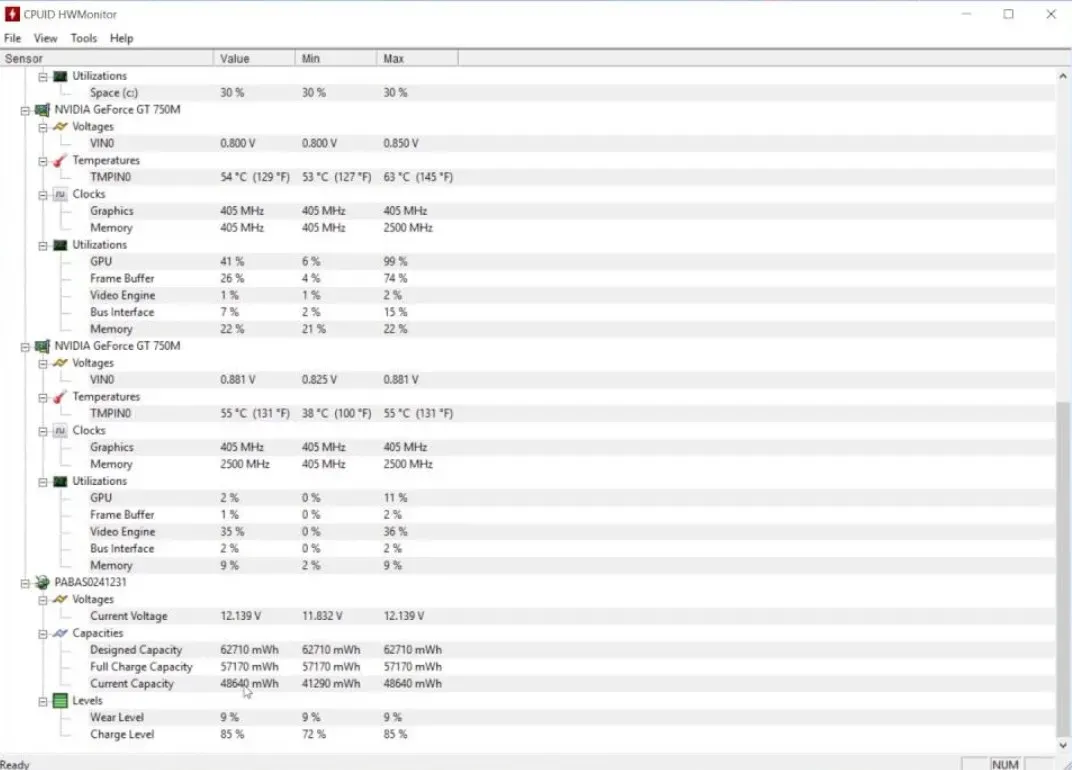
Like SpeedFan, another program that has been around for quite some time is HWMonitor. Since then, he has distinguished himself and created an ever-growing user base. With HWMonitor you get all the features of other programs and more.
The software monitors the main sensors in your system once installed. These include voltage, temperature, and fan speed. In addition, the software monitors your graphics card, reads SMART statistics, and reads vital SMART data on your drive.
HW Monitor makes it easy to manage your system’s fans, including the fan on your CPU cooler. It also takes into account motherboard voltage, CPU voltage, and system power consumption in watts if you want to keep track of your PC’s power consumption.
However, the user interface of HWMonitor is a little clunky. You may need to take some time to familiarize yourself with the columns of numbers. Once you master it, you won’t use anything else.
Try Now: HWMonitor
7. Asus AI Suite 3
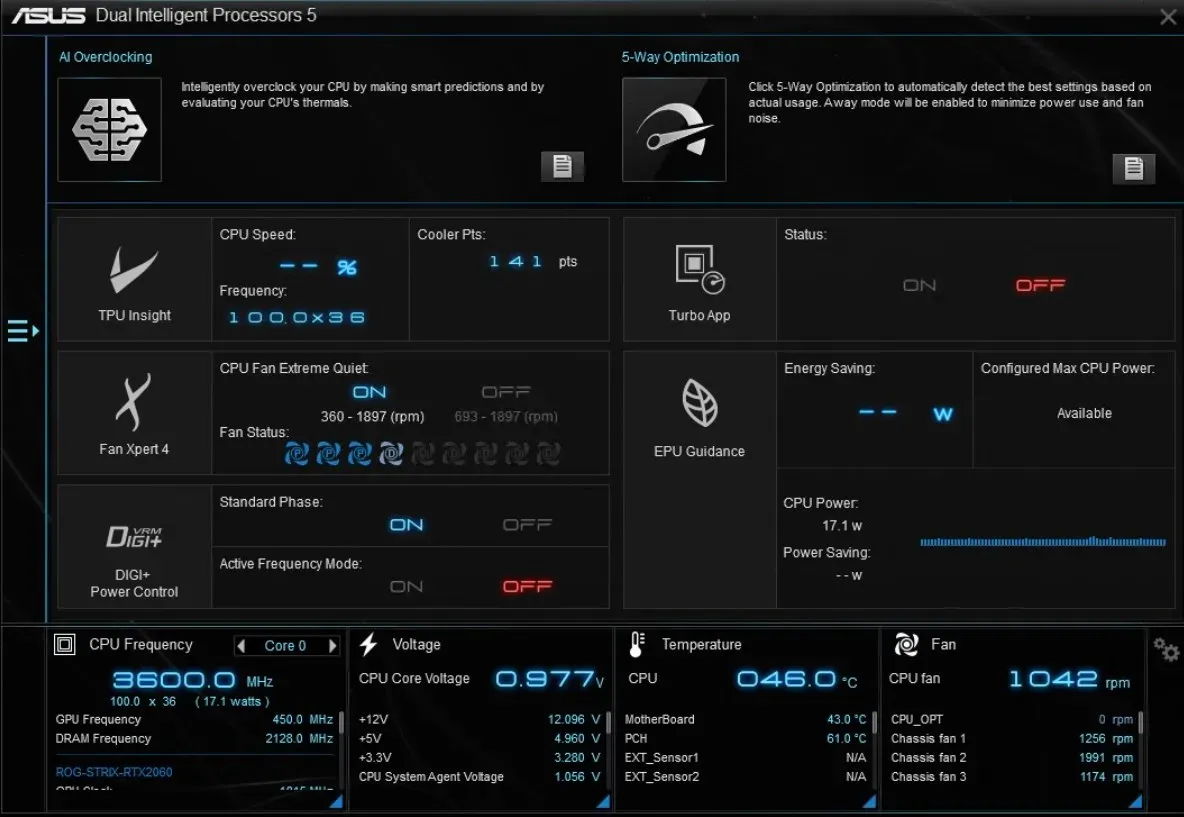
If you have an ASUS motherboard or an Asus laptop and want to control the fan speed, Asus AI Suite 3 is the best option for you. In addition, it is a free tool that controls fans connected to ASUS motherboards and also works with laptops.
AI Suite 3 monitors system status, including CPU temperature, and integrates with ASUS software, giving users easy access to ASUS hardware.
AI Suite 3 includes the Fan Xpert 4 feature, which allows you to control all the fans connected to your motherboard. Depending on your needs, you can control the CPU fan speed.
The only downside is that it only works with Asus motherboards and Asus laptops, so if you’re using HP, Acer, or Dell, you’ll have to pick the best fan speed controllers for Windows from the list above.
Try Now: Asus AI Suite 3
bottom line
Well, this is the best fan speed control software for Windows. It doesn’t matter which version of Windows you’re using, they’re all compatible. However, when using them, keep in mind that accelerating the fans for a long time can also damage the fans, so use them wisely. At the time of writing, we have only found 7 that are actually the best works, we will update them soon.
Leave a Reply