Top 8 Best FPS Counters for Windows 10
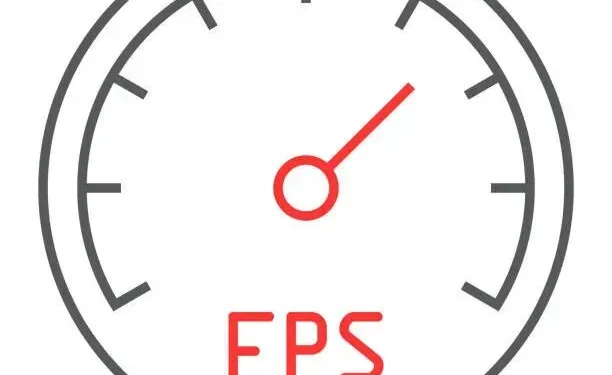
Games run at a certain frame per second or FPS. The quality of the game improves with increasing FPS. It would be nice if you had hardware that supports high frame rates.
The hardware must be playable, i.e. other programs must not be using your GPU. There are many other reasons why a game might have a lower FPS.
You can turn on the FPS counter to keep track of it if you think the FPS is not as high as it should be or drops too often. Follow this guide to learn about the best FPS counter for Windows 10.
How to see the built-in FPS counter in a Windows 10 game with Xbox Game Bar
You can find the hidden FPS counter in the underused Xbox Game Bar in Windows 10. You can use the Xbox Game Bar as a powerful full-screen overlay in PC games. This is how video games display frame rate (FPS).
- Press Windows + G to access the Game bar.
- Make sure the Xbox Game Bar is turned on in Settings > Games > Xbox Game Bar if the Game Bar isn’t showing.
- On this page, you can also choose a unique keyboard shortcut to launch it.
- Find the floating Performance widget in the Game Bar overlay.
- The Performance widget displays a graph of CPU usage on the Xbox Game Bar in Windows 10.
- If the floating Performance bar is not visible, press the menu button at the top of the screen and select Performance to make it visible.
- In the Performance pop-up window, select FPS.
- You will receive a message that you need to get information about the frame rate in PC games. You need advanced access to User Account Control.
- To continue, click Request Access. You will be prompted to accept the User Account Control prompt.
- To make this feature available, you must restart your computer after accepting the UAC question. FPS counter will not work until reboot.
- Open the game bar after starting a PC game. The frames per second (FPS) widget displays information about the usage of the CPU, GPU, video memory (VRAM), and RAM.
- Click the “FPS”category to get a graph showing FPS changes over time.
- If the floating widget has a small shape, you may need to hover your mouse over it and then click the right arrow (“>”) button to open the graph.
- Click the “Pin”icon at the top of the floating widget in the game bar interface to display the FPS counter at all times.
- Drag the floating window around the Game Bar overlay to reposition it on the screen.
List of 8 Best FPS Counters for Windows 10
Here is a list of FPS counters in Windows 10. They also work without problems in Windows 11.
- Frames per second monitor
- Dxtory FPS Counter
- fps counter fps
- Razer Cortex
- The Nvidia Geforce Experience
- FPS counter in Steam game
- MSI Afterburner
- Radeon Overlay
1. Frame rate monitor
FPS Monitor is a complete hardware tracking program for Windows 10 systems. It offers FPS counter stats which includes details of GPU or CPU gaming performance.
It’s one of the first FPS counter software that offers tests of your hardware’s overall performance and FPS data that’s as accurate as Fraps while you’re playing.
Functions
- Pretty much every piece of hardware that affects how you experience a game and therefore how much you like it is checked by FPS Monitor.
- The app will display any issues with CPU or GPU usage in your game. Or is it possible that your hard drive is the bottleneck? Network connection possible?
- The most fundamental feature of FPS Monitor is its ability to display system data as a real-time game overlay.
- It can collect equipment usage data (over a given period of time) and store it in a file for further study.
- Hardware Alerts, a unique FPS Monitor feature, will appeal to overclockers.
- When the hardware is running in a dangerous or critical condition, the software will alert you in an overlay.
- You can change the font, size, style, colors, and other rendering options for each sensor value.
- Any sensor can be enabled or disabled. You can create an overlay that won’t interfere with the game.
- Add another overlay and include the sensors you need if you don’t want all the information in one place.
Price
- The price of FPS Monitor, an FPS counter for Windows 10, starts at just $9.95.
- To download and install this FPS counter for Windows 10, visit their official FPS Monitor website.
2. Dxtory fps counter
Dxtory is another software that allows you to record gameplay and take screenshots. The app is perfect for shooting DirectX and OpenGL gameplay. Games will display an FPS counter in the top left corner when Dxtory is activated.
Functions
- Third party VFW codec supported. The user can select their preferred video codec.
- Access through the DirectShow interface as a video source is captured data. It could be called a broadcast video source.
- You can use different formats to save screenshots.
- The video capture tool for DirectX and OpenGL applications is called Dxtory.
- Data is retrieved directly from the surface memory buffer, resulting in extremely high speed and low overhead.
- The Dxtory codec can write pixel data exactly as it is. The best quality can be obtained from a lossless video source.
- Storage write speed is the initial limit for high bit rate capture.
- This feature can increase write speed in environments with two or more drives.
- Make a multiple choice of the folder where the data is saved; preparation will be completed when the speed setting is completed.
- It can record two or more sound sources at the same time, such as game sound and microphone input.
Prices
- Dxtroy, the FPS counter for Windows 10, starts at just $28.50.
- For more information about this Windows 10 FPS counter, please visit their Dxtroy official website.
3. FPS Fraps Counter
Games that use DirectX or OpenGL graphics technologies can be used with the Universal Windows Fraps program. Possibly the most popular FPS counter for Windows 10. As long as the FPS is displayed on the screen, users can take pictures and even record games.
Using this testing tool, games that use DirectX or OpenGL can be improved using the frame rate counter. Both games using DirectX and Open GL graphics technology are supported.
Functions
- Using this test program, in the corner of the screen, display the number of frames per second (FPS) that you achieve.
- Measure the frame rate between any two points using custom benchmarks.
- Use the statistics for your feedback and requests, after saving them to disk.
- Screen Capture Software the ability to take screenshots with the press of a key.
- You don’t always need to paste into a drawing program to create a new photo.
- Screenshots are timestamped and automatically named.
- Fraps can record audio and video at a set frame rate of 1 to 120 fps.
- Get the maximum resolution of 7680×4800 with live video capture software.
- All films are shot in excellent quality.
Price
- Fraps, the FPS counter for Windows 10, starts at just $37.
- For more information about this FPS counter for Windows 10, visit their official Fraps website.
4. Ratherer Cortex
Your FPS increases with the Razer Cortex GAME BOOSTER through Windows micromanagement and unnecessary programs.
It uses two main modes, one prevents the CPU from going to sleep and the other makes the CPU core more gaming oriented.
You can further test and tweak these settings with a separate in-game FPS counter.
Functions
- Launch your favorite games quickly and conveniently from one place. You connect your collection of Razer Cortex games to the best gaming platforms in the world.
- Use our collection of game optimization tools to tune your PC for higher frame rates and faster loading times.
- Automatically improve PC speed and graphics for supported games. The ideal settings are determined by advanced artificial intelligence using a machine learning system based on your preferences.
- You can further optimize your PC with an all-in-one solution that automatically detects and removes junk files to free up space.
- Use a price comparison tool that searches for top digital PC game retailers to find the best deals and get more bang for your buck.
- Discover our popular rewards program that allows you to earn Razer Silver by playing PC games.
- Improve your games on both phone and computer.
- With our dedicated Android app, you can customize and improve your mobile gaming experience.
- This Xbox Game Bar widget adds more convenience to your Windows 10 PC by easily calling the Razer Cortex as a game overlay.
Price
- The price of Razor Cortex, an FPS counter for Windows 10, is free.
- To get this Windows 10 FPS counter visit their official Razor Cortex website.
5. Experience Nvidia Geforce
You can use the built-in GeForce Experience FPS counter to improve your game if your laptop or desktop PC has an NVIDIA GeForce graphics card. You can position the overlay FPS counter provided by GeForce Experience in any of the four corners of the display.
In addition, this application speeds up the process of setting up PC games by changing the game settings at their end. Windows 7, 8 and 10 are compatible with this software.
Functions
- You can stream at low performance thanks to NVIDIA ShadowPlay technology, which ensures you never miss a beat in your games.
- The best gaming experience is provided by GeForce Game Ready drivers.
- Thoroughly tested on thousands of hardware configurations and professionally optimized with developers for maximum performance and reliability.
- In addition, Game Ready drivers provide access to the latest NVIDIA technologies and allow you to quickly adjust your game settings.
- You can add post-processing filters to your games while playing with NVIDIA Freestyle.
- By tweaking color or saturation, or using dramatic post-processing techniques like HDR, you can change the look and feel of your game.
- With a GeForce graphics card, you can stream your PC games from your bedroom to your living room TV.
- Play video games in 4K HDR at 60fps with 5.1 surround sound right in your living room.
- NVIDIA Gamestream can be used with SHIELD to play PC games anywhere in the home.
- With a GeForce RTX graphics card, you can stream PC games from your bedroom to your living room TV.
Price
- The price of GeForce Experience, an FPS counter for Windows 10, is free if you have an Nvidia graphics card.
- To get this FPS counter for Windows 10, visit their official GeForce Experience site.
6. FPS counter in Steam game
During the game, you can observe the overlay FPS counter on Steam. Unlike other apps that capture and stream video games, it simply displays the number of frames per second. But he represents his universe well.
Functions
- Without leaving Steam, text or voice chat with friends or groups.
- One place for everything related to gaming. Participate in debates, post content, and be the first to be notified of updates.
- With the click of a button, share your game with your friends or the community by streaming games live.
- The Steam mobile app allows you to use your iOS or Android device to access Steam from anywhere.
- Play, explore and participate in games as they are developed. Gain an advantage in the process by being the first to see what’s next.
- We value building a global community, which is why our client now supports 28 different languages.
- Help controller
- Steam encourages game developers to support PlayStation, Xbox and Nintendo controllers in their creations.
Price
- Steam FPS Counter Price, FPS counter for Windows 10 is free if you play on Steam.
- To get this FPS counter for Windows 10, visit the official Steam website.
7.MSI Afterburner
You can monitor graphics consumption activities with MSI Afterburner. It is designed exclusively for graphics cards. MSI Afterburner is used to view FPS in games and to overclock the GPU.
The full power of your device is unleashed with MSI Afterburner. Your game performance will also improve if you use the software.
Functions
- MSI Afterburner’s overclocking tools allow you to easily and accurately access graphics card settings.
- Fan speed control allows you to achieve the perfect balance between performance and temperature.
- An automatic program called OC Scanner will find the highest stable overclock settings for your card.
- Gives you a free performance boost to improve frame rates and smooth gameplay.
- In video games, your best friend is the on-screen menu displayed in the corner of the screen.
- This gives you up-to-date information on how well your system is performing.
- Exploring and expanding the capabilities of your graphics card may seem intimidating, but it’s easier than you might expect.
- MSI Afterburner’s overclocking tools allow you to easily and accurately access graphics card settings.
- Fan speed control allows you to achieve the perfect balance between performance and temperature.
Price
- The cost of MSI Afterburner, a frame per second counter for Windows 10, is free for MSI GPU users.
- To get this Windows 10 FPS counter, visit their official MSI Afterburner website.
8. Radeon Overlay
This is the program you need if you have an AMD GPU. Radeon Overlays do not support 3rd party GPUs. This is the best software for computers and laptops with AMD graphics.
Along with FPS overlays, it offers opportunities to improve games. Features are in line with what you would expect from a hardware and software specialist.
Functions
- AMD architecture enhances and unifies the gaming experience on consoles and PCs, from performance to aesthetics.
- An advanced memory architecture that completely rethinks the way we achieve higher levels of speed and economy.
- High-speed accelerated ray tracing is provided by ray accelerators that handle ray intersection.
- A set of open source and optimized graphics technologies.
- New degrees of reflection, color and detail without exorbitant computational costs.
- DX12 provides realistic lighting and shadows for an immersive and realistic experience.
Price
- The price of Radeon-Overlay, the FPS counter for Windows 10, is free for AMD GPU users.
- To get this Windows 10 FPS counter visit their official Radeon-Overlay website.
Conclusion
Windows 10 has no shortage of apps that can add an FPS counter. There aren’t many other apps that require or update frames at the same rate as games. All of the above applications usually work only during the game.
Try this FPS counter for Windows 10 and see which one works best for you. Some tools have some limitations as they require a specific GPU to run.
FAQ
Does Windows 10 have an FPS counter?
Windows 10 has a built-in FPS counter. It is compatible with the Windows 10 Game Bar. By attaching it to your screen, you can use the FPS counter to check your frame rate without installing anything.
How to display the FPS counter?
Open the Game bar by pressing Windows logo key + G, then select the Overlay menu and then the Performance tab. Click the “Request Access”button after selecting the “FPS”tab in the “Performance”menu. For the changes to take effect, restart your computer following the instructions.
How to enable FPS in game bar?
Game Bar updates are available through the Microsoft Store. Open Game Bar by pressing Windows logo key + G, then choose Widgets > Performance. With the FPS tab selected, click Request Access. For the changes to take effect, follow the instructions and restart your computer.
What is the Windows 10 Game Bar?
Windows 10 includes the Xbox Game Bar, which lets you take pictures and videos while playing PC games. To open the Xbox Game Bar while playing a game, press the Windows logo key + G on your keyboard. Press the Xbox button if your computer is connected to an Xbox 360 or Xbox One controller.
Leave a Reply