Twitch: how to freeze chat
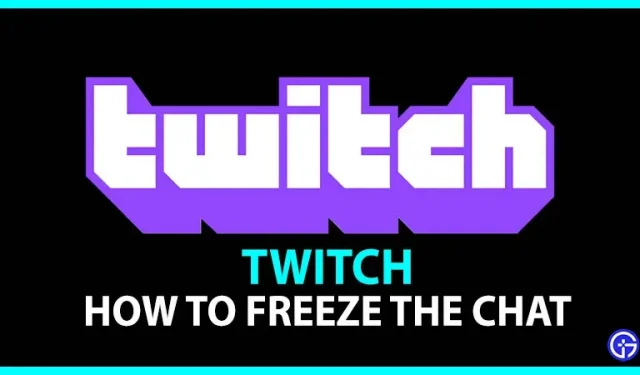
As we know, Twitch is one of the most popular and frequently used streaming platforms. Anyone can use the platform for free and start streaming at any time. However, most people use it to watch live game streams and chat with their favorite celebrities. People also tend to interact with each other and start a funny conversation to get a celebrity’s attention. Because the chat window is available to everyone, there are times when it keeps moving very quickly. This causes the inconvenience of skipping a chat you have interacted with. If you are also facing the same problem, don’t worry, we will help you to freeze chat on Twitch easily.
How to pause a chat on Twitch?
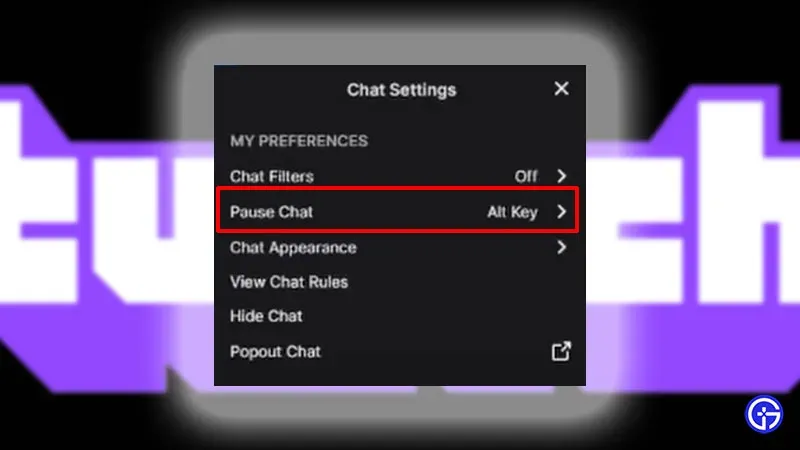
The process of freezing and pausing a chat on Twitch is quite simple.
- First you need to open the stream you were watching.
- Then go to the live chat window.
- After that, click on the gear icon located next to the chat button.
- Then select the Pause Chat option.
- After that, you will see a drop-down list of settings to freeze chat on Twitch. There are 4 types of settings for pausing a chat.
- For reference, here are all the types of chat settings you can use to pause a chat.
- Scroll Only: Scroll Only is the default setting where the chat freezes as soon as you start scrolling it.
- Mouse Hover: With this option, the chat will pause when you hover over it.
- Hold the Alt key: You can also use the keyboard to pause a chat by holding the Alt key.
- Mouseover/Alt Key: If you want to use the mouse and keyboard to freeze the chat, just go ahead and select this option.
Now you know all the settings to freeze chat on Twitch. So go ahead and choose the settings as per your preference. This sums up everything about pausing chat.
Leave a Reply