Gmail Account Not Signing In: 8 Easy Solutions
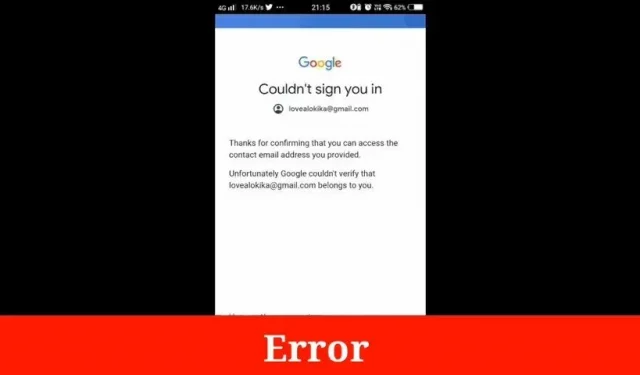
Gmail is the most used email service with over 1 billion active users. It provides many useful features such as 15 GB of free storage, malware protection, and more. A Gmail account is a Google account where you get a Google email address when you set up your account.
Sometimes you face some problems in your Gmail account that you can’t sign in to your Gmail account. Follow this guide to fix your Gmail account not being signed in.
Solutions to Fix Gmail Account Problem in Web Browser
- reset google password
- Check Gmail Services
- The two-stage security problem
- Clearing Browser Data Can Fix “Can’t Sign In to Gmail”Error
- Update your browser to resolve the “Can’t sign in to Gmail”issue.
- Check network settings
- Change your DNS server to fix the “Can’t sign in to Gmail”error.
- Disable proxy settings
1. Reset your Google password
Let’s say you enter your Gmail address and password, but you can’t sign in to your Google account. There is a possibility that you have forgotten your password.
It would be helpful if you tried to reset your password and create a strong one.
- Go to the Gmail account login page.
- Enter your address or phone number.
- Enter the last password you remember and click “Login”. If login fails, try the next step.
- Then click “Forgot Password”.
- Try a different link, for example, send a verification code to your contact number.
- Enter confirmation code. Continue creating a strong password to change your Gmail account password.
- Try logging into your Gmail account again to see if it’s successful.
2. Check Gmail services.
Go to check the current status of the Gmail service in your region. If the servers are down, you will experience a problem logging into your Google account.
This is not a very serious problem, so there is no need to panic. Once the servers are up and running, you will be able to successfully log into your account again. Please visit the down detector. Or the official Gmail handle on Twitter to view the status of the Gmail service.
3. The problem of two-step security
If you want to protect your account, you can opt for two-step verification. But it doesn’t always work the way you expect. Make sure you have authentication codes with you when you need them.
You cannot access your Google account due to the two step security factor. For example, you don’t have OTP. Or forgot the contact number to which OTP (one-time password) is sent. You can then try logging in to your account again. Choose other methods to complete the 2-Step Security Review.
4. Clearing browsing data can fix the “Can’t sign in to Gmail”error.
Sometimes you can’t sign in to your Gmail account due to bad cookies or cache issues. Because the browser is loading old cookies, you will see a blank mailbox login page.
You may also see an input loading or an error that says waiting for an available socket. In such situations, you should delete your browsing data. As well as cookies from the browser and re-access to your Google account.
When you clear your cache and cookies, you may want to remove some settings. For example, if you are logged in, you will need to log in again. If you have the Chrome sync option, you will stay signed in. Some sites will run slower due to content such as images that needs to be downloaded again.
Steps to Clean Up Chrome Browser
The Chrome Browser Cleanup Tool checks for suspicious issues. It informs you when something unwanted is found and gives you the option to remove it.
- Launch the Chrome browser and enter chrome://history in the top address bar.
- Now select the option to clear browsing data from the menu.
- Select time range as all time.
- Select Browsing History, Cookie Data, Image Cache, and File.
- Finally, move on to selecting clear data.
Firefox Optimization Steps
Whether you are a long time Firefox user or a beginner, you can speed it up by following these steps.
Almost all web browsers have the same speed when browsing the web. So the speed depends on performance and how you use the program. Try to use the latest version of Firefox and optimize it by doing the following:
- Open the Firefox browser on your PC.
- Select Menu and press Options.
- In the left pane, select Privacy & Security.
- Under cookies and site data, select clear data.
- Select all the options shown in the pop-up window and click OK.
Easy Way to Clear Browsing Data in Internet Explorer/Edge
You can erase all browsing data from Internet Explorer using Microsoft Edge. Clearing browsing data in Internet Explorer will not affect browsing data in another browser.
- Select settings and more > settings > privacy, search and services.
- In the “Clear browsing data from Internet Explorer”section, select “Clear browsing data now”. Then choose what to clear.
- Select the type of data you want to clear.
- Clock remove
Optimize your Safari browser
The Safari browser provides the most efficient and fastest browsing experience for Mac users. Apple puts a lot of effort into optimizing browser performance.
As well as energy for equipment. But sometimes Safari can be slow and unresponsive like any other browser. To do this, clearing all data may solve the problem. For this:
- Open the Safari browser.
- Click the safari option in the menu and go to preferences.
- Click on the privacy option and click on delete all website data.
5. Refresh your browser to resolve the “Can’t sign in to Gmail”issue.
Sometimes you can’t sign in to your Google account due to an outdated browser when you sign in to your Google account again in a regular browser. It may not be compatible with the latest email security updates.
Therefore, you should look for the latest update. If it doesn’t work after the update, uninstall the old browser and install the latest version.
6. Check your network settings.
The network settings describe the wired and wireless connection settings on computers and smart devices. You can connect your device to the Internet, local network. Or connecting to a cellular network requires some kind of network settings.
The network settings can control various network and connection-related functions of the device. It depends on the operating system or application. Many settings can be called network settings.
The location of the network settings depends on the device you are using. On some devices, most of the network settings are in one menu.
You can manage most network settings in the Windows 10 Action Center. Select the appropriate icon or right-click to open more options. To preselect a connection, open Settings and Network & Internet.
You can find your Mac’s network settings via System > Preferences > Network.
You can quickly find specific network settings, open the start menu, and type in what you’re looking for. Direct access to Windows Network Center should appear. Change your network settings if your internet is preventing you from signing into your Google account.
7. Change the DNS server to fix the “Can’t sign in to Gmail”error.
If you are unable to load the Gmail webpage in Chrome, change the DNS server address to this address.
Main address: 8.8.8.8
Secondary DNS: 8.8.4.4
This site can be used to set up a DNS zone on your PC.
For Windows:
- Go to the Network Exchange Center.
- Select an adapter and click on properties.
- Now select TCP/IPv4 and click properties.
- Finally, enter the DNS address and click OK.
For Mac:
- Go to network settings.
- Select your adapter and click “Advanced”.
- Click on the DNS option in the menu.
- Click the plus button and enter the DNS address.
- Finally, press the key to apply the settings.
8. Turn off proxy settings
Let’s say you’re having trouble signing into your Google account and getting privacy errors on your device. Then you have to change the proxy and antivirus.
As a rule, the connection of people’s faces is not a privacy error. This is due to a proxy or SSL certificate error. To do this, you need to deactivate the firewall and proxy settings. Now restart your computer and reload your Gmail login page.
Disable proxy on Windows computer
- Go to Internet Options.
- Go to the connections tab and select LAN.
- Disable the proxy if it is enabled. Press ok.
Disable Proxy Server on Mac
- Select network settings.
- Select your adapter and click “Advanced”.
- Select the proxy option and disable it.
How to fix the problem of not being able to sign in to Gmail on iPhone or Android phone?
You may run into issues signing into your Google account on iPhone or Android. There may be some possible reasons causing this problem. You can fix these issues with the following solutions:
- Check your internet connection
- Update your Gmail app
- Update your password
- Delete and re-add an account
1. Check your internet connection
Sometimes people are unable to log into their Gmail account on their Android. Or iPhone due to network issues. They cannot connect over the cellular network.
And also can’t connect via Wi-Fi network. This is why mobile phone users cannot sync with Gmail servers. So make sure you are not facing this issue on your phone.
2. Update the Gmail app
You may not be able to sign in to your Google account and experience problems on your smartphone. This may be due to the outdated Gmail app.
To fix this issue, you need to update to the latest version. If the apps have a new version, update them through the play store or app store.
3. Update your password
Your Android or iPhone may prevent you from signing into your Gmail account. This can be fixed by updating the password.
For iPhone Users
- Open the Gmail settings wizard and navigate to account and password.
- Go to the Gmail service and select your Gmail account.
- In the “Password”section, change the old password to the new one.
For Android Users
- Go to the mail settings, which may vary depending on your phone model).
- Click on your Gmail account and enter your new password.
- Now click save.
4. Remove and add the account again.
Suppose you are unable to sign in to your Google account after updating all valid account information. You can go for a solution. Remove your Google account from your iPhone or Android phone. And add it again using the correct settings.
For iPhone Users
- Go to accounts and passwords.
- Select Gmail or Google service.
- Under the Gmail account, click the delete account button.
- Now click add account.
- Go to Gmail from the list of service providers.
- Now enter your details such as name, password and other information.
- Click the “Continue”button.
- Select the Google services you want to sync.
For Android Users
- Go to your mail settings on your Android phone.
- Go to your Gmail account and click “Delete”.
- Then click the add account button and select Gmail from the list.
- Enter your email address, name, password, and other details.
- Now click the login button.
How to Fix Can’t Sign in to Gmail Account in Outlook, Mail App, etc.
Sometimes you sign in to your Gmail account using a web browser or smartphone. But I can’t sign in to my Google account using Outlook, Windows, or another app. This can happen due to misconfiguration of the email account or firewall settings.
Here are some tips you can follow to fix Can’t sign in to Gmail account in Outlook, Mail, App, etc.
Check your user account settings.
You should check your account settings if you are unable to login to your Gmail account in Outlook. Or other email applications on the desktop. You may have entered incorrect user information. That’s why you can’t access your Google account on these third party apps.
Your account settings must match the following address:
Imap address: imap.gmail.com
Port No: 993
SSL: yes
Pop servers: pop.gmail.com
Port No: 995
SMPT: smpt.gmail.com
Port No: 465 or 587
SSL: optional
Allow access to third-party apps if you can’t sign in to Gmail
Today, Gmail is very strict about security. They perceive third-party applications as unsafe. That’s why they can block the sync process when users can access their Gmail accounts through the app. Hence, there is a problem with not being able to sign in to your Gmail account.
You must enable third party apps in your Gmail security settings to fix this. Then try signing in to your Google account again.
- Select your Google account settings.
- Go to the “Security”tab and click on “Allow fewer security apps”.
Disable security apps
For security reasons, you cannot sign in to your Google account using Outlook or other email applications. To do this, disable security apps and try logging into your Gmail account again.
Reconfigure your Gmail account to resolve the “Can’t sign in to Gmail”issue.
Use all the information provided. If you still can’t access your Gmail account in email apps, it’s a good idea to delete your account. And add it again with correct data. Then it can start working normally.
Conclusion
Gmail accounts are used all over the world. Today they have become so common. Most users are connected to others through their Gmail accounts. Especially in the professional field. You also need them to access many applications on your smartphone.
So if you are unable to log into your Gmail account, it is sometimes frustrating because it can delay your work.
Here you have been provided with almost all the necessary solutions. You can easily fix this problem if you are still facing the issue of not being able to login to your Gmail account. This guide will help you figure out possible errors that prevent you from logging into your Gmail account.
FAQ
Why is my Google Sign-in not working?
If Google account sign-in is not working, there are several reasons causing this problem. Check the email address and password you are entering. Are they all correct? Or do you have incorrect information? Service status can be another reason for not being able to login. Visit the Google Service Status page to see if Gmail is working. Another reason may be not clearing cookies and cache. So make sure your cookies and cache are cleared and then try signing in again.
How to fix problems signing in to Google?
Here are some tips that you should use to solve your Google sign-in issue: – Reset your Google account password. – Enable cookies for the website. – Clear the history for this site. – Clear all cookies and cache. – Check add-ons. – Delete corrupted cookie. – Check the Gmail service. – A two-stage security problem. – Clear browsing data.
Why is my phone not signed into a Google account?
– This may not work if the Gmail server is down. – If your Internet connection is not working properly. – Sometimes your phone freezes and crashes. To do this, try restarting your phone to solve the problem.- If Gmail is running slowly on your phone, force close it and then try again.- Clear the Gmail cache to solve the login problem. Sometimes all your phone needs to do is restart, try this and see if the issue is resolved.
Why won’t Gmail let me sign in?
A problem in the web browser can create a login issue. You must clear your browser cache, refresh or reset Google Chrome to try this. It would be helpful if you also changed your password. In most cases this causes signing in the problem.
Leave a Reply