Deleting a Twitter Account: How to Permanently Delete a Twitter Account or Temporarily Disable It
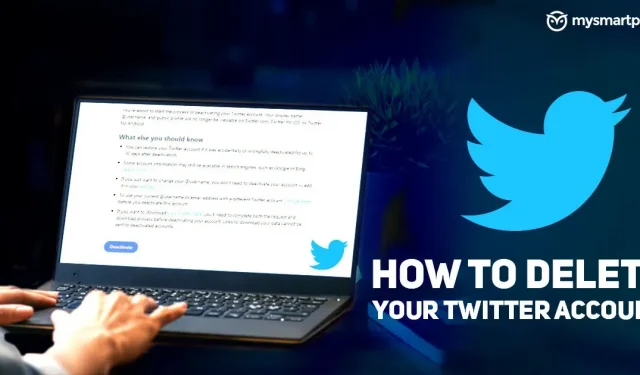
Twitter may not have the same user base as Facebook or Instagram, but it still boasts over 200 million daily active users worldwide. With over a billion downloads on Android, the app is one of the most popular social networks in the world. However, if you are planning to take a break or want to completely remove your account from the platform, there is a way to do so.
In this article, we will look at how to permanently delete a twitter or deactivate it temporarily. Also, we’ll look at how to get your old username back after it’s been permanently deleted. Here is our step by step guide on how to deactivate or delete your Twitter account.
How to Temporarily Deactivate Your Twitter Account on Android and iPhone
Here is how you can easily deactivate your Twitter account on Android or iPhone. The process is the same for both platforms, so you can refer to this guide:
- Open the Twitter app.
- Click on your profile photo in the top left corner.
- Select Settings & Privacy.
- Click Your Account.
- Select “Deactivate Account”and read all the information carefully.
- Click Reactivation Period and select 30 days or 12 months depending on your requirements.
- Click Deactivate.
- Enter your password and click the “Deactivate”button.
How to temporarily deactivate your Twitter account on PC?
If you wish, you can also deactivate your Twitter account using your browser. To do this, you need to follow these steps:
- Open Twitter.com.
- Click the More icon.
- Select “Settings and Privacy”from the drop-down menu.
- Go to the “Your Account”tab and select “Deactivate Account”.
- Depending on your requirements, choose a reactivation period of 30 days or 12 months.
- Read the account deactivation information and click Deactivate.
- Enter your password and confirm by clicking the Deactivate Account button.
How do I delete my Twitter account?
Before we begin the process, it is important to understand the difference between deactivating and deleting a Twitter account. Deactivating your Twitter account is the first step to permanently deleting your account. The deactivation period lasts 30 days, and during those 30 days you will be able to get your account back. If you do not log into your account within 30 days, your Twitter account will be deleted.
Once your account is deleted, it will no longer be available on the Twitter platform, which means you will not be able to reactivate your previous account and you will not be able to access any old tweets.
How do I reactivate my Twitter account?
If you have already deactivated your Twitter account, all you have to do is simply log into Twitter via the web or the Android or iOS app to reactivate it. As long as you log in within the reactivation period (30 days), you will be redirected to your Twitter profile.
- Sign in to Twitter on the web or app.
- Enter ID and password.
- Before signing in, you will receive a notification asking you to confirm if you want to reactivate your account.
- Select “Activate”.
Once this is done, you will be redirected to the main screen. It may take a while for Twitter to recover all of your tweets, likes, and followers.
How do I reuse my Twitter username after it’s permanently deleted?
Once your account is permanently deleted, the username of the deleted Twitter account will become available to any other user on the platform. However, there is a way to get your username back even after you permanently delete your account. This trick is a bit of a risk as we can’t guarantee a 100% chance of recovering your username, but it’s worth a try if you want to get your old username back.
- Change your username before deactivating your Twitter account.
- Open “Settings and Privacy”in the Twitter app.
- Click “Account Information”.
- Select “Username”and change it to something else.
- Then follow the steps above to deactivate/delete your account.
- Once your account is permanently deleted and you want to return to Twitter, use your old username to sign up for Twitter. (The username will be available as long as no one requests it.)
These were ways to deactivate, delete, and keep a Twitter username even after it was permanently deleted. If you found this guide helpful, be sure to share it with people who want to take a break from the platform or remove it permanently.
Leave a Reply