Beginner-Friendly Video Editing Software for Mac: Filmora 11
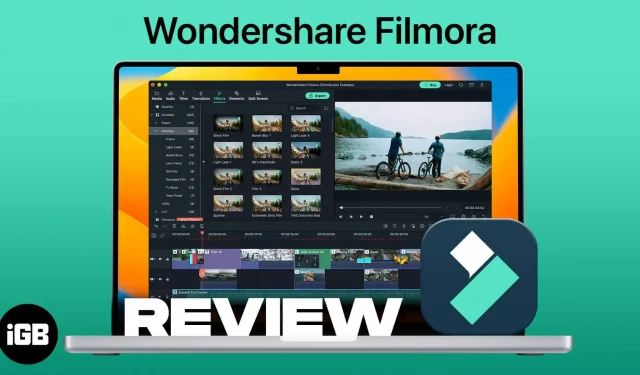
Wondershare Filmora is a feature-packed and easy-to-use software that makes video editing a breeze. And while professionals may lack some features, it’s perfect for beginners, hobbyists, and explorers.
pros
- Easy to learn interface
- budget
- Drag interface
- Great text tools
- Efficient rendering
Minuses
- Editing tool with less effect
- No touch interface
- Additional downloads for effects
Do you have something special to share on platforms like YouTube, Instagram Reels and TikTok? These days, releasing short or long videos is quite common. And why not? These platforms are a great way to showcase your talent and art.
And while raw talent sells, raw videos aren’t as valued. Video editing adds extra flair and sophistication to your video. However, this is not as easy as it seems. But it is certainly doable, especially if you have Wondershare Filmora for Mac or PC.
In my short video editing career, I have tried many different video editors. Along with great features, there was also a steep learning curve.
And then I got Wondershare Filmora. The most beginner-friendly video editor I’ve ever used. Let me tell you why I settled on Wondershare Filmora after using it once.
Remarkably, it felt right at home from the very first use. I have used many video editors over the years such as Adobe Premier, Sony Vegas, etc. and although they are feature rich, they are difficult to understand and use.
On the other hand, the style of Wondershare Filmora, which implements user-friendly features such as drag and drop, speed change, etc., stands out from the crowd.
Compatible devices
- Mac – macOS v10.14 (Mojave) and higher, including Apple Silicon
- Windows – Windows 11, 10, 8.1 and 7.
How to Create a Professional Video with Wondershare Filmora 11
I immediately fell in love with Filmora 11 because it does everything from importing clips to exporting the final video in one go. Here’s how to get started:
Create a project and import media files
- Download and install the software on your Mac/PC.
- Launch Wondershare Filmora.
- Select Project Aspect Ratio → New Project.
Add and adjust clips on the timeline
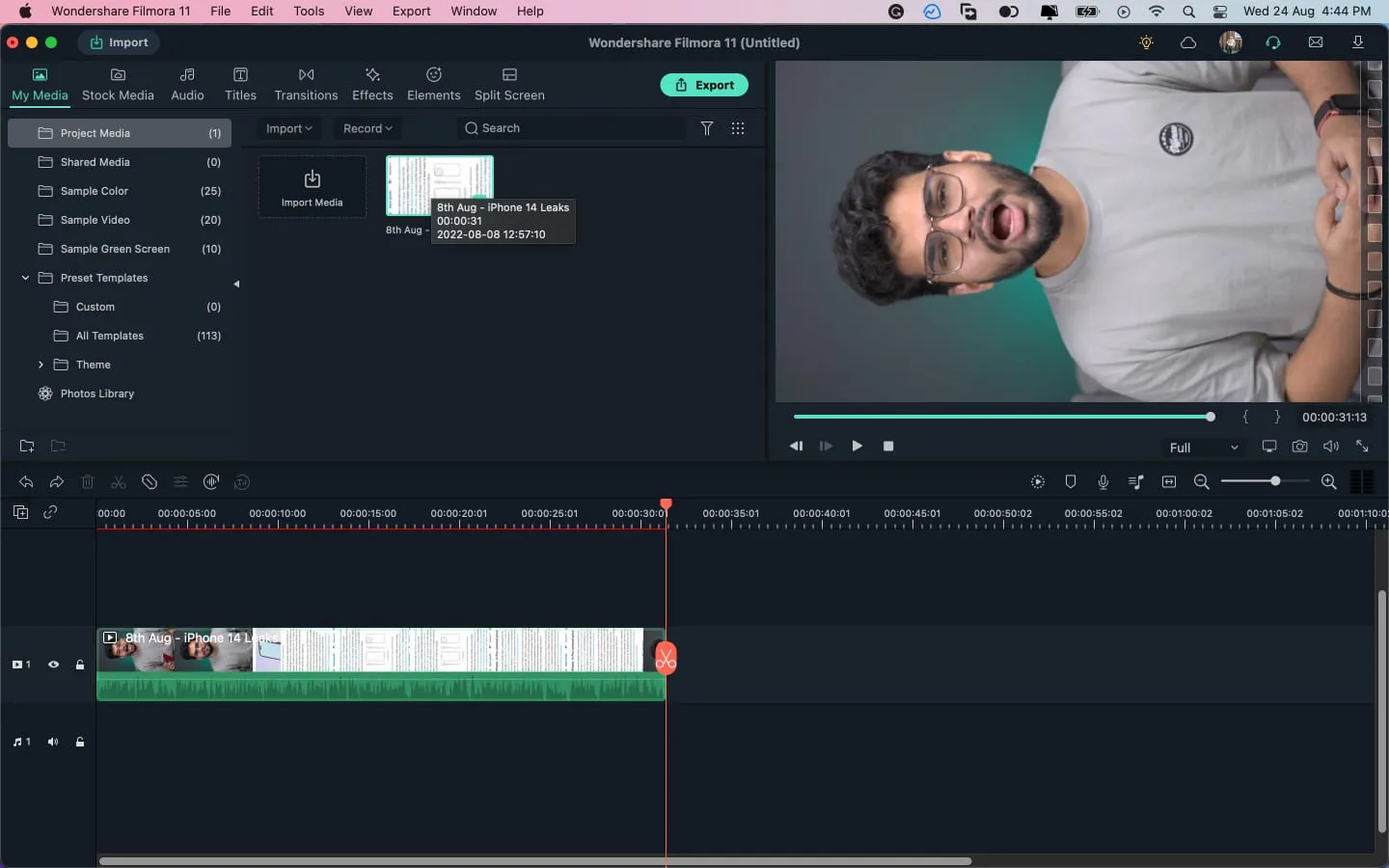
You get several options for customizing clips as follows:
- Reorder clips: click, drag a clip to the desired location.
- Trim clip. Click on any edge of the clip and drag the cursor inward to shorten it.
- Split: Move the red line to the desired time and click the scissors icon. The clip will split instantly.
Add video effects and more
Now it’s time for one of the most interesting and tricky parts: adding effects to your video.
- Click “Effects”at the top of the screen.
- Now select the appropriate effect. You will see a preview on the next screen.
What makes Wondershare Filmora different?Like I said, it’s not the features that Filmora offers that make it a worthy alternative to Adobe. The user interface (style of using said features) gives this software an edge.
Here’s a quick overview of Filmora’s features that I really like. Remember, these are just some of my favorite features among the many useful features available in the Wondershare Filmora app for Mac and Windows.
Note. These features are part of the new version of Wondershare Filmora 11.
Drag and Drop Interface: The main reason we recommend Wondershare Filmora is the easy to use drag and drop interface. Even novice users can easily understand how this feature works.
Change Speed: Speed up your video by adjusting the keyframes you want to highlight.
Instant Mode: (my favorite and currently Windows-only). When you need to edit something quickly, select instant mode, drag and drop your files there, and you will get the result. Plus, you can even edit the output after it has been processed.
Advanced features you’ll love
FX Plugins: Filmora can help you bring videos to life like never before with a library of hundreds of FX plugins. You are even familiar with professional plugins such as Boris FX and NewBlue FX.
Interestingly, you can combine effects if you want to experiment.
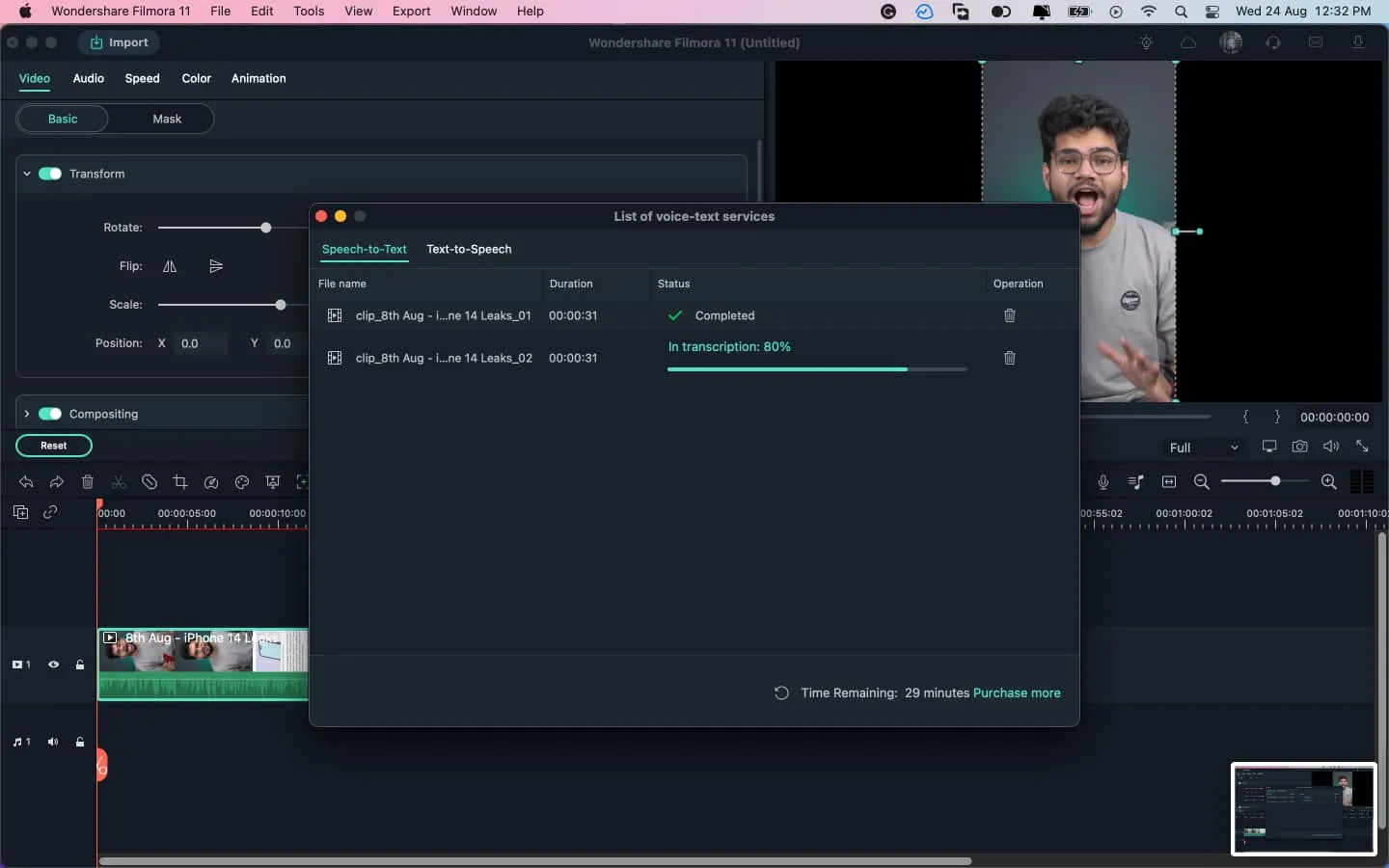
Text to Speech: Easily convert text to speech with Filmora. You can set the narration in the video and choose from different voices.
AI portrait: how to make a video taken with a smartphone look professional? Depth, my dear readers and fellow enthusiasts, the answer is depth.
And with improved AI detection, you can artificially increase the depth of your video. What’s more, Filmora takes just a few steps to get it all up and running.
Green screen. If you want to spice up your video background or presentation, use a green screen. It will instantly take you where you have never been before. Filmora makes it easy to edit green screen videos in a few clicks.
Disguise: Just magic!! Yes, the disguise is a kind of doable sorcery that you can use to fool your viewers.
Audio Sync: If you are recording audio and video from different sources and want to sync them seamlessly, Wondershare Filmora will take care of that as well. It automatically aligns audio and video captured by multiple cameras in the same scene.
All in all, these are features worth checking out as they can really make your video stand out from the crowd.
My Experience with Wondershare Filmora
When I say it was easy to use, that’s what I mean. When I switched to Wondershare Filmora, I used it for 2 years in a row. And over that period, it has only gotten better with regular updates and new features.
What I liked about using Wondershare Filmora is its simplicity and wide range of use cases. Moreover, he never disappointed me in terms of reliability.
It is ideal for beginners or professional users. And unlike some other video editors, it did not load the system. It worked flawlessly even on my budget system with fewer resources.
Wondershare is currently giving us three plans for Filmora 11.
If you want to try it before you buy it, you can also try it for 7 days and then buy it. Wondershare doesn’t even ask for payment details for a 7-day trial period. All you have to do is login once.
Final verdict – should you choose Filmora?
All in all, Wondershare Filmora is a great video editor for beginners. It offers users reliable pricing, an easy learning curve, and just about every professional feature they could need to bring their content to life.
Such a simple video editor can help you improve your content a bit and also get more information.
Leave a Reply