MultiVersus controls for PS4/PS5, Xbox and PC
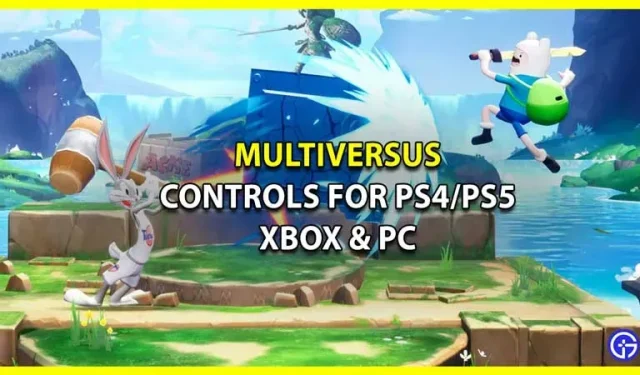
When Warner Bros. released an open beta version of its crossover platformer, fans have teamed up with many nostalgic characters. The game features unlockable classic characters from Warner Bros., DC Comics, HBO, Turner Entertainment and Cartoon Network. If you’re relatively new to the open beta, you might be wondering what the default controls look like in the game. You won’t have to look any further as this guide has the default controls for PS4, PS5, Xbox and PC in MultiVersus. You can just check the buttons here and then continue playing.
Default controls for PS4/PS5, Xbox and PC in MultiVersus
While you can just check out the controls for PS4/PS5, Xbox, and PC in Settings, we’ve mentioned them all right here. Although, if you are a console user, we recommend that you check out the best controller settings to get an updated version of the control that will help you play and fight better than the standard ones.
PS4/PS5 default controls in MultiVersus

These are the default controls for PlayStation users that they can use for PS4/PS5:
- Attack – Square
- Neutral Attack – R1
- Special – Triangle
- Neutral Special – L1
- Evasion – Circle/ R2
- Neutral Evasion – Not Assigned
- Up + Down + Left + Right – Left Analog
- Taunt 1 – D-pad Up
- Taunt 2 – Right D-pad
- Taunt 3 – D-Pad Down
- Taunt 4 – D-pad Left
- Pickup – L2
- Vibration – enable
- Horizontal dead zone – 30%
- Vertical dead zone – 30%
- Maximum Input Buffer Frames – Recommended
- Platform Double Lower – Enable
Xbox default controls

Since you’re playing on Xbox, you get the following default controls in MultiVersus:
- Attack – X
- Neutral attack – RB
- Special – Y
- Neutral Special – LB
- Dodge – B/RT
- Neutral Evasion – Not Assigned
- Up + Down + Left + Right – Left Analog
- Taunt 1 – D-pad Up
- Taunt 2 – Right D-pad
- Taunt 3 – D-Pad Down
- Taunt 4 – D-pad Left
- Pickup – LT
- Vibration – enable
- Horizontal dead zone – 30%
- Vertical dead zone – 30%
- Maximum Input Buffer Frames – Recommended
- Platform Double Lower – Enable
PC default controls

If you are a PC user, here are the default controls you get when you launch the game:
- Attack – J / left mouse button
- Neutral Attack – U
- Special – K/Right Mouse Button
- Neutral Special – I
- Dodge – L/Middle Mouse Button
- Neutral Evasion – Not Assigned
- Up – W
- Down – C
- Left – A
- Correct – D
- Taunt 1 – 1/T
- Taunt 2 – 2
- Taunt 3 – 3
- Taunt 4 – 4
- Pickup – H
- Vibration – enable
- Horizontal dead zone – 30%
- Vertical dead zone – 30%
- Maximum Input Buffer Frames – Recommended
- Platform Double Lower – Enable
In addition, you can add key bindings to controls that were not assigned by default. While you start to manage, enjoy the experience that this game offers. Once you’re set up, you can head to the battlefield with your character.
How to check controls in MultiVersus
Here’s how you can check the default controls in MultiVersus and change them if you like:
- While in MultiVersus, go to the options menu.
- Next, you need to click on Settings.
- In the new window, go to Manage.
- Here you can see two input presets: “Default”and “Legacy”.
That’s all you need from this guide to MultiVersus controls for PS4/PS5, Xbox and PC.
Leave a Reply