Setting the default browser may become easier in future versions of Windows 11

One of the enduring legacies of the browser wars of the 90s was the over-focus on how Microsoft handles default app settings in Windows, especially browser settings. According to a new blog post outlining a “principled approach to app pinning and app defaults in Windows,”the company plans to make it easier to change your default app settings in future versions of Windows 11.
The company’s principled approach is a mix of broad, vague platitudes (“we’ll make sure people using Windows can control changes to their contacts and their defaults”) and new features for developers. A future version of Windows 11 will offer a consistent “Direct Link URI”for apps so that they can direct users to the correct location in the Settings app to change default app settings. Microsoft will also add a toast notification that should be used when newly installed apps want to pin themselves to the taskbar, rather than pin themselves by default or get lost somewhere in the Start menu.
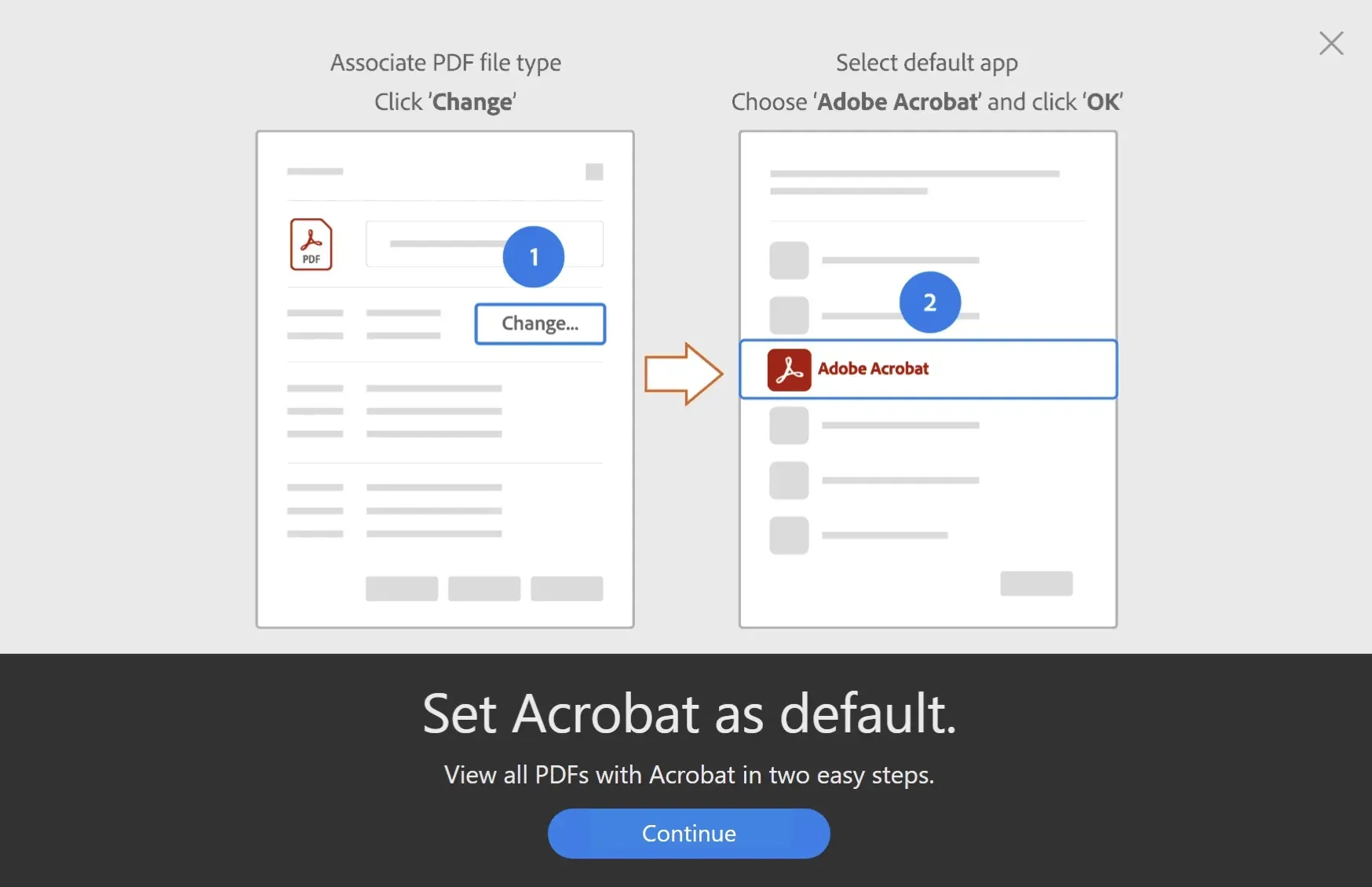
These new features will be added to Windows “in the coming months”starting with Windows Insider Preview builds on the Developer Channel.
While Microsoft presents these changes as a way to make changing default apps easier and more consistent, they also serve as a gentle rebuke to developers who handle things differently.
For example, Chrome and Firefox automatically pin themselves to the taskbar after installation without prompting. Firefox can set itself as the default browser within the app itself, skipping settings entirely, while Chrome’s “set as default”button opens the Default Apps tab in the Settings app, giving you no further instructions on what you need to do to actually change the default settings.
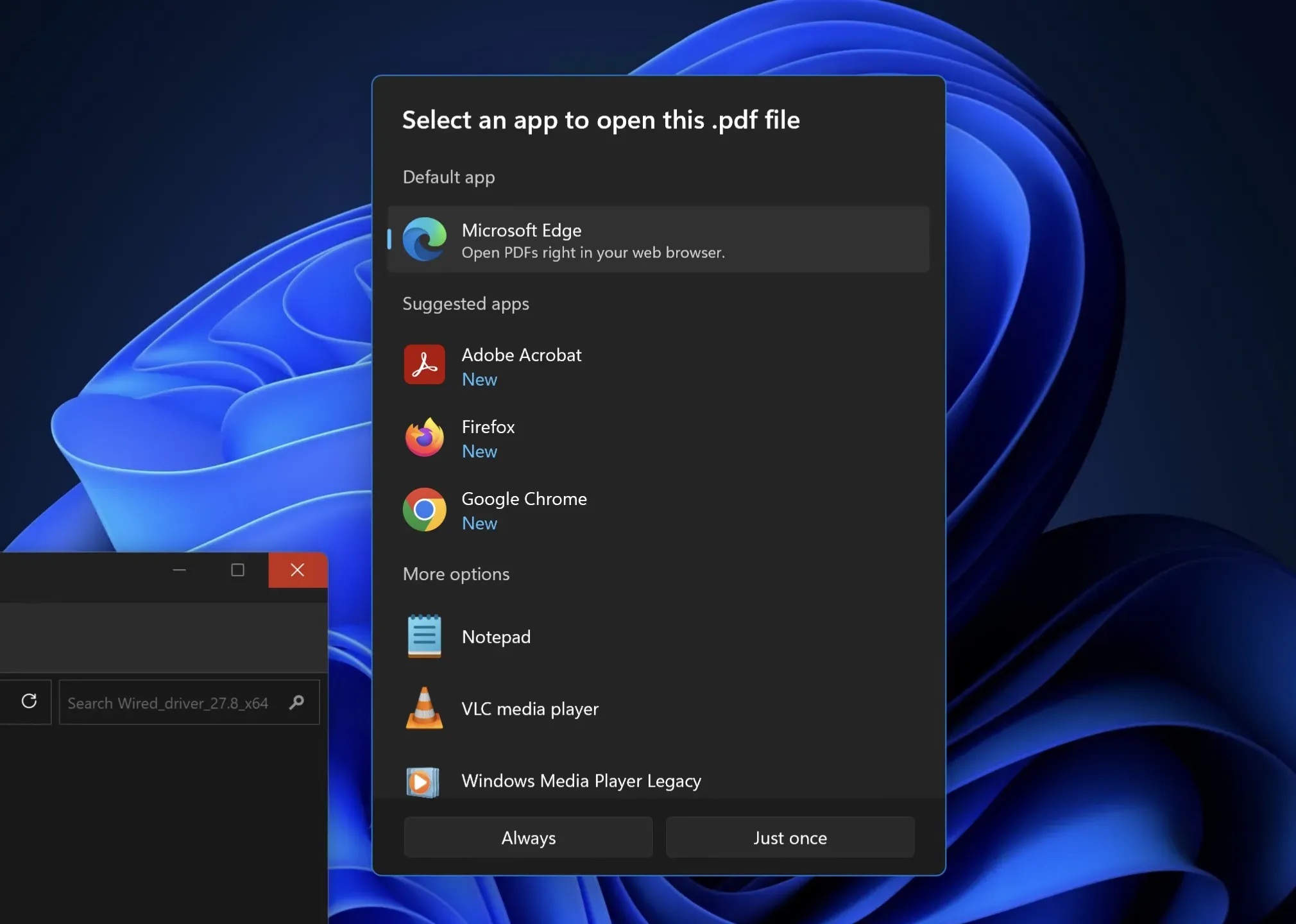
Another feature of Windows will show you a pop-up window the first time you try to open a certain type of file in Windows Explorer, asking you which application on your PC you want to use to open that type of file. But this window only appears under certain circumstances and cannot be opened from the applications themselves; for example, if you try to change the default PDF reader from within Adobe Reader, the tutorial uses the old Windows Properties window rather than the Settings app or the newer default app picker.
Changing some types of default apps just got more annoying in Windows 11—the Windows 10 Settings app had several broad categories of default apps that you could change with a single click, including browsers, photo viewers, and opening emails. But the Windows 11 Settings app uses a more granular system that sets default apps to one file extension at a time.
A later OS update made switching browsers a bit easier, at least allowing you to set your default browser with a single button by navigating to that browser in the Default Apps area of the Settings app. But this setting was still hidden from where it was in Windows 10 and only applied to browsers, leaving image editors and other kinds of apps with more complex controls one file type at a time.
Using these new features is optional, and developers of apps that work differently don’t need to change their apps immediately. But the company says it will start doing more to block “unsolicited user selection modifications…later this year after app developers have had time to implement these new best practices.”
Microsoft will also release an update to the Edge browser that will use the new settings deep link and pinning APIs once they are added to Windows. It is unknown if the company stops prompting you to switch to Edge after you set a different default browser, or stops prompting you to switch back to Bing after you set a new default search engine to Edge.
Leave a Reply