WhatsApp Recovery: How to Recover Deleted WhatsApp Chat Messages on Android and iPhone from Cloud Backup
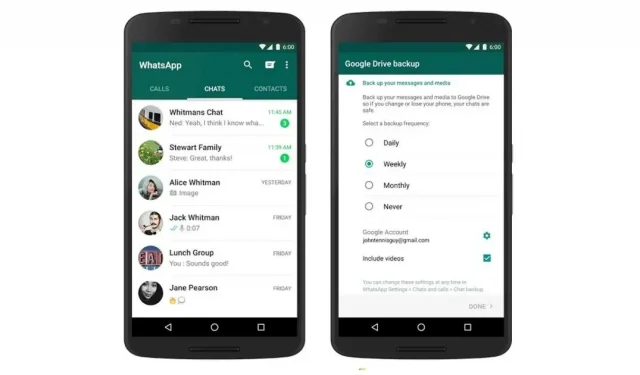
WhatsApp Messenger has become an integral part of our lives. Gone are the days when we used SMS to each other for any communication. Now, most things like instant messaging, video or voice calls, payments and more are done with just WhatsApp.
This also means that you need to back up your WhatsApp account as it contains most of your important information. Luckily, the app lets you create cloud backups in both Google Drive and iCloud. But how to restore whatsapp backup? How to recover deleted WhatsApp chat messages?
In this article, we will explain in detail how to recover deleted messages from WhatsApp. So, without further ado, let’s get started.
What is WhatsApp chat backup?
WhatsApp allows you to backup all your chats and upload them to Google Drive or Apple iCloud. This feature is known as whatsapp chat backup. In this case, the application automatically creates a local backup every night, and then you can choose to back it up to the clouds. The company has provided the option to backup WhatsApp chats daily, weekly or monthly. You can choose from a list of options to back up WhatsApp messages, videos, pictures and more.
How to Recover Deleted WhatsApp Chat Messages from Google Drive Backup on Android
There are several requirements before you recover deleted WhatsApp chat messages from Google Drive. First of all, you need to use the same phone number and Google account that you used to create your Google Drive backup. So, here is how to restore WhatsApp backup from Google Drive on Android.
- First of all, you need to uninstall WhatsApp from your Android smartphone and then install it again.
- Open the app and enter your registered mobile phone number. The app will send an OTP to verify your number.
- When prompted, click “Restore”to restore your WhatsApp chat backup.
- The app will then look to Google Drive for a backup and then download it to your smartphone.
- Once the recovery process is complete, you can click “Next”.
In this case, your chats will be displayed in the application after the initialization is completed. The app will then download the entire backup to your smartphone, including photos, documents, videos, and more. However, if you install WhatsApp without any previous Google Drive backups, it will automatically restore deleted WhatsApp messages from your local backup file.
How to recover or recover deleted WhatsApp chat messages from iCloud backup on iPhone
Similarly, iPhone users can also recover WhatsApp chat messages from Apple’s iCloud. Like Google Drive, WhatsApp also creates a cloud backup in iCloud. However, there are a few things worth paying attention to. First of all, you must be signed in with the Apple ID you use to access iCloud and iCloud Drive must be enabled. Also, make sure you have enough free space on your iCloud and iPhone.
The company says you need to have at least 2.05 times the free space on your iCloud account and on your iPhone compared to the actual size of the backup. The phone number used in the backup must be the same and you will not be able to restore WhatsApp to a different account. Once it’s clear, here’s how to restore WhatsApp backup from iCloud.
- First of all, you need to check if there is an iCloud backup for WhatsApp or not. To do this, you need to go to WhatsApp > Settings > Chats > Chat Backup.
- If an iCloud backup is available, you need to uninstall the app first and then reinstall it.
- Open the app and enter your registered mobile phone number. The app will send an OTP to verify your number.
- When prompted, click “Restore”to restore your WhatsApp chat backup.
- The app will then look to iCloud for a backup and then download it to your smartphone.
- Once the recovery process is complete, you can click “Next”. With this, your WhatsApp backup will be restored on your iPhone.
Leave a Reply