You can also use Apple AirPlay to stream from a Windows computer.
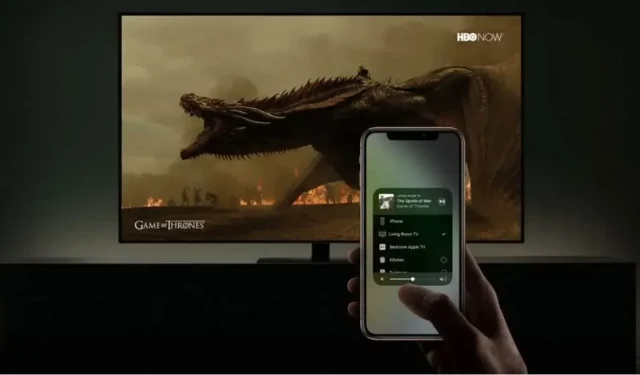
You can use the Apple AirPlay streaming protocol from a Windows computer. For this, you have several options. Here they are.
AirPlay lets you stream music from your Apple device to your HomePod or display video content from your iPhone, iPad, or Mac on the big screen. As long as all devices are on the same Wi-Fi network, AirPlay works great in the Cupertino-based company’s ecosystem. But even if your main computer is Windows, you can still use AirPlay to stream to other devices. Here’s how.
Use iTunes to stream to AirPlay-enabled devices
The Apple iTunes app still works on Windows, and you can download it for free to make your computer work with AirPlay devices. Once you have added your media to iTunes, you can click on the AirPlay icon on the top bar and select the device to stream.
With this feature, you can use your HomePod as a Windows PC speaker. Similarly, you can connect to any other AirPlay device from your computer. This method can also allow you to stream movies from iTunes to your TV if you have an Apple TV or AirPlay 2 compatible device for streaming. The speakers on your TV or home theater system connected to the TV will serve as the audio output, and the Apple TV or the TV itself will play the video.
However, the results are very variable. iTunes may not be able to detect your HomePod. Video streaming on Apple TV may also not work. And using iTunes is not very pleasant. There are several other apps like MusicBee, Plex or VLC Media Player that manage your media much more effectively. If you don’t already have a music library, etc. in iTunes, it might not be worth it just for AirPlay.
Try other third party apps to enjoy AirPlay on Windows
If you don’t want to use iTunes, there are other options. Just download a third party app.
Tuneblade is one of our favorites. It opens a small window next to the taskbar and displays all the AirPlay devices on your Wi-Fi network. Select the one you want and start playing on your PC.
You may need to fine-tune application settings. The latter offers several delay modes in the AirPlay Streaming section, and you can choose a different one from the default if you run into any issues. Because of this latency, avoid AirPlay if you’re playing in competitive mode, for example. But otherwise, Tuneblade takes care of everything. Its interface is quite simple, but it is an application that is completely forgettable once set up.
Tuneblade’s free plan allows you to stream to any device for 10 minutes. You can reconnect every 10 minutes to enjoy without paying. The paid version removes this limitation and costs $10.
More demanding users will probably turn to AirParrot for its more advanced interface and options. There’s also the option to only cast one screen if you have multiple on your computer, for example, or only use AirPlay for a specific app on your machine. You can try AirParrot for free for a week. The license costs $15.
Leave a Reply