WhatsApp: 18 hidden features you should know about
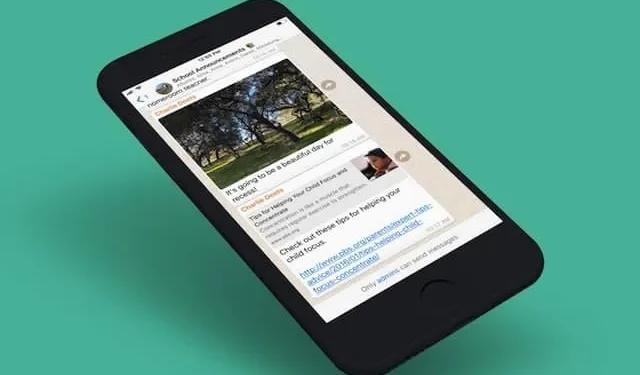
WhatsApp is full of more or less hidden features that are very interesting in everyday life. It’s at least 18 here.
For such a globally popular app, WhatsApp has made it pretty simple: most of the features are obvious. Add a contact, send a message to a group, make a video call, everything is very simple.
But when we dive into the menus and settings, we find that WhatsApp contains a whole bunch of more or less hidden features that you might not be aware of. These features include privacy management, storage management, and more.
1. Make old messages disappear automatically
Let’s start by clearing WhatsApp groups and conversations. You can automate the process using the ephemeral messages feature. Once activated, this feature will automatically delete messages and media older than 90 days (or only 24 hours, or 7 days). To activate it, go to the group or conversation, tap the top bar, and select Ephemeral Messages from the options.
2. Send photos that disappear after just one opening
WhatsApp also allows you to send photos and videos that disappear after being viewed. The process is not entirely safe as it is possible to take a screenshot without being notified.
When you add a photo or video, you will see an icon with the number “1”and a circle around it. Click on it to send the photo, which will disappear after the first opening.
3. Stop saving photos and videos by default
WhatsApp automatically saves all photos and videos in your gallery. This fills up the phone’s memory very quickly.
On iPhone, go to Settings > Chat > Save to Gallery to disable this option.
On Android, go to Settings > Data & Storage Usage and under Automatic Media Download under Mobile Data Usage and When Connected to Wi-Fi and Roaming, uncheck Photos, Audio, Videos, and Documents.
4. Format text with modifiers
Whatsapp has a text formatting secret. Just like in Microsoft Word, you can use bold, italics, etc. Just frame the text with modifiers. For example, to make it bold, surround the word or words with asterisks.
Here is the list of modifiers supported by WhatsApp: _ for italics, * for bold, ~ for strikethrough, and “` for justification.
WhatsApp also has a menu for formatting if you don’t want to use these modifiers. Select the text to format. On iPhone, click the BIU button on the pop-up window. Here you can choose formatting. On Android, tap the Bold or Italic button in the menu that appears. The strikethrough and chase options are in the Advanced submenu.
5. Use an asterisk to save messages
Some messages are very important, such as any disclaimer or practical information. WhatsApp has a Star feature that makes it easy to backup and find them in the Important Messages section of Settings on iPhone and the More menu on Android.
To mark a message as important, touch and hold, then select “Important”from the menu.
6. You can finally mute the conversation… forever if you want.
Sometimes the chat group turns into a big mess or you get bothered by notifications. If you can’t block them or leave the group, disable them. And WhatsApp finally has that option.
In the conversation you want to mute, click on the bar at the top and select Mute. Then select the duration (8 hours, 1 week, Always).
7. Hide archive conversation
After you mute a conversation, you can remove it from your chat list. Archiving a conversation will permanently move it to the archive list.
On iPhone, swipe right on the chat bar, tap More, and select Archive. On Android, press and hold. Then click “Archive”at the top of the screen.
8. Hide the date and time of your last login
Status “Seen in”gives you away. It tells others the date and time of your last login to the application. You can choose to hide this information in Settings and then under Account, Privacy, Attendance. Select Nobody to hide information from everyone. You can limit yourself to only your contacts.
9. Don’t let people add you to uninvited groups
On WhatsApp, anyone with your number can add you to a group. But WhatsApp allows you to prohibit this without a prior invitation.
In Settings > Account > Privacy > Groups, select “My Contacts”to limit this. You can also select “My Contacts Except”to exclude some of them. They must first ask your permission.
10. Delete unwanted WhatsApp data
If you use WhatsApp frequently, the app can take up a lot of space on your smartphone. WhatsApp has an internal storage management tool to find and delete conversations, photos or videos that you no longer need.
Go to Settings > Data & Storage Usage > Manage Storage. There you can filter to find the largest items and remove them directly.
11. Use WhatsApp on your computer (no smartphone nearby)
Did you know that you can use WhatsApp on your computer? The service runs in a browser through a web client or desktop application. Scan the QR code listed in Settings > Paired Devices and follow the instructions.
For this to work, your smartphone must be nearby and connected to the Internet. Thanks to the multi-device beta feature, you can now use WhatsApp on your computer even when you’re away from your phone. Just remember to log in with your smartphone at least every 14 days.
To use this, go to Settings > Connected Devices > Multi-Device Beta > Join Beta.
12. Share your location live
Another very useful feature hidden in the menu. You can share your current location with anyone on WhatsApp. Ideal when you need to find someone or if you feel unsafe on any trip.
Open the conversation and tap the Join button (+ on iPhone, small paperclip on Android). Select Location from the menu.
13. Pin Important Conversations to the Top of the List
WhatsApp allows you to pin up to three conversations to the top of your chats. They will always be in the lead, even if others are much more active.
On iPhone, swipe right on a conversation and tap Pin. On Android, press and hold, then select “Pin”. You can “unpin”the same way.
14. Change Chat Wallpaper
You can change the wallpaper of a particular conversation.
Go to Settings > Discussions > Wallpapers > Choose New Wallpaper. To change your dark mode wallpaper, first switch to dark mode and tap “Choose dark mode wallpaper”. You can choose a wallpaper from the suggested ones or choose a picture from your phone.
To change the wallpaper for a specific conversation, open the conversation, then on iPhone, tap the banner at the top and navigate to Wallpaper & Sound. On Android, in a conversation, press the three-dot Menu button and select Wallpaper.
15. Back up your conversations
The conversations and photos you share on WhatsApp can be very important to you and should be saved. In Settings > Chats > Chat Backup, you can enable automatic backup. On iPhone, data is backed up to iCloud, on Android, to Google Drive.
16. Transfer your chats from iPhone to Android
For a very long time it was not possible to transfer backups from iPhone to Android. WhatsApp recently allowed this (for Android 12 and up).
To transfer chats, go to Settings > Chats > Transfer Chats to Android. Transfer from Android to iPhone is not yet available (but can be achieved in a roundabout way).
17. Export a single chat
Individual discussions can be exported in a compressed format. With all texts and media. And then everything can be imported into the Telegram application.
To export a chat, open it and tap the name at the top. Then select Export Chat.
18. Delete message for everyone
Did you send a message by mistake? You can remove it from a chat or group and no one else can see it.
In the relevant chat, press and hold on the message you want to close. Then click the “Delete”button. If you wish, select other messages and click the Delete button again. In the pop-up window, finally select the “Delete for everyone”option.
Leave a Reply