WhatsApp Chat Backup: How to Backup WhatsApp Messages on Android Mobile and iPhone
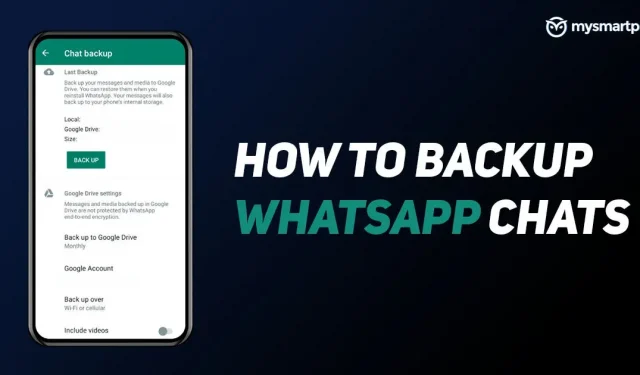
Whatsapp is one of the most used apps for communicating with friends, family, office colleagues, etc. The messaging app is also widely used for sending official messages to your clients, boss, etc. Therefore, it is extremely important to keep backups of all chats, photos, videos and other things just in case. Luckily, WhatsApp makes it easy to back up all your messages, photos, documents, and more to the cloud. You can easily backup WhatsApp chats to Google Drive and iCloud storage. In this article, we will guide you on how to backup WhatsApp chat on Android and iPhone in a few simple steps. So, without wasting time, let’s get started.
How to backup WhatsApp messages on Android?
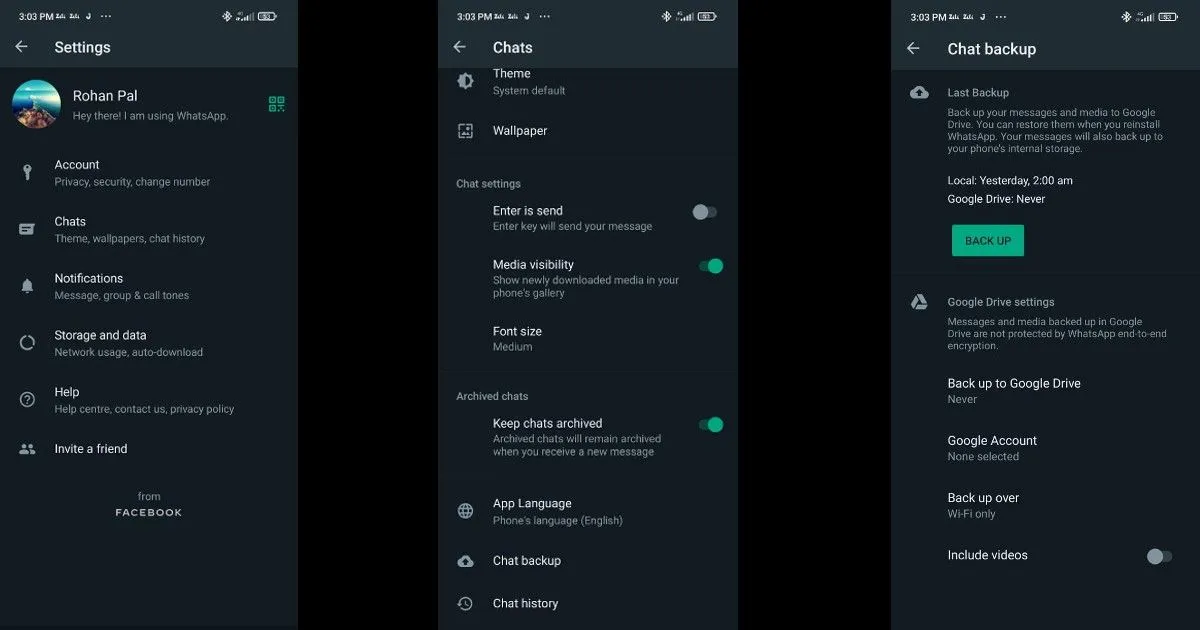
WhatsApp allows you to backup all your chats, messages, videos, documents and more on Android devices. All you have to do is have free storage on your Google Drive and the app itself will take care of the rest. Here is what you need to do to backup WhatsApp chats on your Android smartphone:
- Open the WhatsApp application on your Android smartphone.
- Click the “Settings”icon and go to the “Chats”section.
- There you need to click Chat Backup and then Google Drive Backup.
- Next, you need to select the backup frequency. You can choose from different options such as Daily, Weekly, Monthly and Manual.
- After that, click on Google Account and select the account you want to backup your chat history to. You can also add your backup account to a new Google account.
- You then need to choose whether you want to back up your messages over the network or Wi-Fi. It’s always best to back up your chats using Wi-Fi.
Thanks to this, you can easily back up your data on your Android smartphone.
How to backup WhatsApp messages on iPhone?
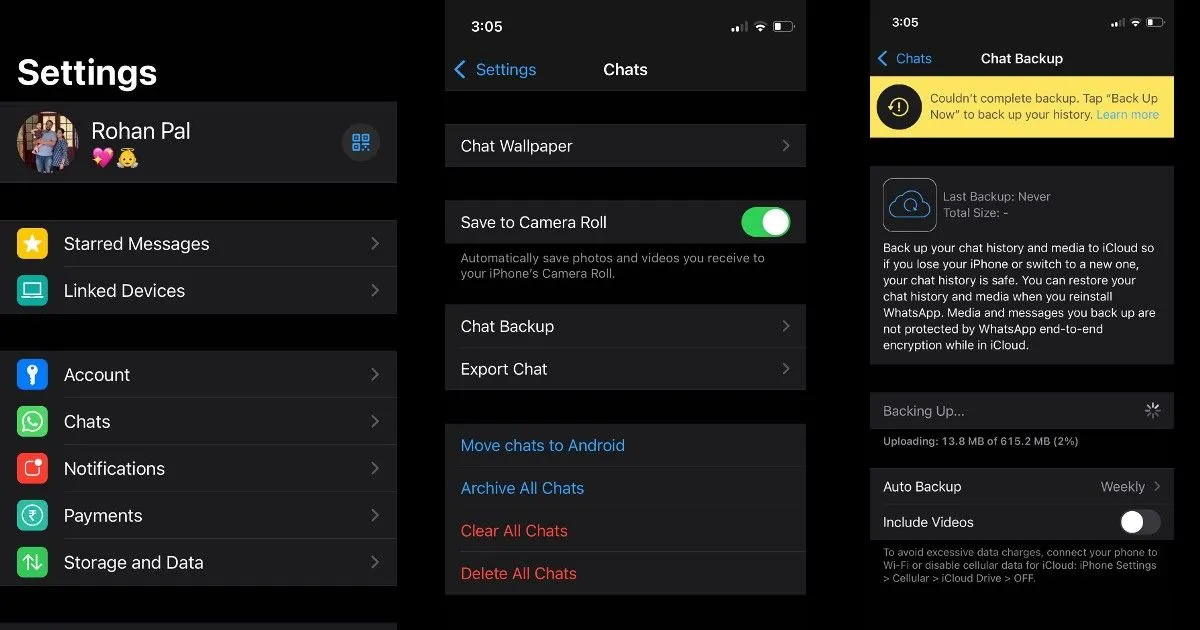
WhatsApp also allows you to backup WhatsApp messages to the cloud. However, in this case, it will be stored in iCloud and not in Google Drive. Here’s how to do it:
- Open the WhatsApp app on your iPhone and navigate to the “Settings”icon.
- Click on the Chats option and then go to Chat Backup.
- Just click “Back Up”to upload all your chats, photos, and more to your iCloud storage.
Alternatively, you can also turn on automatic updates by simply clicking on Auto-download and then signing into your iCloud account. You also have the option to download videos or not from this menu.
How to export whatsapp chat on android?
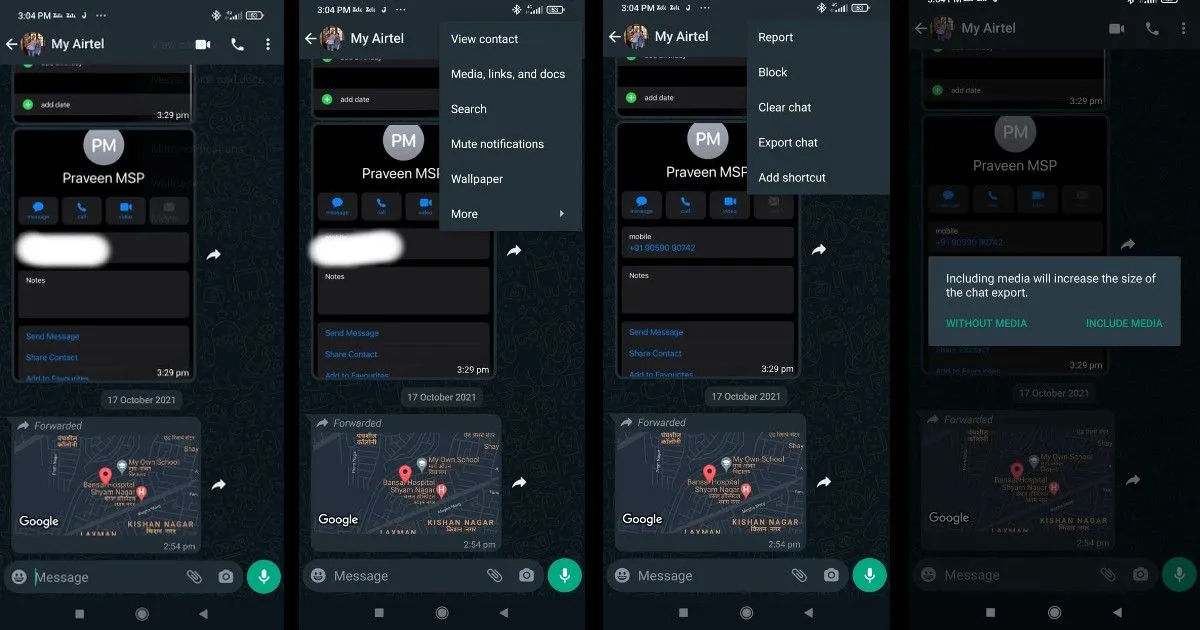
If you don’t want to back up all your chats or messages to Google Drive, WhatsApp gives you the option to export certain chats from the app. Here’s how to do it:
- Open the WhatsApp app on your Android device and navigate to the chat you want to export.
- Click on the three dots in the top right corner of the screen.
- From there, you need to tap “More”and then “Export Chat”. A pop-up message will appear asking you to export the chat with or without media. Choose the option you want.
- After that, you can share the export chat via email and other ways.
- You can send an email with the chat history attached as a document in. txt.
How to export WhatsApp chat on iPhone?

You can also export WhatsApp chat from your iPhone. Here’s how to do it:
- Open the WhatsApp app on your iPhone and click on the chat you want to use Expo0rt for.
- Click on Profile and scroll to the last one. There you see the option “Export chat”. Click on it.
- You will be prompted to export the chat with or without media. Select the desired option.
- You will then see the option to share the exported chat, or you can also save the file to share later.
How much space does WhatsApp take up on Google Drive?
If you think WhatsApp backup will eat up your Google Drive cloud storage, then you have nothing to worry about. This is because WhatsApp has clearly mentioned that WhatsApp chat backup does not take up space on Google Drive. However, it is important to note that the media files and messages you back up to Google Drive are not protected by WhatsApp’s end-to-end encryption.
How can I see whatsapp storage in google drive?
Well, there is no direct way to see all the data backed up to Google Drive from WhatsApp. This is primarily due to the fact that the data is end-to-end encrypted, which means that you will not be able to read it on your PC or using any other third-party application. The only way to access your WhatsApp backup is to restore it to your WhatsApp account. However, you can see how much space WhatsApp backup has taken up on your Google Drive. Here’s how:
- Go to drive.google.com on your laptop and sign in with your Google account.
- After logging in, you will see a gear icon in the top corner. Click on it and then click “Settings”.
- There, you need to click on Application Management in the sidebar and scroll down until you find the WhatsApp folder.
Thanks to this, you will be able to see all the storage that WhatsApp has taken up in Google Drive.
Frequently Asked Questions (FAQ)
Can I transfer WhatsApp backup from iCloud to Google Drive?
No, you cannot transfer WhatsApp backup from iCloud to Google Drive directly. This is because the WhatsApp backup is stored with different encryption in iCloud and Google Drive, making it impossible to transfer data between the two cloud storages.
How long do WhatsApp messages stay in Google Drive?
According to WhatsApp, if you have not updated WhatsApp backup data for more than one year, all backups will be automatically deleted from Google Drive. What’s more, every time you create a Google Drive backup using the same Google account, the previous backup will be overwritten and there is no way to restore the old Drive backup.
Leave a Reply