WhatsApp from Android to iOS: How to Transfer Chat Messages and Media from Android Mobile to iPhone
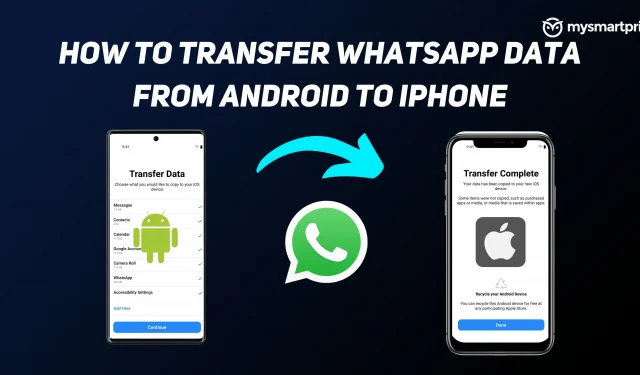
WhatsApp has finally started rolling out one of its most anticipated features. The messaging app now allows Android users to transfer their Android chat messages and all media to an iOS device. Now that this feature is official, users can quickly transfer their data from Android smartphone to iPhone. Previously, without any official way, users had to resort to third-party apps or buy premium plans, some of which turned out to be not on good terms. Many users end up losing their data.
Now that WhatsApp has made the transfer of chat from Android to iPhone official, it will save users money on the purchase of the application and minimize all the hassle they had to face. This feature will make a big difference for any person who transitions to iOS from an Android device. In the past, users had to think through WhatsApp data several times before switching to iPhone from Android, and sometimes they had to carry two phones with them, one dedicated to WhatsApp. Here is how you can transfer WhatsApp chat from Android to iOS device.
Conditions for transferring WhatsApp chat from Android device to iOS device
Before you can transfer WhatsApp chat from Android to iOS device, you need to meet some conditions.
- An Android device running Android OS Lollipop, SDK 21 or later.
- iPhone running iOS 15.5 or later.
- WhatsApp iOS version 2.22.10.70 installed on an iOS device.
- WhatsApp Android version 2.22.7.74 is installed on an Android device.
- Use the same number on both devices.
- Both devices must be connected to a charger or any power source.
- Both devices must be connected to the same Wi-Fi network, otherwise you can connect your Android device’s Wi-Fi to the iPhone’s hotspot.
- An Apple iPhone must be either new or factory reset in order to pair with the Move to iOS app.
What data will be transferred to the new device?
Whatsapp mentions all chat messages, account information, profile photo, individual chats, group chats, media, and settings that will be migrated to a new iOS device. Your payments, display name, and call history will not transfer from Android to iPhone.
How to transfer WhatsApp chat from Android to iPhone?
Follow the steps given below to transfer WhatsApp chat from Android to iPhone device.
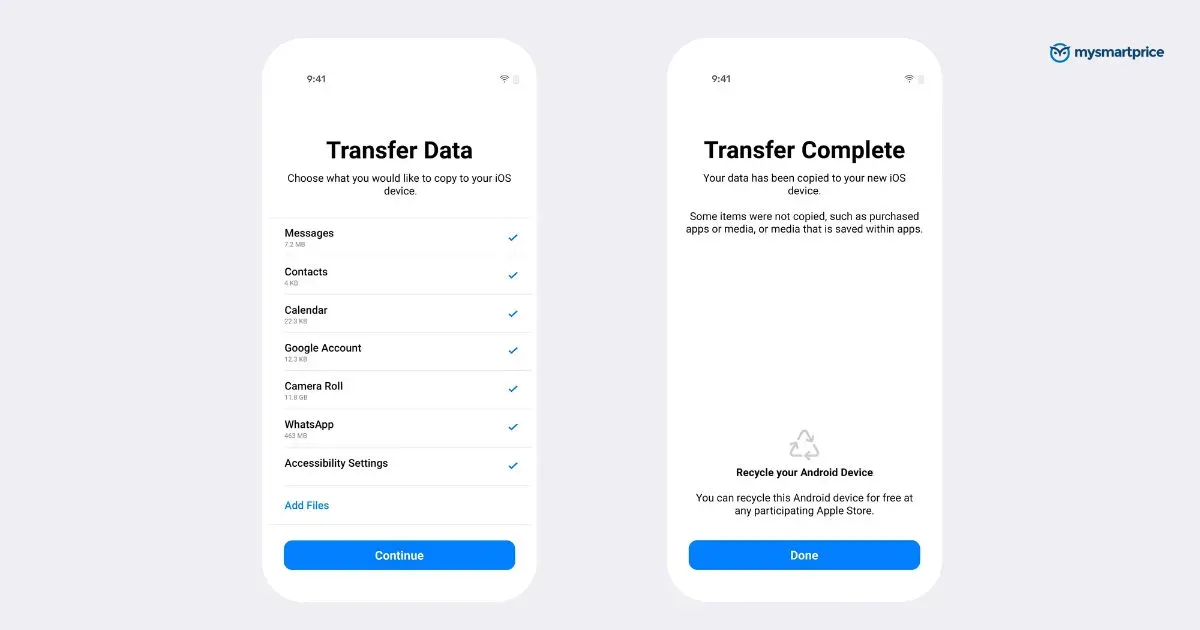
- Launch the Move to iOS app on your Android phone and follow the on-screen instructions.
- Your iPhone will show a code that you will need to enter on your Android device.
- Click “Continue”and select WhatsApp on the “Transfer data”screen.
- Now click Start on your Android phone and let WhatsApp prepare the data to be exported. Keep in mind that during this process, you will be logged out of your Android phone.
- When the data is ready to be exported, click Next to return to the Move to iOS app.
- Click “Continue”to transfer WhatsApp chat from Android phone to new iPhone. Wait for the Move to iOS app to confirm the transfer.
- Now download the latest version of WhatsApp on your iPhone.
- Sign in using the same mobile number on your iPhone that you used on your old device.
- Finally, click “Start”and wait for the data recovery process to complete. Once the activation process is complete, you will see your old chats on your new device.
Leave a Reply