Why and how to add alt text to Instagram posts
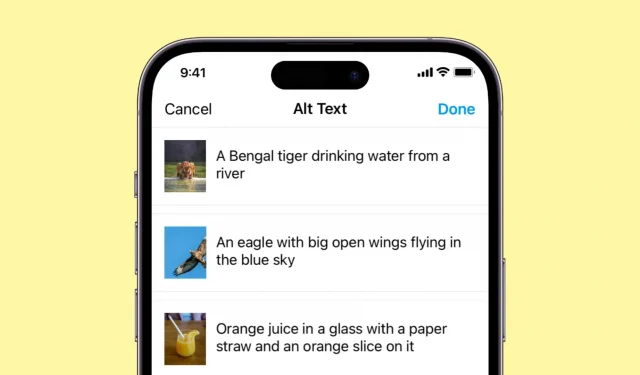
Adding alt text to your images can improve their accessibility, searchability, and overall user experience. In this article, we’ll look at the reasons why you should add alt text to your Instagram posts, as well as the correct methods for doing so, whether you’re uploading a new image or updating an old one.
What is alt text and why you should use it on Instagram
Alt text (commonly referred to as alt text, alt tag, or alt description) is a concise and precise description of an image that is added to the application’s website code. It provides textual information to users with visual impairments or those who have images disabled in their web browser.
For example, alt text for the image below would look something like this: A person is holding an iPhone 14 Pro that is on the settings screen and showing the word “hello”.

Alternative text has the following benefits:
- Screen readers such as iOS Voice Over use alt text to describe an image to a visually impaired person.
- If your Internet connection is slow and the image hasn’t loaded, you may see small alt text instead of the image explaining what it is.
- Alt tags help Instagram better understand what an image is about, and while I don’t have proof, adding a proper alt description can help your post reach more people.
Note. Alt text is different from the Instagram caption because the caption is visible to everyone, while the alt description is only visible when using a screen reader.
Add alt text to Instagram post while posting
- Open Instagram and follow the normal steps to upload a photo until you reach the last screen.
- Tap More Settings at the bottom.
- Navigate to the “Accessibility”heading and click “Write Alt Text”.
- Now describe the image correctly and click Finish.
- Press the arrow button (<) to go back. Finally, review your post and click Share.
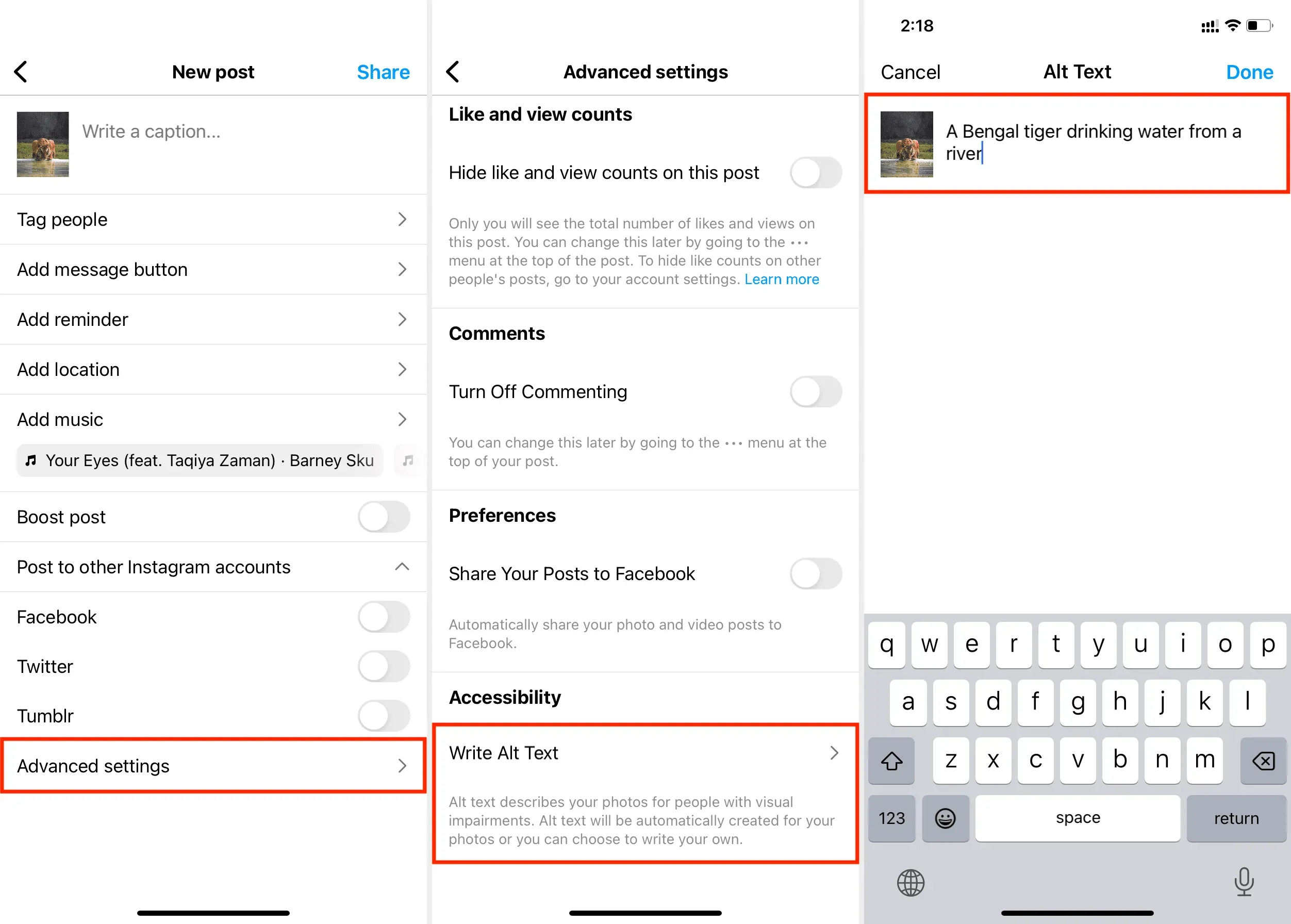
If you’re posting a multi-image carousel, you can add alt text to each image individually on the same screen. The steps are the same as described above.
Please note that manual alt tags cannot be added to Instagram videos.
Add or edit alt tags for existing Instagram posts.
- Go to your Instagram profile screen and tap the photo post you want to add alt text to or edit an existing one.
- Tap the three dots icon in the top right corner and select Edit.
- Select Edit Alt Text.
- Add an alternate description or edit an existing one and click Done > Done.
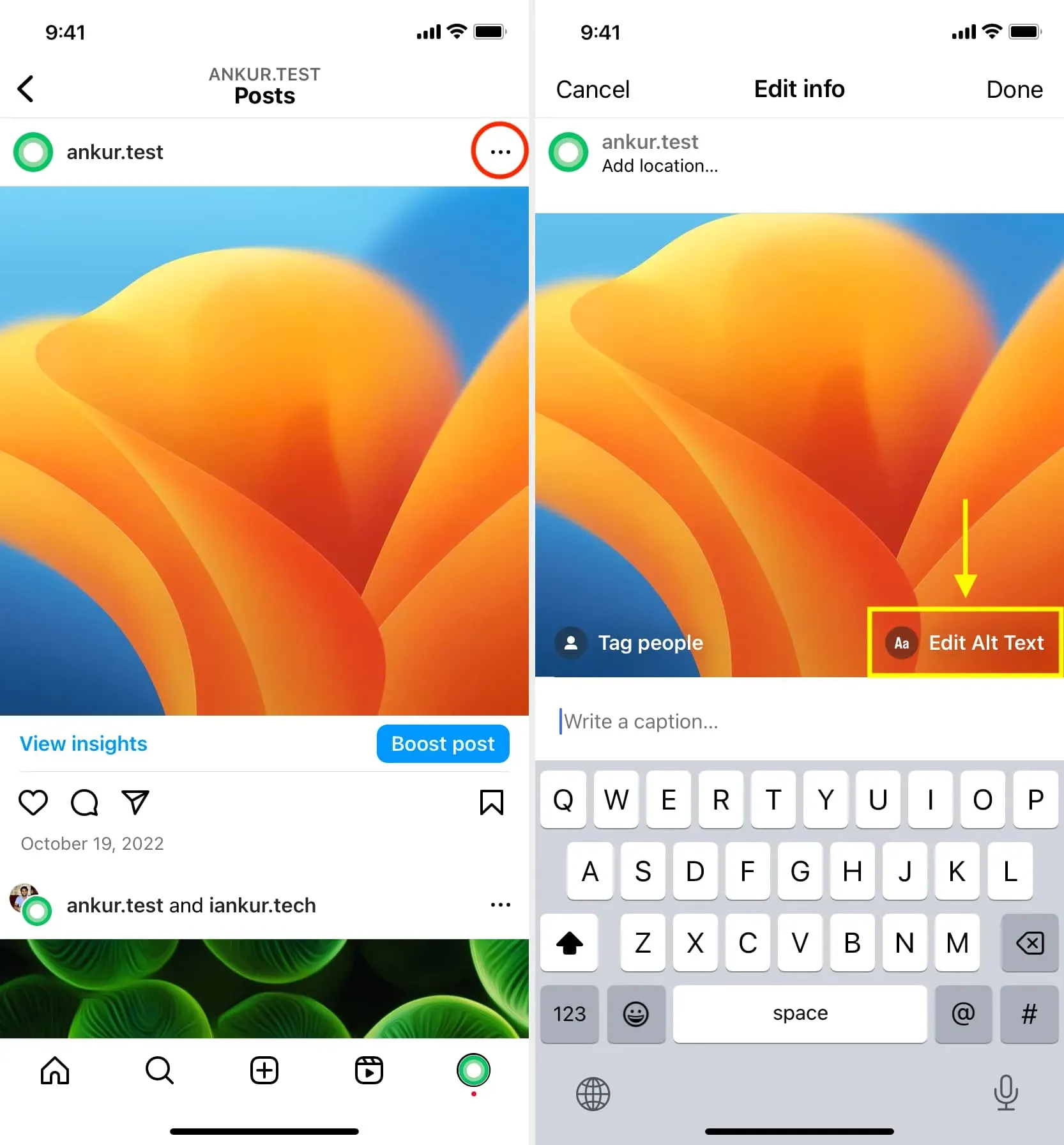
Automatic Alt Text Technology (AAT) on Instagram/Facebook
The automatic alt text feature of Facebook (owned by Instagram) uses object recognition and artificial intelligence to recognize what’s in an image you post and create an alt tag for that image. But this tool is not always accurate; thus, you should consider adding an alternate description manually using the steps above.
Leave a Reply