Downloaded app not showing up on iPhone? 8 ways to fix it!
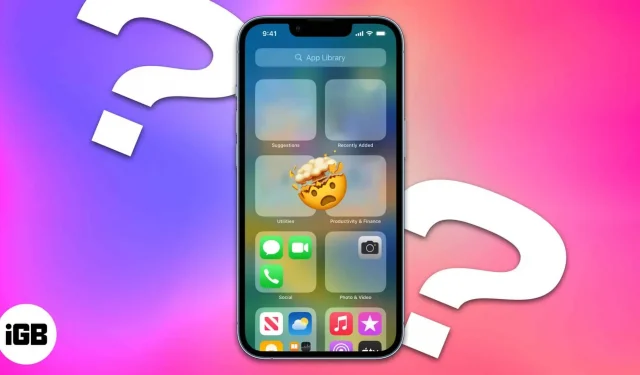
After downloading the app, when it’s time to open it, you will find that the app has disappeared from your iPhone home screen. It can be frustrating when apps seemingly disappear from your device, but fear not. In this guide, I will guide you on how to display downloaded apps on your iPhone home screen.
- Use the App Store to check if an app is installed or not
- Enable Show Apps on iPhone Home Screen
- Look inside folders to find hidden apps
- Show apps from Screen Time
- Display the home screen pages to see all your apps
- Use Spotlight to find apps
- Use Siri to open a missing app
- Show purchased apps and download them again
- Reset Home Screen Layout on iPhone
1. Use the App Store to check if the app is installed or not.
The first thing to do if you can’t find an installed app on your iPhone is to check the App Store. You or someone else may have accidentally deleted the app.
- Open the app store.
- Find missing apps on iPhone home screen.
If you see “Get”next to an app, it means that the app has either not been installed or was previously uninstalled. You can just click “Get”and install the app again. If you see “Open”next to an app, it means the app is installed on your iPhone.
Now that you’ve verified that the app is installed, let’s transfer it to your iPhone’s desktop.
2. Turn on the display of applications on the iPhone home screen.
By enabling these settings, you can ensure that all installed applications appear on the desktop.
- Open settings.
- Select Home screen.
- Turn on Show on Home Screen.
Even if after installing the application is not on the main screen, you can do the following trick.
Drag an app from the app library to the home screen.
- Open the App Library.
- Hold and drag an app to the home screen.
3. Look inside folders to find hidden apps
I am a person who organizes all the applications on the home screen into folders. If you also do the same, these apps may be hidden inside them if there are a lot of apps in that folder. So, open all the folders and see if they have the app you are looking for.
Once you find it, drag it out of the folder or place it where it’s easy to spot.
4. Show apps from Screen Time
If you’ve hidden any app by mistake, then it’s no wonder why those apps disappear from your iPhone. Let’s open them:
- Open settings.
- Select Screen Time.
- Click Content and Privacy Restrictions.
- Select Allowed Apps.
- Enable the app you want to enable.
- Go back and tap Content Restrictions.
- Select Applications.
- Now click “Allow All”.
5. Display the Home screen pages to see all your apps.
If you have hidden any home screen page on iPhone, the apps on that page will also be hidden. So let’s display these pages:
- Touch and hold the home screen to turn on jiggle mode.
- Tap the slider at the bottom of the screen.
- Turn on the home screens you want to see.
- Click “Done”in the top right corner.
6. Use Spotlight to Find Apps
7. Use Siri to open the missing app.
Besides Spotlight, Siri can also be used to find missing apps on your iPhone. Call Siri and ask to open the app you’re looking for.
8. Display purchased apps and redownload them.
If you’re using your Family Sharing device, you won’t be able to download the app if it’s hidden by someone. Keep in mind that this doesn’t hide the app if it’s already downloaded, but you won’t be able to redownload it if you ever delete it or want to reinstall it on a new device. So, here’s how you can display the app store:
- Open the app store.
- Go to your profile.
- Select Purchased.
- Tap your Apple ID. Verify with Face ID or Touch ID, or sign in with your Apple ID
- Scroll down and click “Hidden Purchases”.
- Tap Show.
8. Reset Home Screen Layout on iPhone
Your iPhone home screen can be a mess, just like your life (props to you if you got it right). While I can’t help you make sense of your life, I can help you make sense of your iPhone’s home screen.
- Go to “Settings”→ “General”.
- Choose Transfer or Reset iPhone.
- Tap Reset.
- Select Reset Home Screen Layout.
- Tap “Reset Home Screen”to confirm.
Your home screen will return to its default settings and you can start sorting from the beginning and find the missing app.
FAQ
While there is no official way to hide any apps, you can still hide it by either hiding the home screen page or screen time, or even hiding it so family members can’t install it on their device.
Found?
Hope this guide was helpful enough to find the apps that have disappeared from the iPhone. Although I was here to help you with this guide, you must find happiness even in the little things in life and stay the best. Have questions or suggestions? The comment section is entirely yours.
Leave a Reply