Download and install iOS 16.1 on your iPhone to try new features first
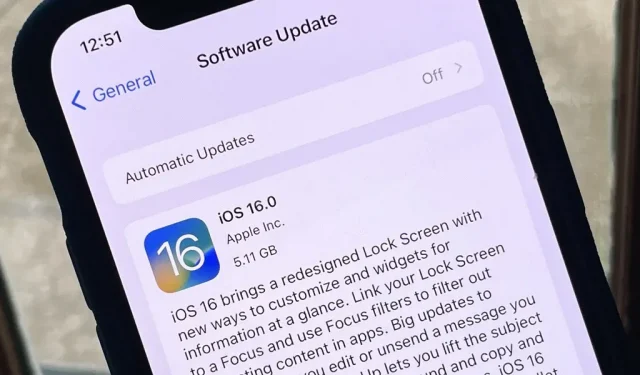
The Apple iOS 16 update was released on September 12th with over 350 new features such as seeing all your Wi-Fi passwords, cutting out the background of your photos, and a brand new lock screen interface. But it doesn’t stop there. Apple is already tweaking iOS 16 with the iOS 16.1 beta, and you can install it right now if you want to try out even more new features before anyone else.
iOS 16 beta release history
- September 14: iOS 16.1 Developer Beta 1 (20B5045d)
- September 12: Official release of iOS 16.0 (20A362)
- September 7th: iOS 16.0 Public Release Candidate (20A362)
- September 7th: iOS 16.0 developer release candidate (20A362)
- August 29: iOS 16.0 Developer Beta 8 (20A5358a)
- August 24: iOS 16.0 public beta 5 (20A5356a)
- August 23: iOS 16.0 Developer Beta 7 (20A5356a)
- August 15: iOS 16.0 Public Beta 4 (20A5349b)
- August 15: iOS 16.0 Developer Beta 6 (20A5349b)
- Aug 9: iOS 16.0 Public Beta 3 (20A5339d)
- August 8: iOS 16.0 Developer Beta 5 (20A5339d)
- July 28: iOS 16.0 Public Beta 2 (20A5328h)
- July 27: iOS 16.0 Developer Beta 4 (20A5328h)
- July 11: iOS 16.0 Public Beta 1 (20A5312j)
- July 6: iOS 16.0 Developer Beta 3 (20A5312g)
- June 22: iOS 16.0 Developer Beta 2 (20A5303i)
- June 6: iOS 16.0 Developer Beta 1 (20A5283p)
Compatible devices
iOS 16.1 beta is available on the following iPhone models. Apple has ended support for the iPhone 6S, 6S Plus, 7, 7 Plus, and SE (1st generation), so these devices are not supported in iOS 16.
- iPhone SE (3rd generation)
- iPhone 13 Pro Max
- iphone 13 pro
- iphone 13 mini
- iphone 13
- iPhone 12 Pro Max
- iphone 12 pro
- iphone 12 mini
- iphone 12
- iPhone SE (2nd generation)
- iPhone 11 Pro Max
- iPhone 11 Pro
- iphone 11
- iphone x r
- iPhone X S Max
- iphone x s
- iphone x
- iphone 8 plus
- iPhone 8
Archive an iOS backup
While iOS 16.1 beta is probably as stable as iOS 16.0 public release, you can downgrade it if you don’t like something about it. To do this, you’ll need a zipped backup of iOS 15.6.1 (which is still signed) or iOS 16.0, but you can only create a backup before installing the iOS 16.1 beta.
Method 1: Install with a public OTA profile
Apple first opened the iOS 16 beta to the public on July 11, and released the iOS 16 release candidate to public beta testers on September 7, shortly after developers received theirs. Use these instructions to update your iPhone to iOS 16 Release Candidate.
The iOS 16 public release candidate was released on September 7, 2022. The iOS 16.1 public beta has not been released yet.
- Uninstall the iOS 15 public beta if you have it installed on your iPhone. Go to Settings -> General -> VPN & Device Management -> iOS 15 Beta Software Profile -> Delete Profile, enter your password and confirm by clicking Delete.
- Visit beta.apple.com in a browser on your iPhone.
- If you’re not already signed in, sign in with your Apple ID credentials, enter the 2FA code from another device, and “Trust”the browser if it asks.
- Read and “accept”Apple’s beta software agreement if you see it.
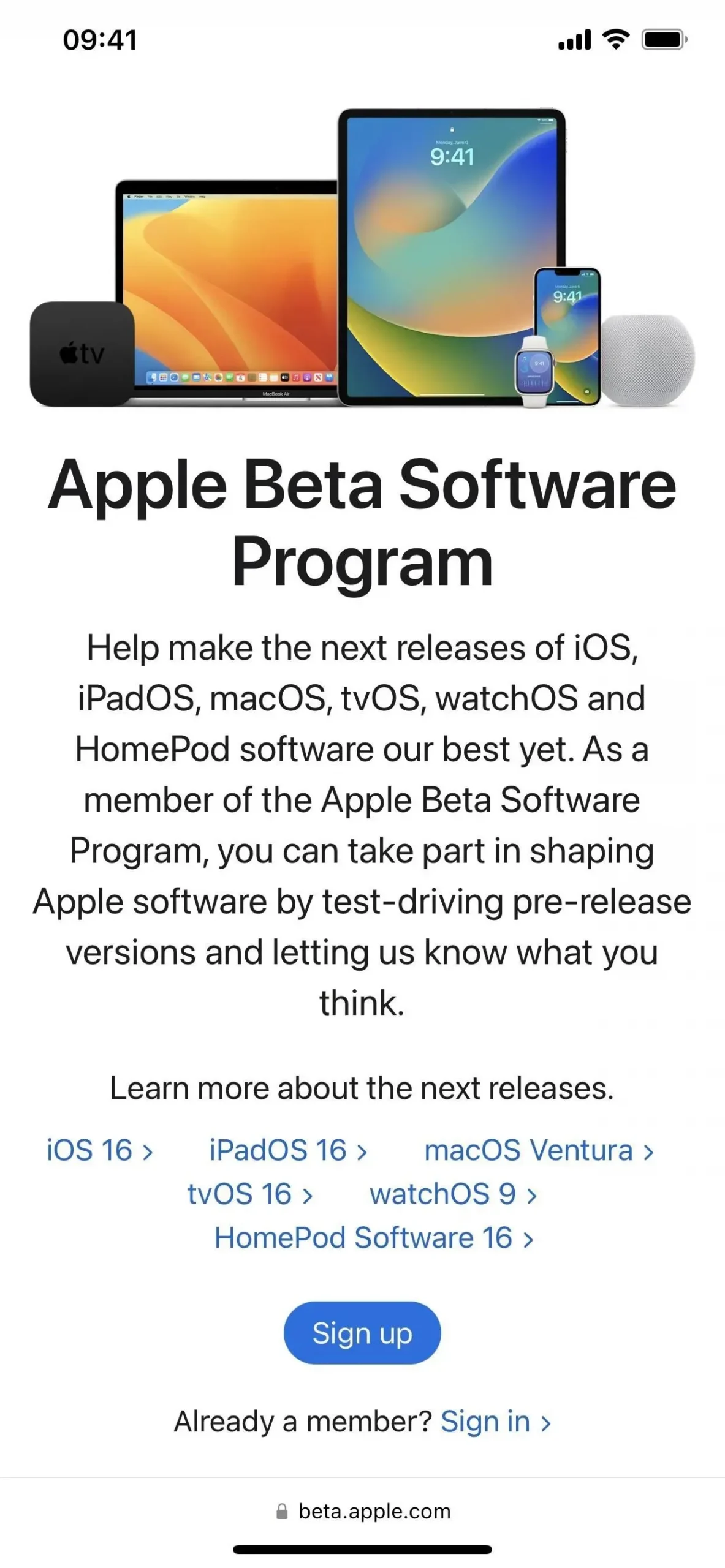
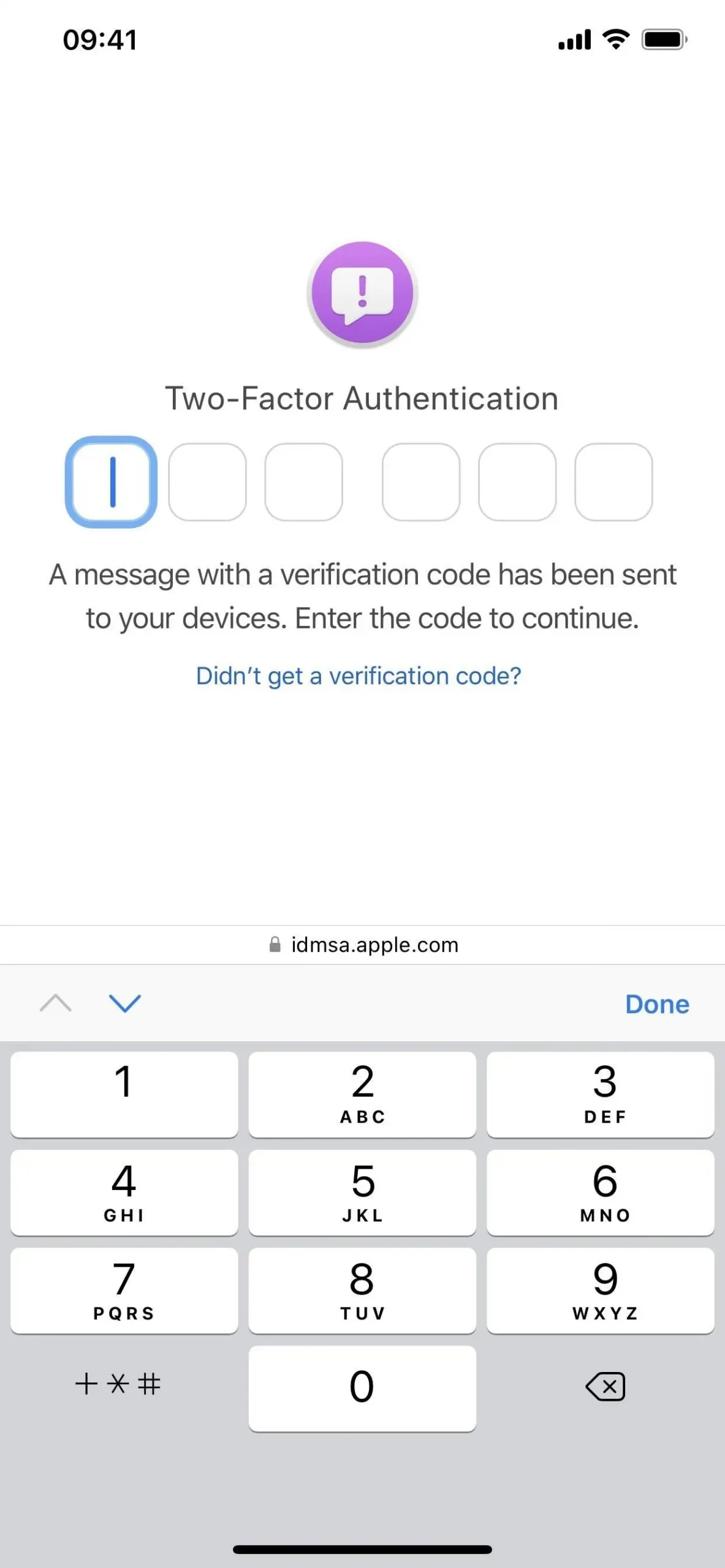
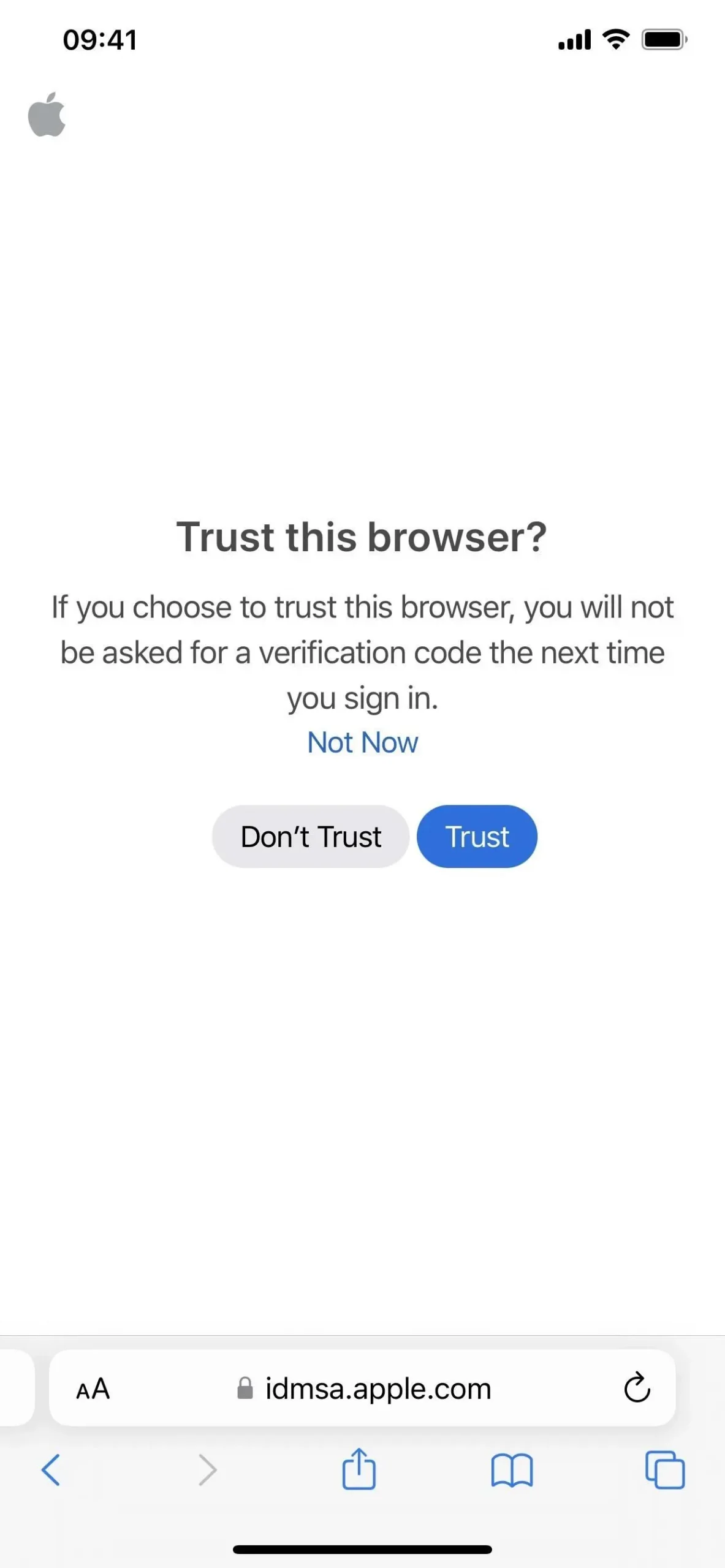
- Tap the “Register your iOS device”link. Also, visit beta.apple.com/profile.
- Tap the Download Profile link.
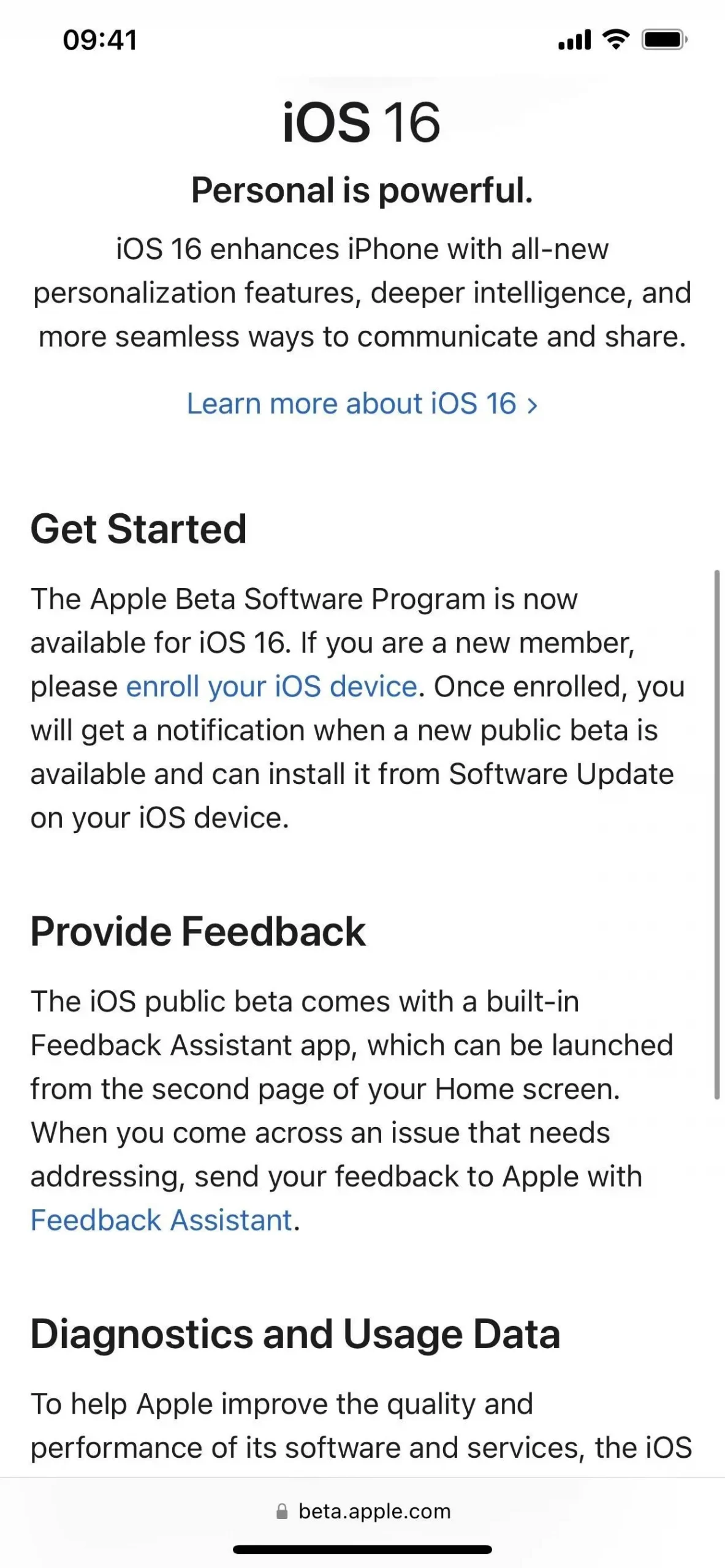
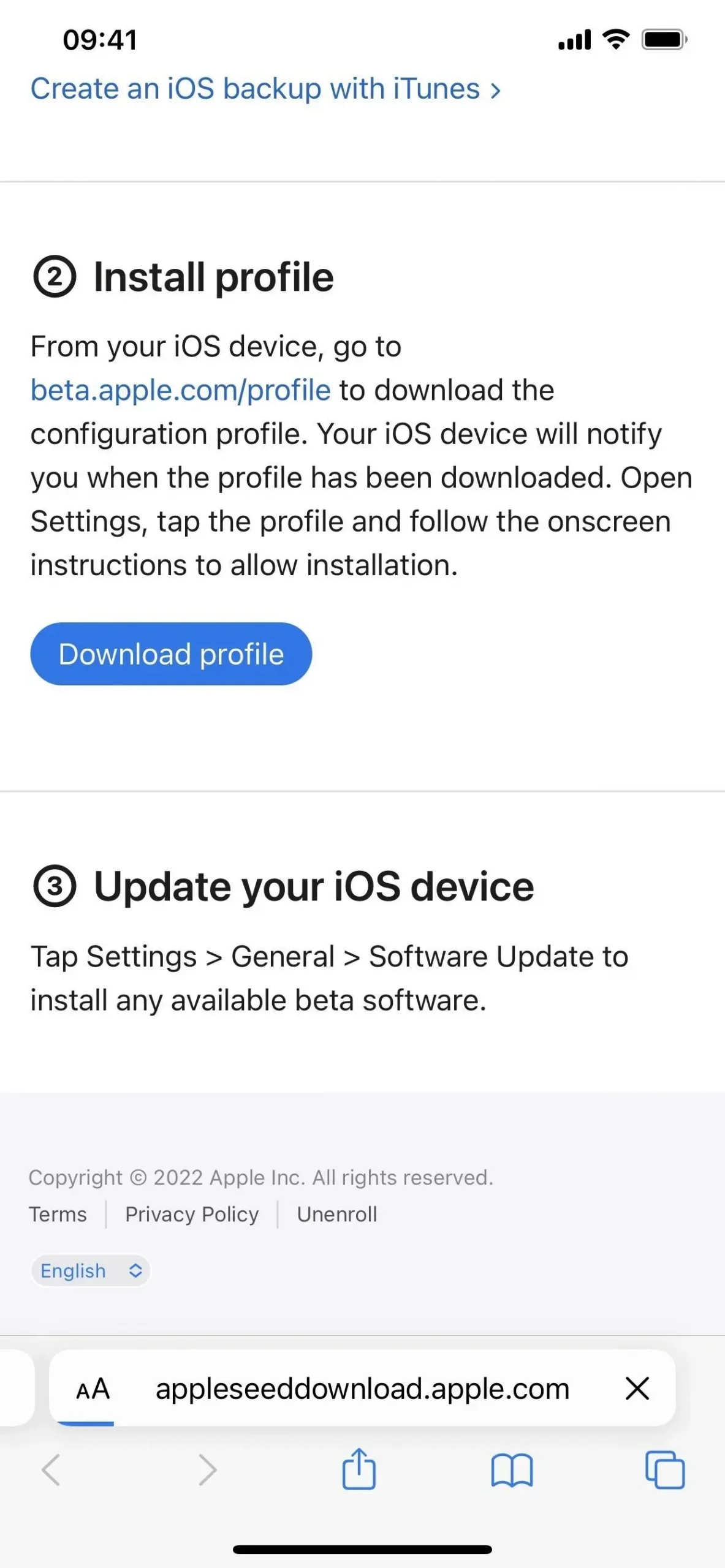
- Click “Allow”on the pop-up window to view the configuration profile, then “Close”when the download is complete.
- “Go to Settings -> General -> VPN & Device Management -> iOS 16 Beta Software Profile.” Alternatively, tap the Profile Loaded link on the main page of the Settings app.
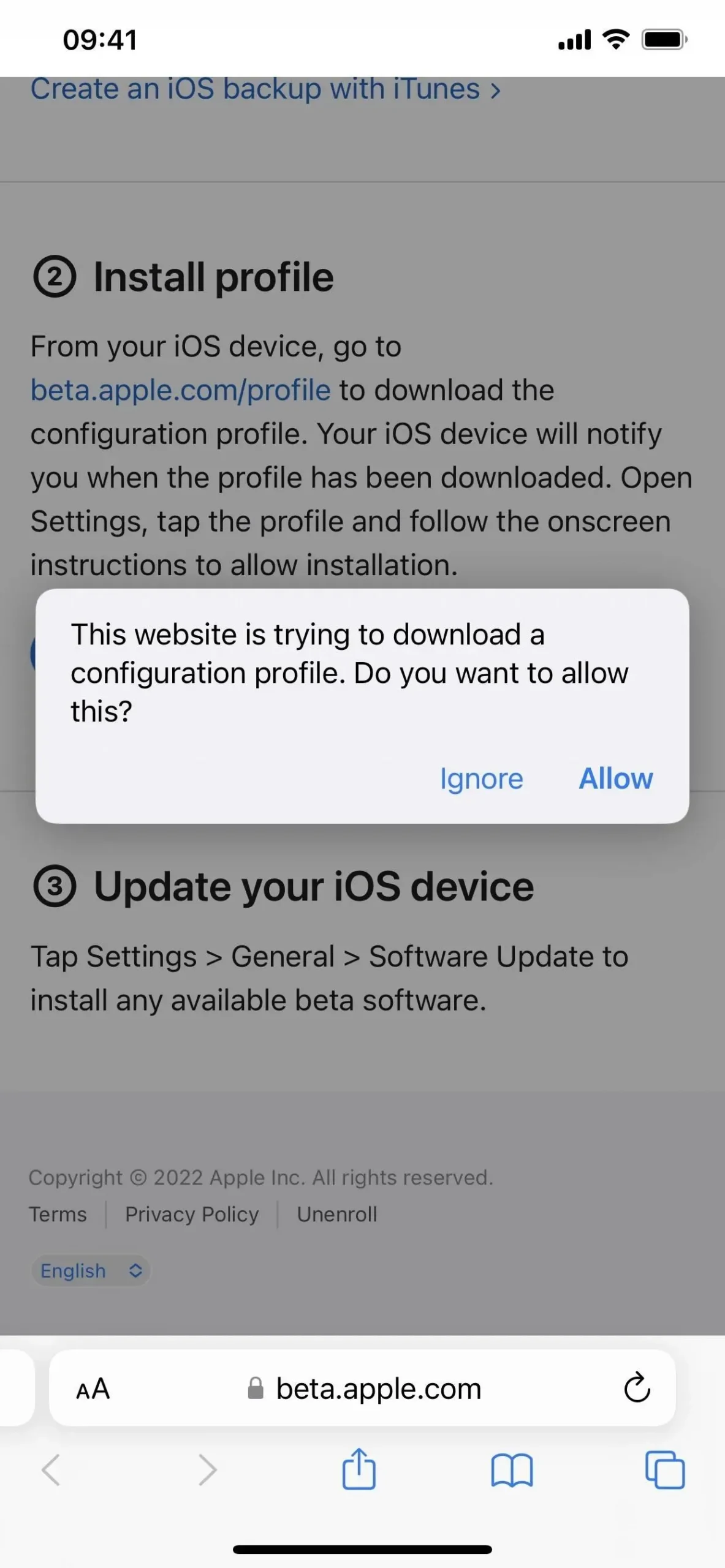
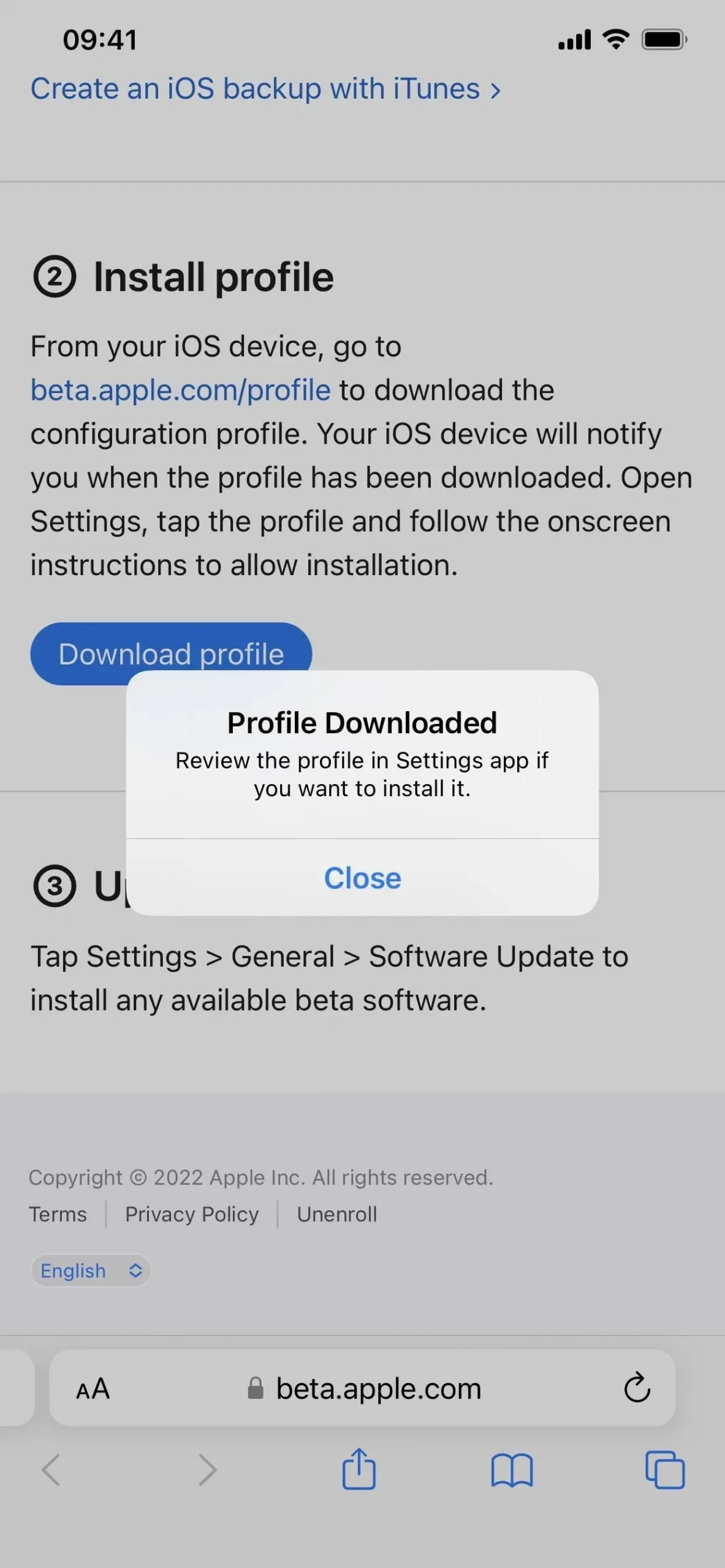
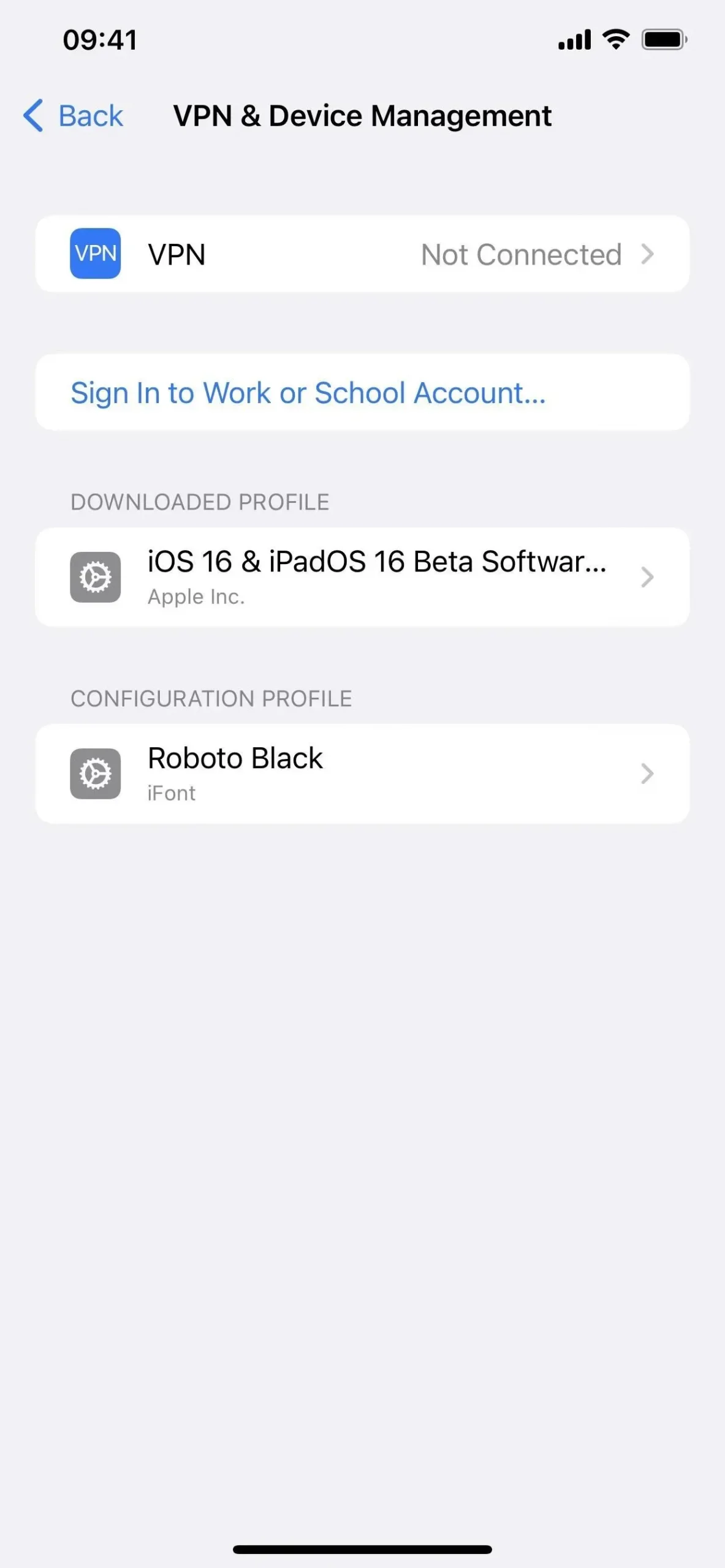
- Select Install, enter your iPhone passcode, and read the consent form.
- Click “Install”and then “Install”again in the list of actions.
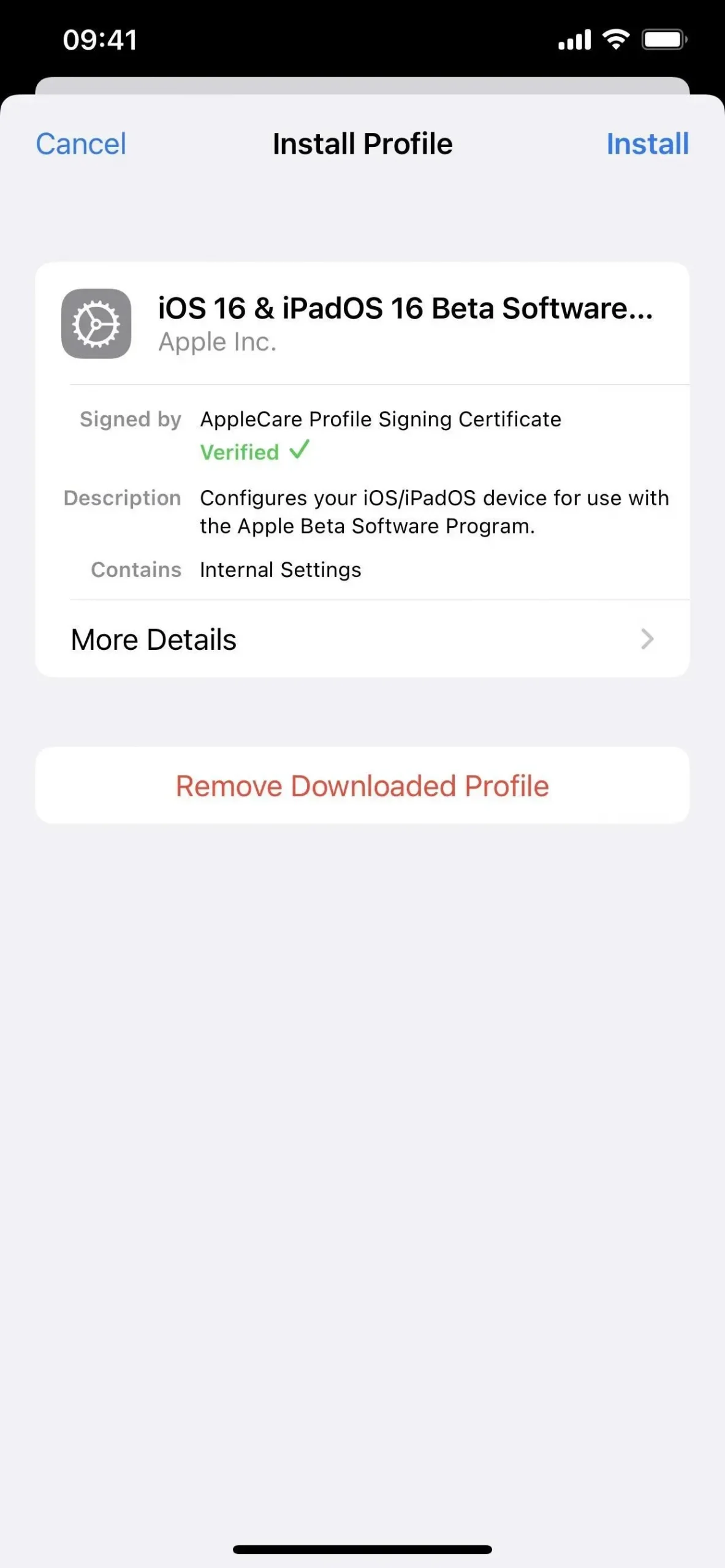
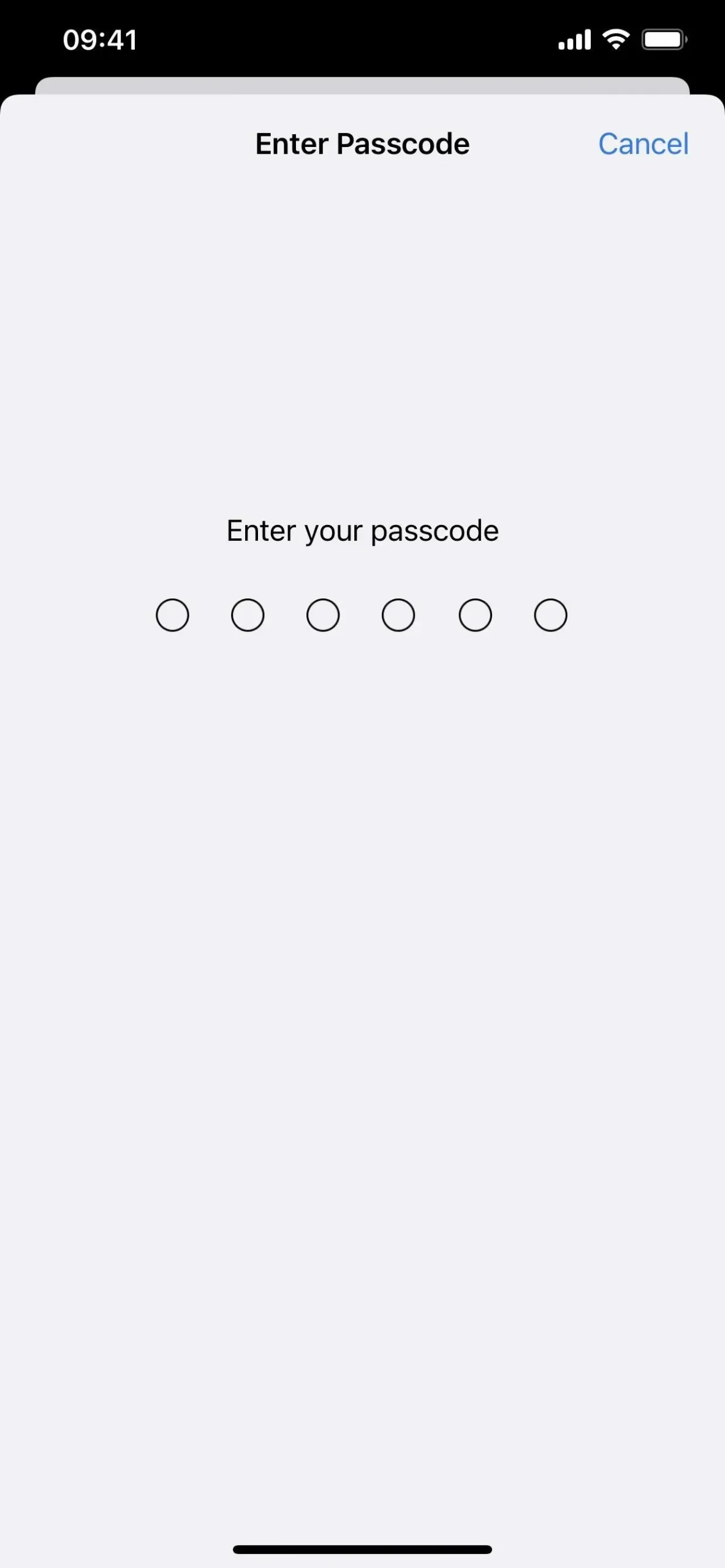
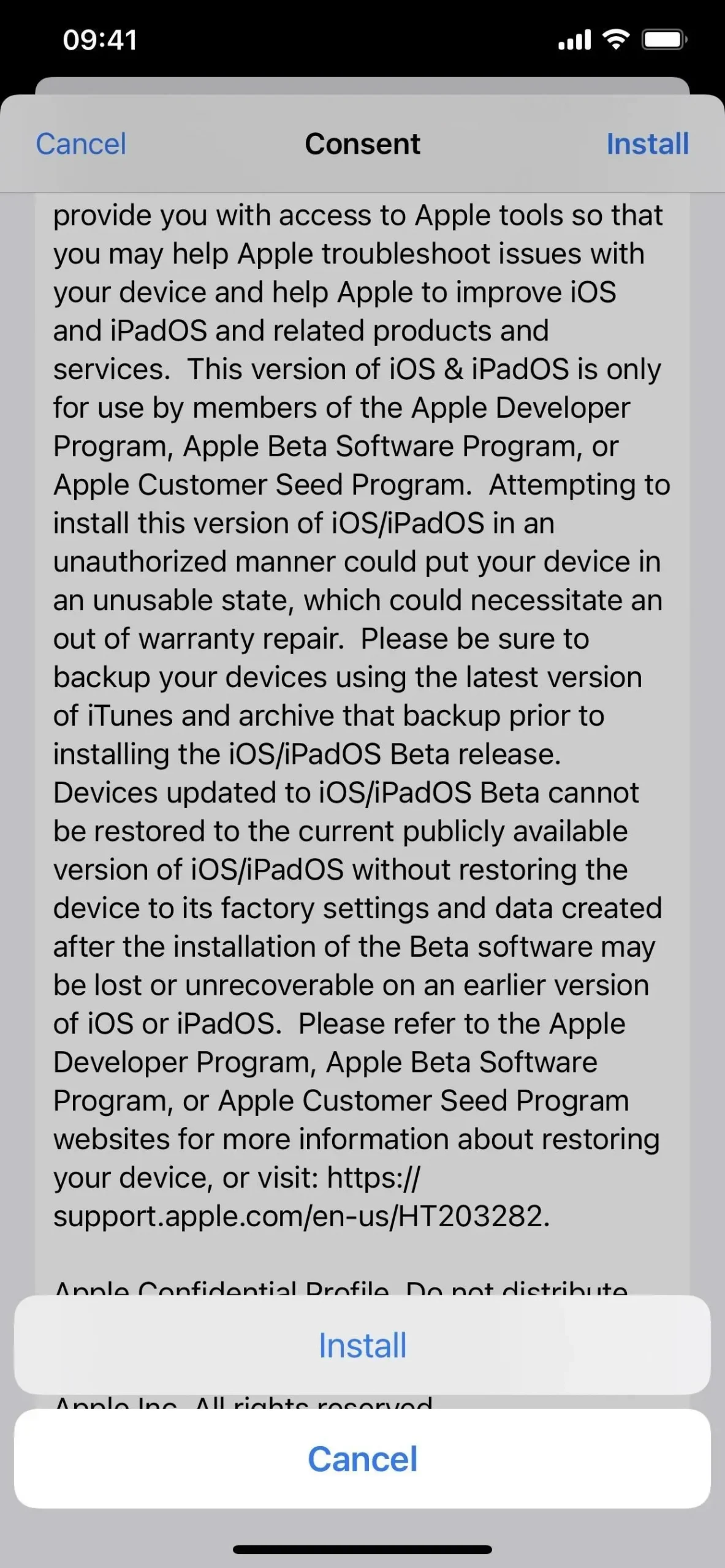
- Click Restart if prompted. Otherwise, continue.
- Plug your iPhone into a power source and make sure you’re connected to a Wi-Fi network.
- Go to “Settings”-> “General”-> “Software Update”.
- Select “Download and Install”if the software does not already download.
- Enter your password if requested.
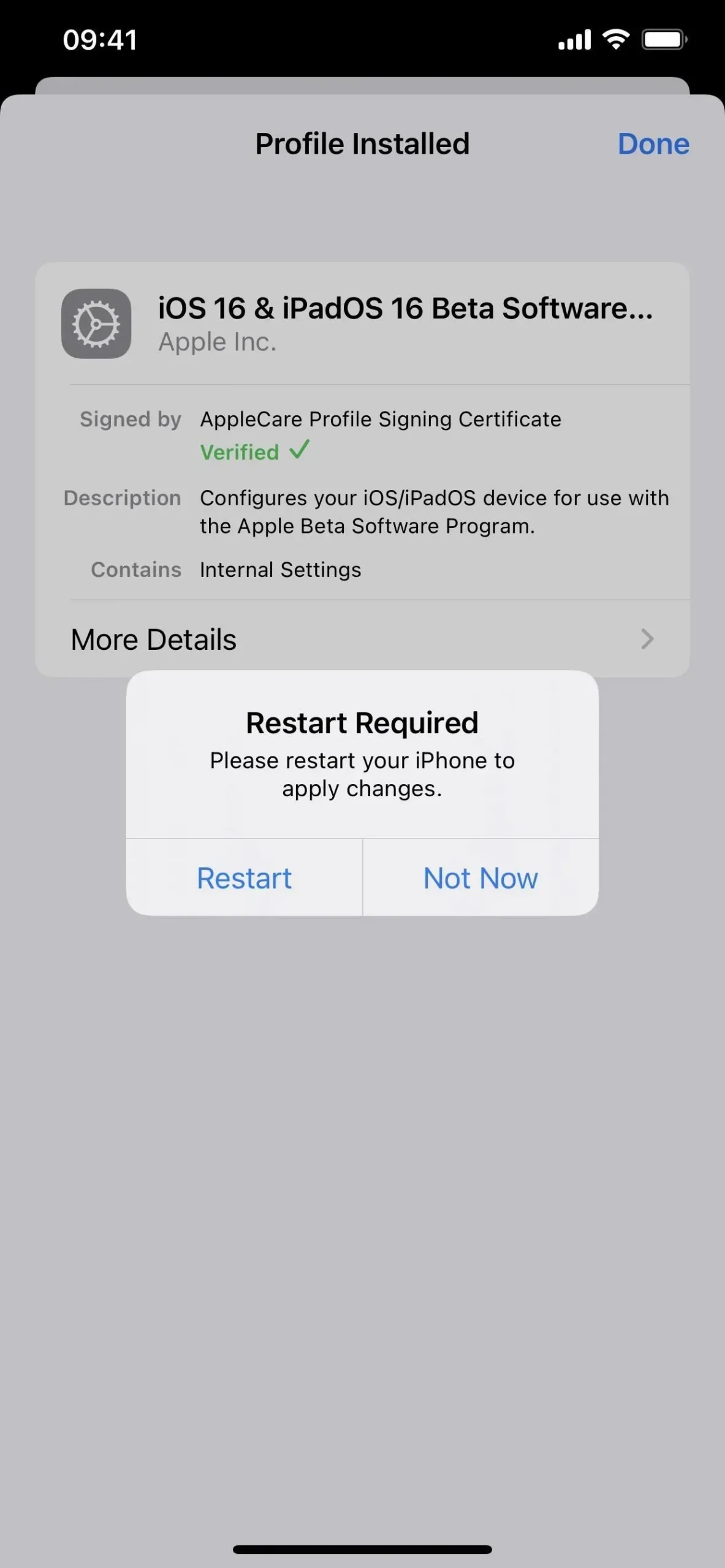
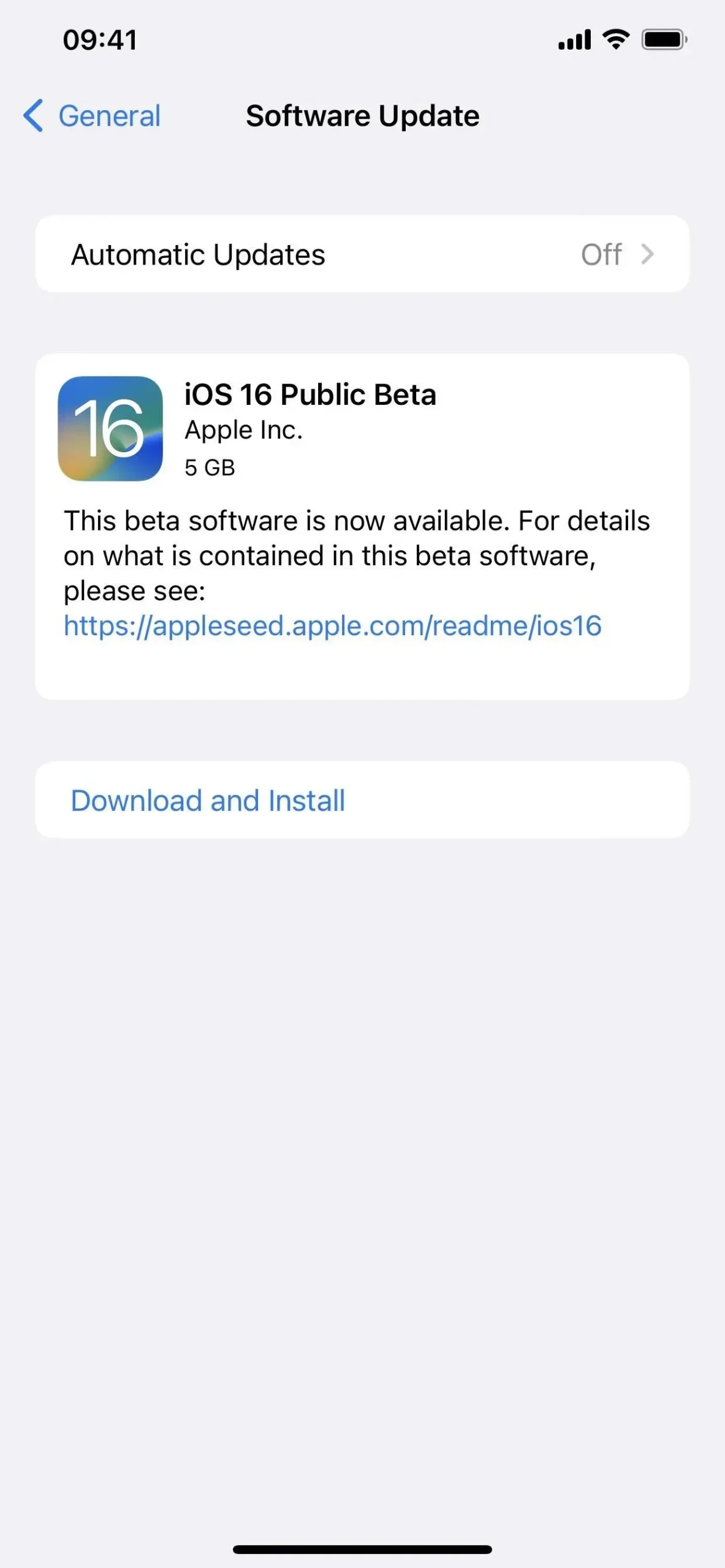

- Click “Agree”in the Terms and Conditions if it appears.
- Complete the iOS 16 beta installation just like any other iOS update.
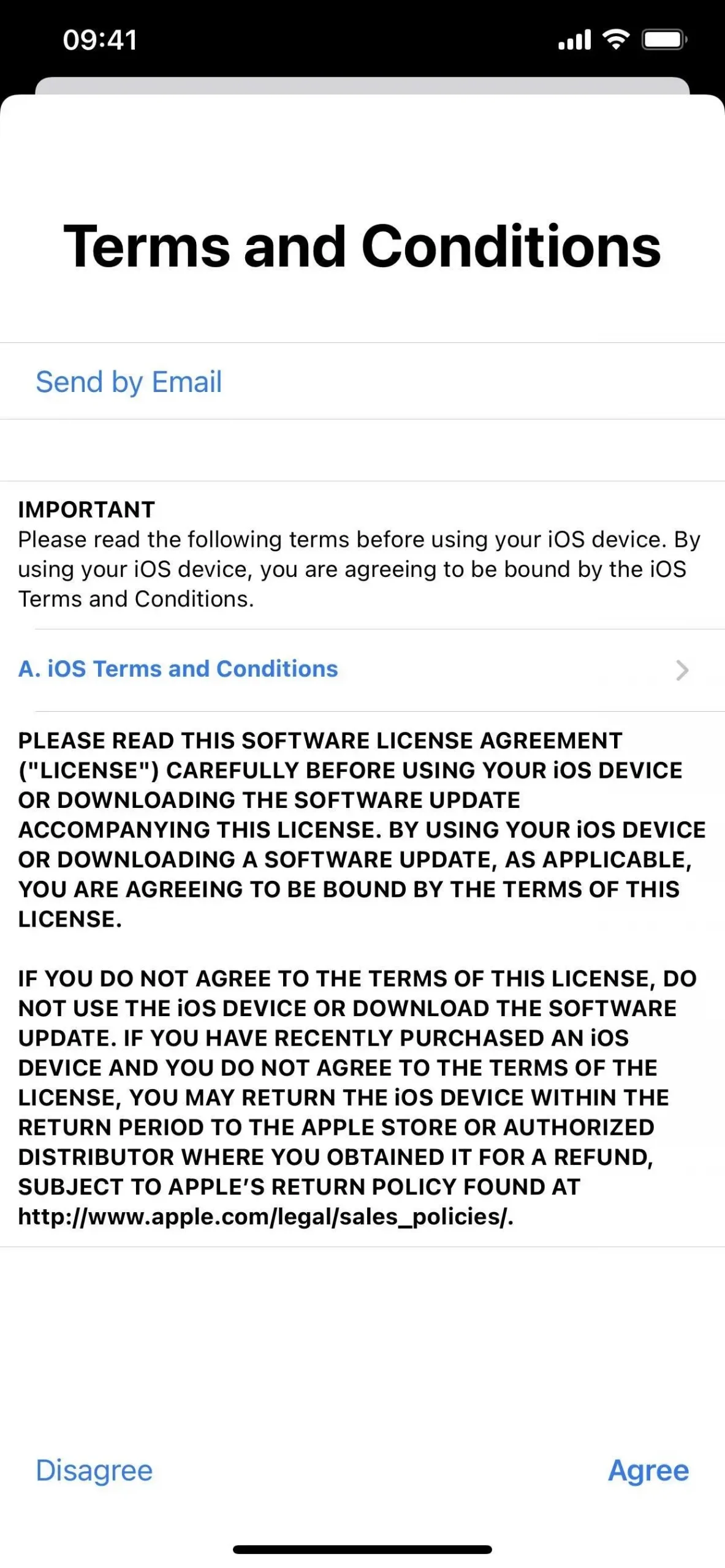
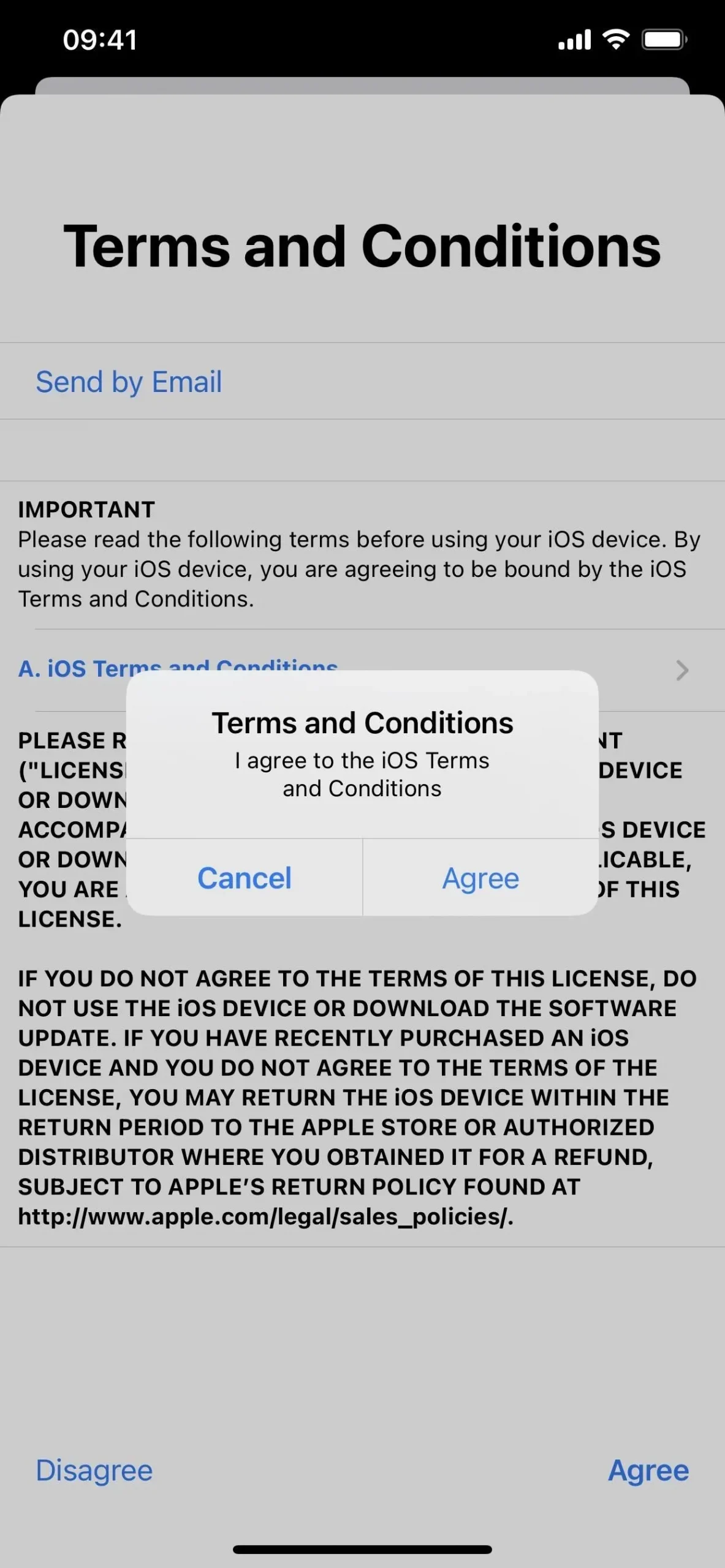
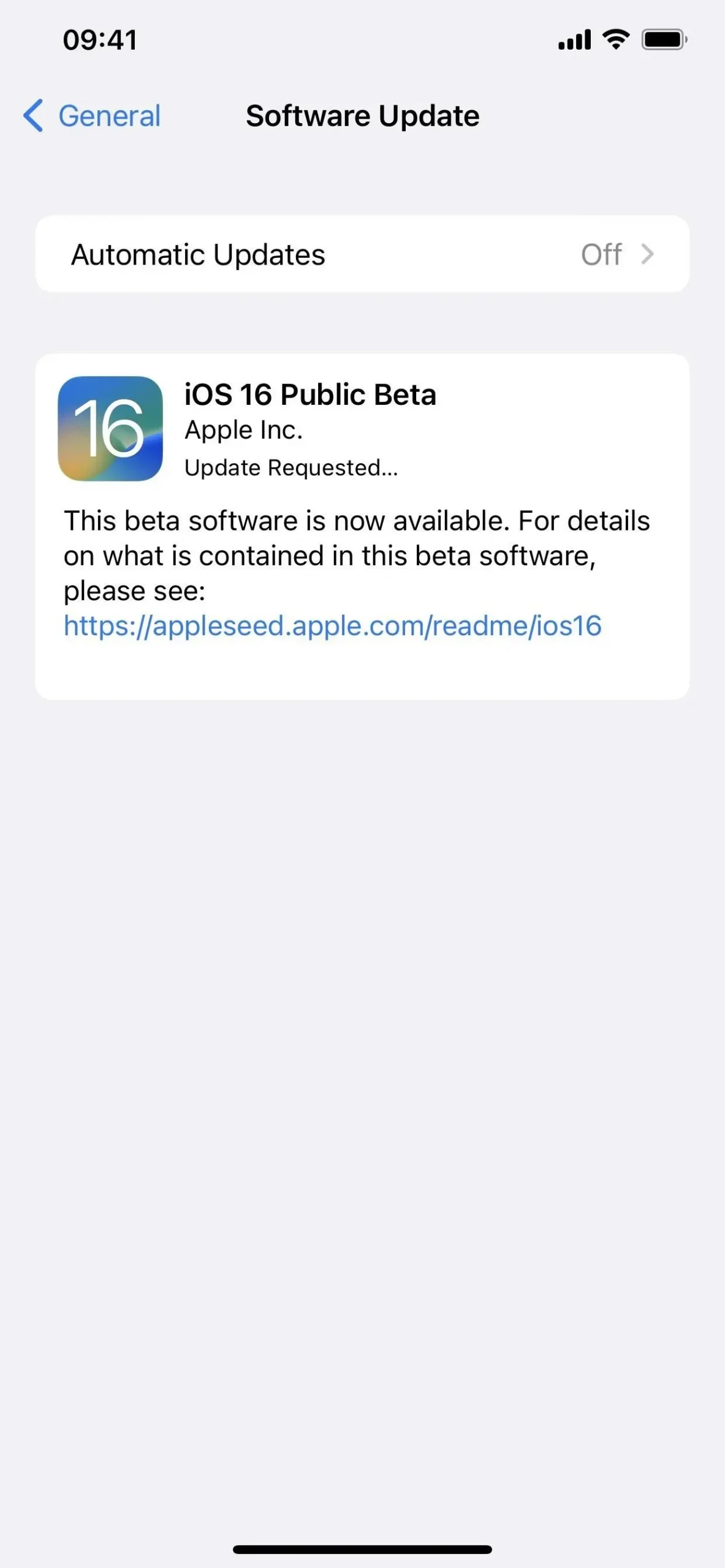
Method 2: Install using an OTA developer profile
The easiest way to install the iOS 16.1 beta on your iPhone is through the configuration profile on Apple’s developer website. Follow the instructions below if you have never done this before. You will need a developer account to access the configuration profile. Once the process is complete, you should receive over-the-air (OTA) software updates for new beta releases.
If you have been sent a file. mobileconfig for your company’s iOS 16 beta, open it on your iPhone. If the file is AirDropped, “Accept”it. Then click Close anyway and proceed to step 5 below.
The first developer beta of iOS 16.1 was released on September 14, 2022.
- Visit developer.apple.com/download in a browser on iPhone.
- If you’re not already signed in, sign in with your Apple ID credentials, enter the 2FA code from another device, and “Trust”the browser if it asks.
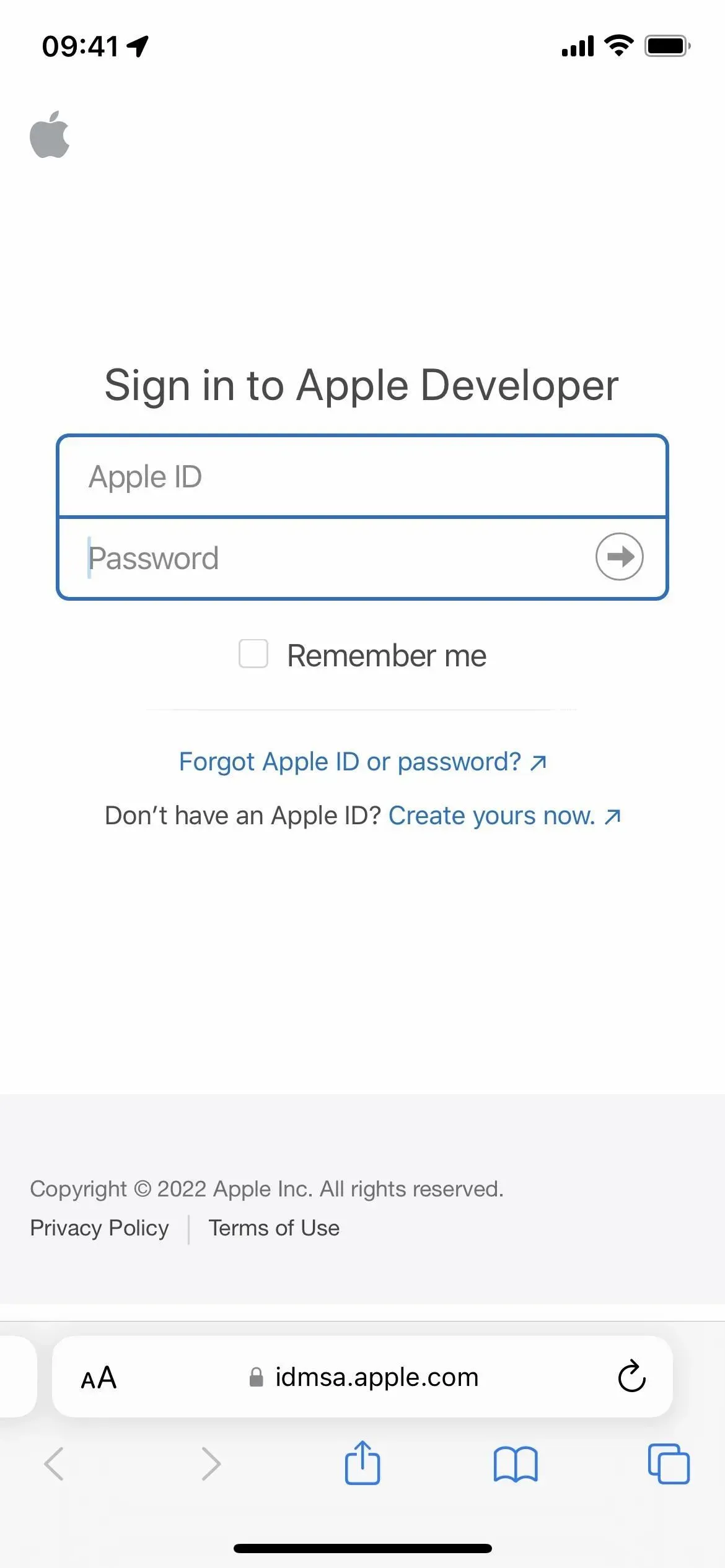
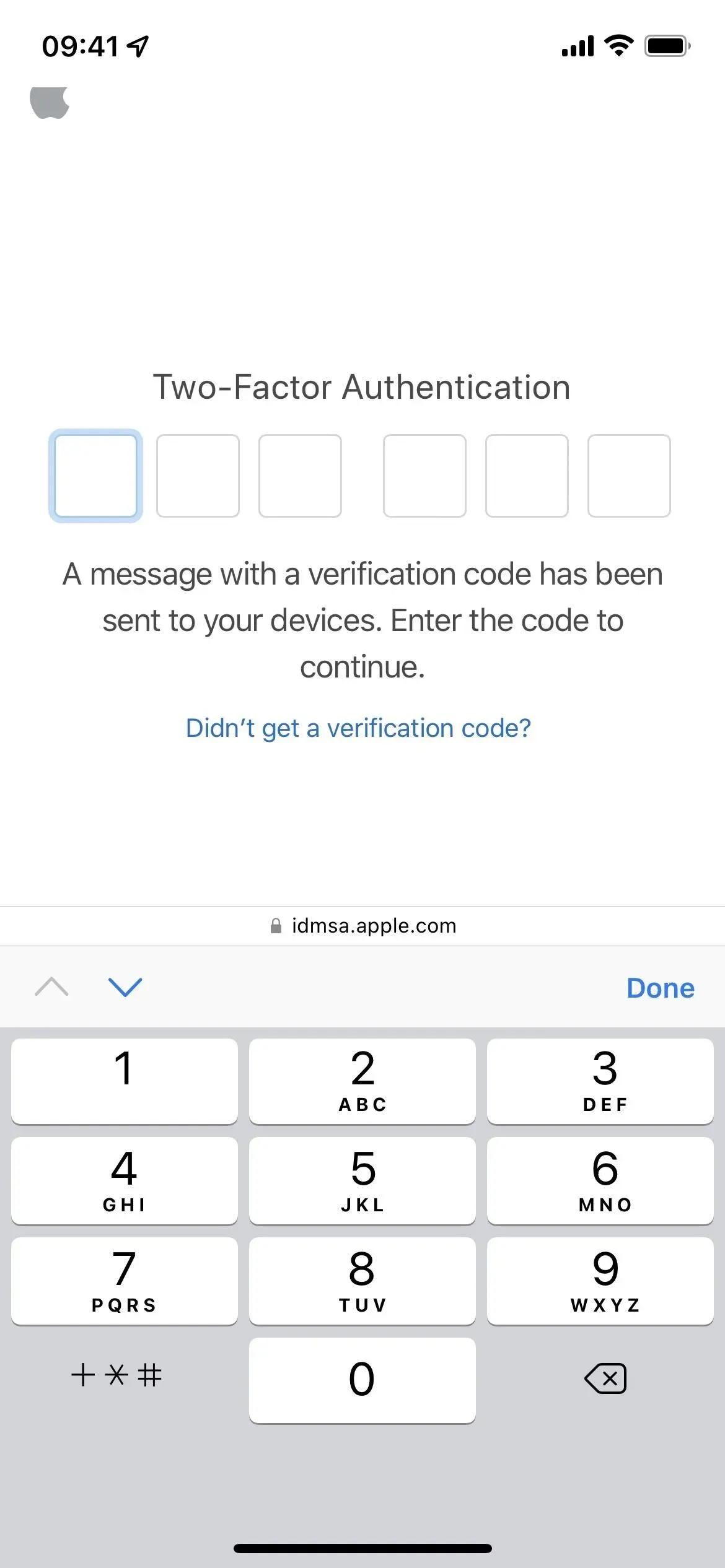
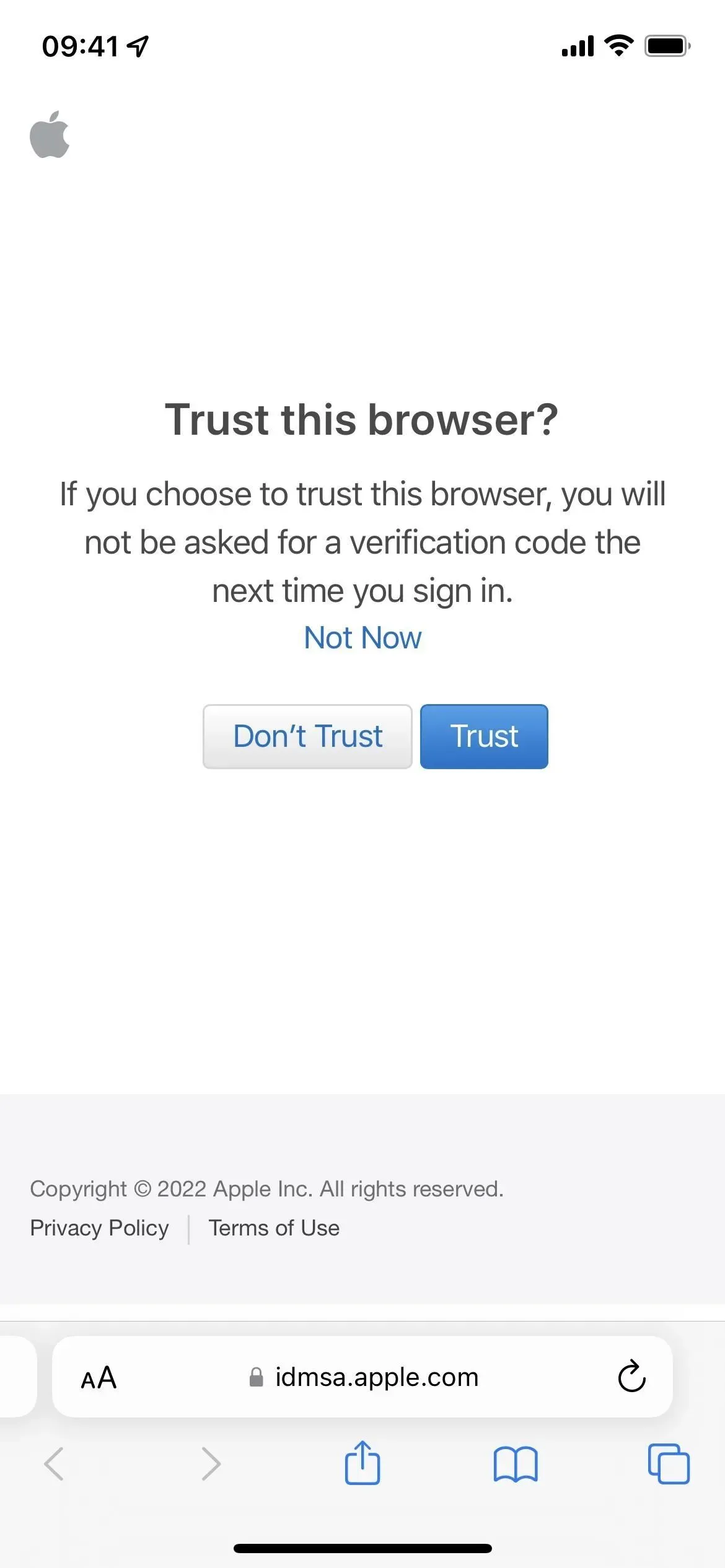
- Select “Install Profile”in the iOS 16 Beta section. Alternatively, follow the “Install Profile”link.
- Click “Allow”at the prompt, then “Close”after loading the configuration profile.
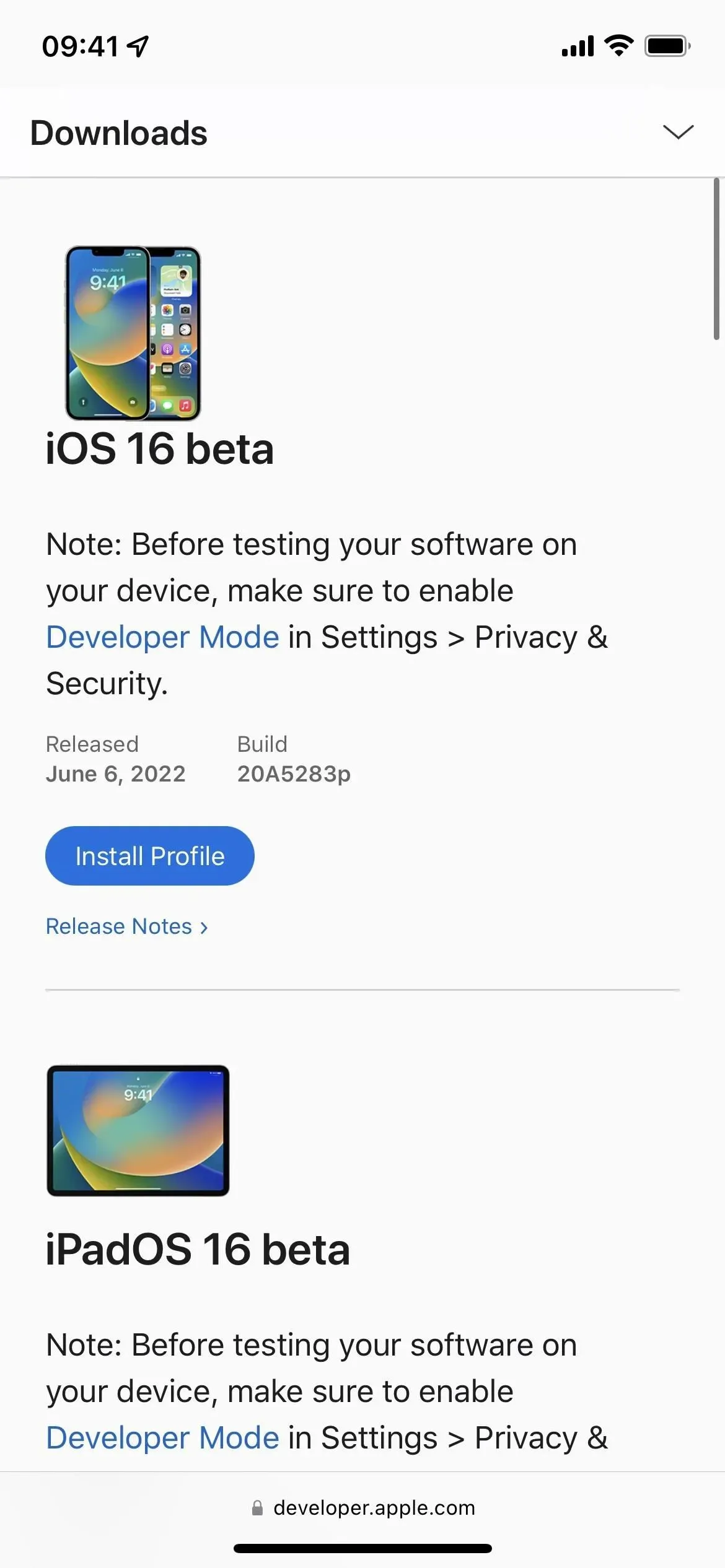
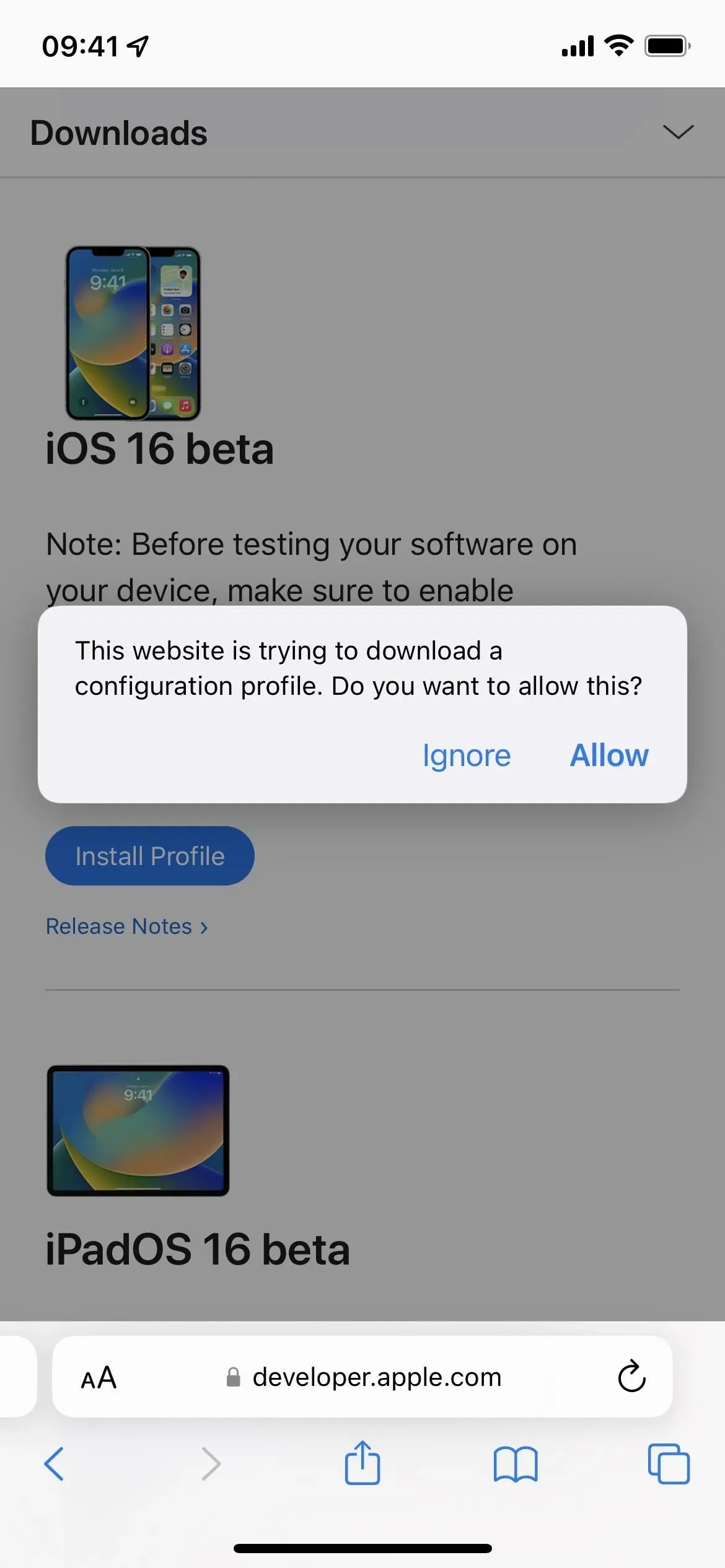
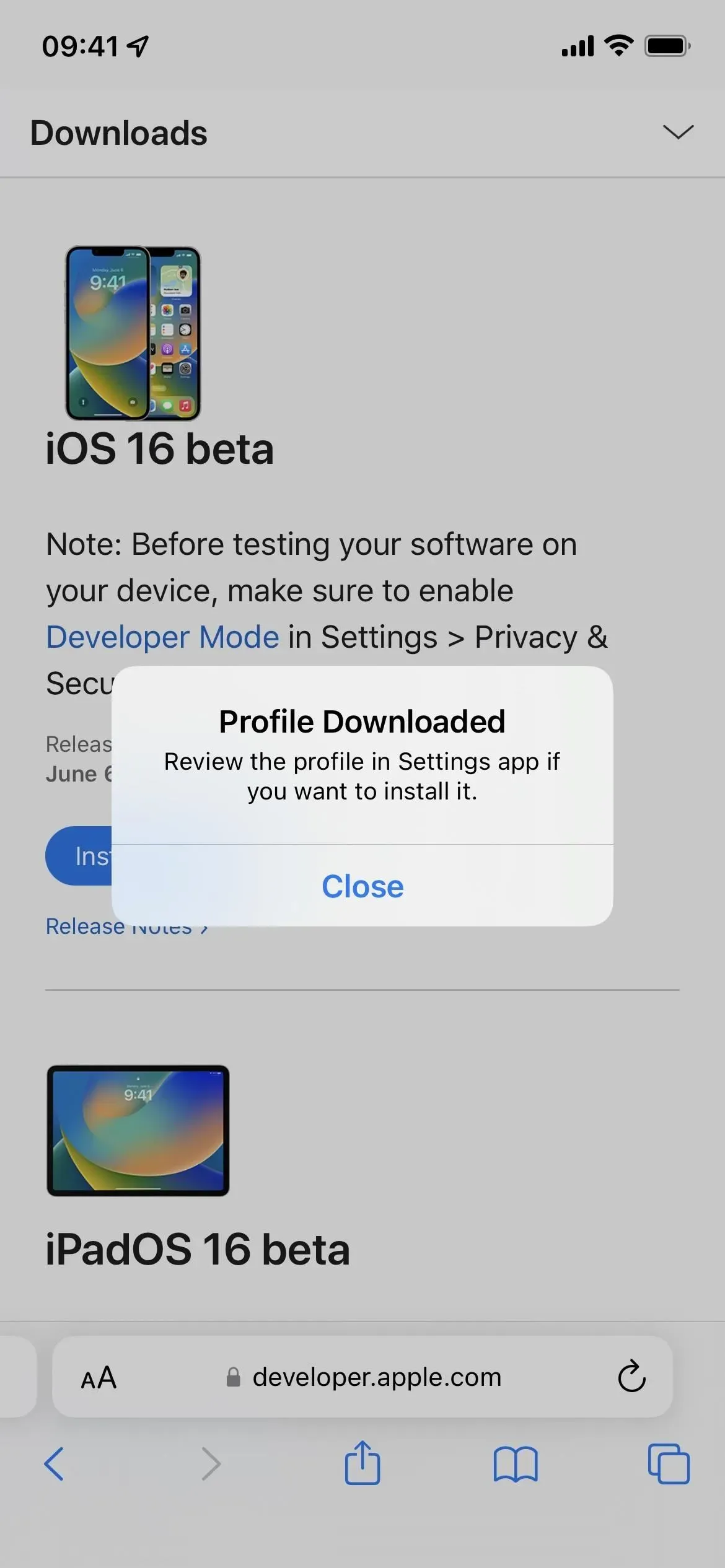
- Go to Settings -> General -> VPN & Device Management -> iOS 16 Beta Software Profile. Alternatively, tap the Profile Loaded link on the main page of the Settings app.
- Select Install, enter your iPhone passcode, and read the consent form.
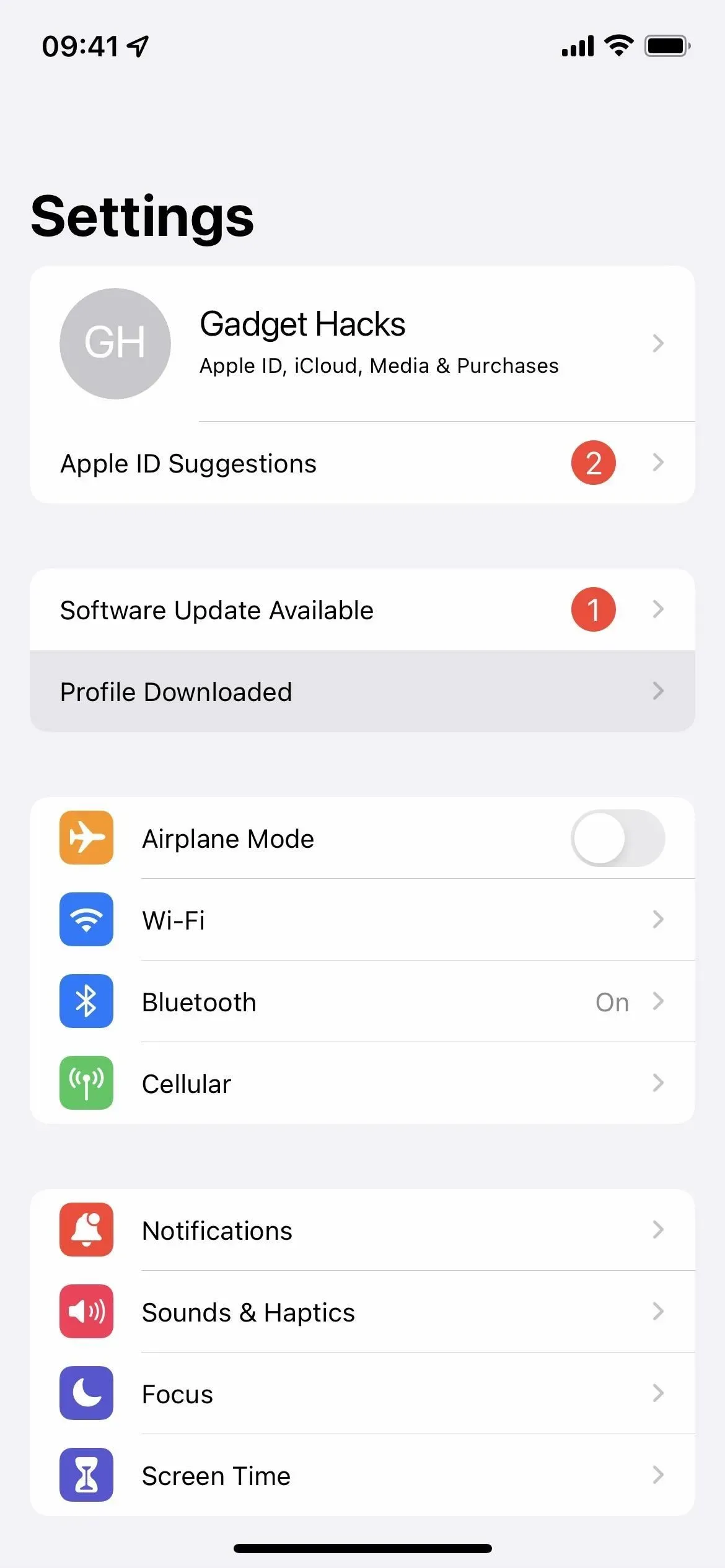
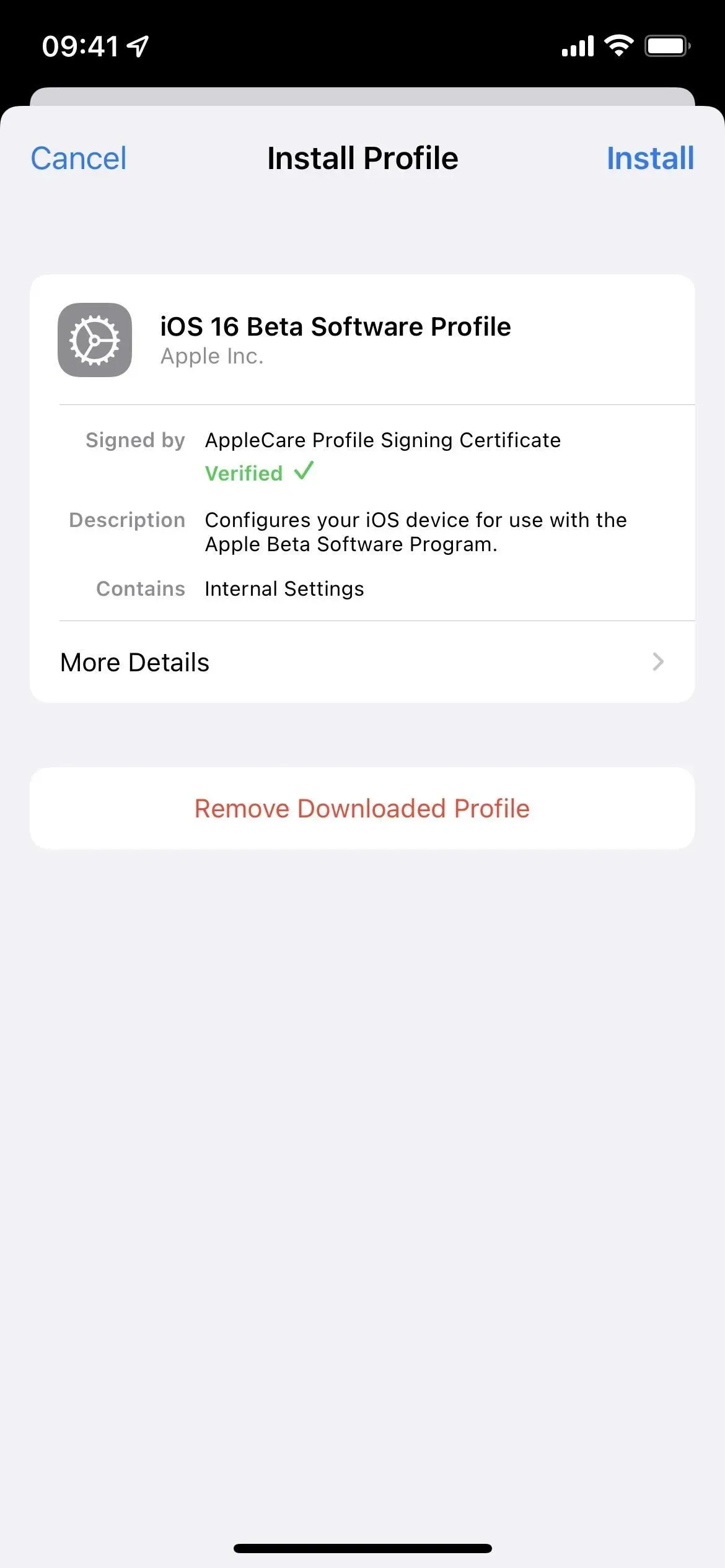
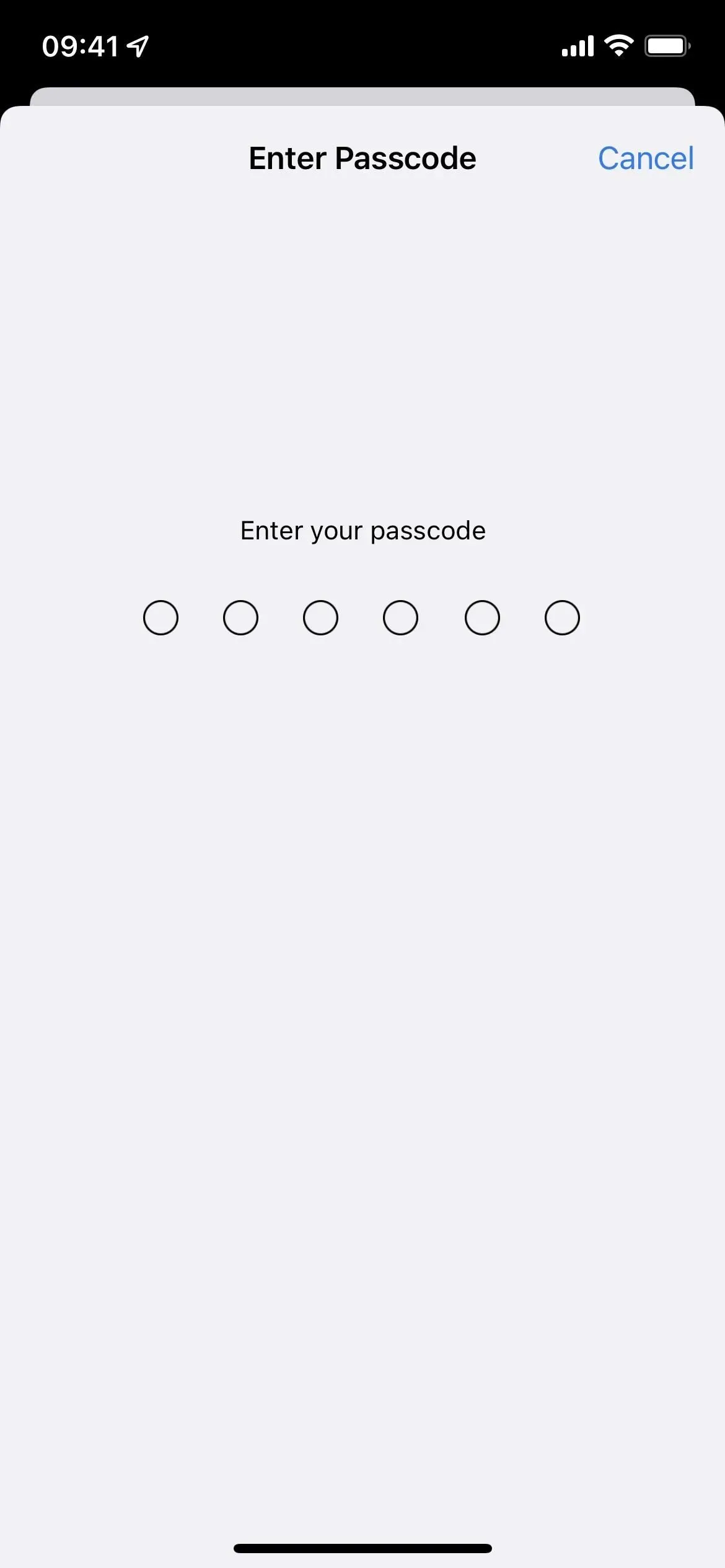
- Click “Install”and then “Install”again in the list of actions.
- Click Restart if prompted. Otherwise, continue.
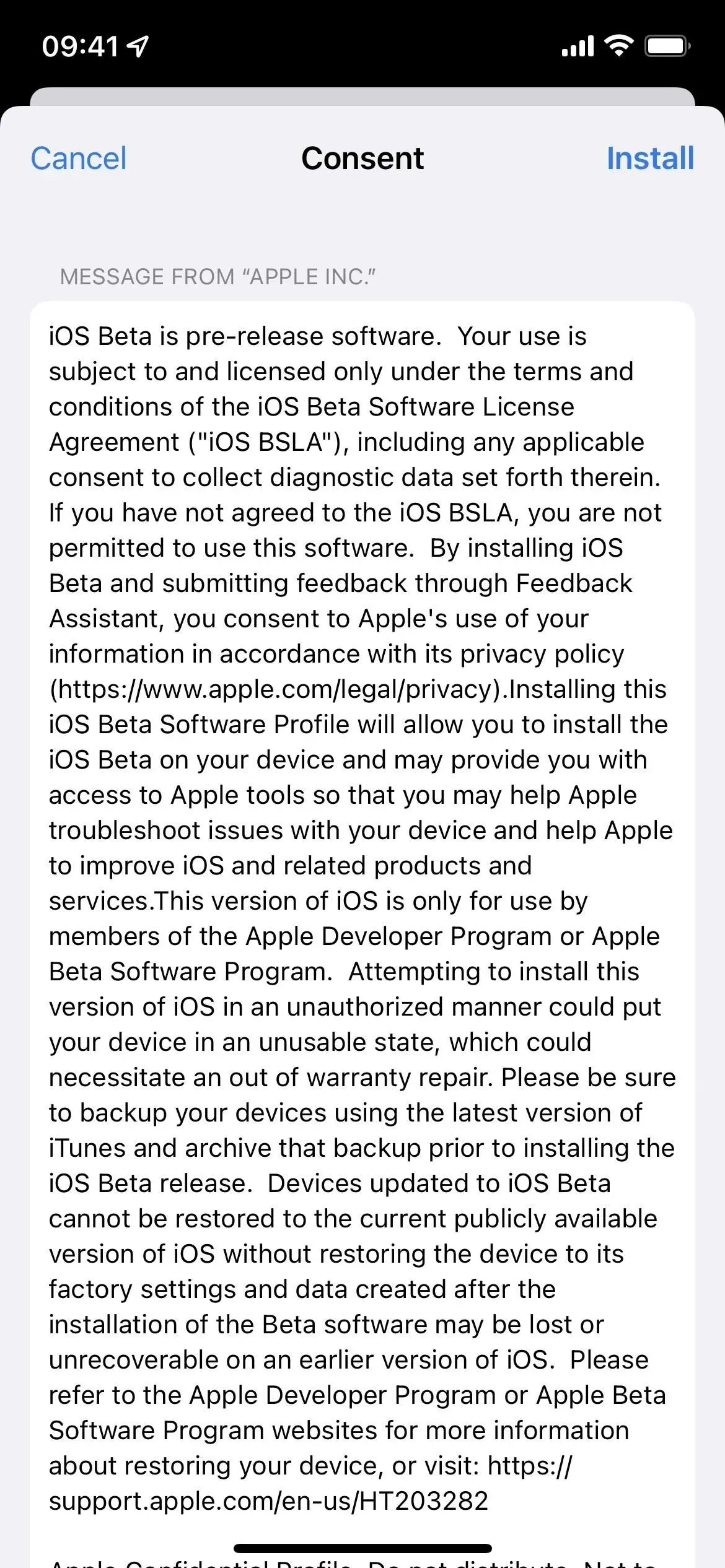
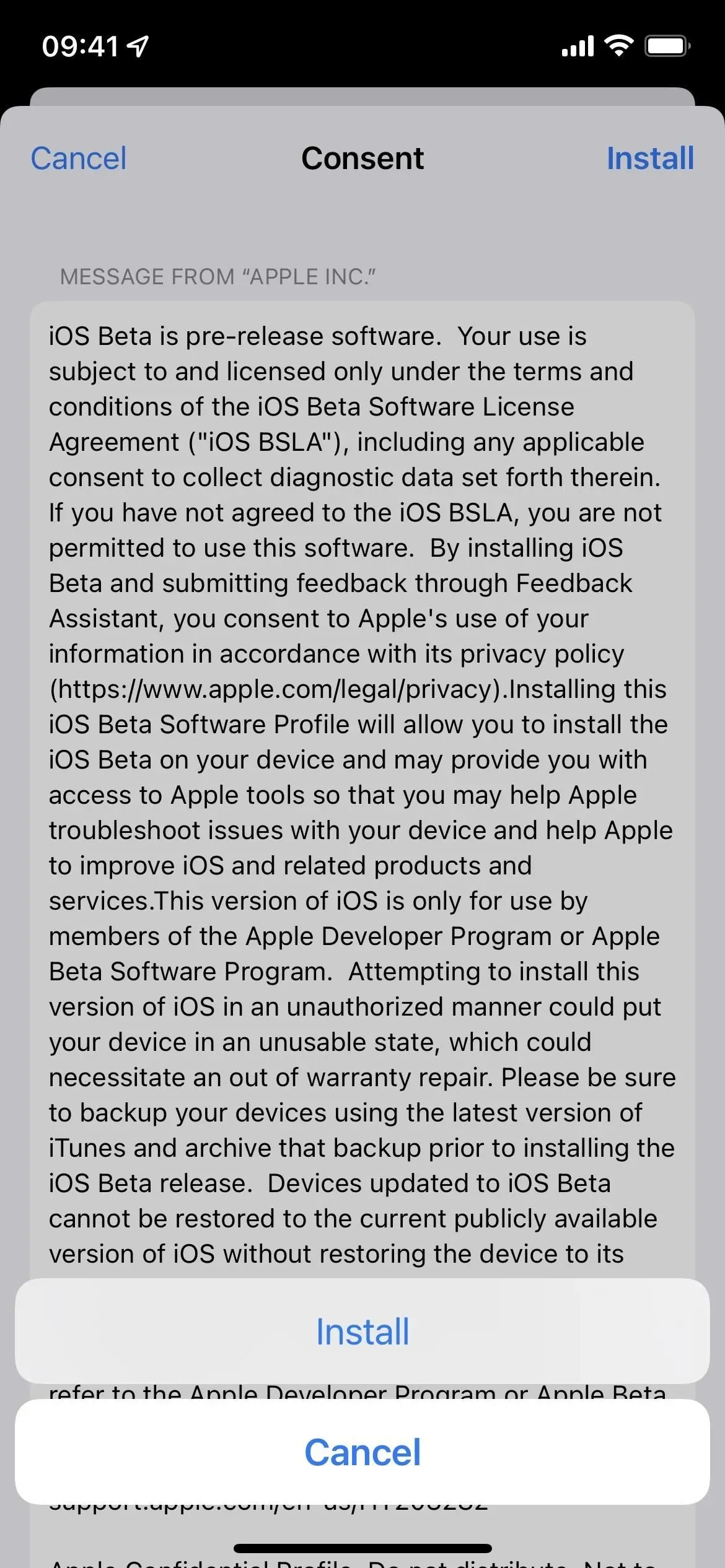
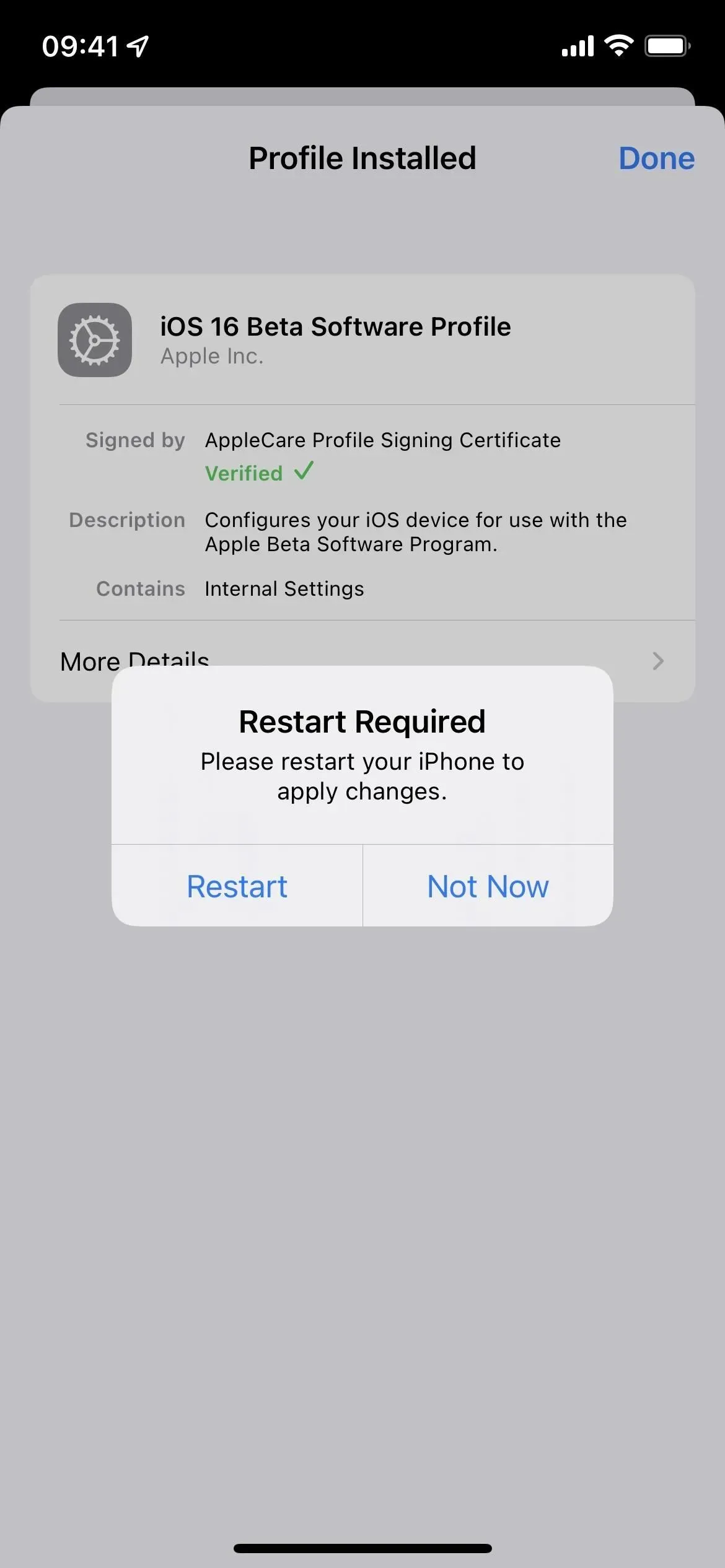
- Plug your iPhone into a power source and make sure you’re connected to a Wi-Fi network.
- Go to “Settings”-> “General”-> “Software Update”. Alternatively, tap the iOS 16 Developer Beta Now Available link on the main page of the Settings app.
- Select “Download and Install”if the software does not already download.
- Enter your password if requested.
- Click “Agree”in the Terms and Conditions if it appears.
- Complete the iOS 16 beta installation just like any other iOS update.
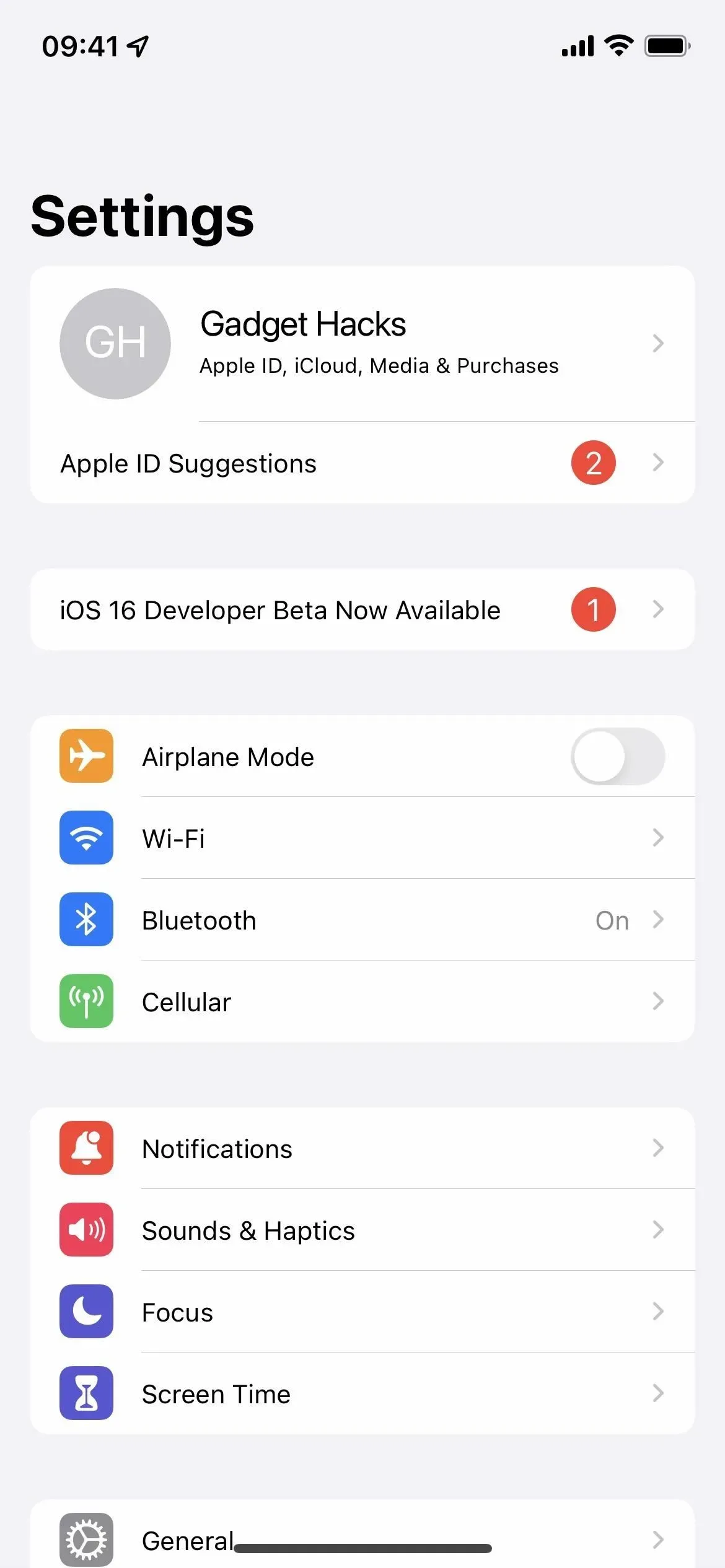
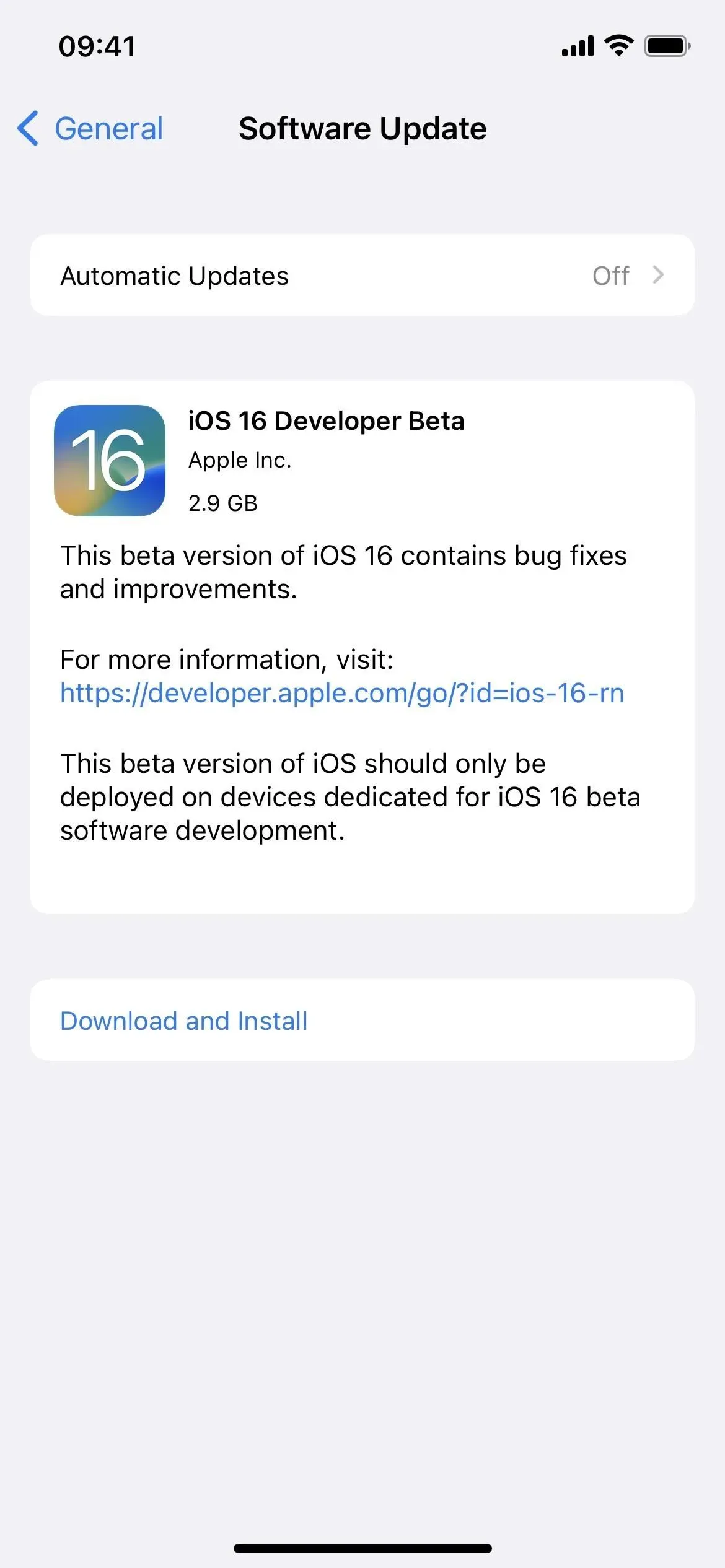
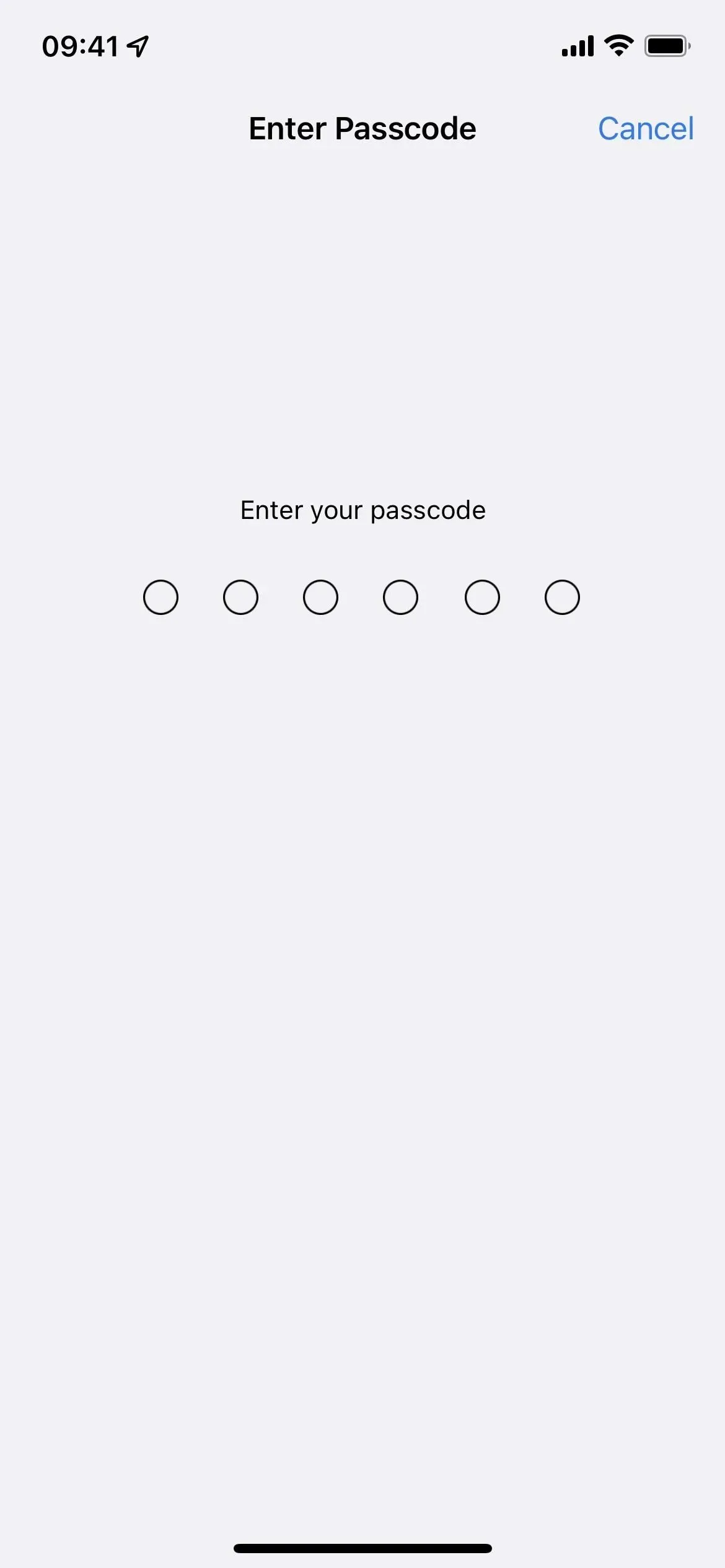
Method 3: Install using the IPSW recovery image
A configuration profile is the easiest way to install the iOS 16.1 beta, but you can also use a recovery image if you want to start over. Follow the instructions below if you have never done this before. You will need a developer account to access IPSW for your iPhone model, but you can also go to the IPSW download section below to get a recovery image if you are not a developer.
iOS 16.1 Developer Beta 1 was released on September 14, 2022. These instructions work on macOS Catalina (10.15), Big Sur (11), or Monterey (12).
- Visit developer.apple.com/download in a browser on your Mac.
- If you’re not already signed in, sign in with your Apple ID credentials, enter the 2FA code from another device, and “Trust”the browser if it asks.
- Select “View All”in the iOS 16 beta section.
- Download the IPSW file for your iPhone model. (Links are also provided after these instructions for your convenience.)
- Open Finder.
- Connect your iPhone to your Mac with a Lightning to USB or Lightning to USB-C cable.
- If you see the “Unlock iPhone to use accessories”notification on your iPhone, unlock your iPhone with Face ID, Touch ID, or a passcode to continue.
- Click “Trust this computer”if prompted on your iPhone and follow the on-screen instructions. You can always distrust the computer later.
- Select the name of your iPhone from the sidebar.
- Hold down the Option key and click Check for Updates in the Summary panel.
- Select the IPSW recovery image you downloaded to your Mac and click Open.
- Click Update if prompted to allow your Mac to contact Apple to check for and install the iOS 16 beta.
- You may need to enter your passcode on your iPhone during setup.
- Your iPhone will reboot once the Finder has finished installing the image.
- Follow the instructions on your iPhone to activate and set up the iOS 16 beta.
IPSW Download Links
Be sure to download the link associated with your specific iPhone model. These are Apple’s official links to the iOS 16.1 developer beta 1 (20B5045d) recovery images. You should be able to use these links if you are not a developer, but we recommend that you install the public beta (see Method 1 above) as these versions are optimized for developers.
Leave a Reply