Windows 11 sound not working? Here’s how to fix it
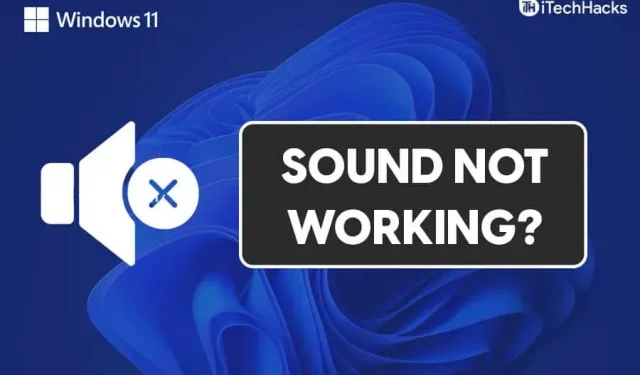
Sound not working is a common problem that Windows 11 users may encounter. There can be several reasons why your sound in Windows 11 is not working. The problem can be caused by both hardware and software failures. There is no need to worry if you are facing this problem. Let’s take a look at some troubleshooting methods to fix Windows 11 sound not working.
Content:
- 1 Fix Sound Not Working in Windows 11
- 2 Try running the audio troubleshooter
- 3 Check the audio output setting
- 4 Update your audio drivers
- 5 Restart your speaker audio device
- 6 Check if your audio device is working or not
- 7 final words
Fix Audio Not Working in Windows 11
This article will address audio issues in Windows 11.
Try running the audio troubleshooter
You can try running the troubleshooter to fix the sound not working issue. The troubleshooter will detect the problem and fix it for you. To run the troubleshooter, follow these steps:
- Open settings on your PC. To do this, press the key combination Windows + I on your keyboard.
- In the system section, scroll down to find the troubleshoot option and click on it.
- In the troubleshooting settings , click on other troubleshooters. Here you will find the audio playback option . Click the” Run “button in the sound playback option .
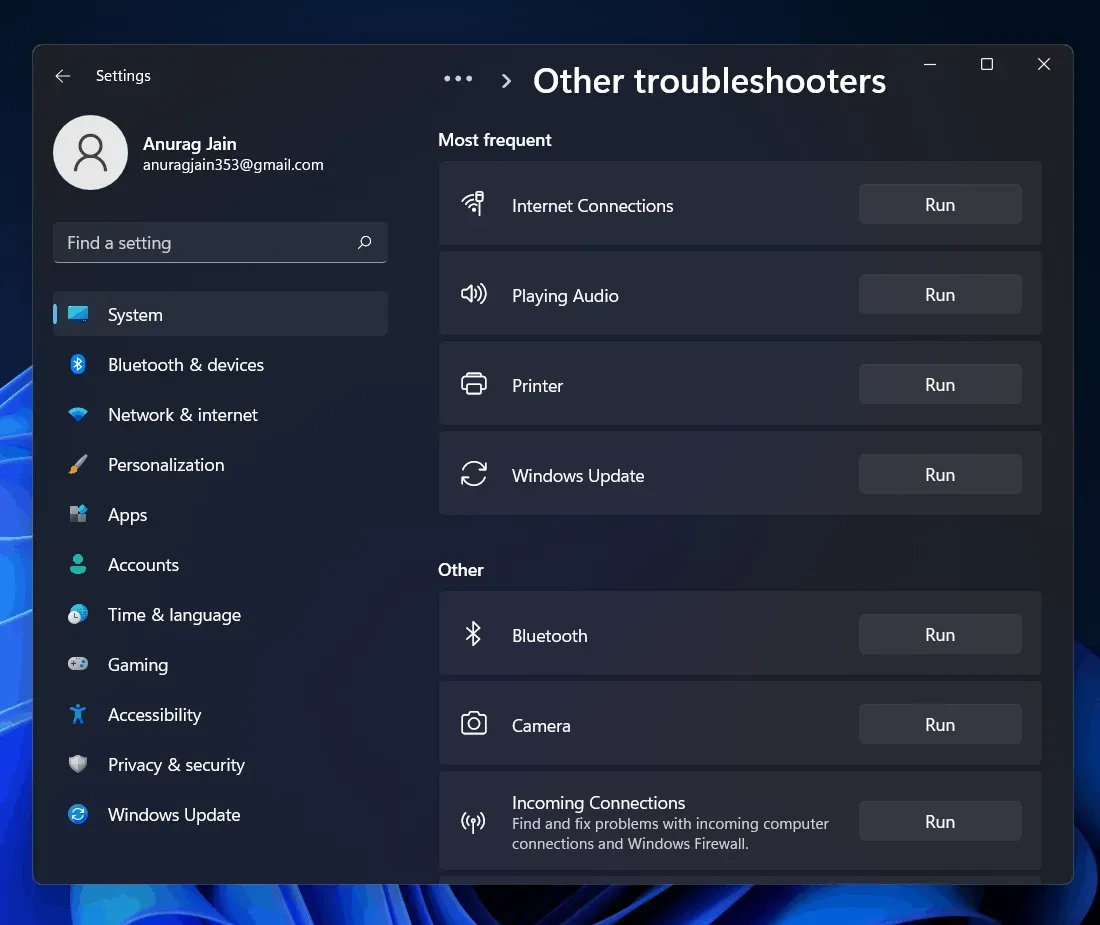
- This will launch the audio troubleshooter. It will detect any audio device or driver issue and fix it for you.
This should fix the issue for you. If this does not solve the problem for you, then follow the next step.
Check audio output setting
If you are using an external audio device such as a speaker or headphones and you are not hearing sound from them, make sure you have selected an audio device as the audio output. Before doing this, make sure that the audio device is connected to your PC. If the device is connected properly but you are still facing the issue, you can follow the steps given below:
- Open your PC settings from the start menu.
- In the system settings section, click on the sounds option .
- Here you will see two sections: output and input.
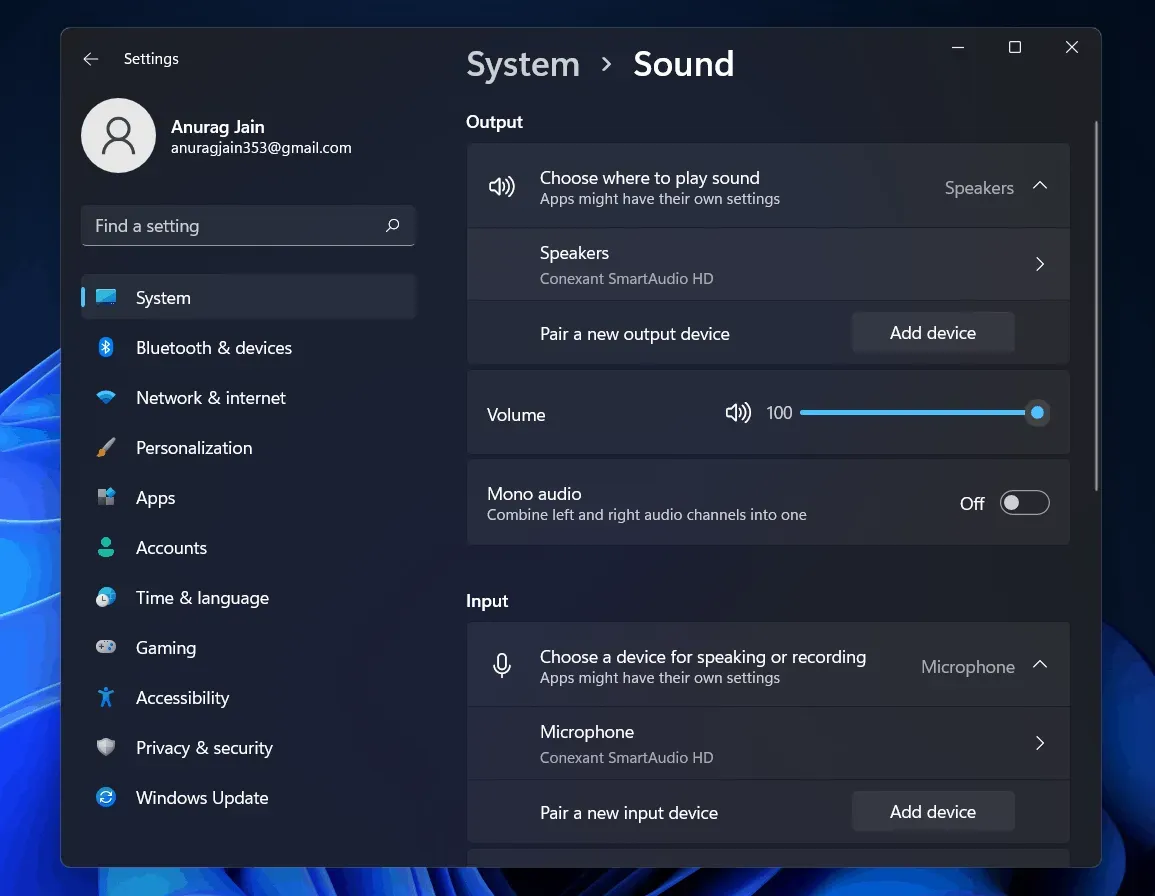
- You can select the output device for your PC and adjust the volume of your device in the output section.
- You can also add a new output device for your PC’s audio output.
Update your audio drivers
If the sound on your computer is not working, it may be due to outdated audio drivers. You can try updating your audio drivers and then check if you are still experiencing the issue or not. To update your audio drivers, follow these steps:
- Click on the start icon to open the start menu. From the Start menu, find Device Manager and open it.
- You will see a list of all hardware and peripherals in Device Manager.
- You need to scroll down to find the Sound, Video and Game Controllers option.
- Double click on it to expand it.
- Here you need to update your sound card drivers.
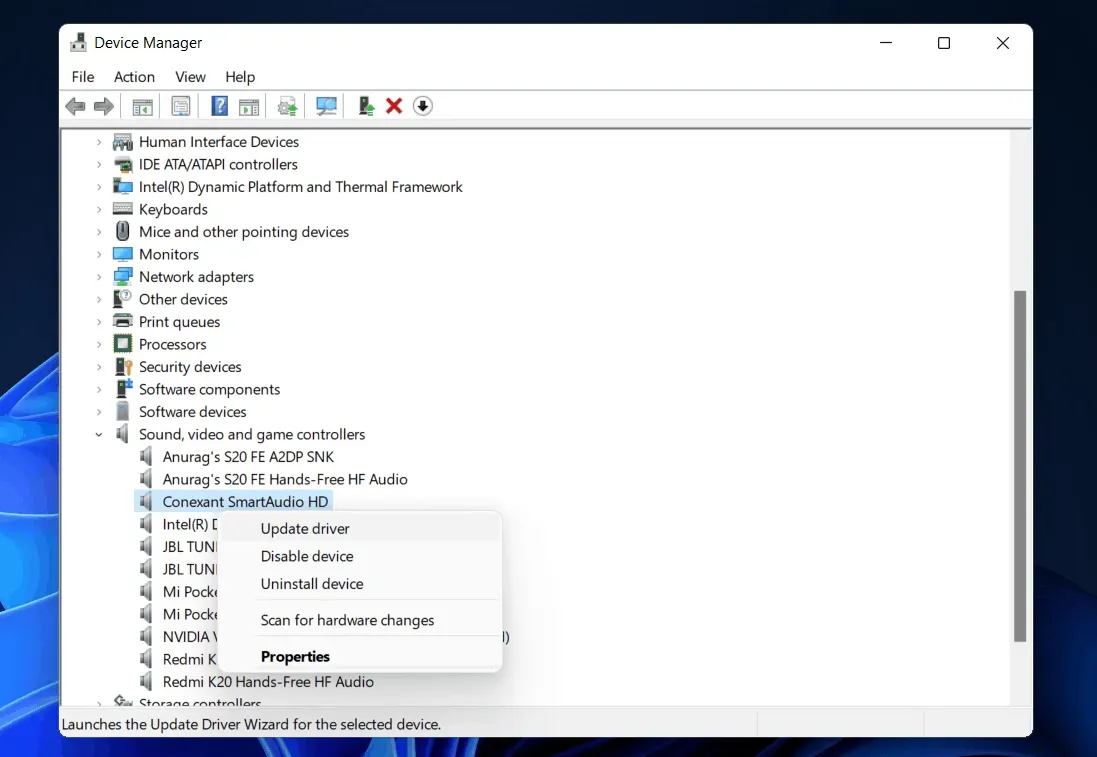
- Select an audio device and right-click it. Then click “Update Driver”to update your sound card driver.
- Do this for all audio devices individually.
- After doing that, restart your computer and you won’t face the problem again.
If this doesn’t help you find the correct driver for the audio device you’re using, you may prefer to use third party applications to find drivers. You can go to your sound card manufacturer’s website and find your sound card model and you will find a driver for it. If you are using a laptop, you can go to your laptop website and search for your laptop. There you will find all drivers for your laptop, not just audio drivers.
Restart your speaker audio device
If any of the above fixes didn’t work and speakers don’t work on Windows 11, there might be a problem with your settings. You can try restarting the sound services and then check if the sound not working issue still persists in Windows 11 or not.
Follow the instructions below to restart audio services.
- Open the start menu and here search for services and open it.
- In Services, find Windows Audio and select it.
- Now right click on it and then select the restart option to restart the audio service.
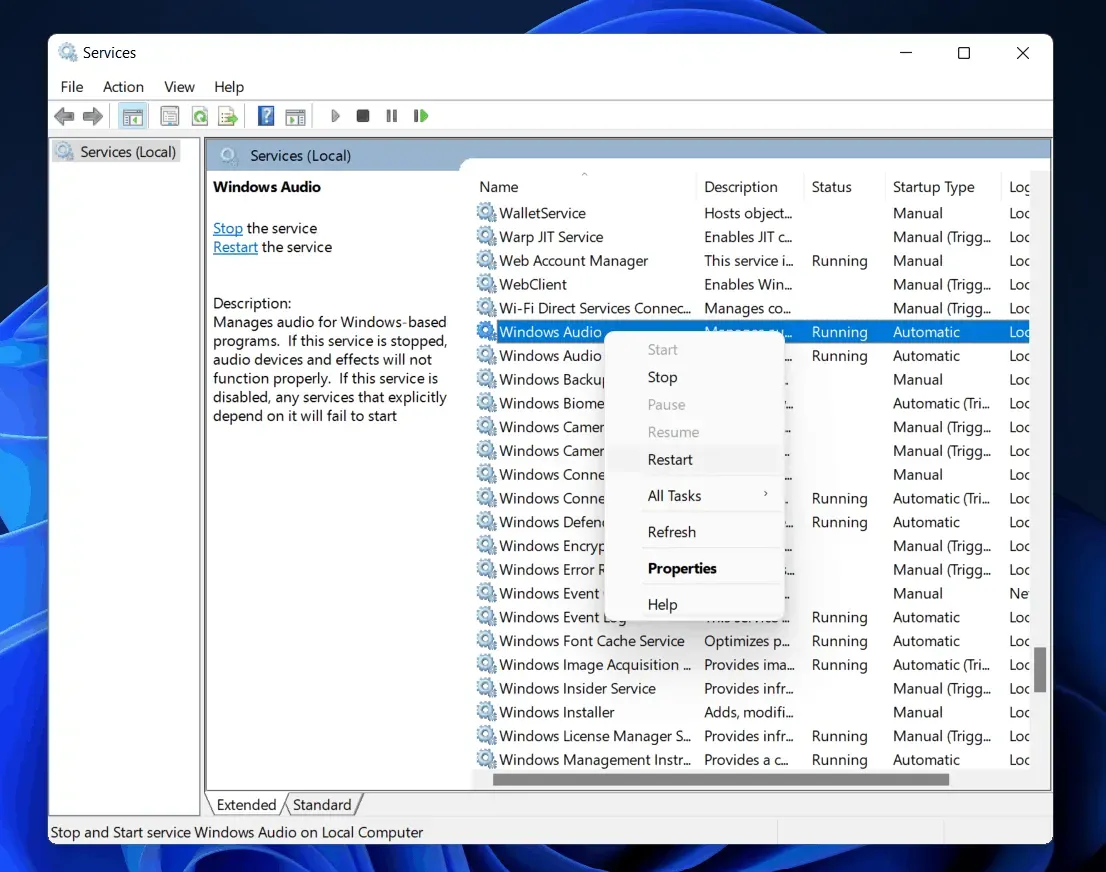
- Then restart Windows Audio Endpoint Builder and RPC.
This will help resolve the Windows 11 sound not working issue you are experiencing.
Check if your audio device is working or not
In many cases, an issue with the audio device can also be the cause of this issue. If you are using a Bluetooth speaker or headphones, you can try using them with your mobile or other device. If they work fine, then there is probably some problem with your PC. If they do not work properly, then the audio device is defective.
If you are using wired headphones, check the audio jack. You can try using any other headphones. If they work fine, the audio jack may be defective.
However, if all of your audio devices are working fine on other devices, then you should check your computer. You can go to a service center to fix it.
Final words
These were some of the possible fixes to help fix the sound not working issue in Windows 11. We hope this article has helped you resolve the issue you are experiencing.
Leave a Reply